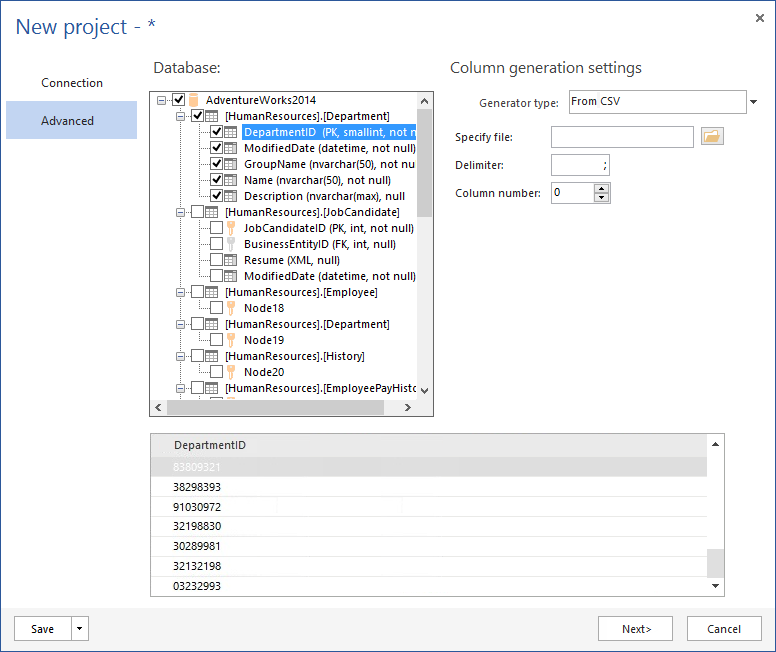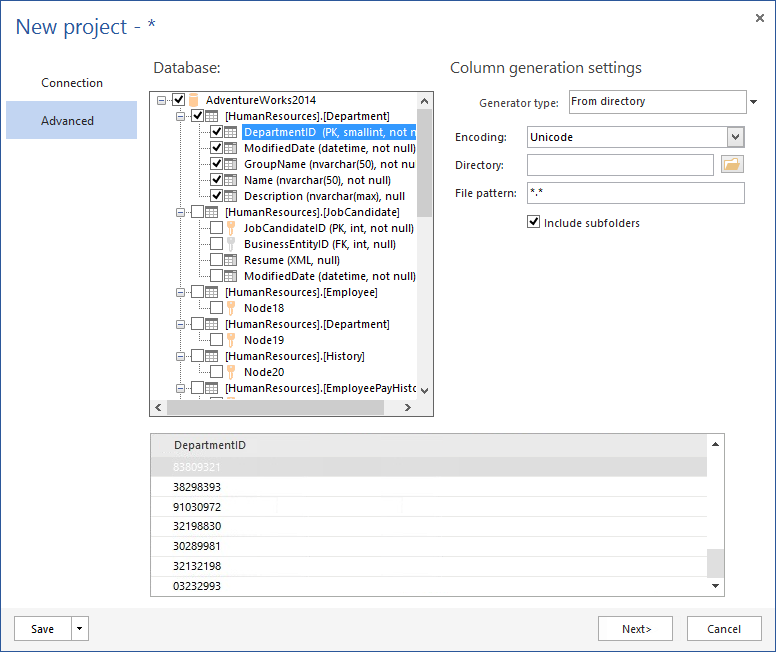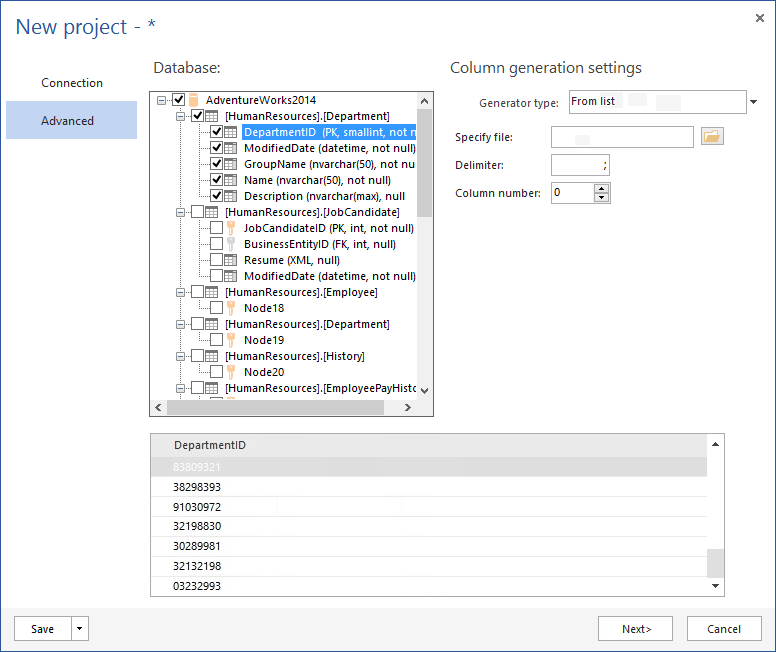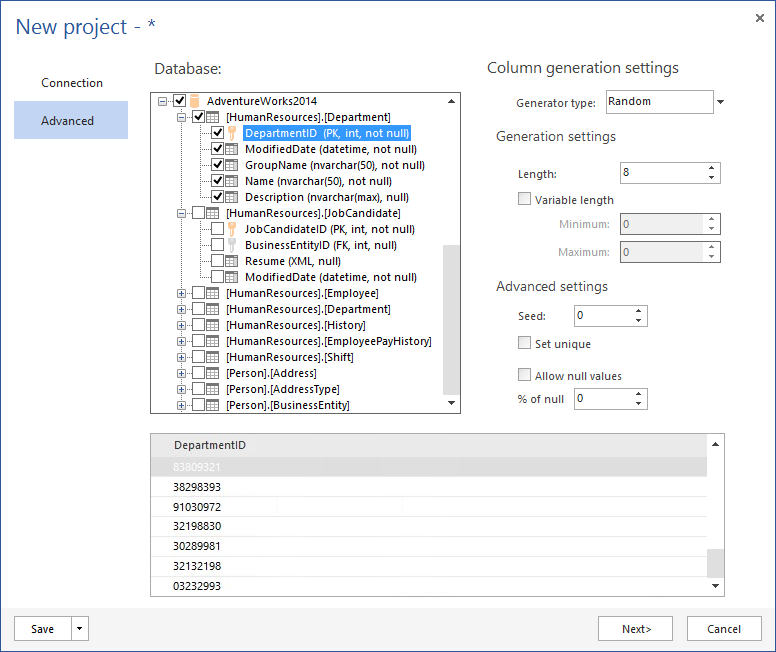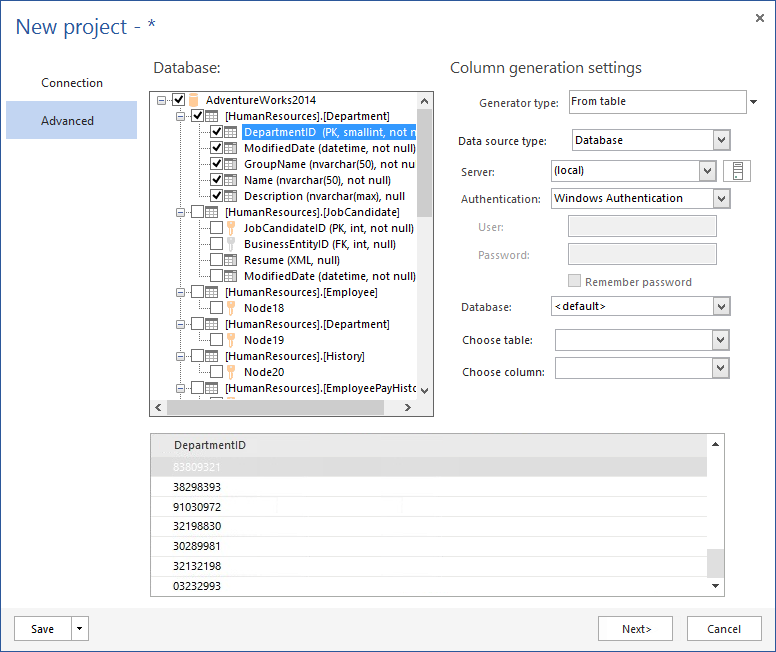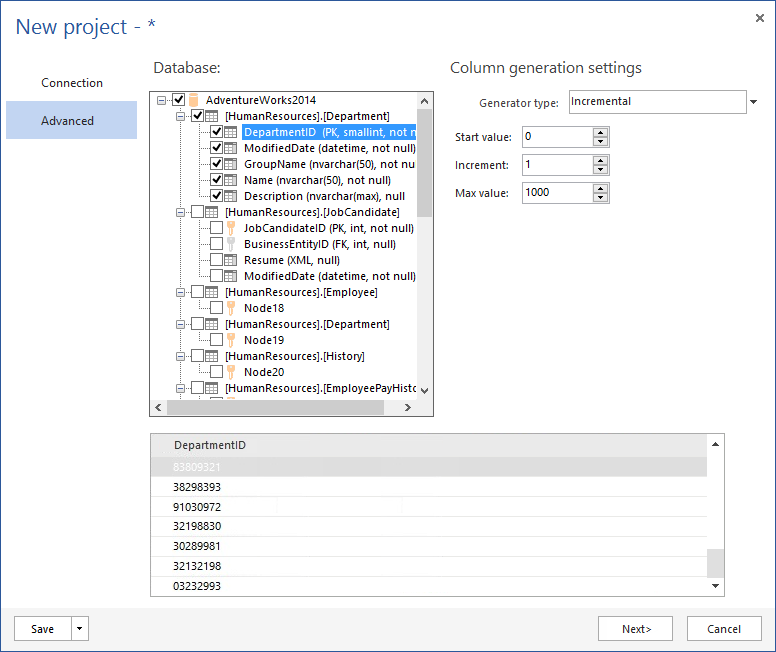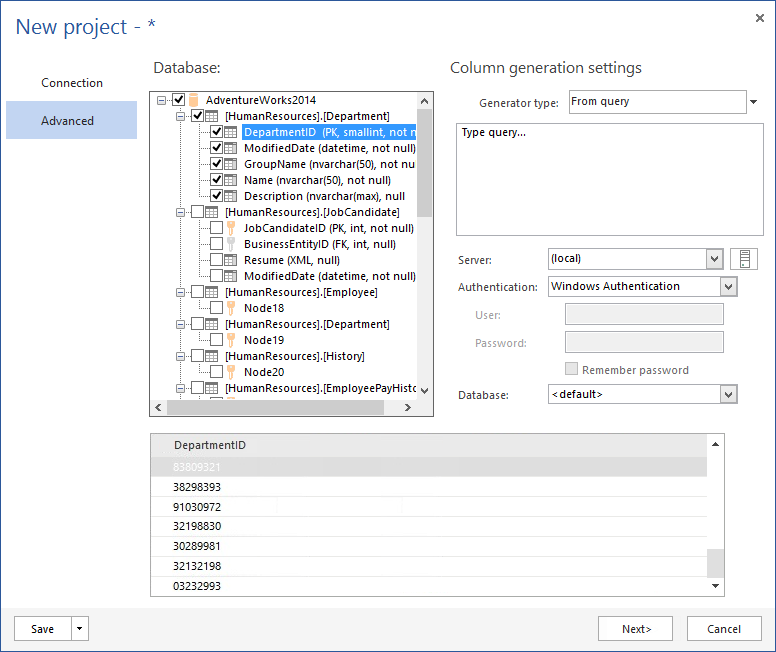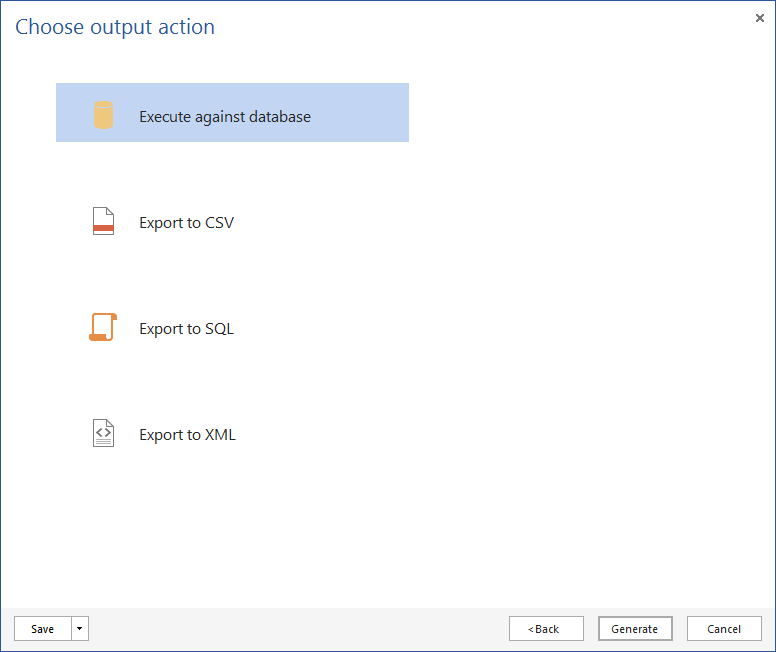In the previous part of this article we talked about the user interface, general options, and table generation settings. Now, we’ll explain Column generator settings, the Generator types, and choosing the output action.
Column generator settings
The first option in the Column generator settings is to choose the Generator type. The initial release of ApexSQL Generate allows choosing between seven generator types:
CSV
This option uses any CSV file of your choice, and gives the ability to choose the delimiter character and a column number in a multi-column file. Also has the ability to shuffle or repeat them. If a column allows null values, the percentage of rows to be set to null, can be specified
Directory
This generator type reads all the files in the custom directory and/or his subdirectories and inserts their values to a column. The database encoding can be specified, and file types to be used as well as repeat values, or insert a specified number of nulls.
From list
The From list generator type allows a custom list of values to be added to the column with the possibility to shuffle and/or repeat the values.
Random
Using random the following can be specified: a precise number of characters in the random generated data, a potential minimum and maximum length, the uniqueness of randomly generated data, and a percentage of the null data in a particular column.
Table
This option allows the column to be populated with data from a database. By choosing a server, a database, a table, and a column the whole batch of data can be easily inserted into a column.
Incremental
The Incremental type provides an option to generate data by setting the start value, an incremental step and a maximum value. You can do this for both numeric and datetime values.
Query
Use this option to generate data based on a own query from a database.
Choose output action
Once all desired options have been set, click the Next > button. In this final window there are four different output actions including executing data generation against a database, export to a CSV file, export to a SQL file, or export to an XML file.
After the output action is chosen, click the Generate button to complete the process of generating data.
October 15, 2014