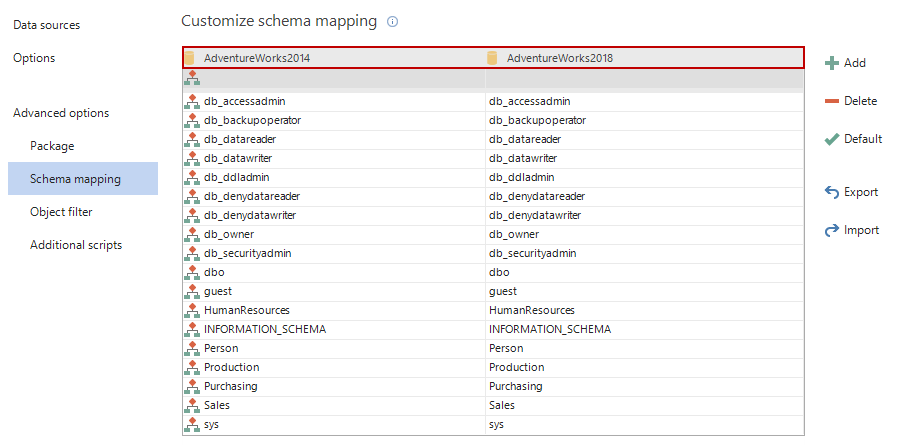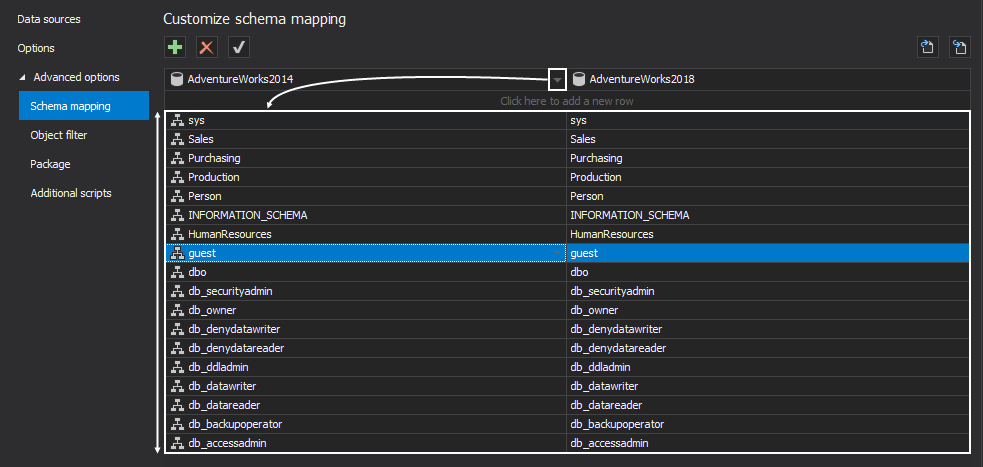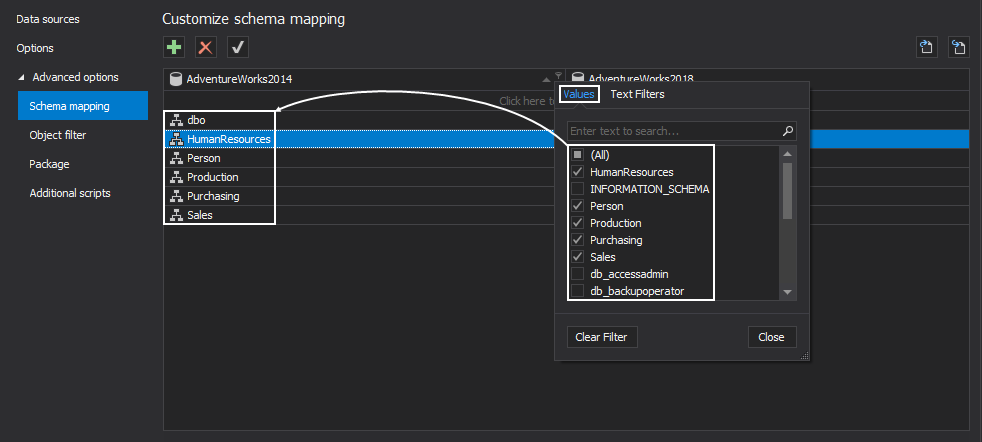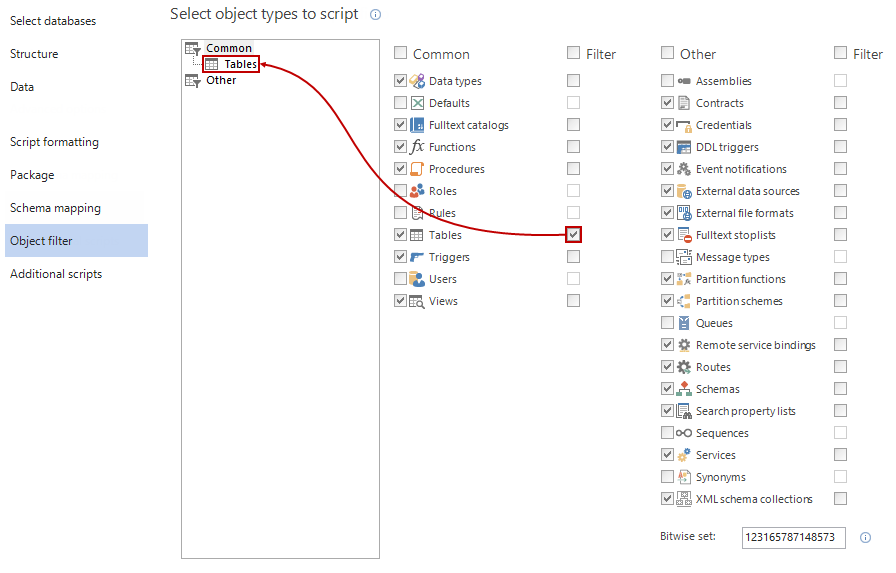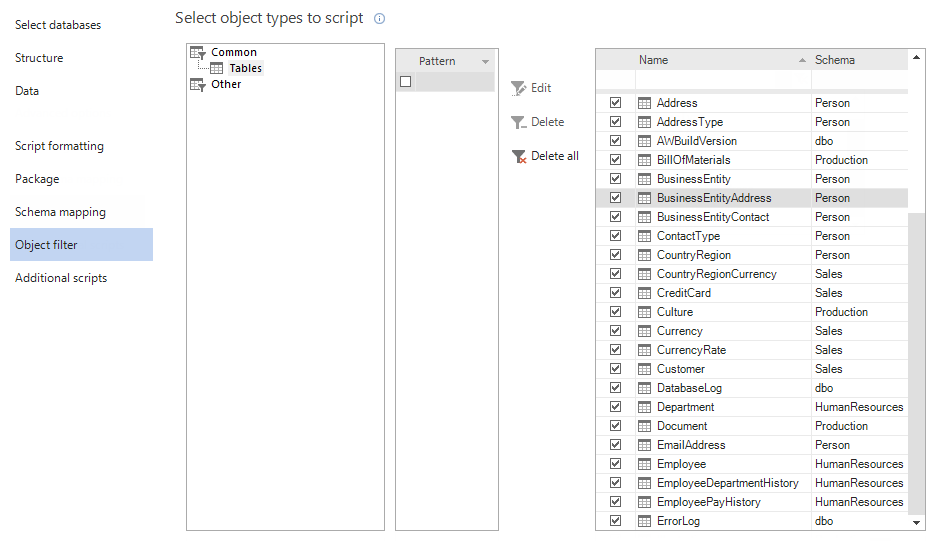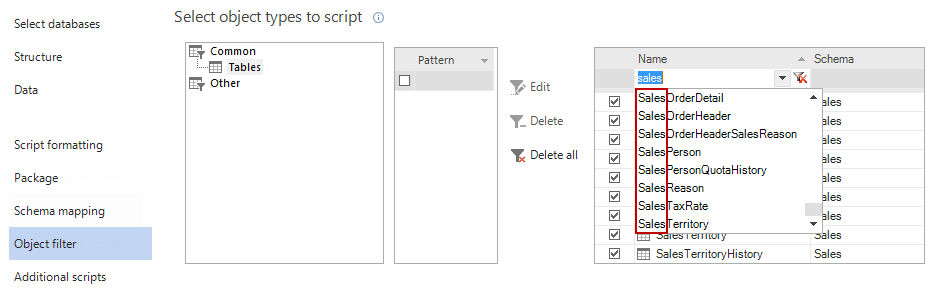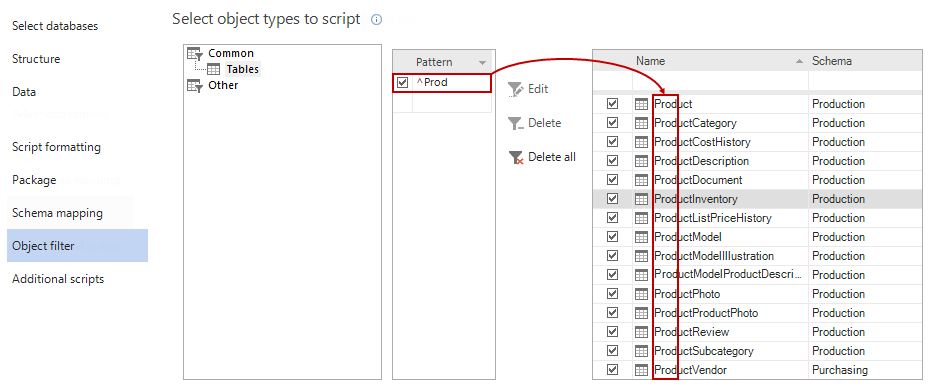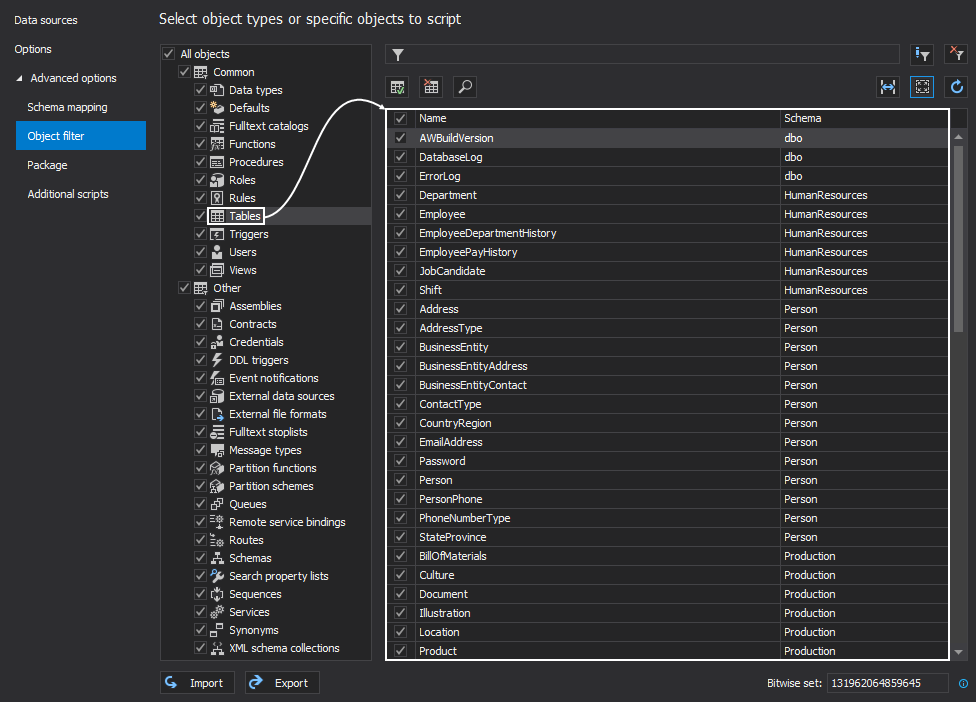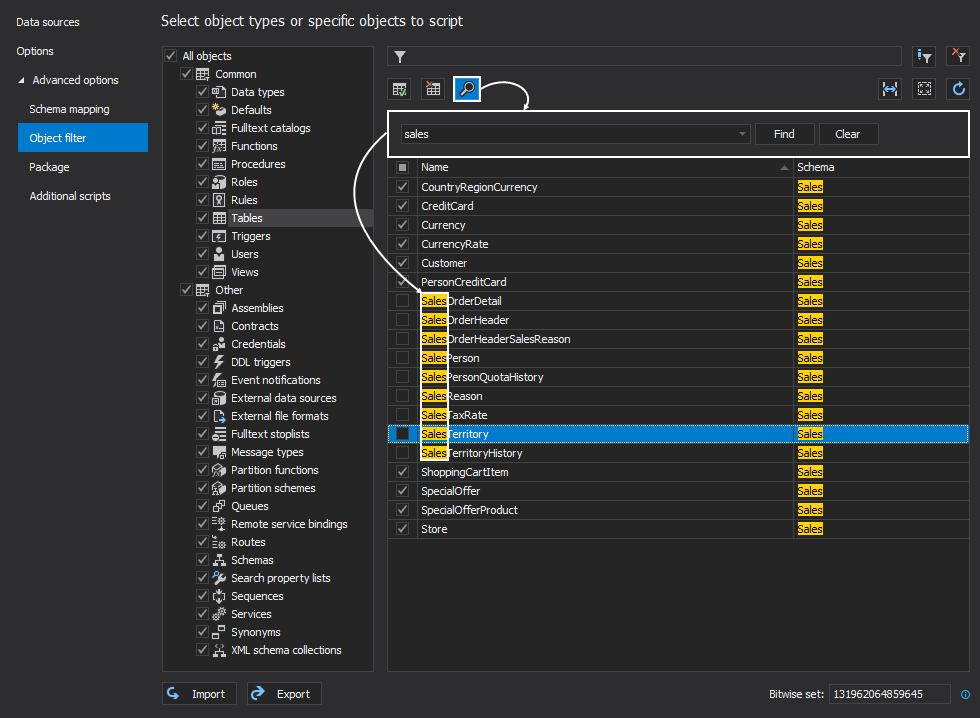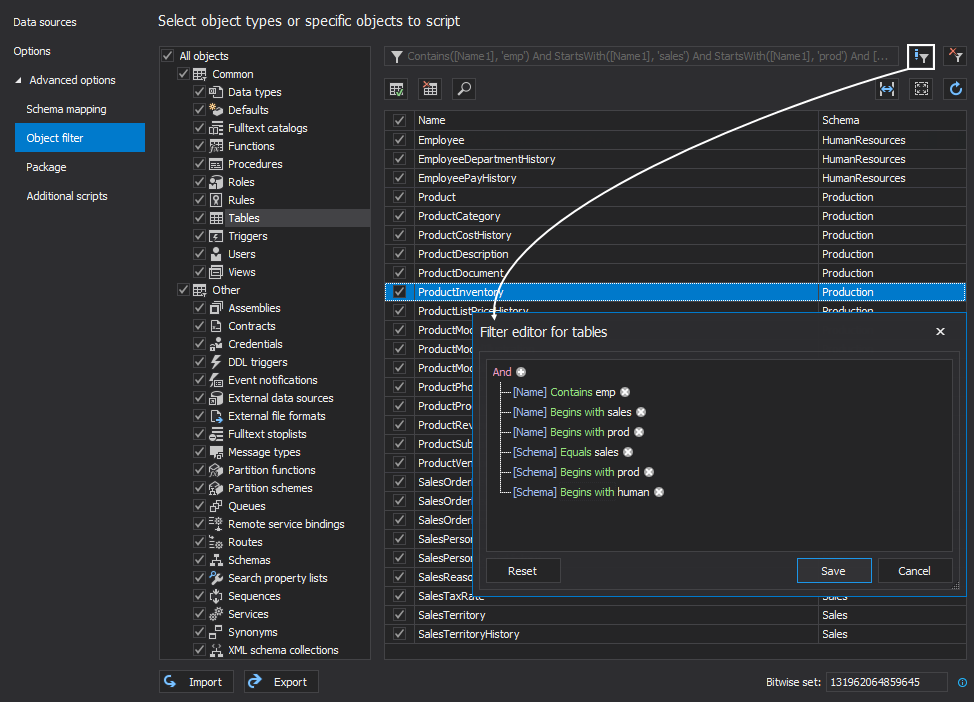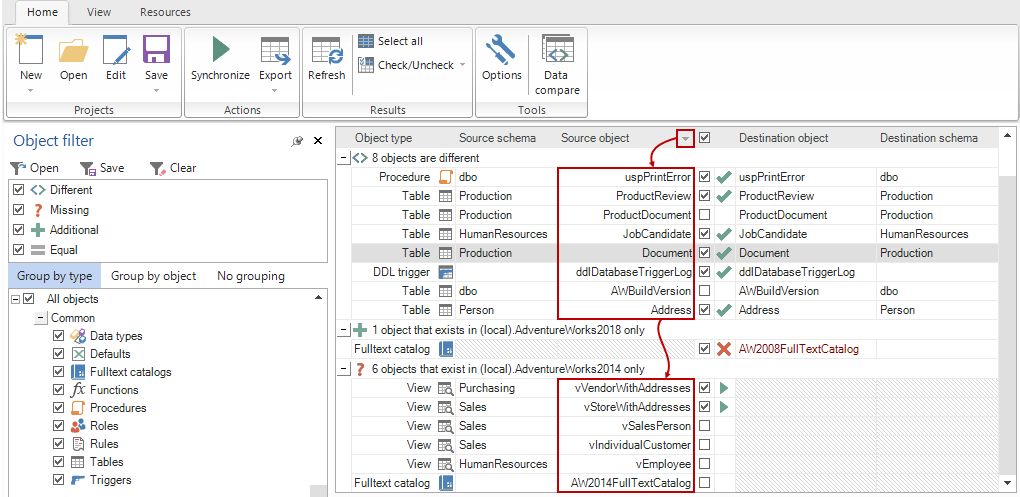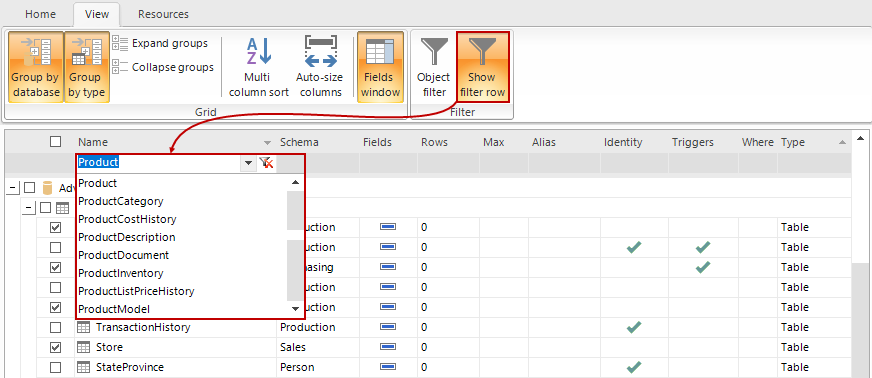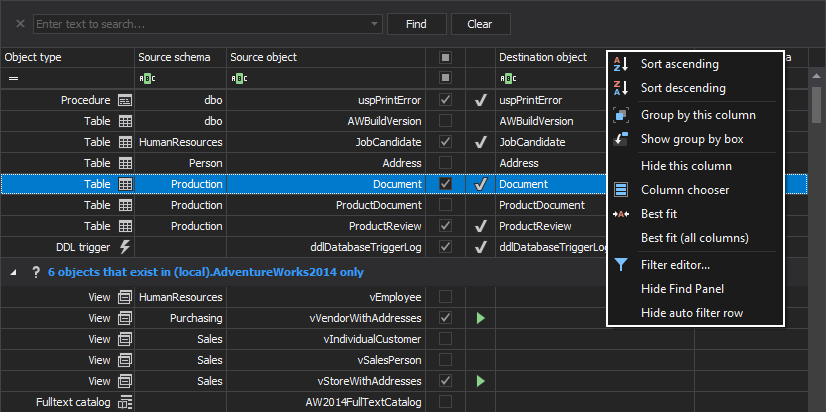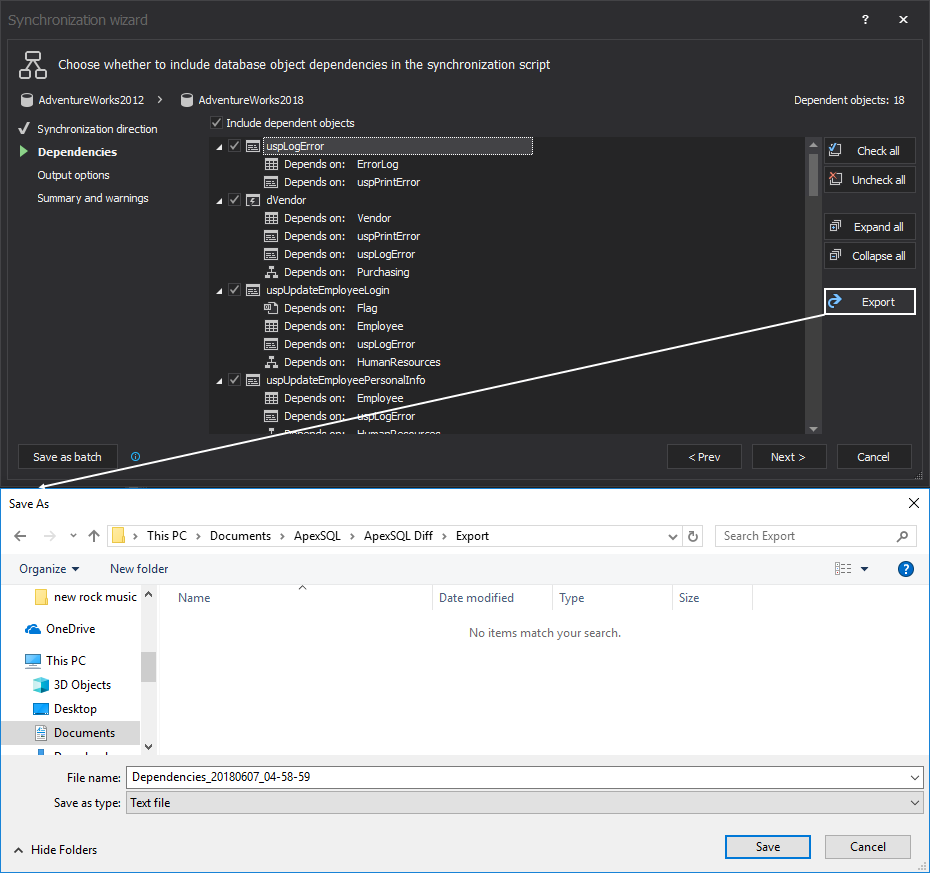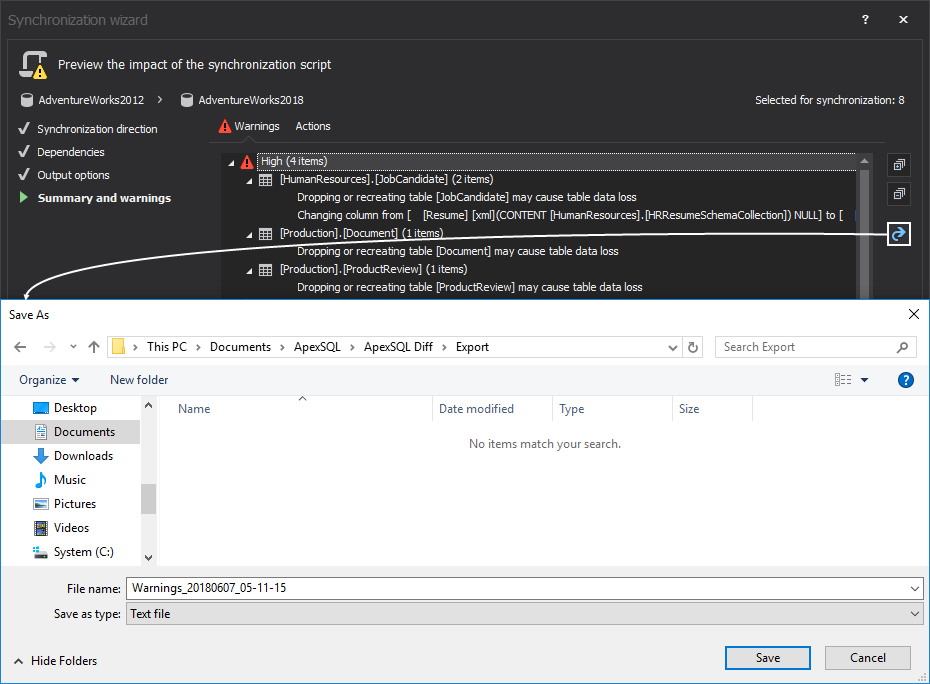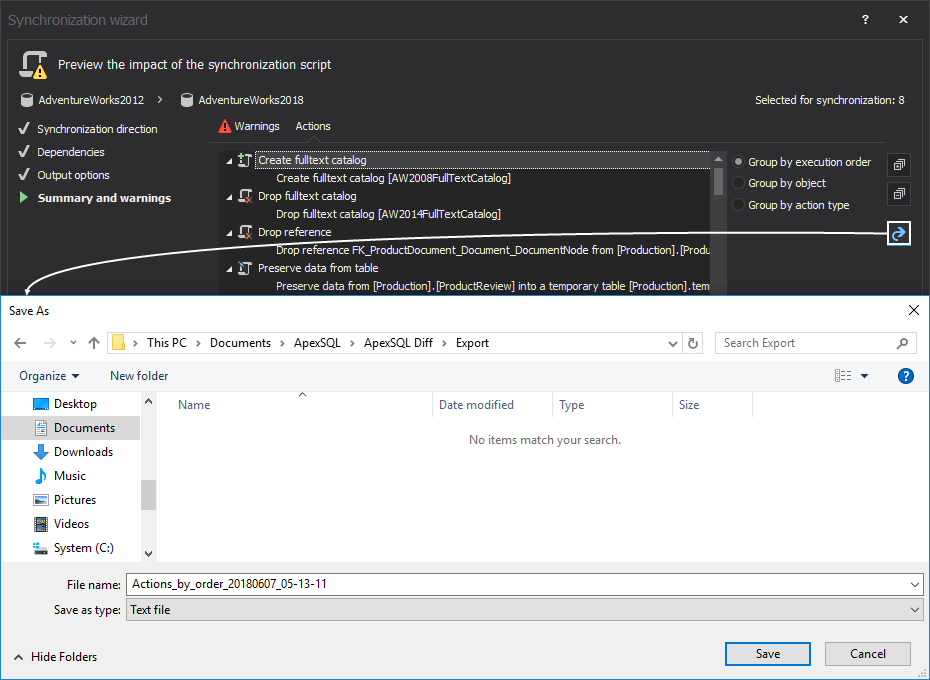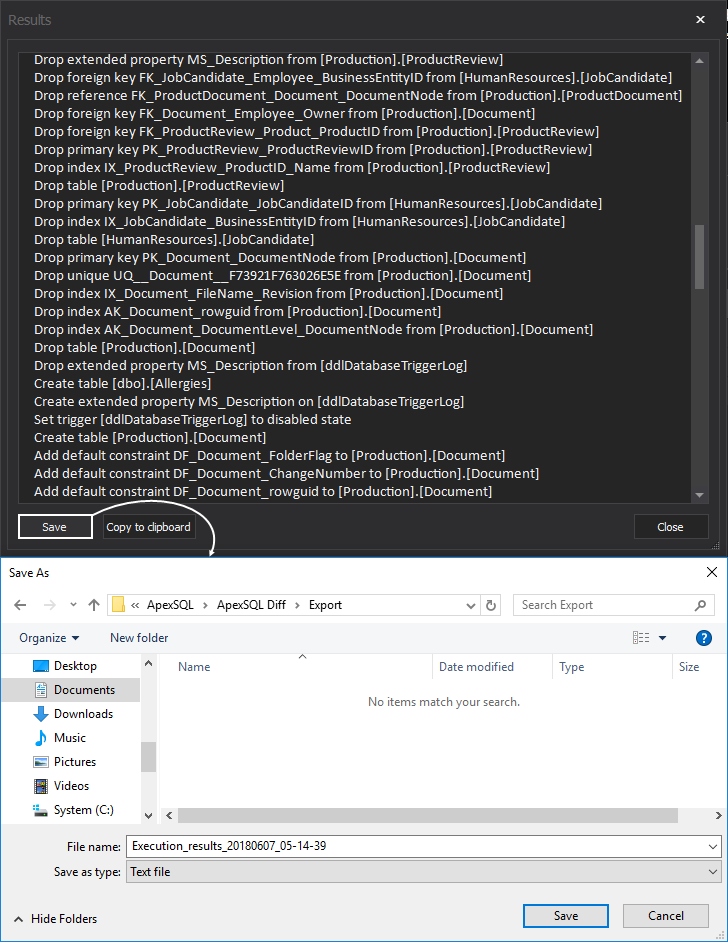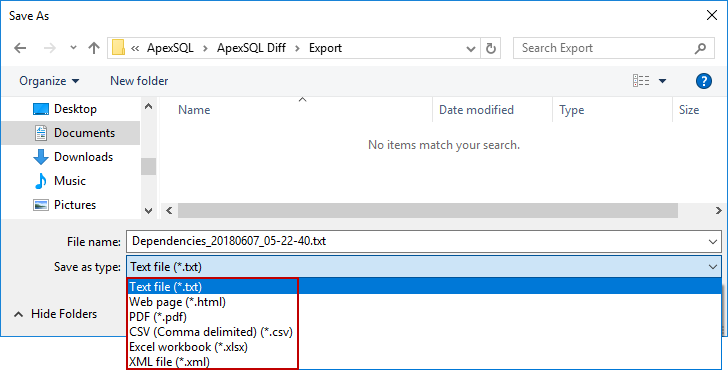In addition to visual themes, High DPI and 4K resolution support and Visual Language Dictionary for Visual Studio for iconography, colors and other visual concepts applied in ApexSQL tools/add-ins, with all new 2018 versions, the new interface updates also introduced new functionalities for grids, filters, menus and more.
In this article, new interfaces of different ApexSQL applications will be compared against their previous versions, so that all improvements and advantages of the new interface functionality can be reviewed.
Column options
In the previous version of ApexSQL Data Diff under the Schema mapping tab of the New project window, there were no column options:
In ApexSQL Data Diff 2018 version, there are two options for columns in the Schema mapping tab:
- Option to revert alphabetic ordering of schema mapping pairs:
- Column filter that can filter columns by:
Filtering options
The next tab that will be reviewed is the Object filter tab. The previous version of ApexSQL Script, had a bit “complicated” Object filter tab, where all object types were shown on the left side upon a click on the Object filter tab in the New project window:
Now, in order to filter out objects for desired object type, the Filter check box on the right side of an object type needed to be checked (filter check box for Tables in this example), so that Tables are shown in the left tree-view panel. Once the Tables is clicked in the left panel, the following list of objects was shown:
Comparing to the Schema mapping tab, the Object filter tab offered a few filtering options, such as filtering columns by specific text for object name and schema columns (sales in this example filters our all tables that start with text sales):
or by using Regular expression pattern (^Prod pattern in this example filters out all tables that start with text Prod):
Now, in the ApexSQL Script 2018 version, the Object filter tab is simpler and instead of using the Filter check box to get to the list of all objects for desired object type, the complete list of all object types is located in the tree-view panel on the left and on click on any object type, the complete list of objects is shown instantly:
In addition to the Column options that are the same as in the Schema mapping tab, the Object filter tab has a few more:
- The Find panel that can be initiated with a click on the Find button above the object list on the right side. This is particularly useful when there are a lot of objects, for example more than 1,000 and instead of scrolling down and searching, just enter a desired keyword for locating specific object names or schemas that should be checked/unchecked. In this example, the provided keyword is sales and all object that contain the sales word are unchecked:
-
The Filter editor feature that can be initiated with a click on the Edit filter button from the top-right corner of the Object filter tab:
In the Filter editor window, multiple conditions can be set for both object names and schemas in order to filter out the object list in advanced way, so that quite specific objects are shown.
Result grid options
The Result grid in previous version of ApexSQL applications, in this example ApexSQL Diff, it only had the option to revert alphabetic ordering of objects and there were no other options or filters:
Other ApexSQL applications, such as ApexSQL Script, had the Filter row option that could filter rows based on the provided conditions:
The new ApexSQL Diff 2018 version and other ApexSQL 2018 versions, came with quite a few options and filters for the Main grid that can be accessed with a right-click on any column name:
Find out more about all of these new options and filters from the following articles:
- Filtering rows in grids
- Grouping grid rows
- Managing grid columns
- Managing rows in grids
- Searching data in grids
- Sorting columns
With the new interface, the export functionality has been also added for exporting different application outputs. For example, under the Synchronization wizard of ApexSQL Diff 2018 version, the following application outputs can be exported:
- The list of dependent objects:
- The list of pre-synchronization warnings:
- The list of actions that will be taken during the synchronization:
-
The list of execution results:
Each of the application outputs can be exported into six different output types:
- Text file (*.txt)
- Web page (*.html)
- PDF (*.pdf)
- CSV (Comma delimited) (*.csv)
- Excel workbook (*.xlsx)
- XML file (*.xml)
June 8, 2018