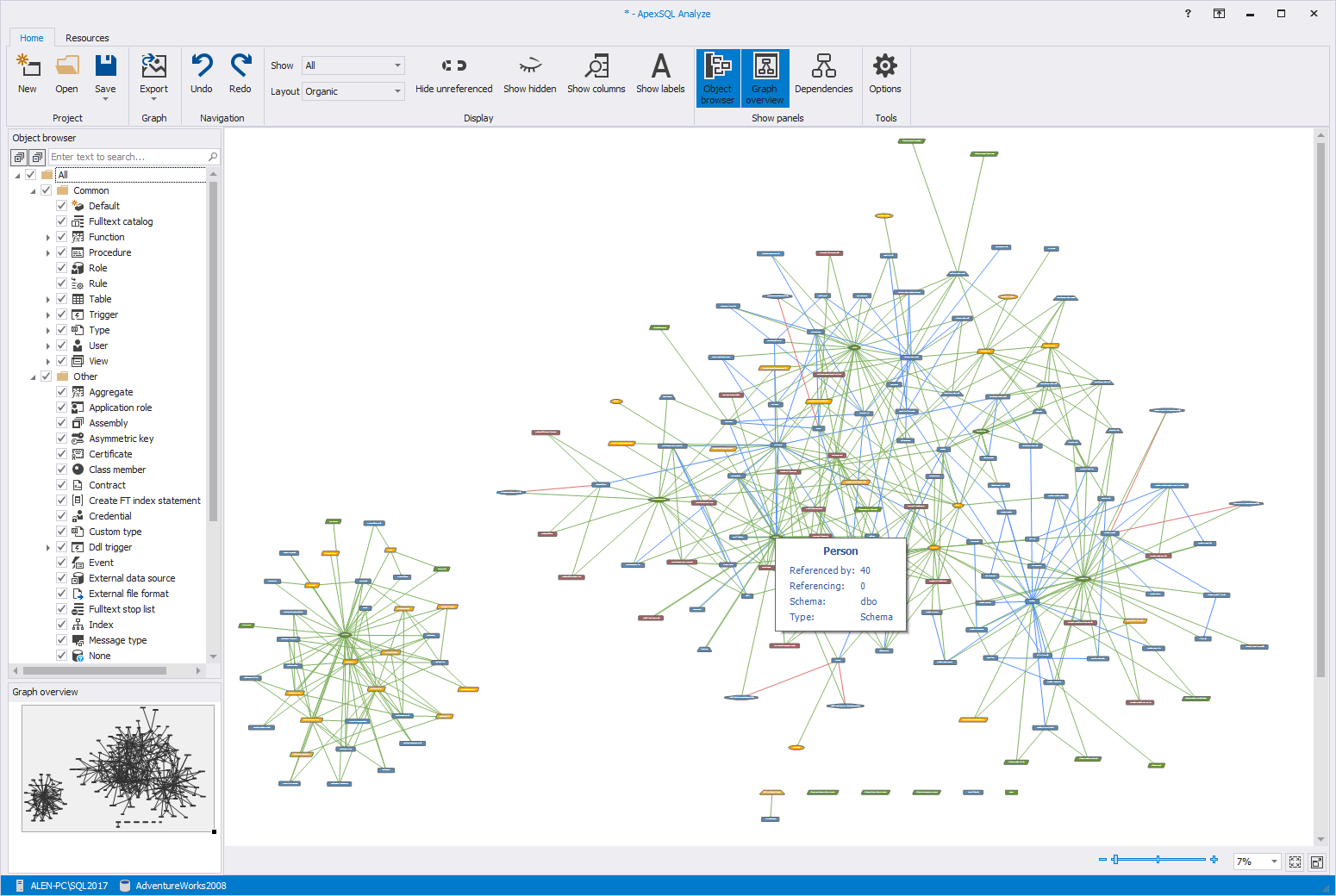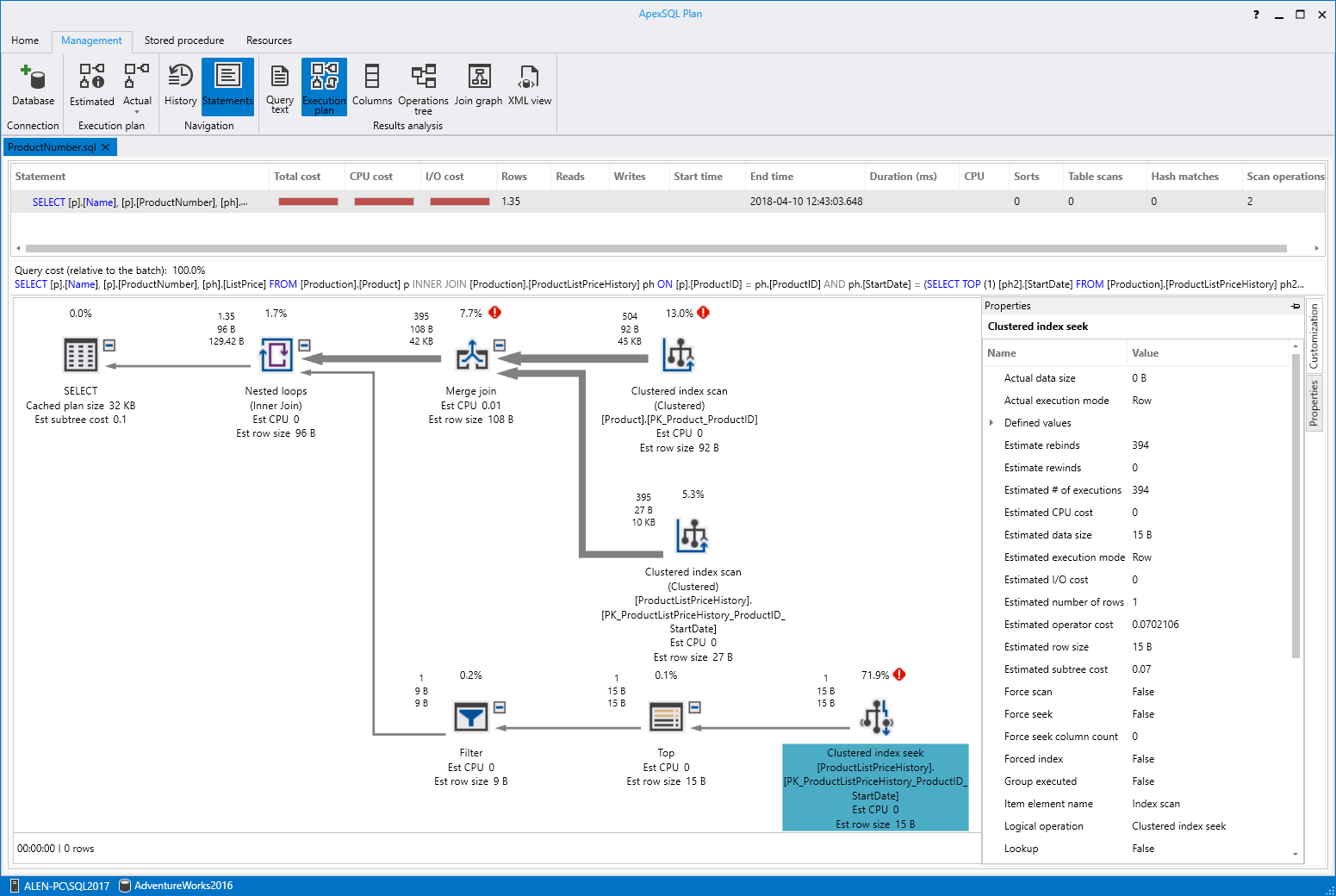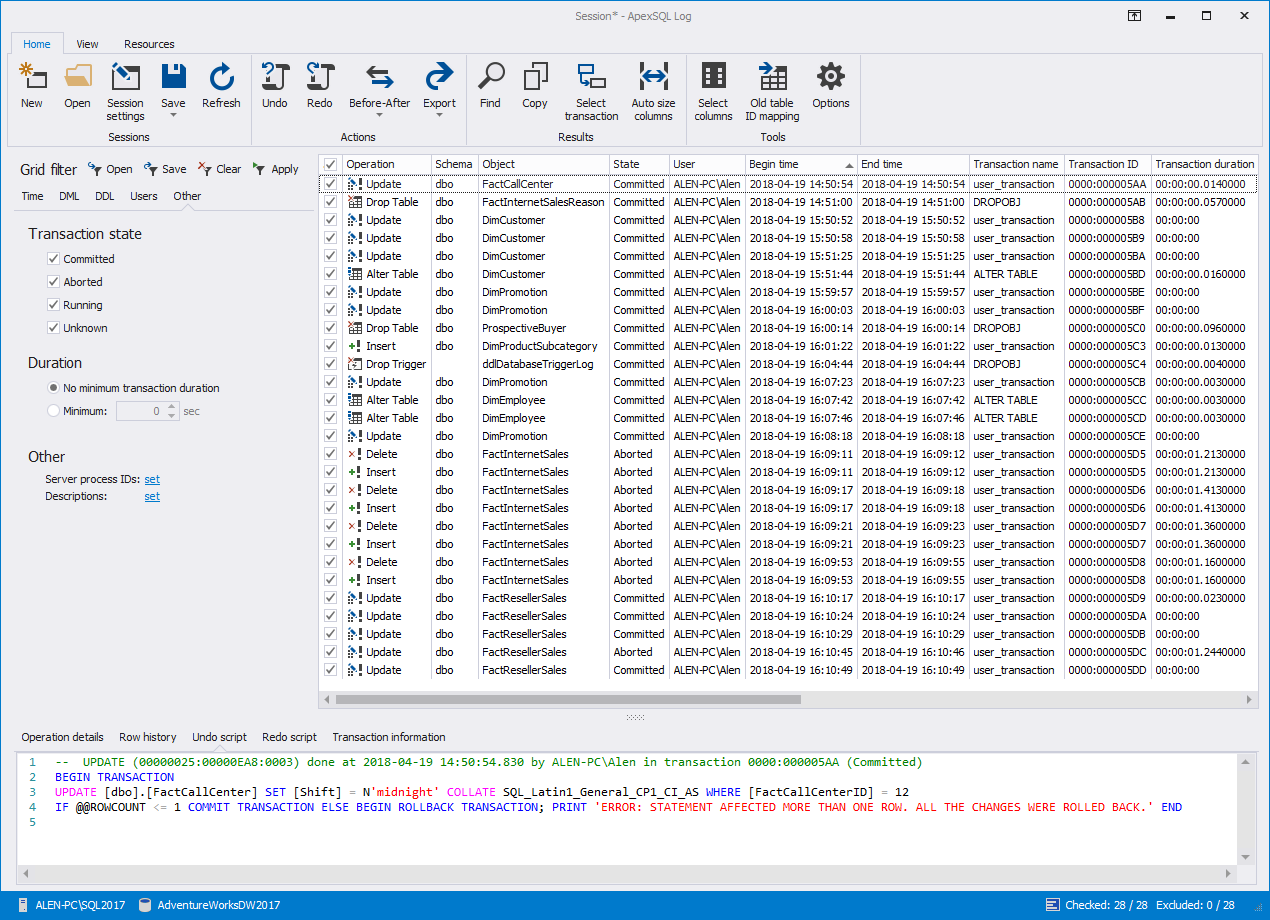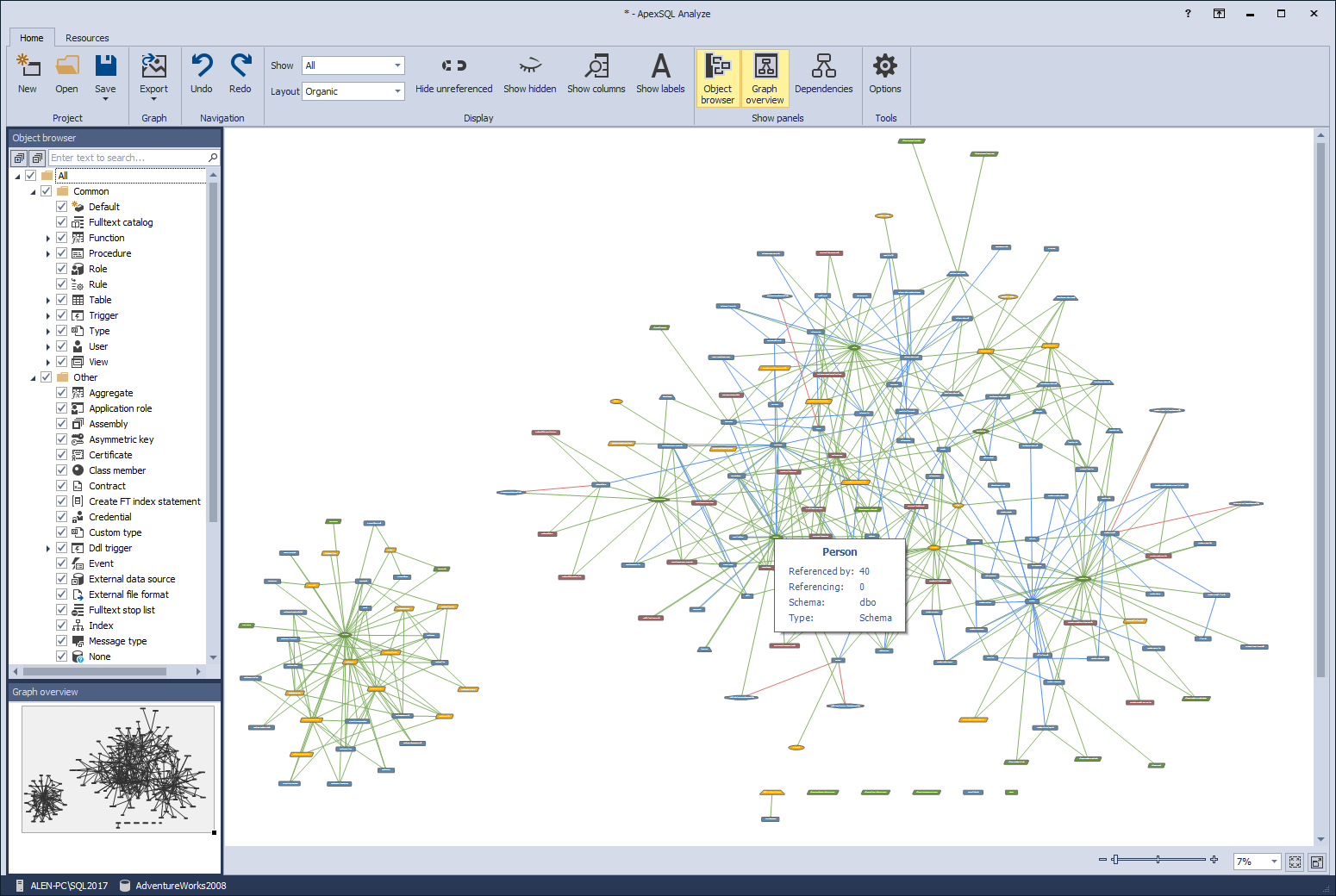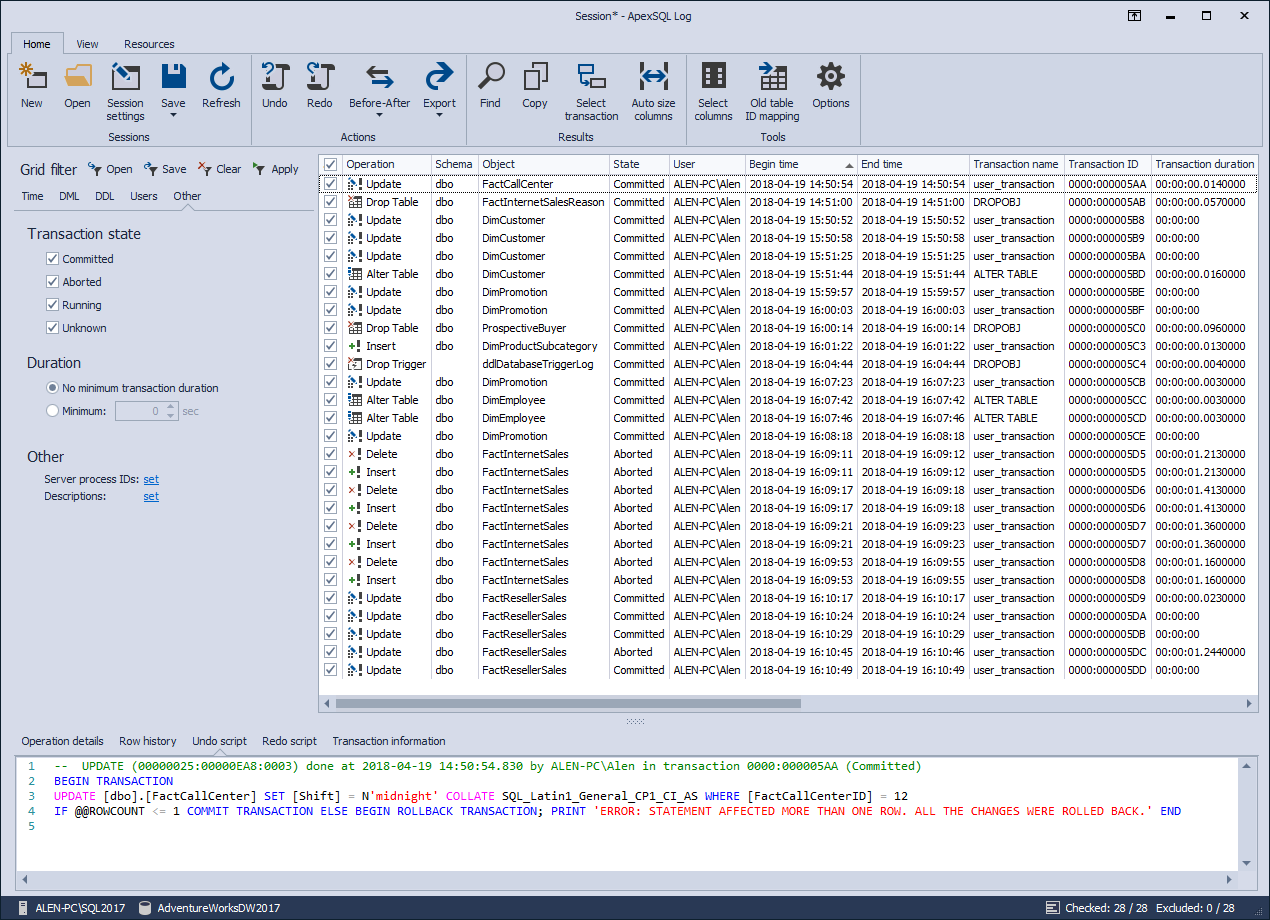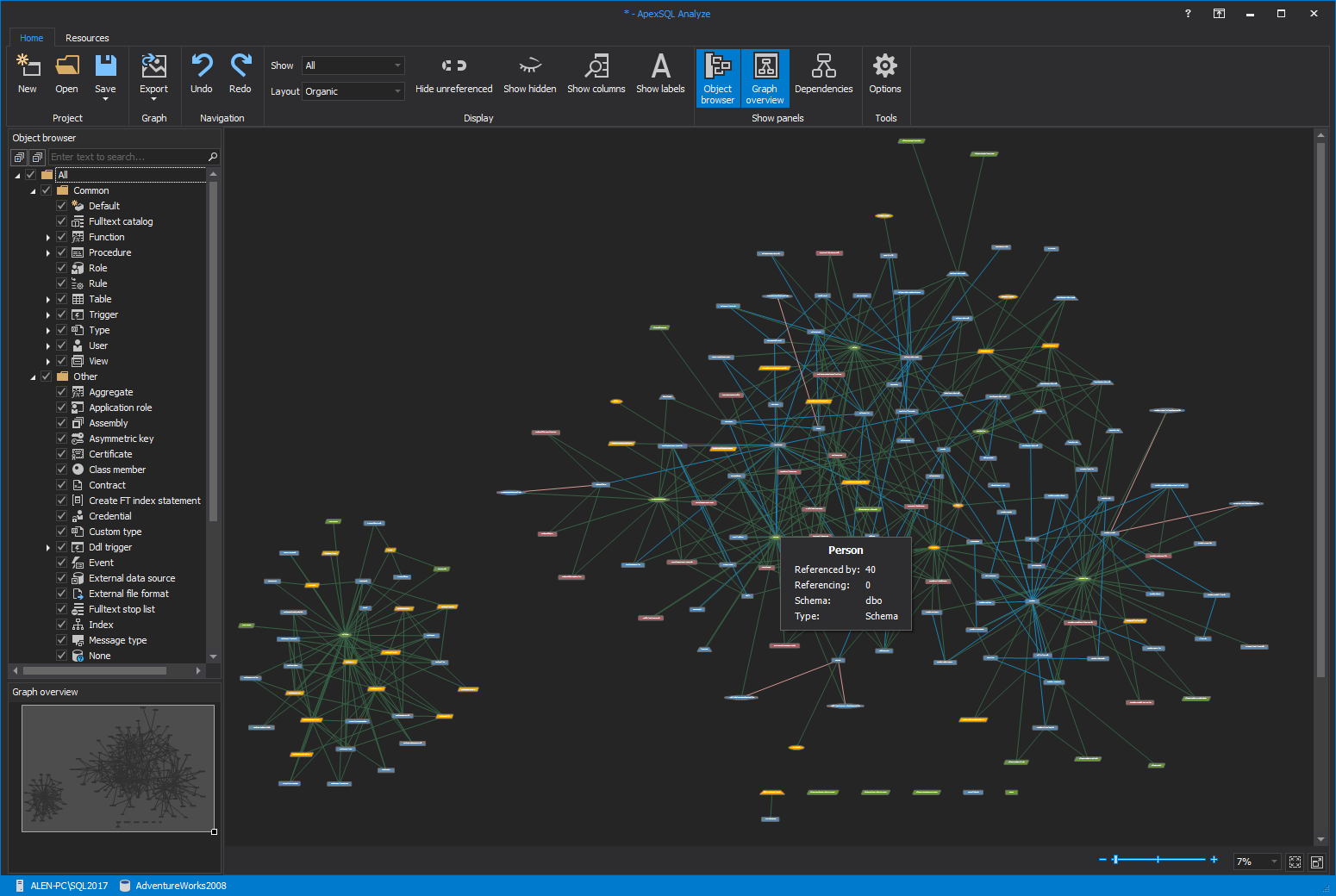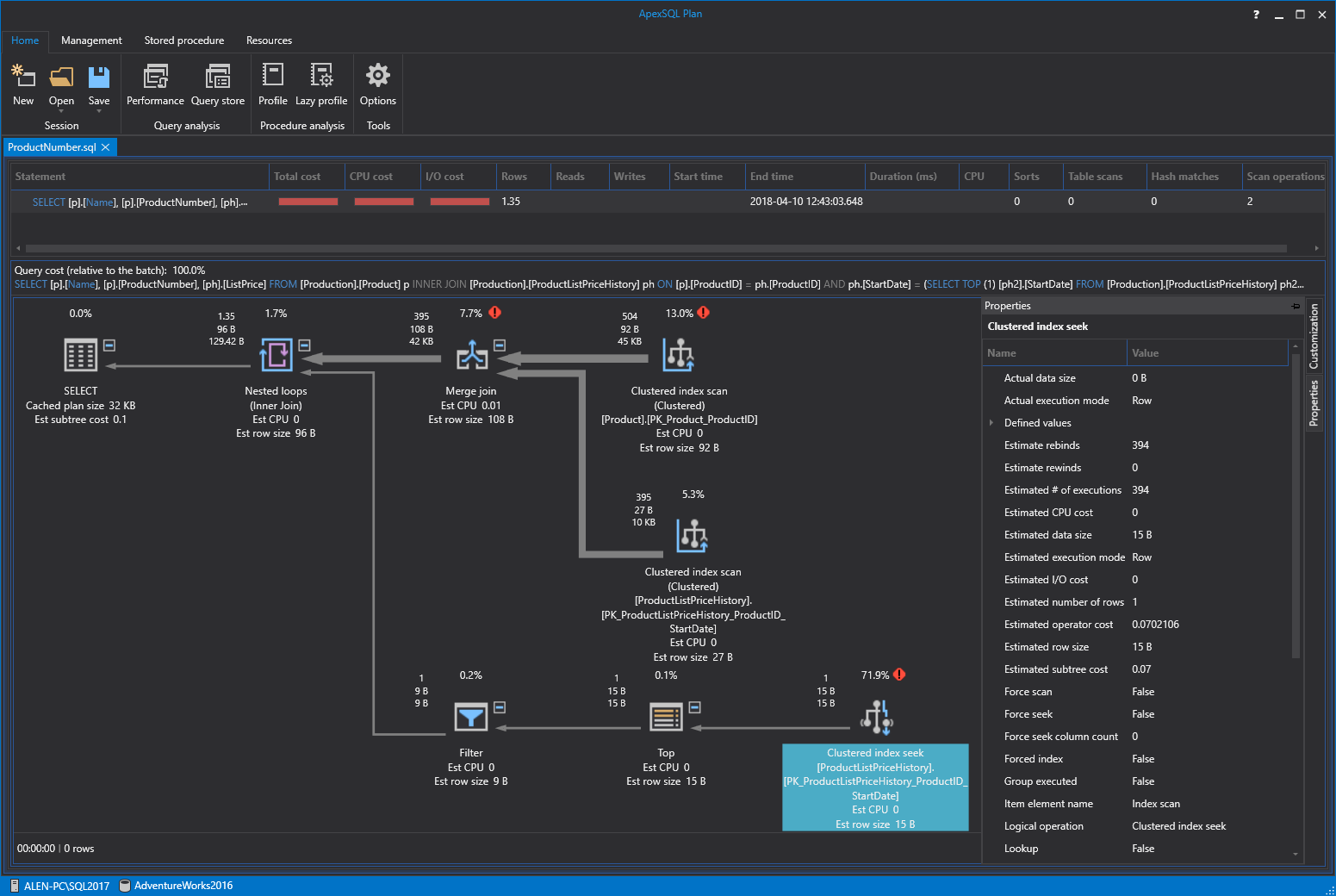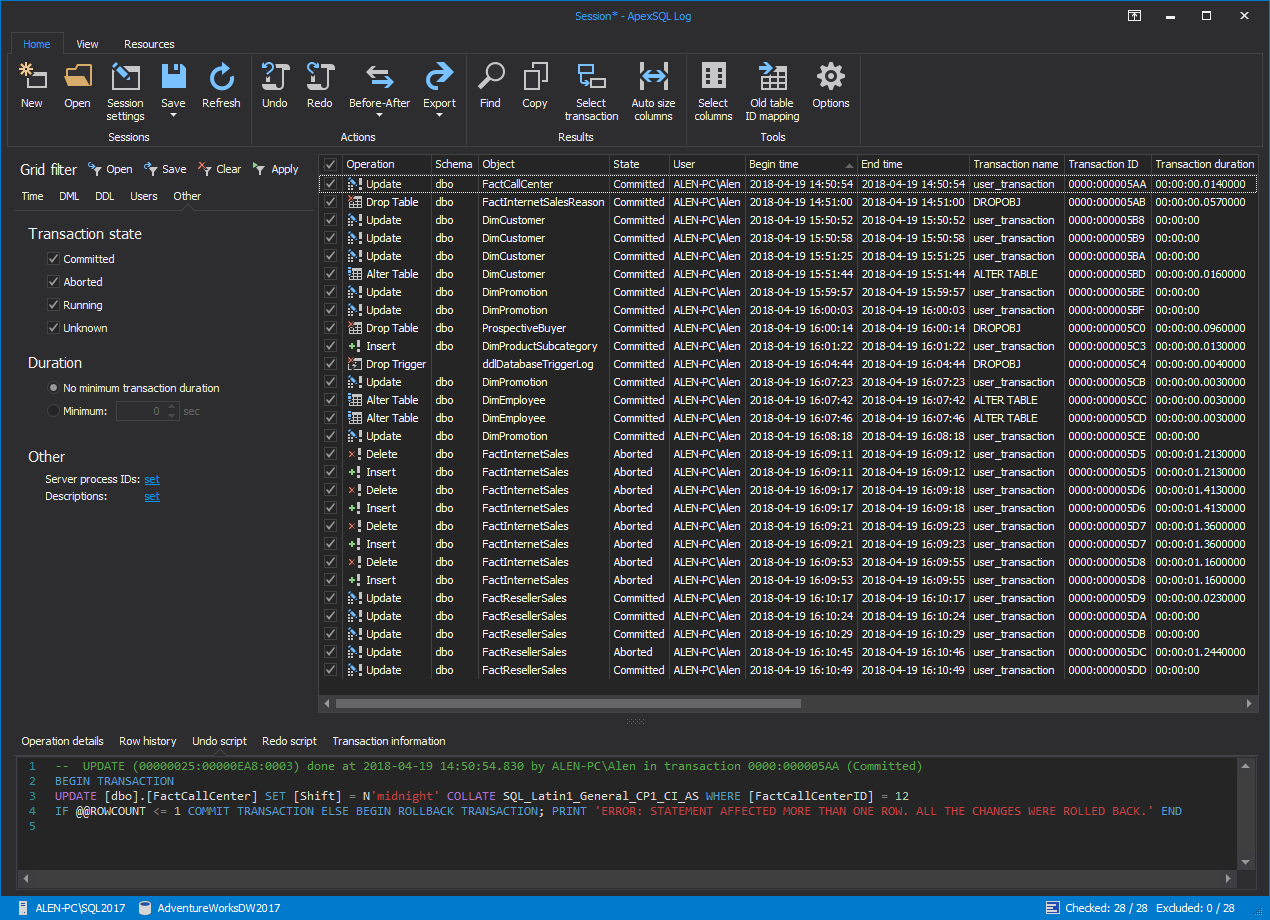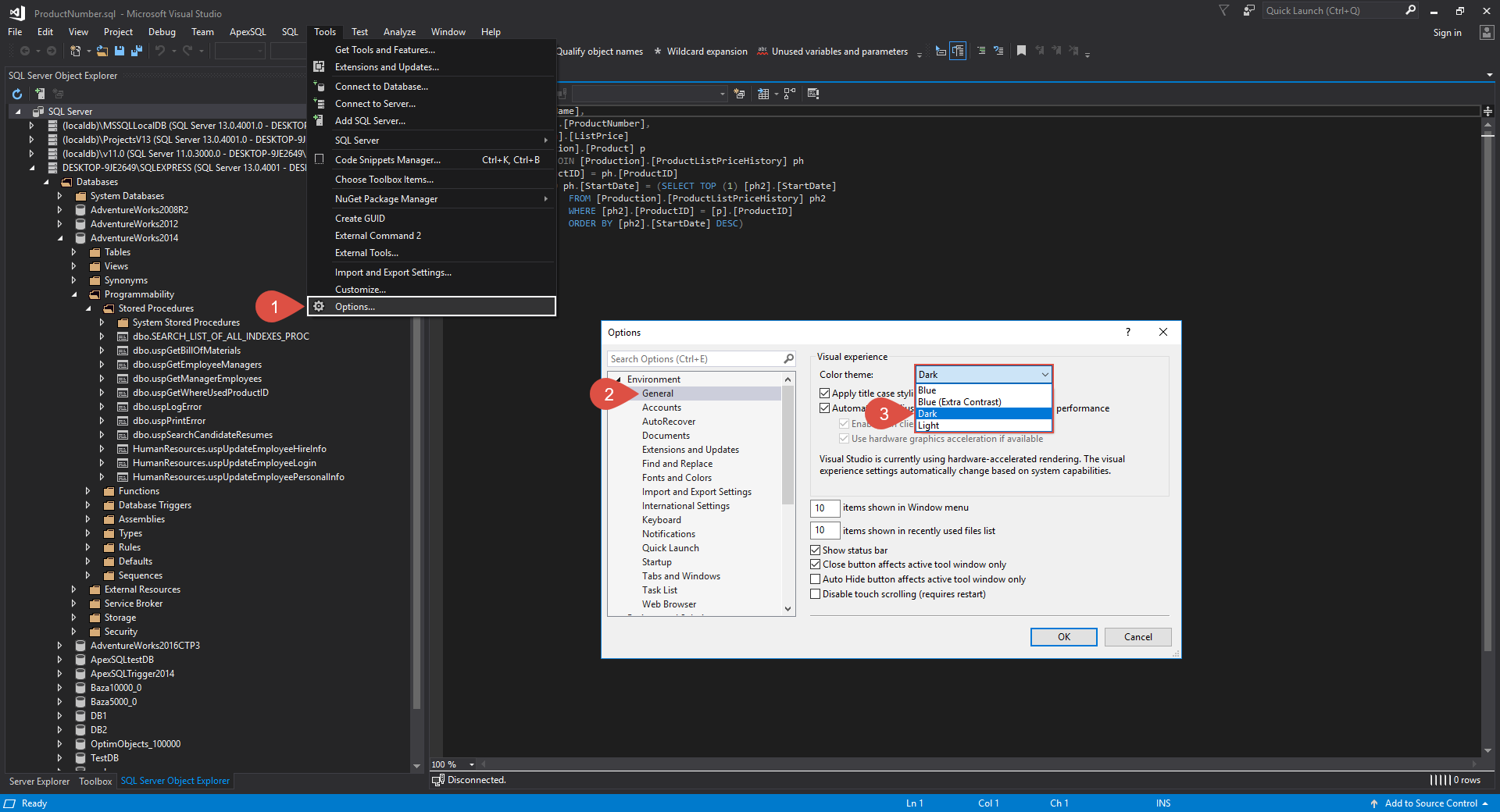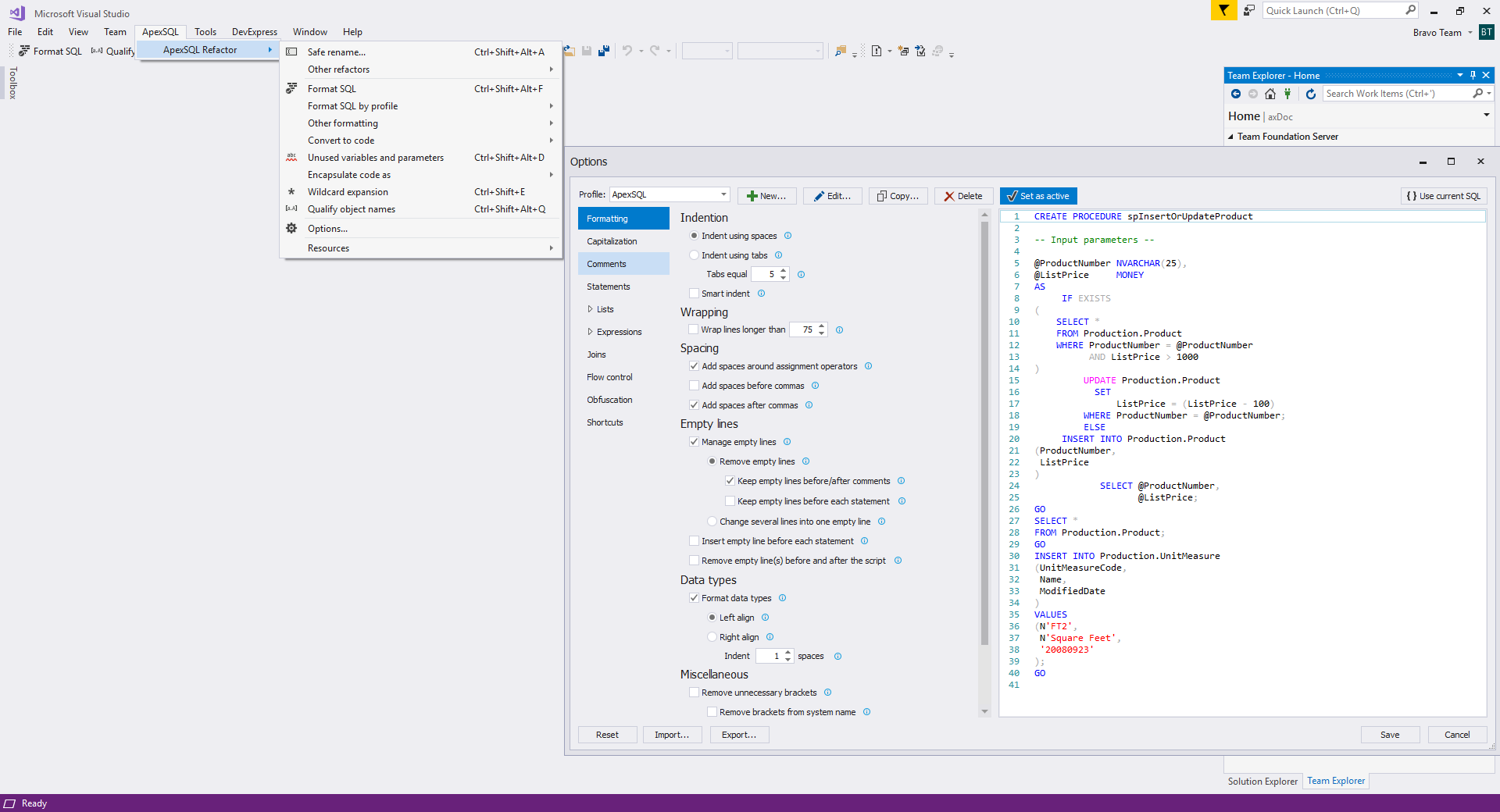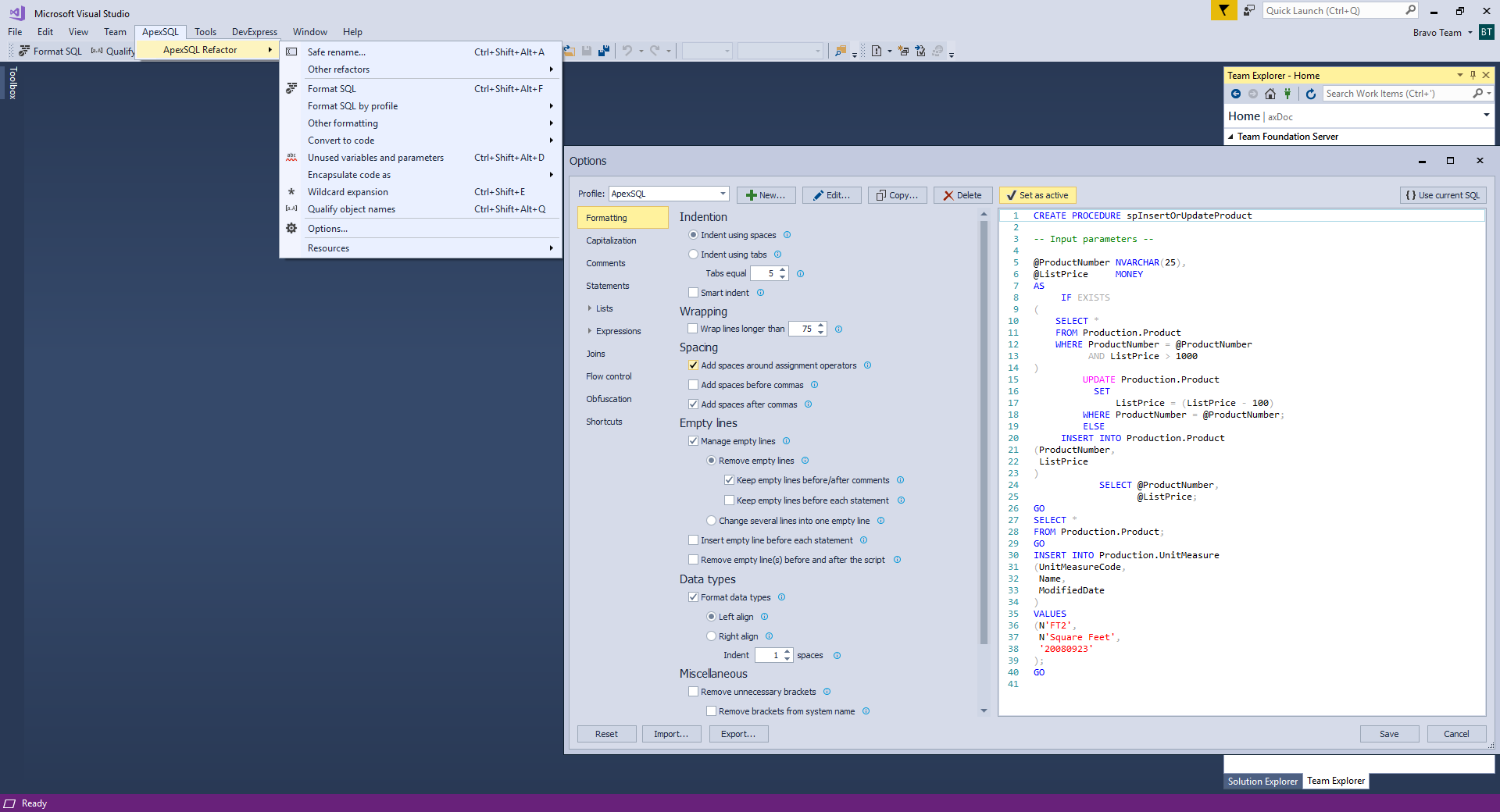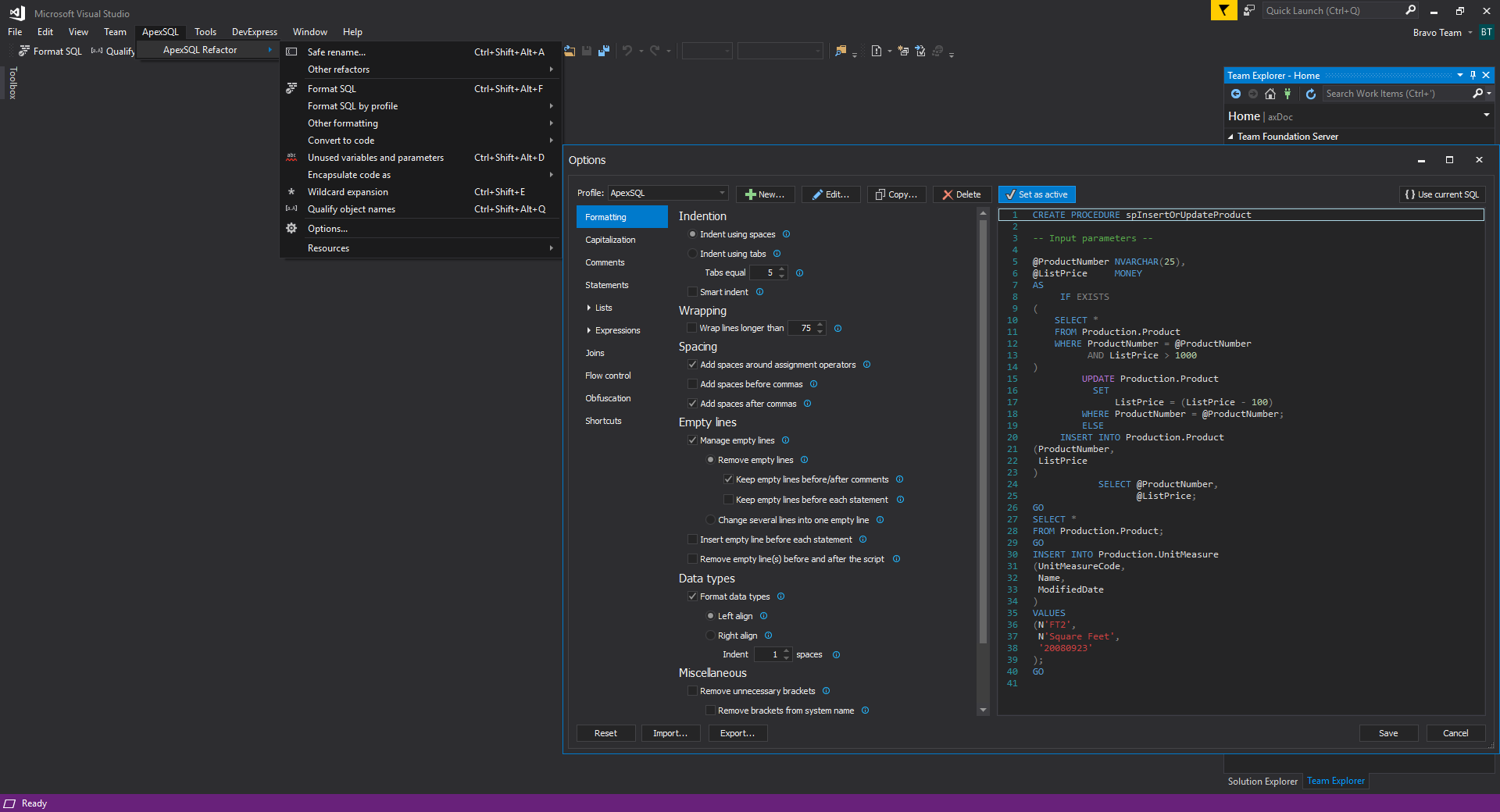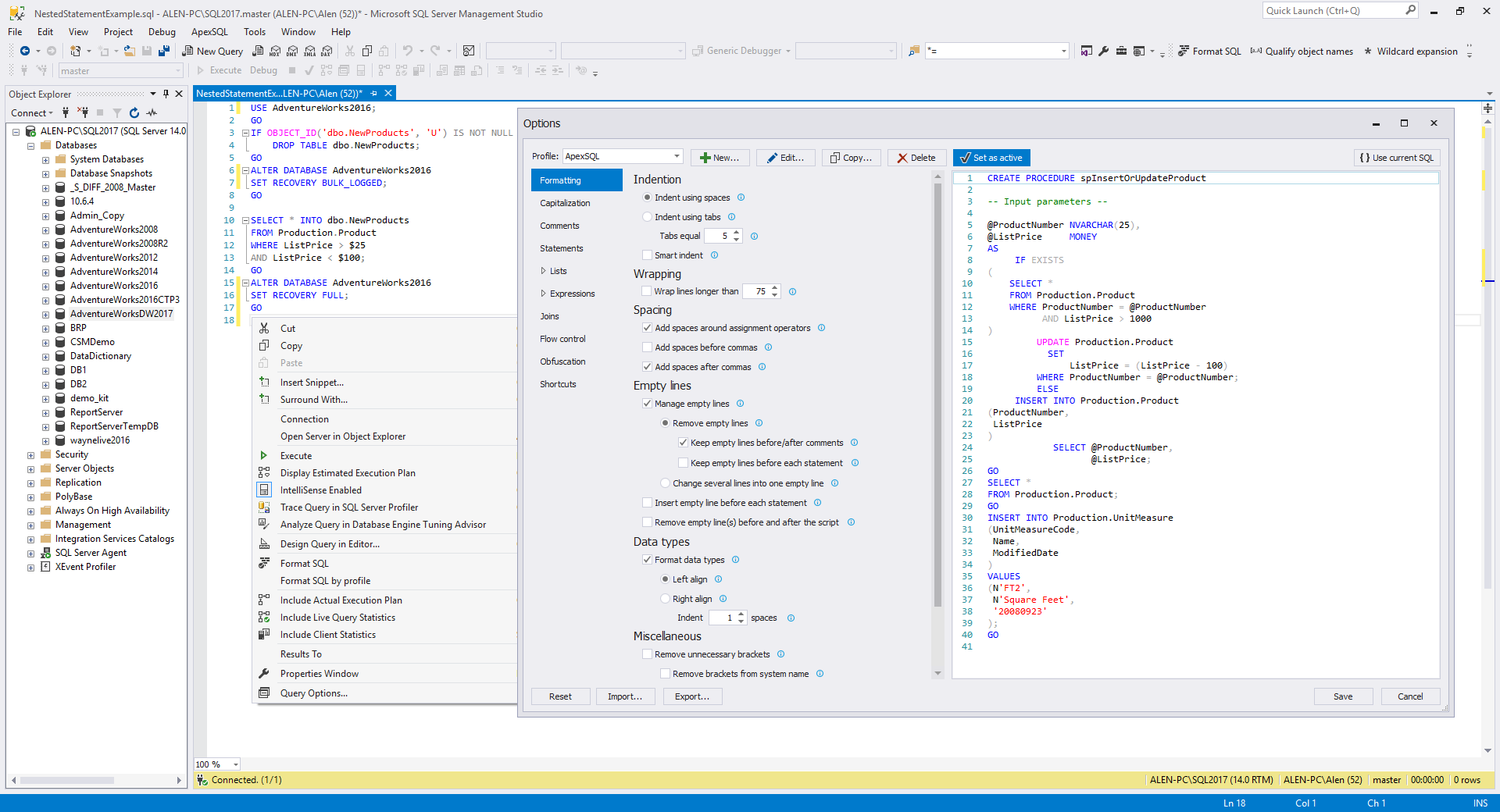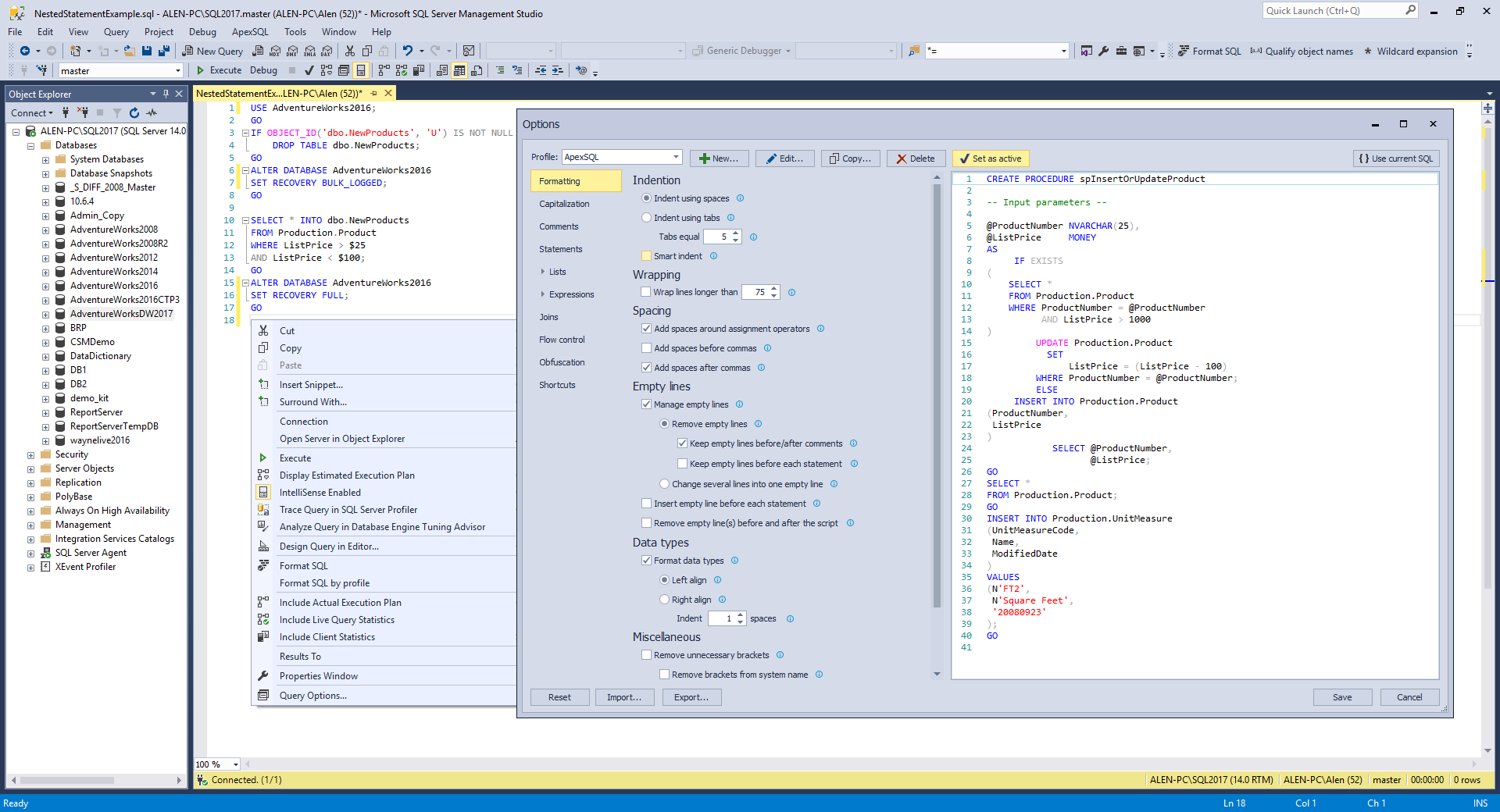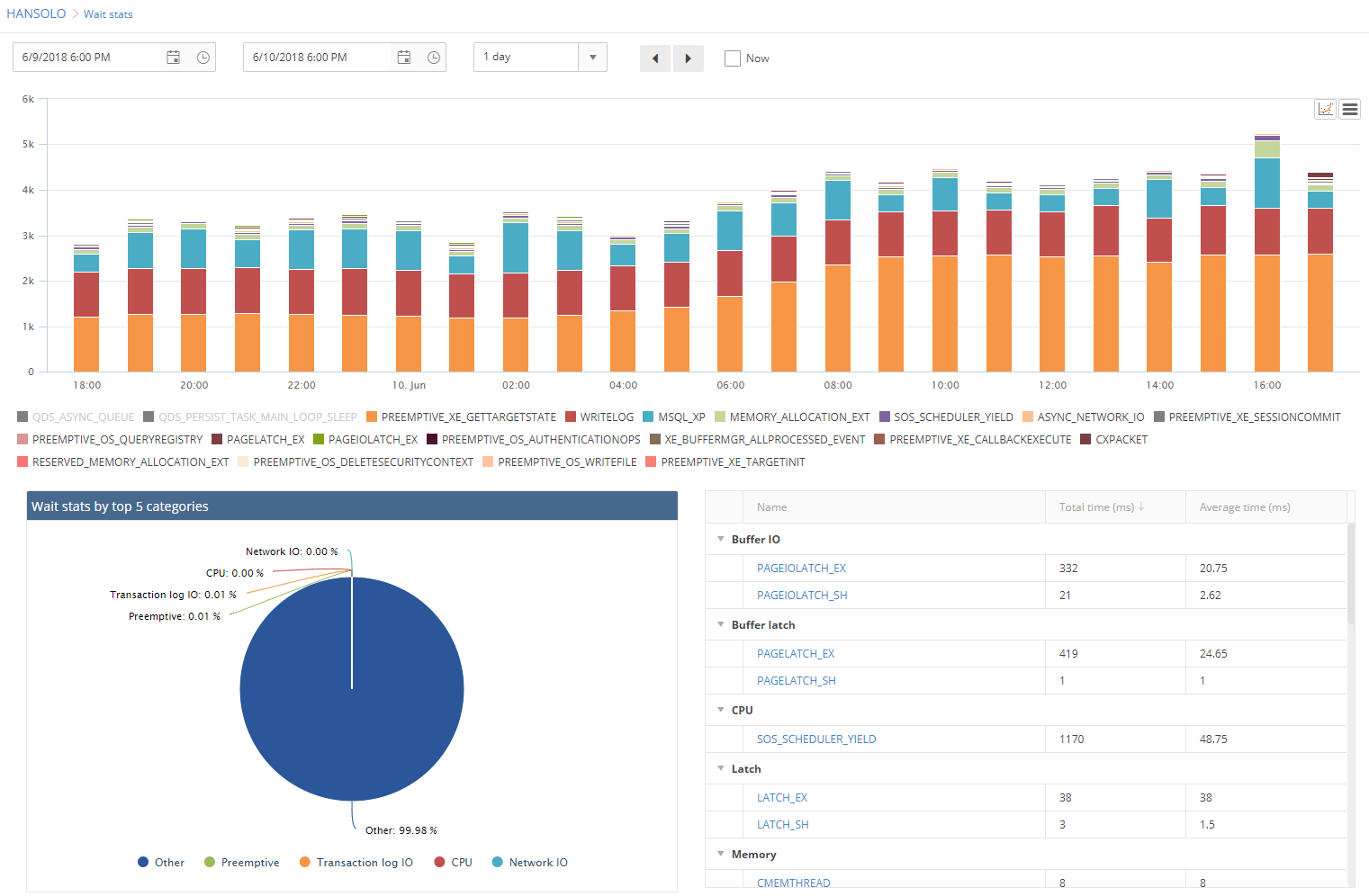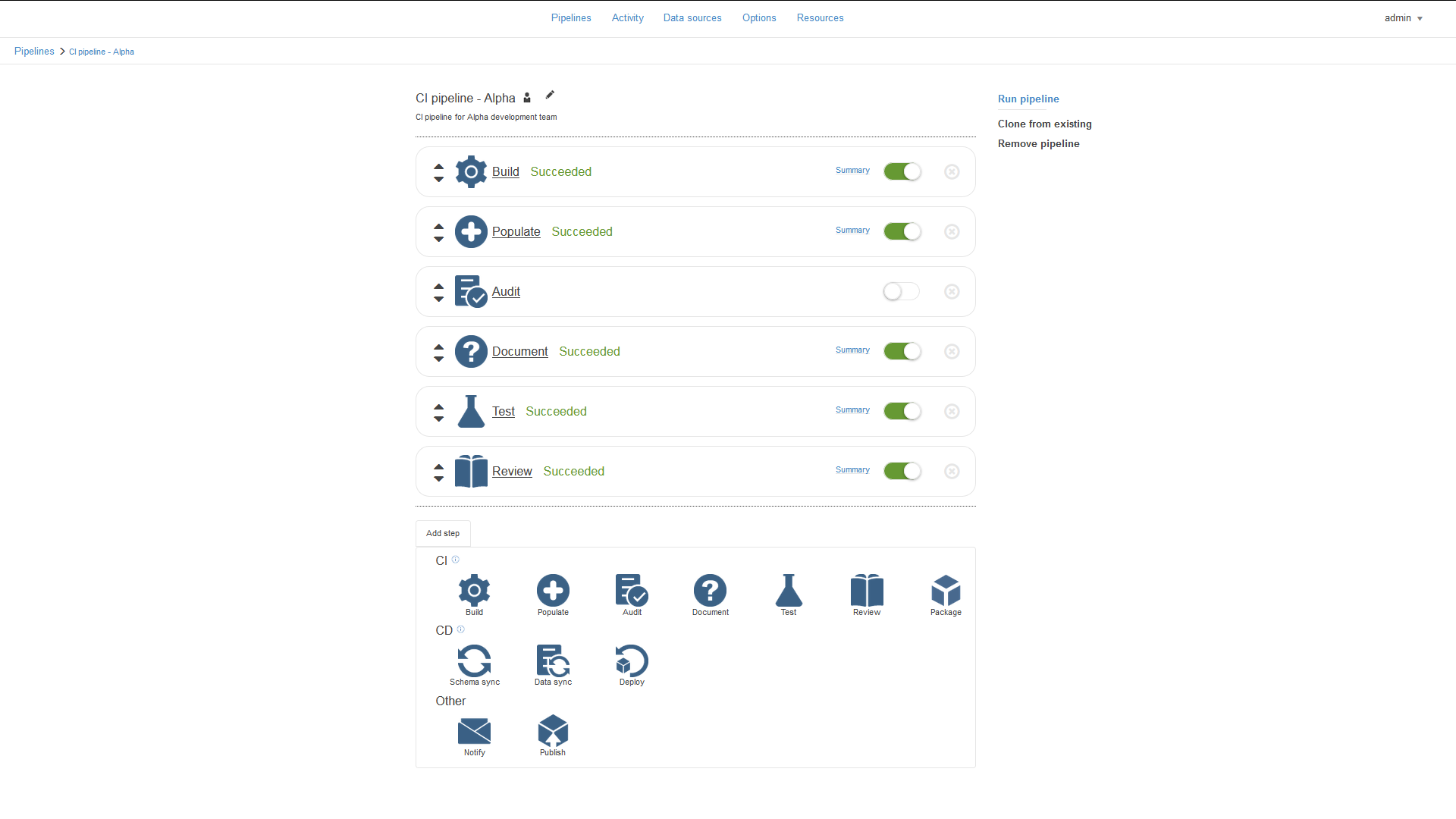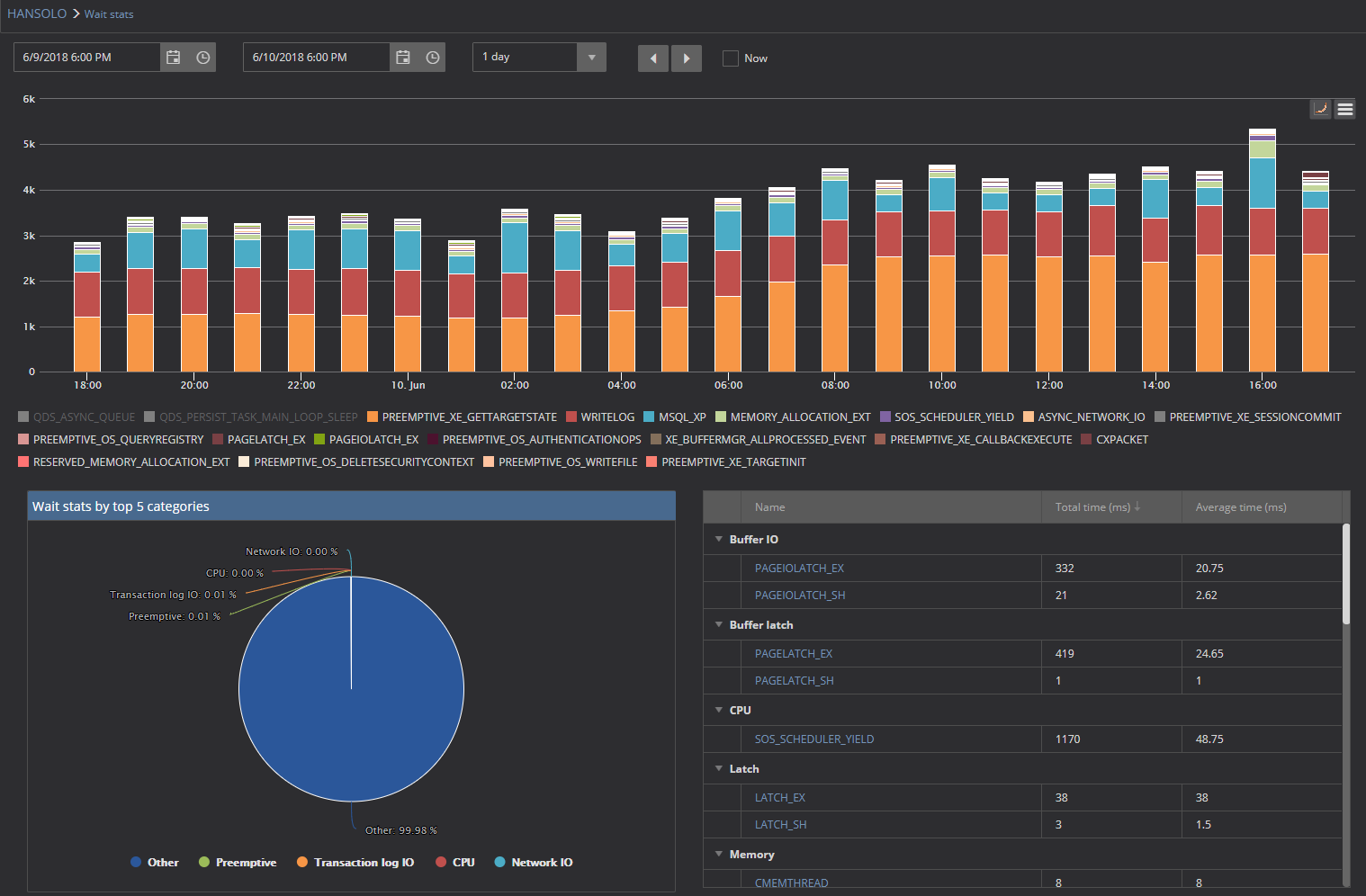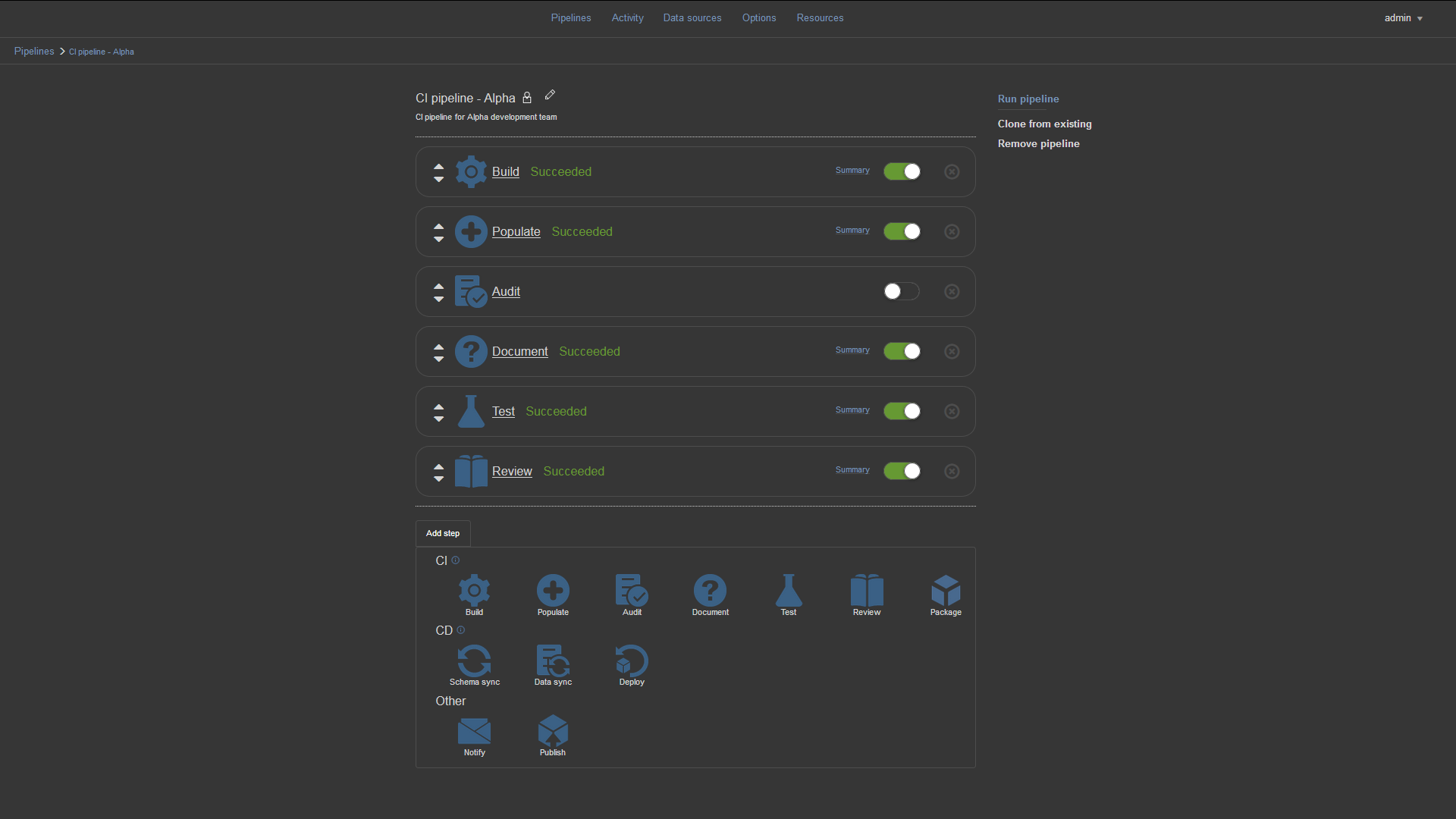The 2018 versions of ApexSQL DBA and Developer tools now support new UI themes, with ApexSQL add-ins additionally supporting both SQL Server Management Studio and Visual Studio color themes by automatically adapting to the host theme.
Stand-alone tools
GUI themes including Light, Blue and Dark, let you modify the complete appearance of ApexSQL tools which makes them suitable for different work environments and personal preferences.
Light
Blue
Dark
Visual Studio
Themes are supported for our Visual Studio add-ins as well, to insure a consistent implementation into the host environment aka host aware theming. The theme of the ApexSQL add-in will automatically detect and adapt to the host theme
To select the desired GUI theme in Visual Studio, follow these instructions:
- Click the Tools dropdown menu and choose Options.
- In the Options window, choose the General tab under Environmental options.
- In the Color theme dropdown list, select the preferred theme.
Here are examples of supported themes
Light
Blue
Dark
SQL Server Management Studio
SSMS Add-ins are also host aware like Visual Studio Add-ins but by default only Light and Blue themes are available for use in SSMS theme settings.
The Dark theme is not officially supported by Microsoft, at the time this blog post was written, but our Add-ins offer complete support for this theme if enabled. Complete instructions on how to enable the dark SSMS theme for use can be seen in our article Setting up the dark theme in SQL Server management studio.
Here are examples of theme implementation of ApexSQL add-ins in SSMS
Light
Blue
Dark
Web tools
We also offer themes for our web based tools including ApexSQL Monitor, ApexSQL BI Monitor, ApexSQL VM Monitor and the Web dashboard for the ApexSQL CI/CD toolkit
Light
Dark
April 11, 2018