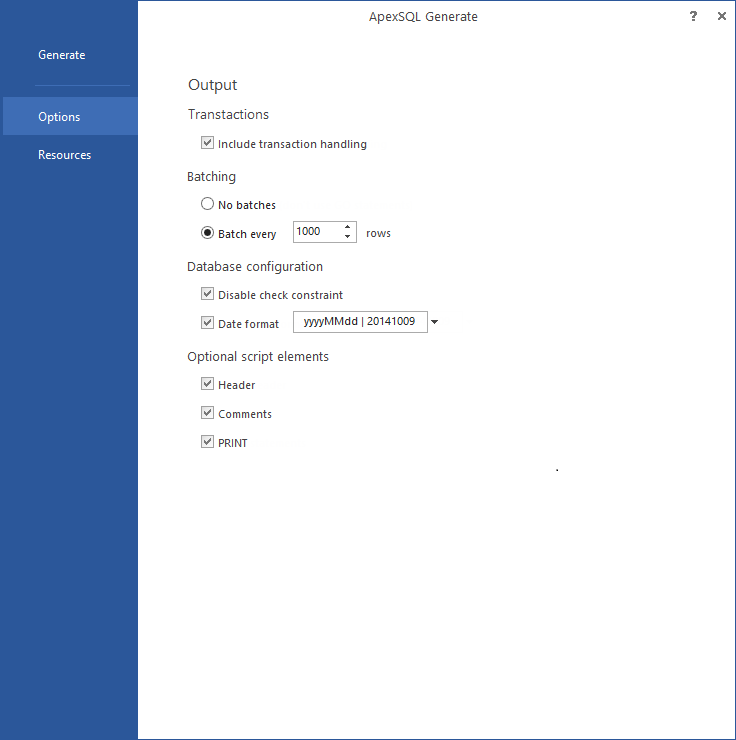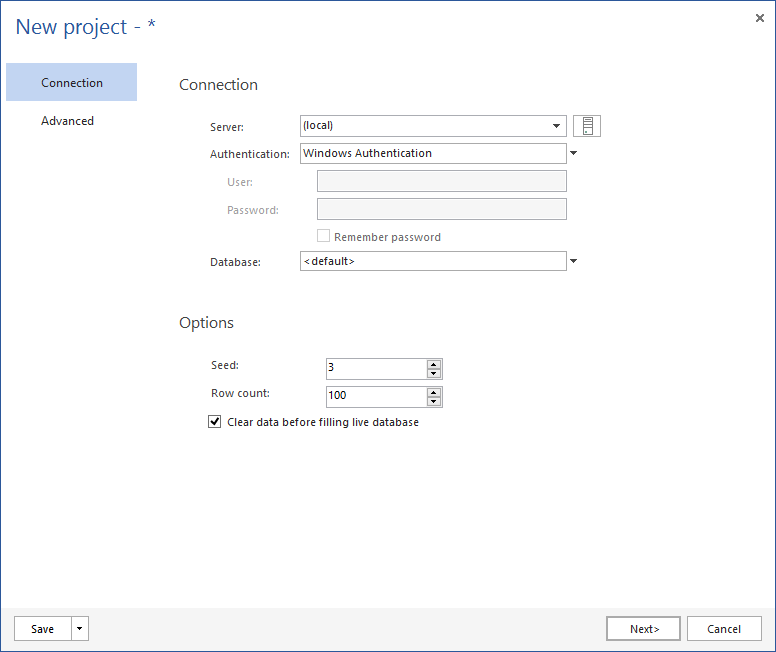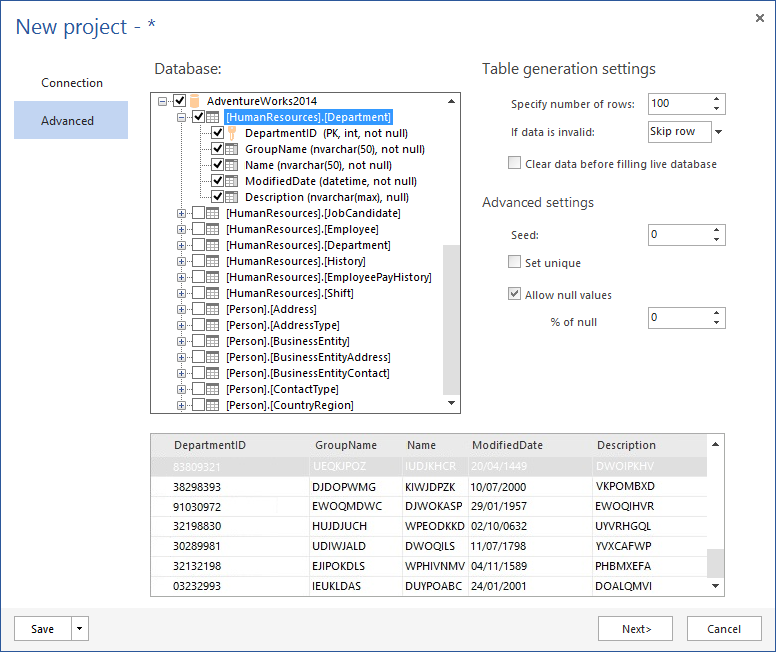We are announcing the upcoming release of a new SQL Server tool – ApexSQL Generate that is used for generating test data for databases.
ApexSQL Generate allows you to populate your database with data based on a number of filtering options and built-in generators. This user-friendly tool offers a wide range of possibilities for inserting data, as well as a professional and modern user interface. You can now easily generate new data for your database, by setting the input values based on your own preference.
The application window
When you start ApexSQL Generate you’ll get the following window with options to generate a database, open a project from a specific location, or to check recent projects:
From the Options tab you can use a whole set of choices and set your project just the way you want to. For example, you can handle transactions, set batching, date format, and much more.
The New project dialog
When you click the Generate database button it will open the New project dialog:
In the Connection tab you can choose the connection to a server, the way of authentication – Windows authentication, or SQL Server authentication, and to choose a database on that particular server. Furthermore, you can set a few more options like seed, row count, and you can check/uncheck the Clear data before filing live database option.
Now, when you selected a certain database, you can click the Next > button and use default settings for generating data, or you can click the Advanced tab and tune-up generating data a bit more.
Advanced options
In the Advanced tab you can set the Table generation settings and the Column generation settings for each table/column of the certain database.
Table generation settings
ApexSQL Generate will automatically populate your table with a random data according to a column’s data type in a particular table. You also have an option to specify how many rows you want populated with data and what ApexSQL Generate should do if the data is invalid. Also, you set the seed option, and to set the percentage for allowing null values.
In the next part we’ll explain the Column generator settings, the Generator types, and choosing the output action.
October 13, 2014