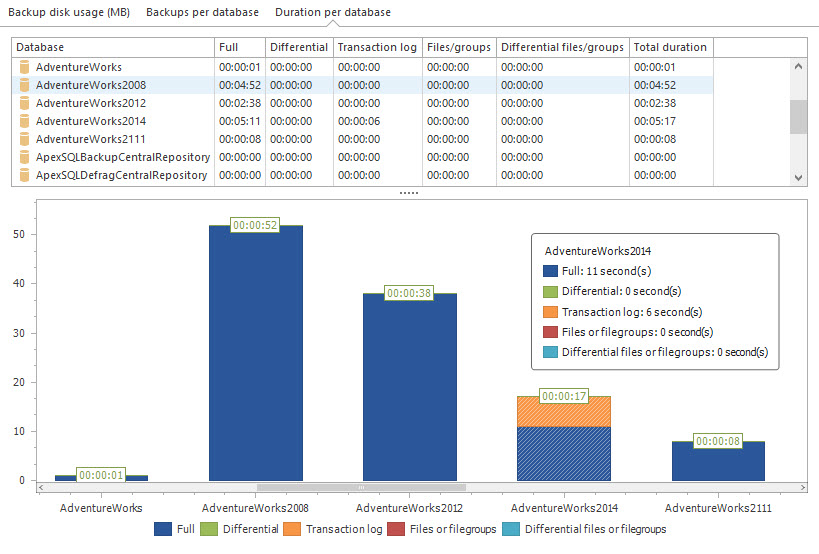There are 3 main menu tabs in ApexSQL Backup, along with 4 different views.
“Home tab” consists of three groups: servers, tasks and backup templates.

Buttons from the server group allow user to manage connections with local and remote SQL Server instances. All added instances are displayed in the server list.
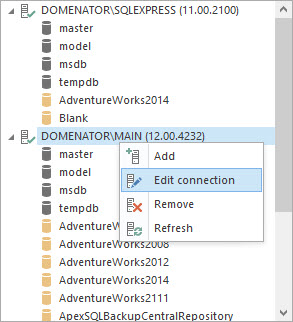
Tasks group in the “Home” tab contains the buttons for the wizards that run most common operations that include backup, restore and log shipping, as well as various database maintenance operations.
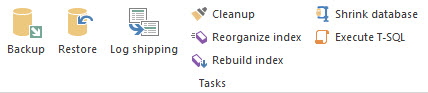
Clicking on the Backup button initiates the backup wizard. In the main step of the backup wizard, users can specify one or more databases to backup, as well as the type of the backup operation – full, differential, or transaction log backup.
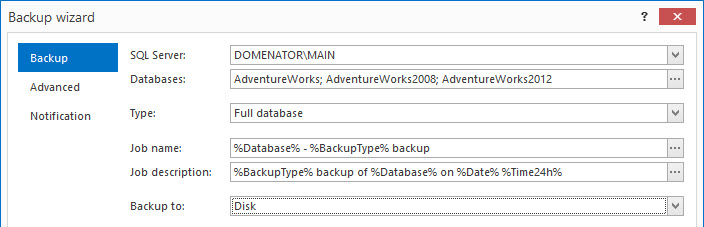
Adding or editing backup path opens the naming rules dialogue. Use tags for server name, SQL instance, database, backup type, date and time to create custom naming rules and backup files with consistent names.
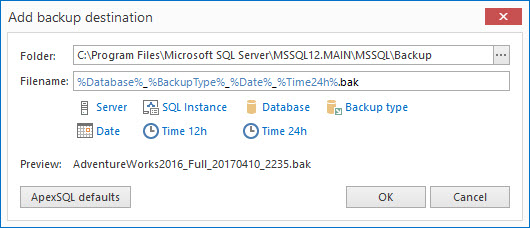
Schedule wizard alows the creation of detailed, complex schedules. It is possible to set schedule for each backup, restore, log shipping or any other ApexSQL Backup job.
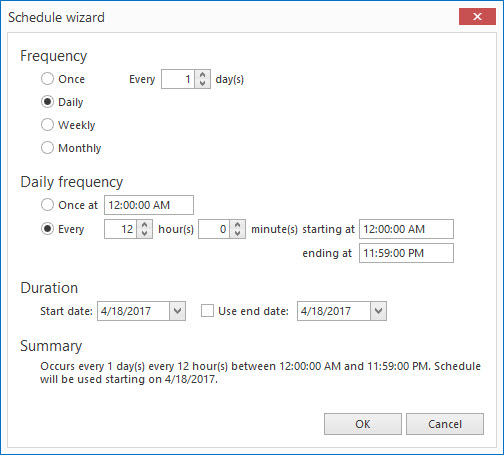
In advanced tab of the Backup wizard, users can speciffy various options regarding backup media, verification, compression, encryption and cleanup options.
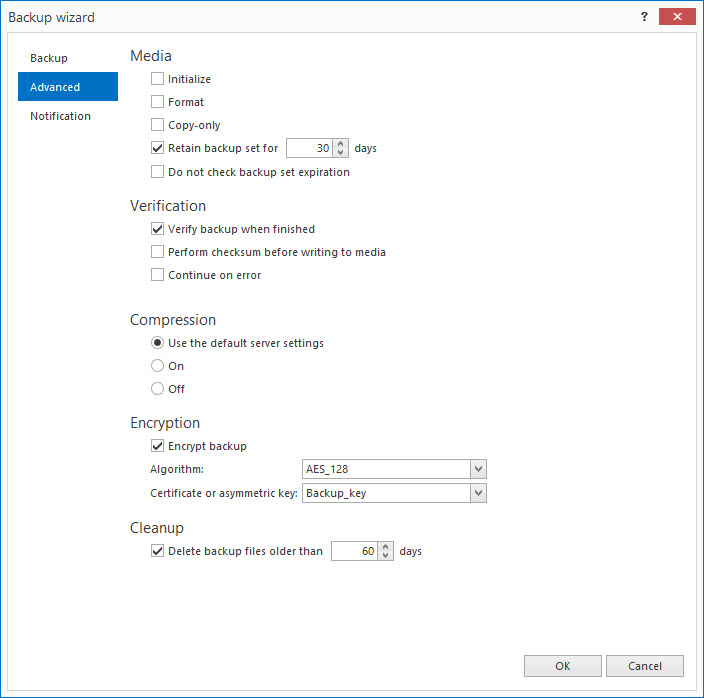
Use the restore wizard to easily create new restore jobs and schedules. ApexSQL Backup supports restoring from full, differential and transaction log backup files, as well as files and filegroups restore.
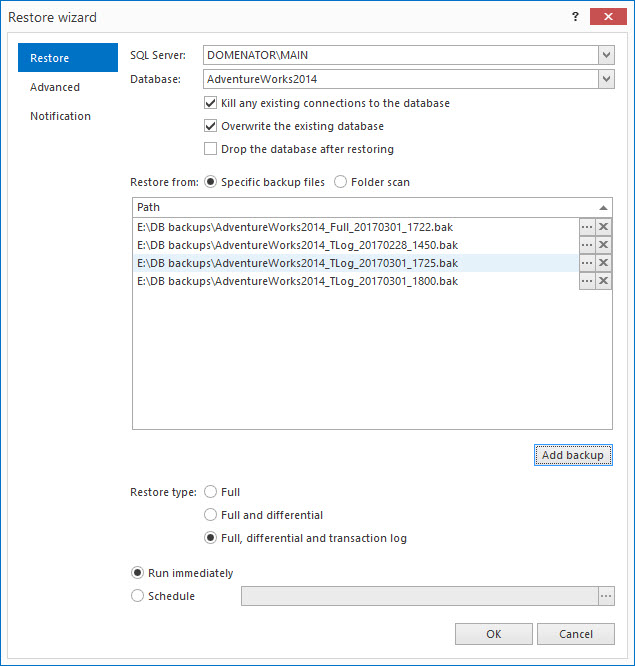
Increase database availability or create simple, cost effective recovery solution by utilizing the advantages of log shipping. Use the log shipping wizard to automatically synchronize production server with one or more backup servers.
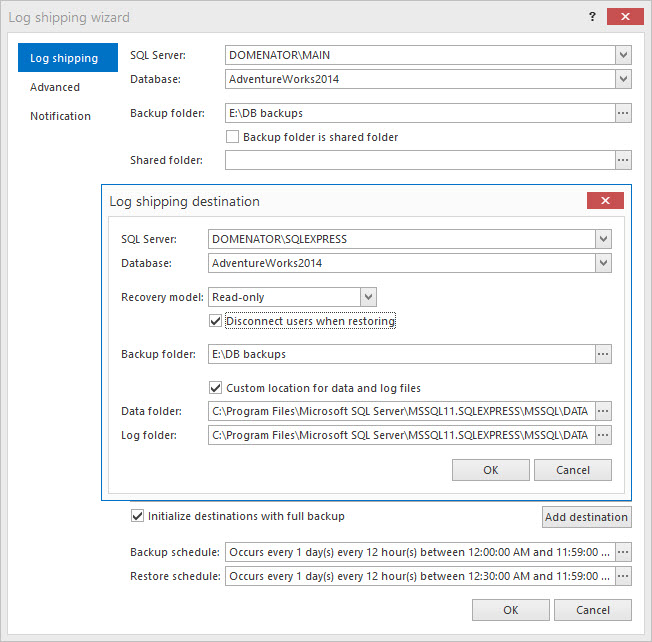
Activities view allows user to keep track of all actions executed with ApexSQL Backup. All activities can be grouped or sorted by the result, database and server name, duration, execution time, or by the user that run the job. Activities list can also be exported as CSV document.
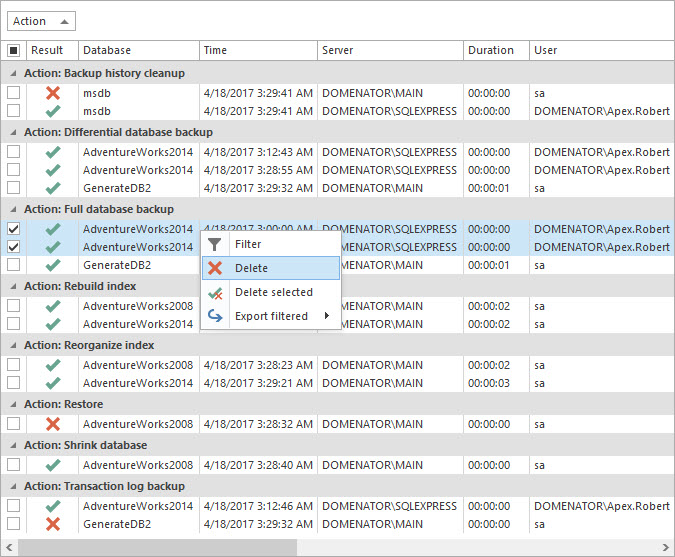
Schedules view provides the detailed overview for each schedule created by ApexSQL Backup. Each schedule can be enabled, disabled, deleted or run imediately, depending on user’s needs. Similar to the activities grid, schedules list also support various grouping and sorting options.
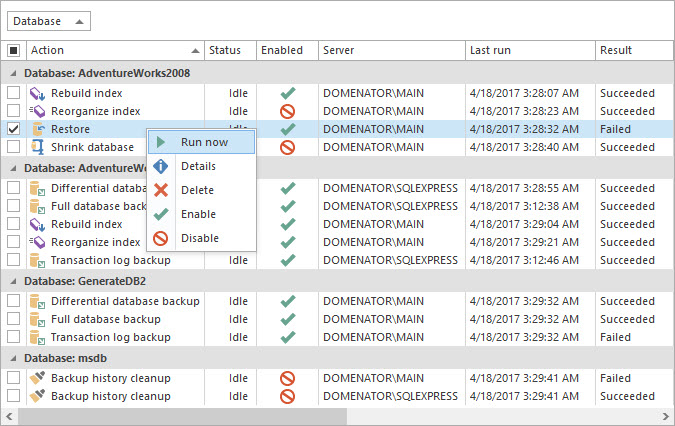
History view displays complete backup history of any selected database on the customizable timeline. Each backup type is presented by a different color. All backups that are presented on a history timeline or displayed in history list can be restored from the context menu with just a few clicks.
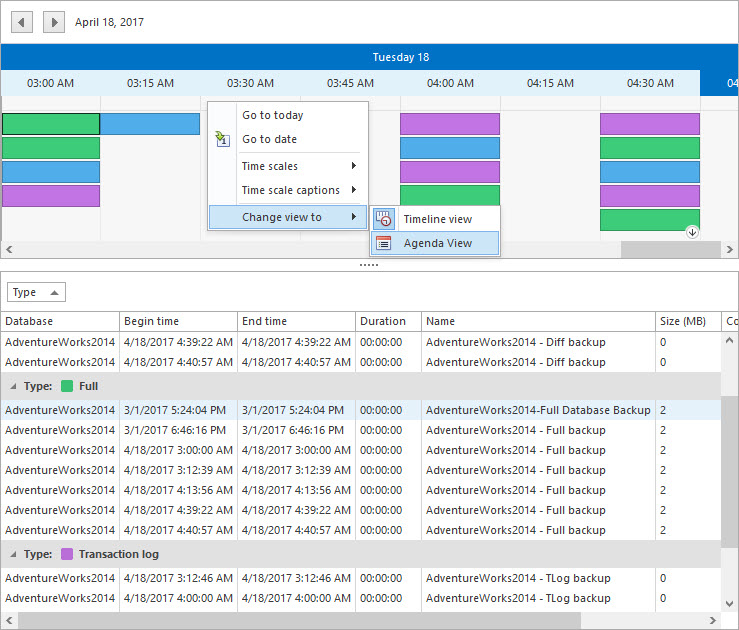
Statistics view provides tabular and graphical representations for various parameters regarding backup jobs. These parameters include backup disk usage, number of backups per database, duration of the backup process for each database, compression charts and backup history of a database.
April 18, 2017