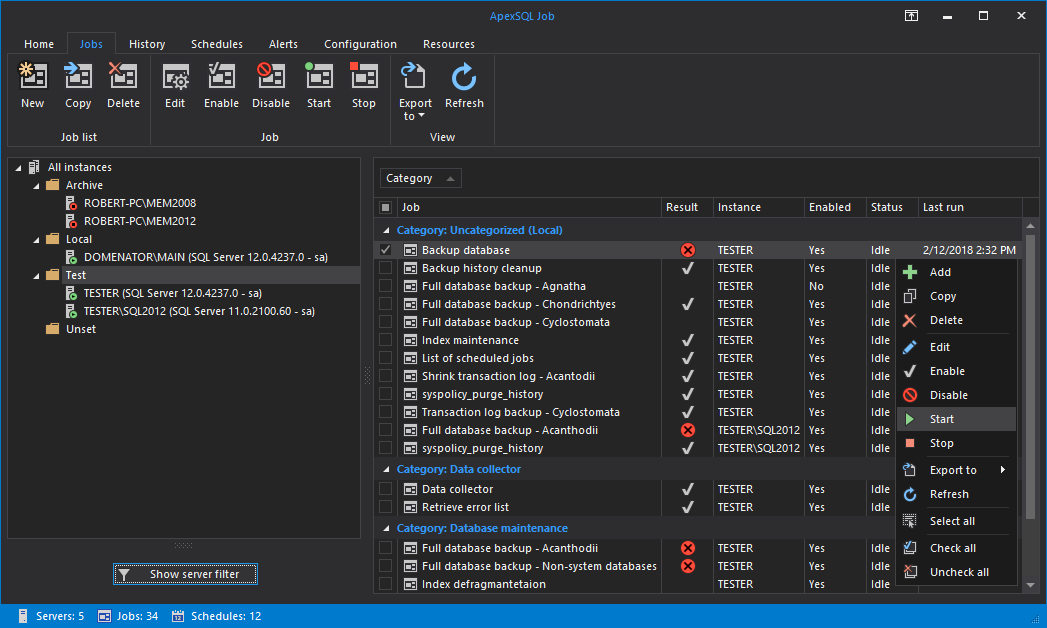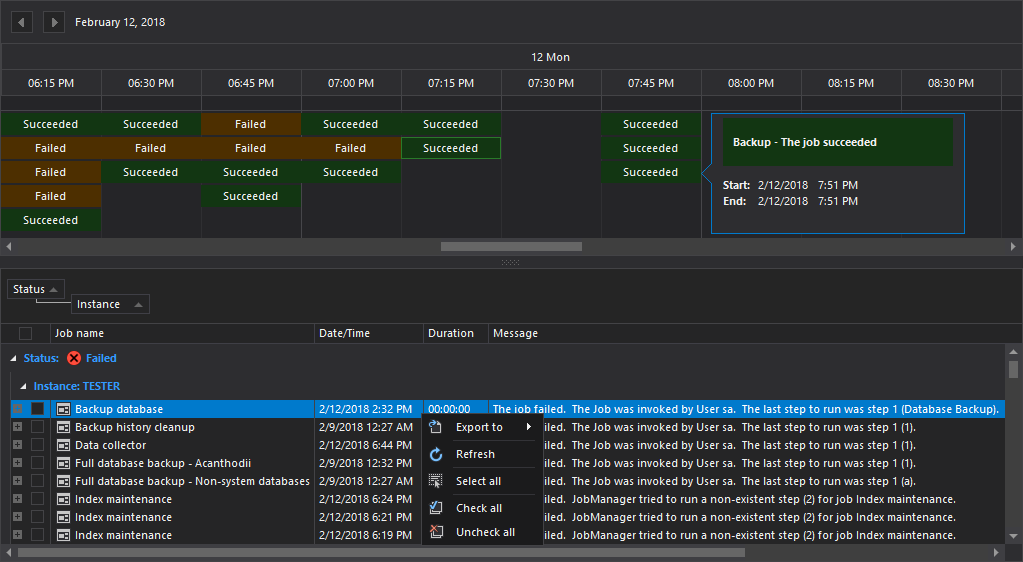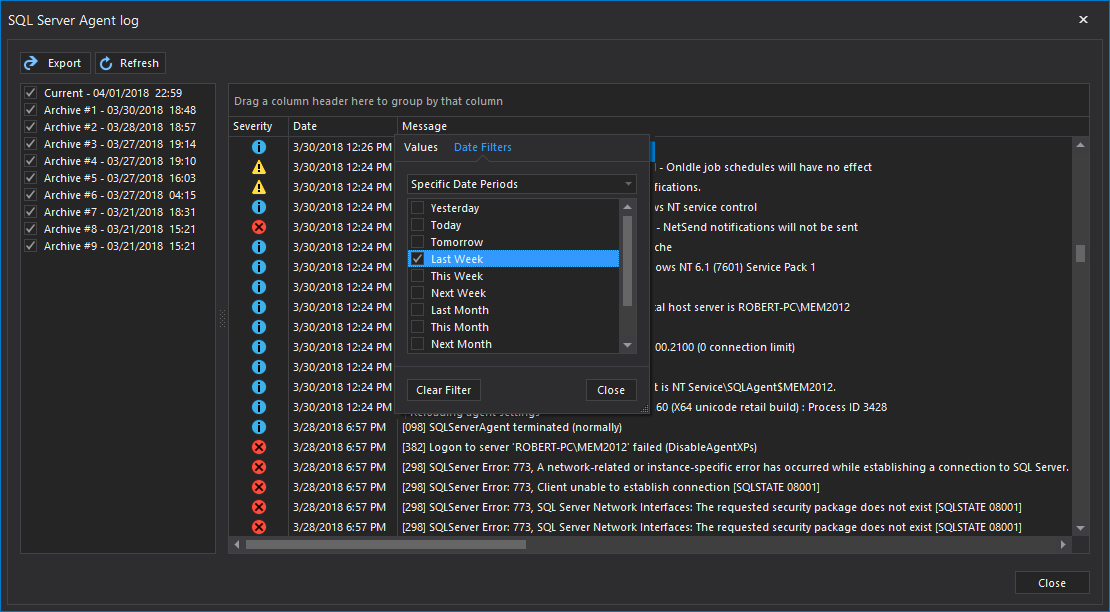We are excited to announce the release of another application from our DBA family of products, ApexSQL Job. Key features of the new tool are focused on management of SQL Server Agent jobs in environments that contain multiple servers.
Manage SQL Server and SQL Server Agent services across the domain
Status of the SQL Server and SQL Server Agent services can be monitored and changed easily in the server pane in Home tab. All servers that are added to the pane can be grouped and organized into folders with customizable names. The status of each managed instance is visible at any time, and can be determined by the server icon:
- Offline servers are presented with the red icon overlay
- Servers that are online, but have their agent services stoped are presented with warning sign overlay
- SQL Server instances that have both SQL Server and SQL Server Agent services up and running are presented with green icon overlay
If needed, both services can be started or stopped through the server pane context menu on all domain servers.
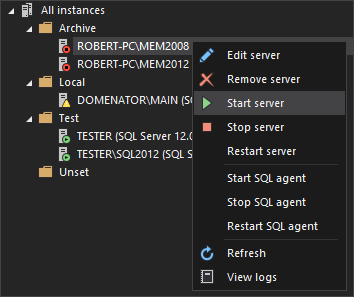
Manage SQL Server Agent jobs across multiple servers
A key feature of the application is easy and straight-forward job management on all handled instances. As soon as the application connects with the SQL instance, it automatically obtains information on all jobs that are already set on the server and displays the most crucial details in Jobs tab grid. These details include the job category, time of the last run, result of the last run, current status of the job (running or idle), and more.
The grid items can be grouped by any of these categories, which allows quick detection of failed, disabled or stuck jobs on all managed servers. ApexSQL Job also supports creation of new jobs, as well as the reconfiguration of jobs that are already available on the server.
Get a detailed job history overview
ApexSQL Job presents the detailed history for all SQL agent jobs that were run on the server or on the group of selected servers. Graphical presentation of job duration and outcome are available in both day and timeline view, while further details like potential error messages can be found in customizable grid in History tab. All results presented in the grid can be further organized or filtered to precisely detect any specific job of interest. If needed, grid results can be exported in one of the widely used formats: CSV, XML, HTML or PDF.
Export job details to PDF, HTML, XML or CSV format
Export details on latest job runs and job history to PDF, HTML, XML or CSV documents.
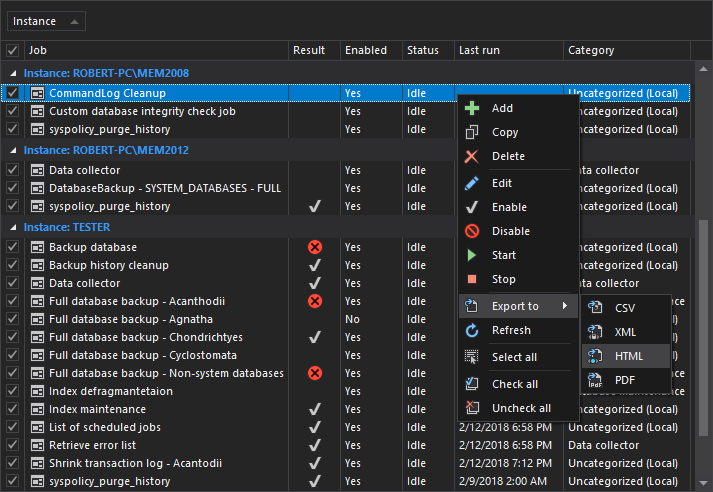
Manage SQL Server schedules
Manage agent job schedules across multiple servers from the central console. Create, edit or delete job schedules, or disable schedules that are no longer needed. Get the detailed overview of the execution times for each schedule in timeline or in day views to avoid executing to many jobs at the same time and prevent high server loads.
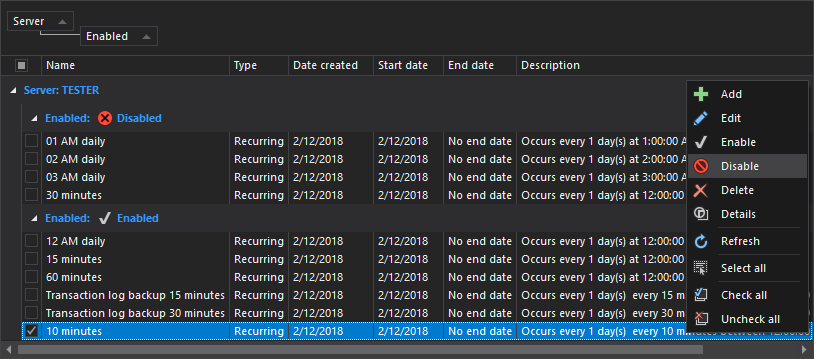
Define and manage SQL Server alerts
Set job alerts and define events or performance conditions that will trigger the alert. Configure the response for each alert and set the operators to receive e-mail, pager or net send notifications.
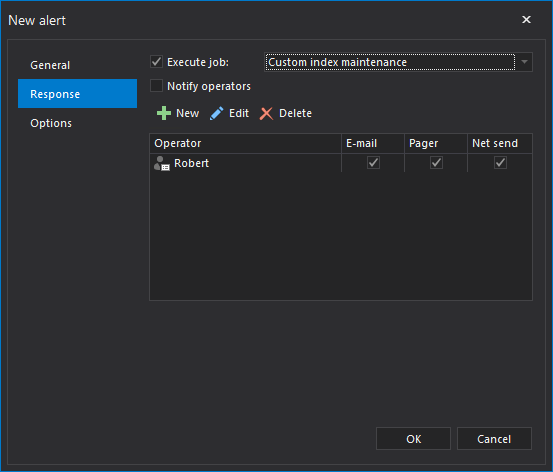
Read SQL Server Agent logs
Access SQL Server Agent logs to pinpoint any potential issues with the agent. Exact time, severity and message are presented for each log entry. Column filters such as date, severity and text filters allow quick detection of critical log entries. Agent logs can also be exported as CSV, HTML, XML or PDF documents.
April 2, 2018