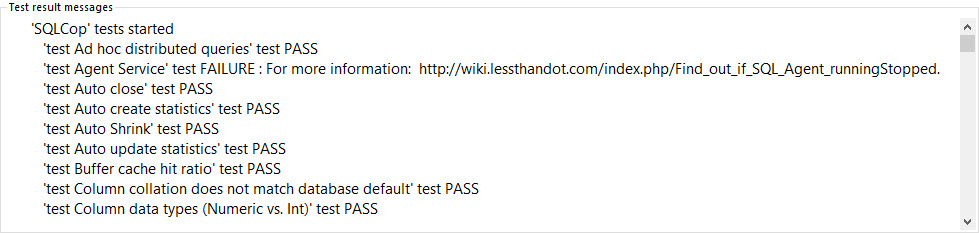Create tests directly in SQL Server Management Studio
SQL Server unit tests can be created directly from Object explorer in SSMS, from the add-in context menu:
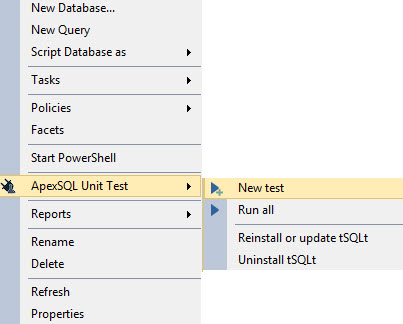
Manage all tests with a single form
The Unit Test explorer tab allows managing unit tests. SQL Server unit tests can be created, renamed, edited, deleted or run. When the Unit Test explorer tab is open (active), use the context menu to manipulate with a specific SQL Server unit test:
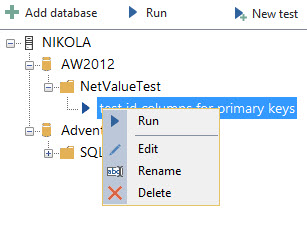
Multiple sources for installing tSQLt
The tSQLt framework can be installed from web, file system, or using the built-in version of tSQLt. This allows the user to choose a specific version of tSQLt framework or to use the built-in one included in ApexSQL Unit Test:
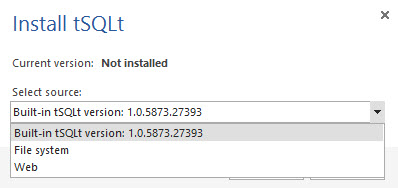
Organize tests in test classes
The Unit Test explorer tab allows the user to organize SQL Server unit tests in test classes
Run tests with a single click
SQL Server unit tests can be run either from the Unit Test explorer tab using the context menu:
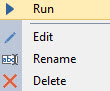
The toolbar menu item performs similar functionality but only executes SQL Server unit tests in window that has focus. If the Object Explorer and Unit Test explorer are both opened, the one that has focus and selected/highlighted test will execute in Unit Test Explorer:
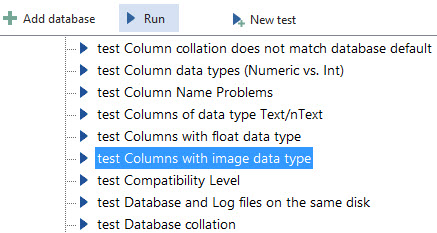
In the Unit test explorer the user can select a single test, all tests from a class or all tests from server in order to execute it (them).
Run tests directly from the Query window
SQL Server unit tests are written in a query window using standard T SQL. Tests can be run by highlighting the test name (stored procedure name) and selecting the Run highlighted option from the add-in toolbar in SSMS.
Run tests under one class with a single click
SQL Server unit tests from a single test class can be run directly from the Unit Test Explorer tab by selecting the class which contains a list of tests and execute all of them.
Another way is to locate class (schema) in Object Explorer and right click on schema and choose “Run All”:
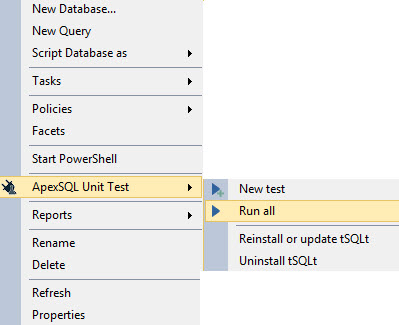
This will also execute all tests under that class.
Get messages about passed and failed tests
When running tests in the Unit Test explorer tab, messages with details about test results failed are being displayed:
Automated test execution
ApexSQL Unit Test can be automated via the command line interface (CLI)
Export test results when using the CLI
SQL Server unit test results can be exported by using CLI in XML. To export test results from the CLI it is necessary to select a path where results should be exported and to select a test report:

August 10, 2016