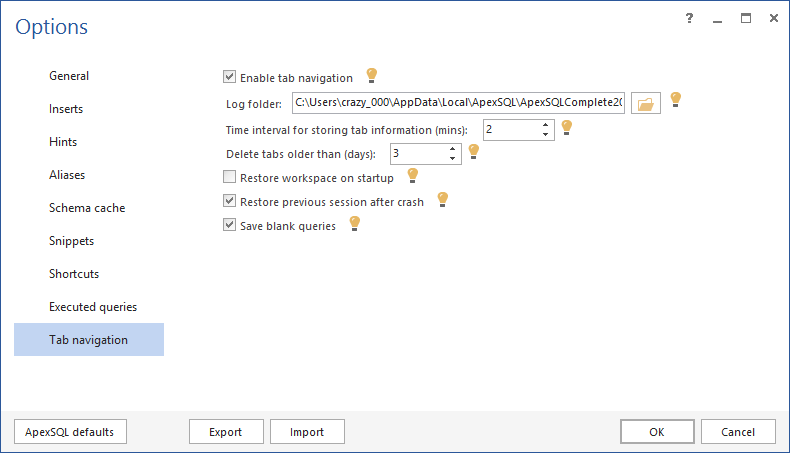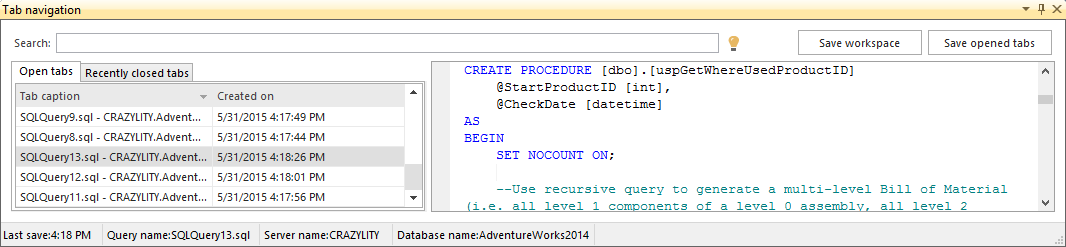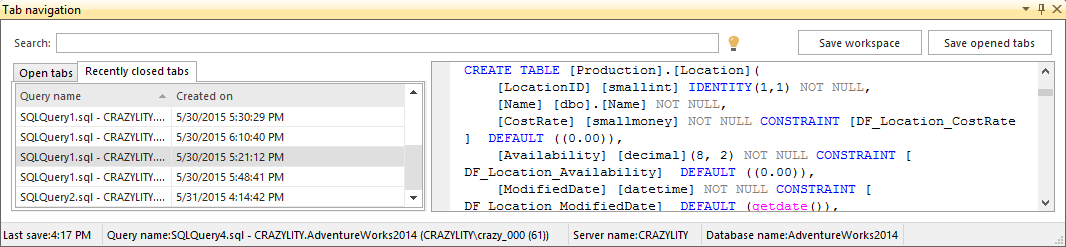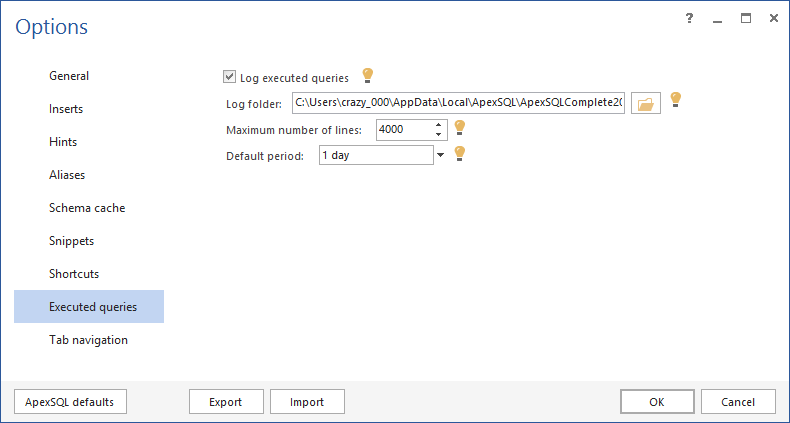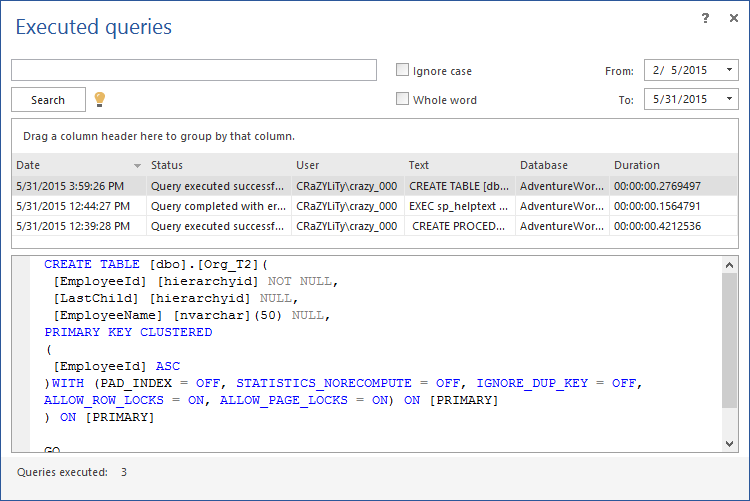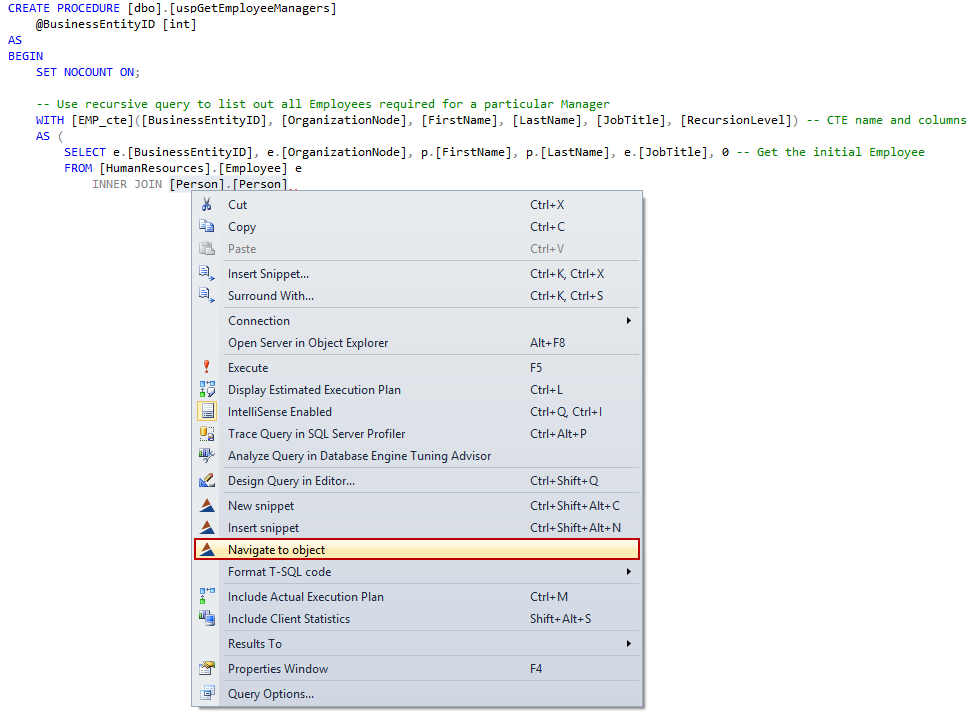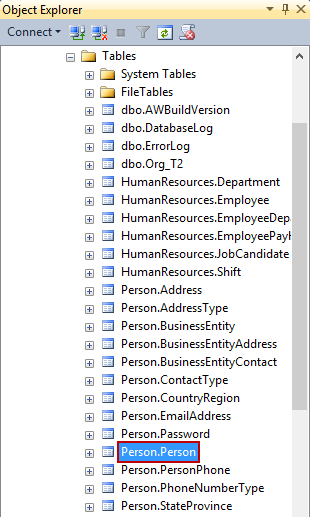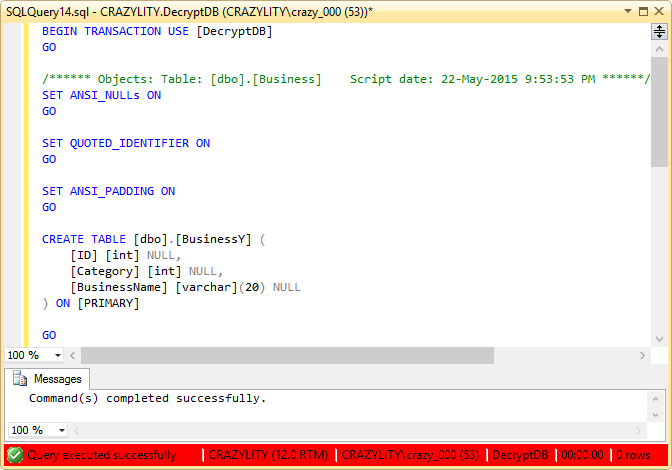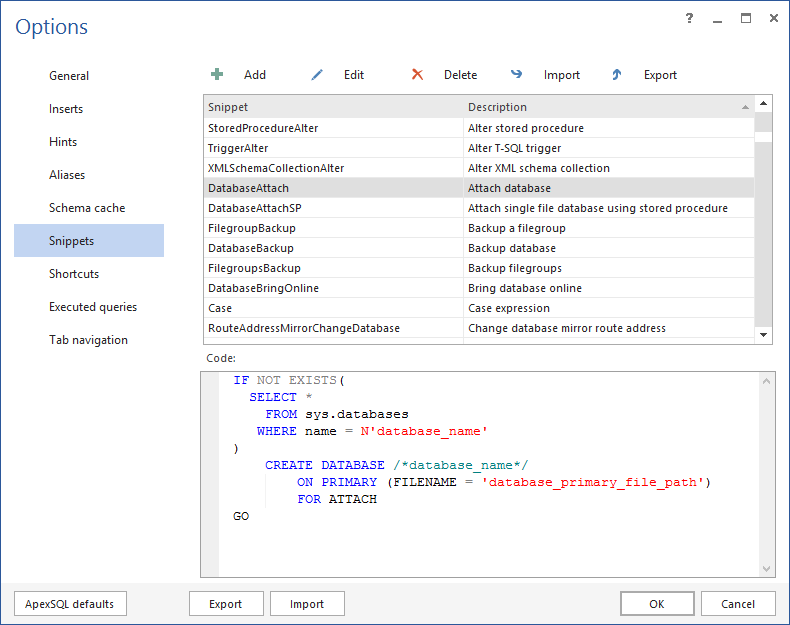ApexSQL Complete 2014, SQL auto-complete add-in for SSMS and Visual Studio, is released. In this article we will give a brief summary of some of the new features we have implemented.
The Tab navigation feature
The Tab navigation feature monitors all open windows and preserves their content periodically. In the Options dialog under the Tab navigation tab specify the time periods in minutes to store tab information, and a number of days to delete tabs older than the specified period:
Under the ApexSQL Complete menu choose the Tab navigation command:
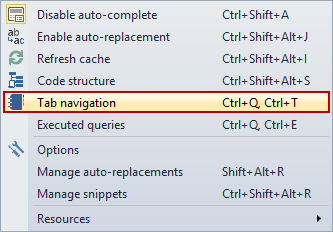
This feature also stores windows that have been closed recently, and allows searching of currently opened and recently closed query windows:
The Executed queries feature
Stores information about all queries executed by the user. In the Options dialog under the Executed queries tab specify the maximum number of lines in a script, and a time period in days from which the executed queries will be displayed in the Executed queries dialog:
Under the ApexSQL Complete menu choose the Executed queries command:
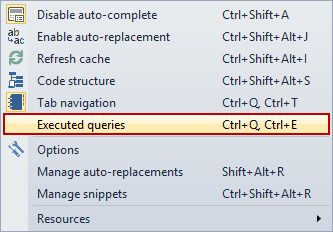
All queries executed in the specified period will be listed in the Executed queries dialog. This feature also allows searching queries by content and opening queries in a new query window in the query editor:
The Navigate to object feature
The Navigate to object feature locates object in the Object Explorer pane. Right click on an object in the query window and choose the Navigate to object command:
The selected object will be located and highlighted in the Object Explorer pane:
Test mode
The Test mode feature allows executing query without consequence and impact to a database. Before executing a query in the query window choose the Test mode option from the SSMS Toolbar:
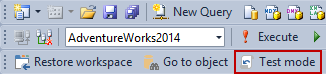
The Test mode feature adds the BEGIN TRANSACTION and the ROLLBACK TRANSACTION statements in code, and rolls back the transaction to the beginning to erase all modifications made from the beginning of the transaction:
Query example:
USE [AdventureWorks2014] GO /****** Object: Table [Person].[Person] Script date: 22-May-2015 9:53:53 PM ******/ DROP TABLE [Person].[Person] GO Query in the test mode: BEGIN TRANSACTION USE [AdventureWorks2014] GO /****** Object: Table [Person].[Person] Script date: 22-May-2015 9:53:53 PM ******/ DROP TABLE [Person].[Person] GO ROLLBACK TRANSACTION
The Snippets library
In addition to our Snippets feature we added a library with the built-in code snippets. All built in snippets are listed in the Options dialog under the Snippets tab:
Also, by right clicking in the query window and choosing the Insert snippet command from the context menu the full list with the built in snippets will be shown in the hint-list:
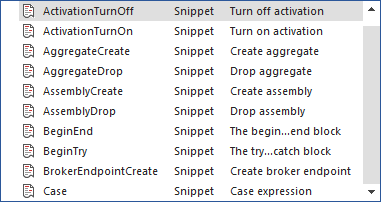
The $CARET$ macro variable
In addition to the snippets library we added a new macro variable $CARET$ that places the cursor in the query window in the place of the $CARET$ macro variable.
Example:
BEGIN $CARET$ END
After inserting snippet:
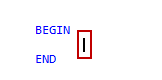
April 23, 2014