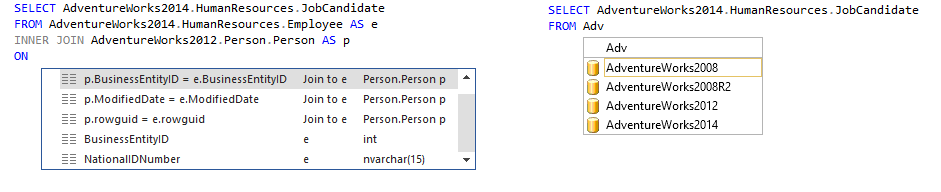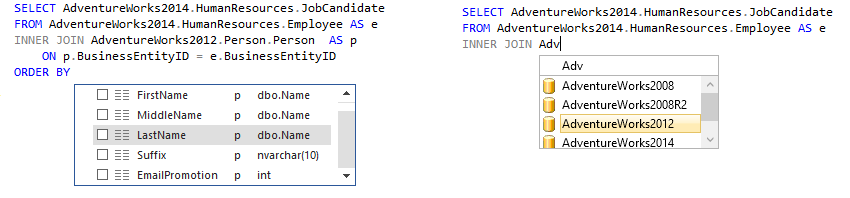ApexSQL Complete is a free add-in that integrates into all current Visual Studio and SQL Server versions. It allows faster coding by completing SQL statements automatically, fills in SQL fragments, generates outlines for the SQL script structure, speeds up coding with snippets, and much more.
One of the key functionalities of ApexSQL Complete is its auto-complete feature. Auto-complete fills in SQL keywords as well as database, schema, object, parameter and variable names automatically. Additionally, it completes entire SQL fragments, such as JOIN statements or cross-database queries, in a single click.
To enable auto-complete, in the ApexSQL Complete menu click Enable Auto-complete option:
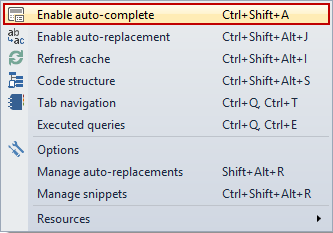
Faster object recognition
Auto-complete recognizes typed terms up to 50% faster than in SSMS due to the tool’s internal architecture. Auto-complete caches object and database metadata, which allows it to bring up the hints list faster. For instance, pressing the Space bar after typing SELECT will bring up the auto-complete pick list immediately, whereas SSMS will react only after typing the beginning characters of a database name:
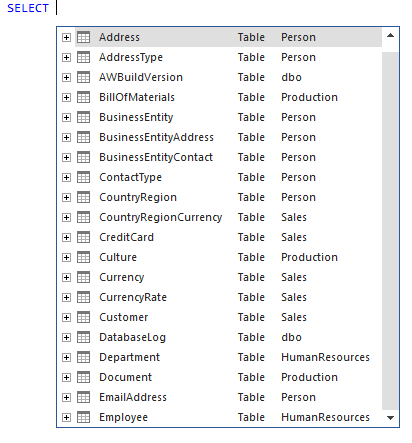
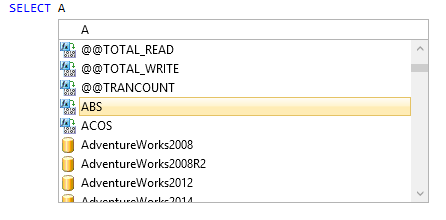
Wider range of matches
Compared to SSMS, ApexSQL Complete recognizes a wider array of objects that match the typed string. These include aliases, SQL keywords, parameter and variable names as well as clauses in JOIN statements.
Finally, even for the object types SSMS manages to recognize – it does matching poorly. For instance, this is what ApexSQL Complete offers:
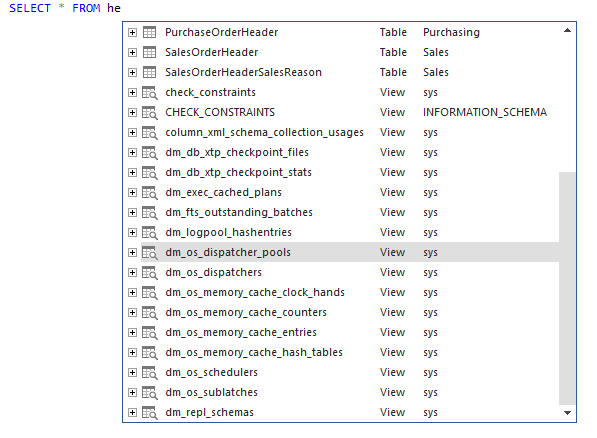
while SSMS provides quite a shorter list for the same query:
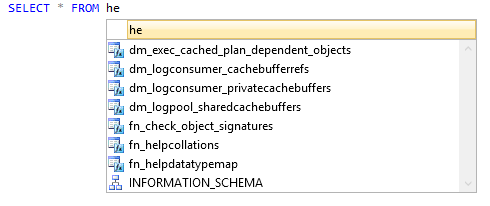
Pick list drill-down
Now, let’s examine the ability to drill-down through the auto-complete pick list – from the database, all the way down to the column level. This is what auto-complete provides:
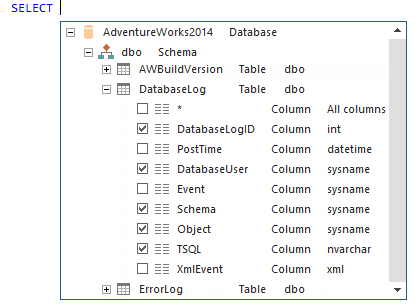
Using ApexSQL Complete you can navigate to the column that need to be inserted in the query. On the other hand, SSMS doesn’t have anything of the sort
Inline object details
ApexSQL Complete allows you to review the DDL and extended properties of any object in the pick list
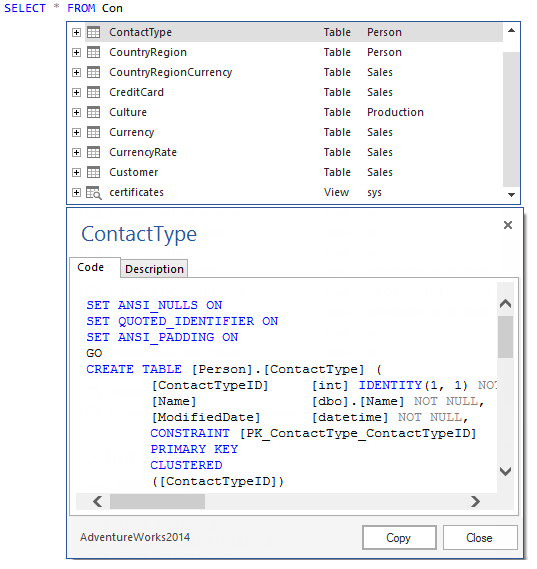
SSMS comes up short here, as well – it shows only the type of selected object in the list.
JOIN auto-completion
A good way to summarize the features mentioned above, is to see how ApexSQL Complete compares to SSMS when it comes to auto-completing JOIN statements. It turns out that auto-complete doesn’t just offer more compelling visuals – it requires up to 3 times fewer actions (i.e. clicks, keystrokes) than SSMS to complete the statement.
For example, to complete the following SQL, we’ll examine several stages – ApexSQL Complete’s auto-complete vs. SSMS IntelliSense:
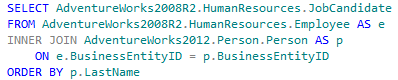
Stage 1:
Stage 2:
Stage 3:
Stage 4:
So far, ApexSQL Complete can be seen to be superior in several key functions importing for coding efficiency than the default functionality in SSMS. Stay tuned for the next article and learn about some additional areas that we’ll be comparing.
See also
ApexSQL Complete vs. SSMS – Part 2 – Auto-complete DDL and DML statements
ApexSQL Complete vs. SSMS – Part 3 – Creating and using T-SQL code snippets
ApexSQL Complete vs. SSMS – Part 4 – SSMS Intellisense add-in and native SSMS Intellisense
ApexSQL Complete vs. SSMS – Part 5 – Options not supported by SSMS intellisense
March 25, 2013