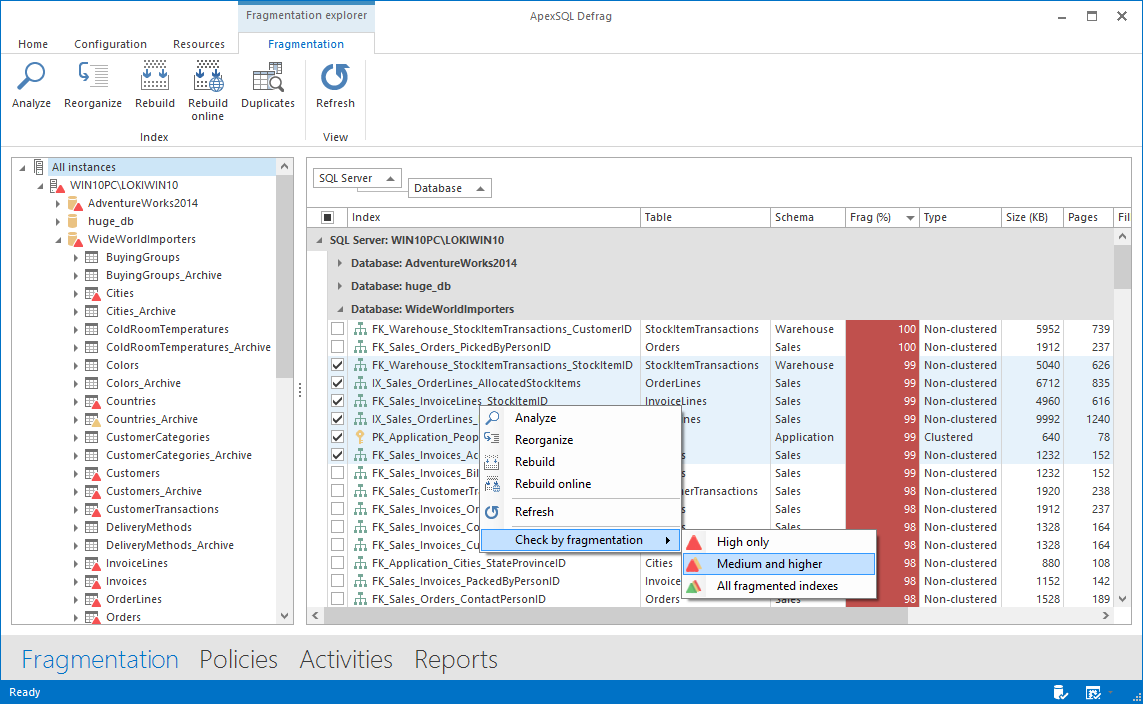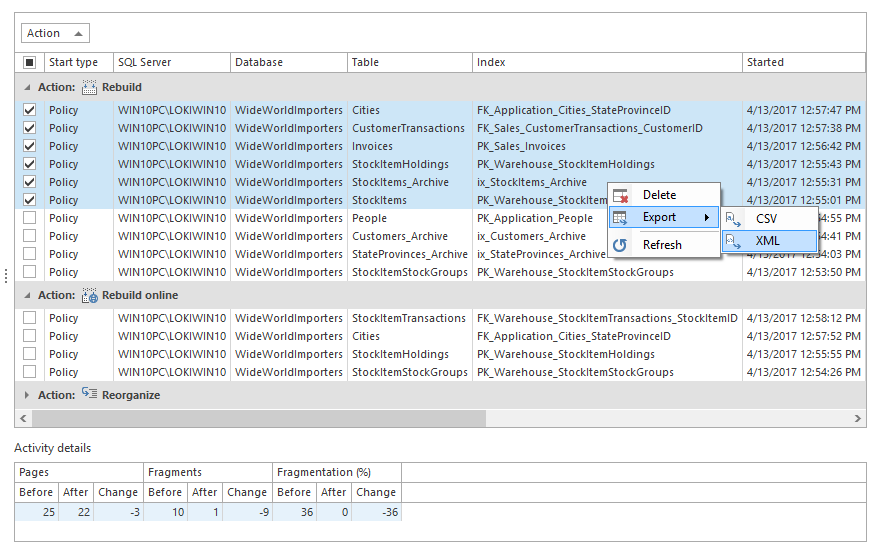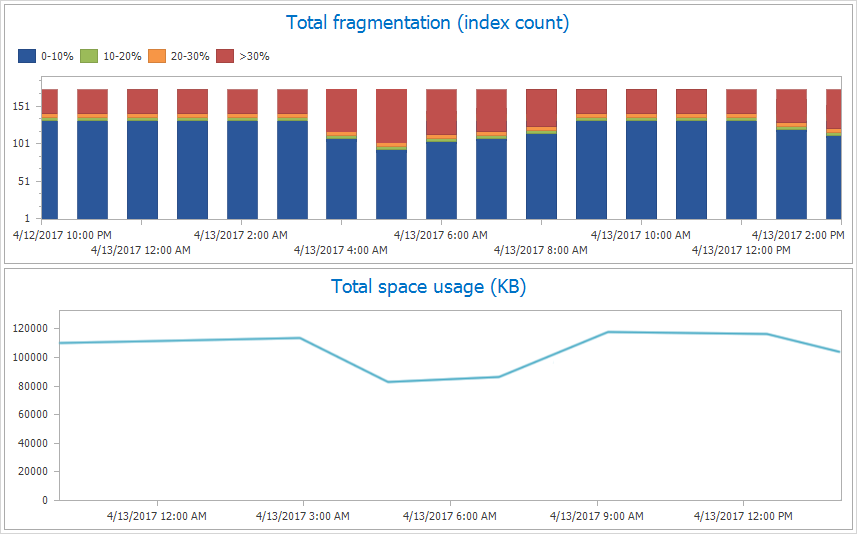There are 3 main tabs in ApexSQL Defrag
Home tab allows users to add, edit, remove and refresh the servers users want to act upon
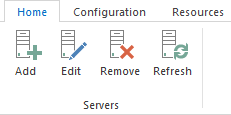
Configuration tab allows the users to configure the central repository database, setup Email accounts to be able to send notifications of completed jobs, configure the options
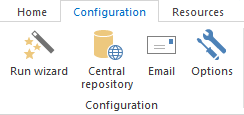
Resources tab allows the users to get in contact with ApexSQL Support, view application help, handle update and activation
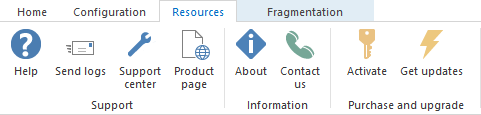
ApexSQL Defrag also has four more additional tabs which can be activated by pressing corresponding labels in the bottom bar of the application
Fragmentation tab, where users can analyze, reorganize, rebuild indexes offline or online, search for duplicate indexes
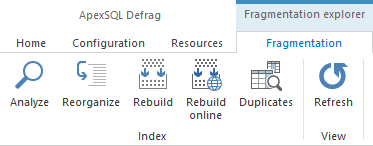
Policies tab, where users can manage policies, create new ones, edit existing policies, delete, enable, disable and manually run selected policies
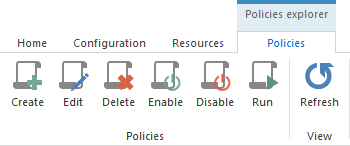
Activities tab, where users can delete and export selected activities
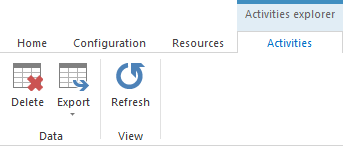
Exporting activities can be done to CSV or XML
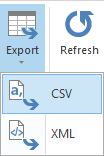
Reports tab, where users can set manually the time to view reports and export those reports to CSV or XML
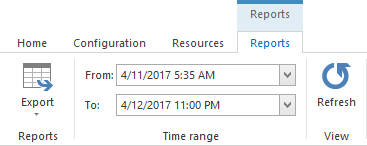
Pressing on Options button in the Home bar opens up a window where the user can change various options
The General tab allows us to set the interval when to check for the Central repository database and ApexSQL Defrag Agent health, as well as choose the theme from the three available
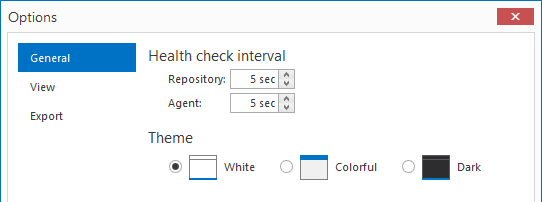
The View tab allows the user to set the medium and high fragmentation levels manually if the predefined are not sufficient, as well as check to show system databases and various options with viewing and pre-checking indexes
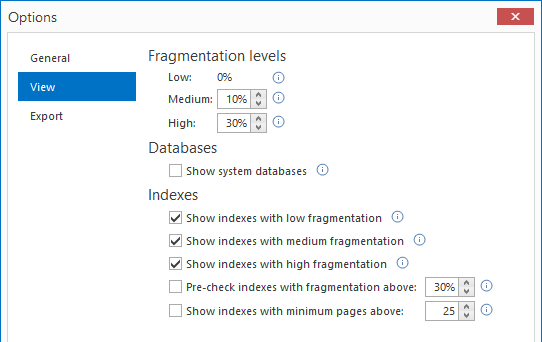
The Export tab in the Options window allows the user to select whether to include or not include the column headers in the CSV report
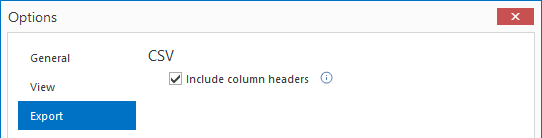
The Fragmentation tab grid view, where the user can view, group and select indexes
From the Fragmentation ribbon, by pressing on Duplicates, user can open a Duplicate indexes window where there are duplicate indexes shown if there are any
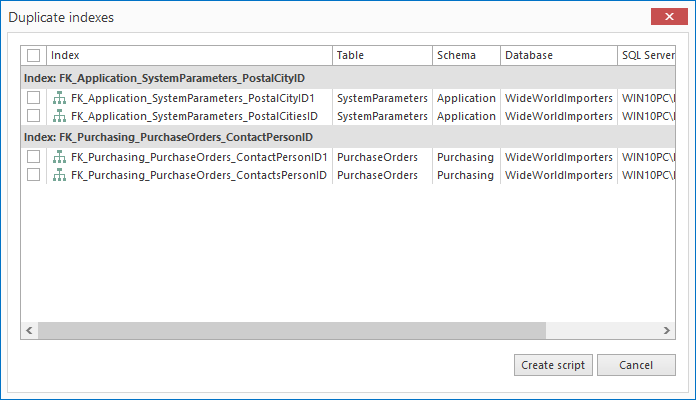
From the Duplicate indexes window, user can create a deletion SQL script by pressing on Create script which will create the script and show it in the Delete script preview window, where the user can choose to save it, or run it from there directly
From the Policy ribbon, by pressing on Create, a Policy creation wizard opens up
The General tab offers the Definition and Schedule options
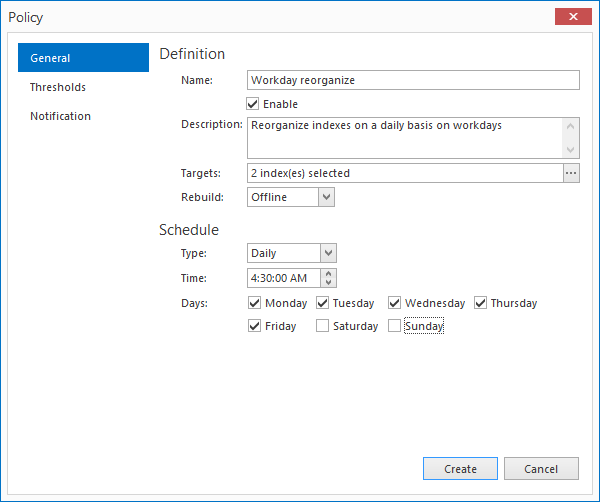
The Thresholds tab is where users can setup Index fragmentation thresholds, fragmentation scan mode, setup resource checks and time intervals for checks
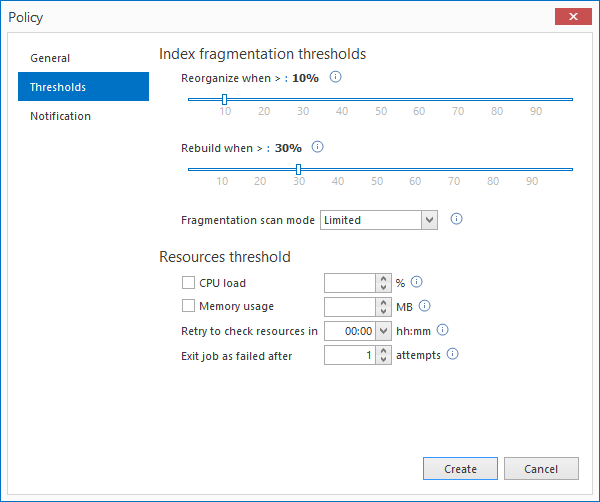
The Notification tab allows the users to enable email notifications for successful and/or unsuccessful policy runs
Note: Email account must be setup first in order for email notifications to work
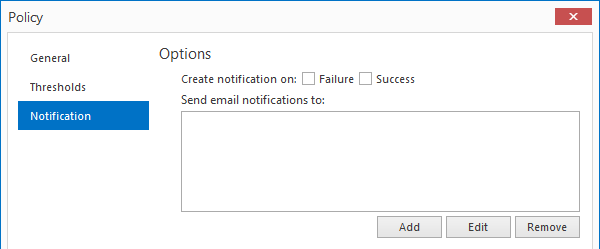
On the Policies tab grid view, users are presented with created policies, and are able to view, run, edit, delete, enable and disable selected policies from the ribbon or from the right-click context menu
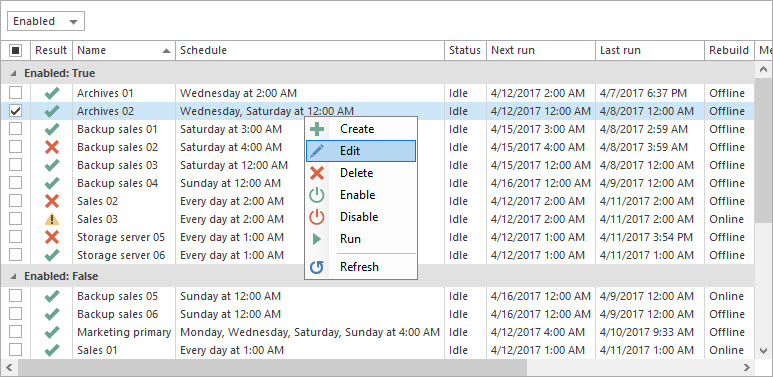
On the Activities tab grid view, users can overview past activities, sort, export, delete activities as well as view individual or multiple activity details for a more in depth analysis of the activity
On the Reports tab grid view, users can overview the total fragmentation for the selected database or the whole server, space usage
By pressing the Run wizard button, users can configure the Central repository database as well as ApexSQL Defrag Agent which is needed for the proper operation
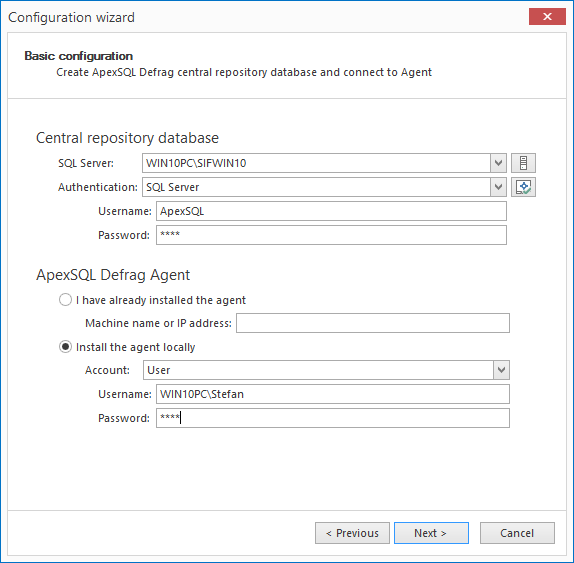
Similarly, on pressing the Central repository users can setup only the Central repository database without running the wizard
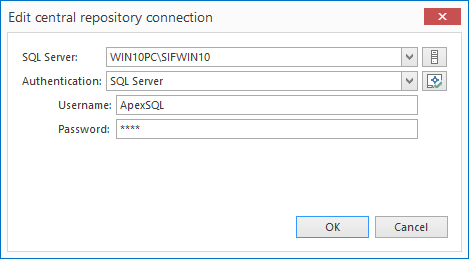
Pressing the Email button on the Configuration tab opens up Email configuration dialog where users can setup their email accounts for the notification emails to be sent
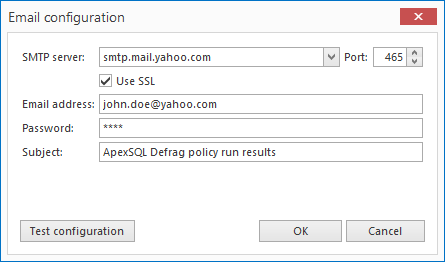
April 18, 2017