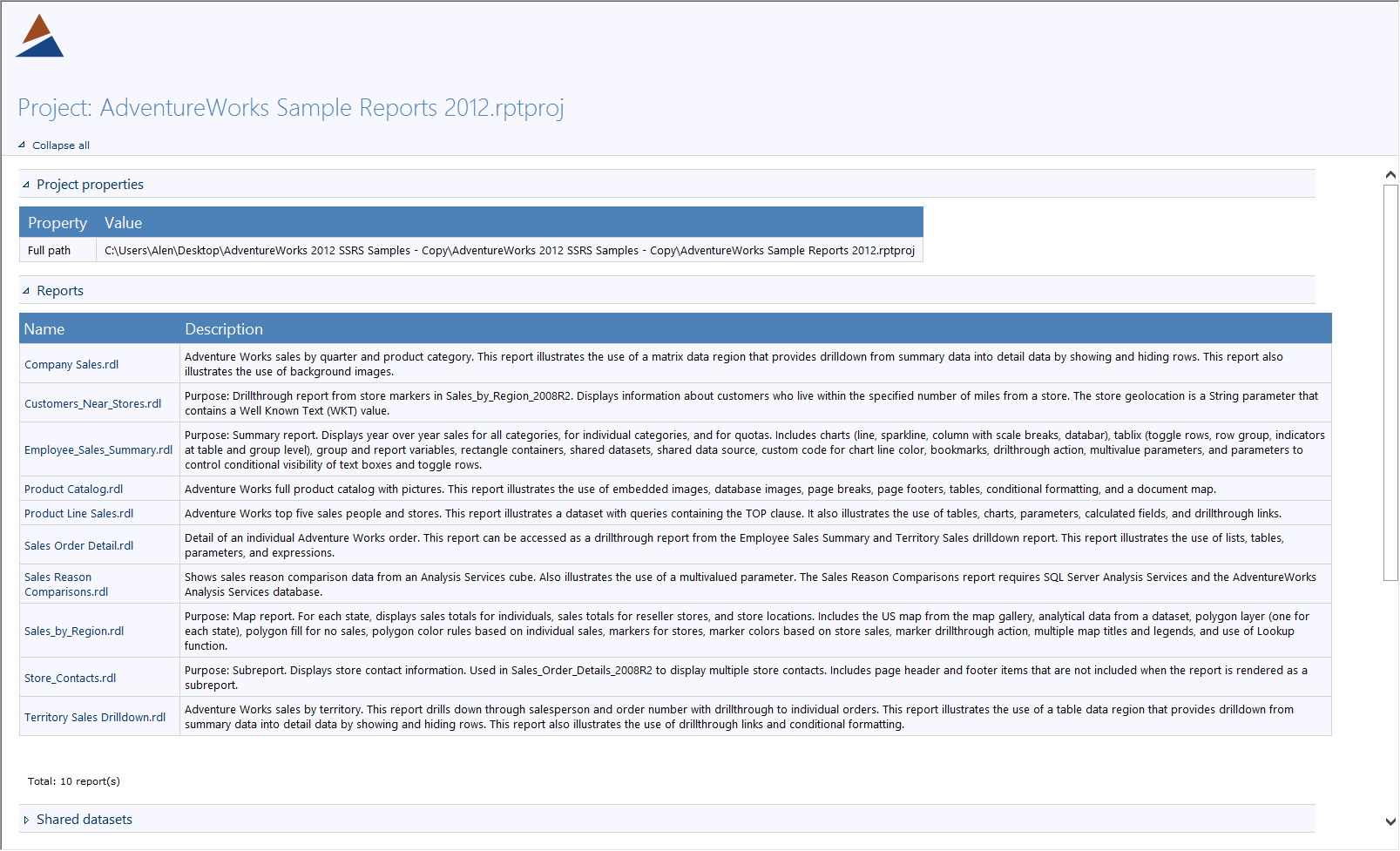In the new version of ApexSQL Doc 2016 R3, many new features and enhancements have been added.
SQL Server Management Studio 2016 integration
ApexSQL Doc 2016 R3 can be fully integrated into SQL Server Management Studio 2016 and can be used to generate documentation from Database engine.
Documenting from SSISDB catalog and SSIS project file
Documenting from SSISDB catalog is a new feature that allows you to document SSIS packages from SSISDB catalog and it can be done by clicking the Add SSIS package button in the main ribbon bar and selecting the SSISDB catalog option from the drop-down menu in the Add integration service packages dialog.
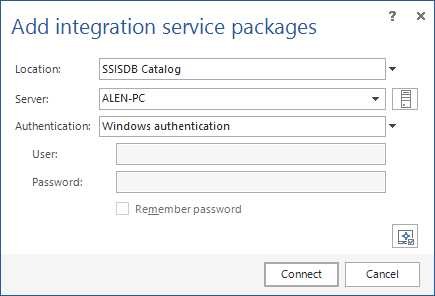
Another newly implemented feature in ApexSQL Doc 2016 R3 is documenting from a SSIS project file. To do that, select the SSIS project file option in the already mentioned Add integration service packages dialog, enter the path of the SSIS project file, or use the browse button to navigate to the location of the file.
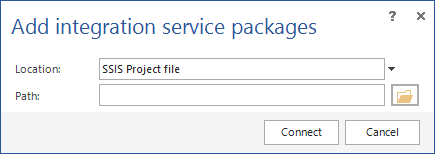
With the implementation of these two new features, four new SSIS package details are added:
-
Configuration
-
Extended properties
-
Log entry information
-
Project parameters
Those options can be found in the Package details tab among the other SSIS package details.
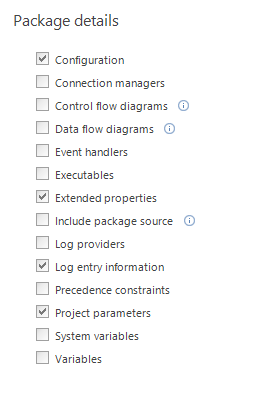
Documenting SSRS items from File system, Native and SharePoint web services
Documentation of SSRS items one of the main newly added features in ApexSQL Doc 2016 R3 and concludes the final chapter of BI technologies in ApexSQL Doc. SSRS items can be documented from three data sources. File system, Native and SharePoint Web Server.
To document SSRS items from the file system, click the Add SSRS items button in the main ribbon bar and select the File system option from the drop-down menu in the Add reporting services items dialog. Then add SSRS files separately using the Add button or add a whole folder using the Add folder button.
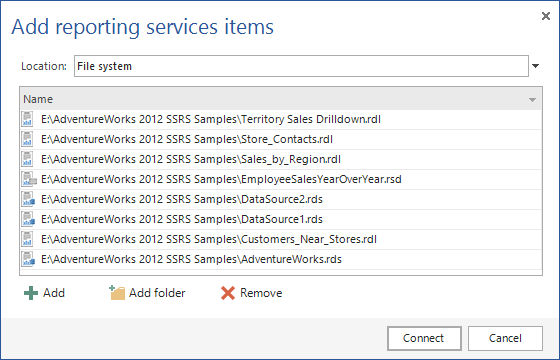
To document files from Native or SharePoint web service, follow the same steps shown above, but this time select the Native web service or SharePoint web service options in the Add reporting services items dialog. Than you will be prompted to enter the urls of both web service and the folder location and click connect.
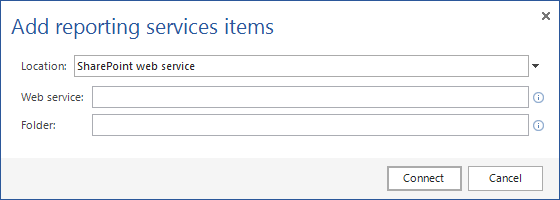
After that, click the Item details tab and select the desired Reporting service item details for documentation.
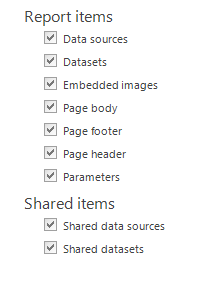
In the picture below you can see a sample of SSRS documentation.
Reporting services switches
With the implementation of documenting SSRS items, new specific documentation CLI switches have been added.
[ /rsff ] – include Reporting services items from file system into documentation.
[ /ersff ] – specify which SSRS items from file system are excluded from the documentation.
[ /rsfn ] – include SSRS items from native server into documentation.
[ /ersfn ] – specify which SSRS items from native server are excluded from documentation.
[ /rsfs ] – include SSRS items from SharePoint server into documentation.
[ /ersfs ] – specify which SSRS items from SharePoint server are excluded from documentation.
[ /rsd ] – Reporting services details switch. Arguments are: data sources [dso], datasets [dst], embedded images [emi], page body [pbd], page footer [pft], page header [phd], parameters [prm], shared data sources [sdso] and shared datasets [sdst]. Arguments can be combined.
Return codes switch
The [ /return codes ] switch is a newly added switch, which is used to display all return codes to output console, while executing the application via CLI. This switch needs to be used in the following format:
ApexSQLDoc.com /rc /pr: [Project file] /v
Return codes:
0 – Success
1 – General error
2 – Invalid switch
3 – Duplicated switch
4 – Incompatible switches
5 – Missing argument
6 – Missing a dependent switch
7 – Invalid value
8 – Value out of range
9 – Invalid file path
10 – Invalid project file
11 – Unsupported edition
12 – Invalid activation key
13 – Trial has expired
14 – Connection timeout
15 – Connection failed
16 – IO error
17 – Operation canceled
18 – Application error
19 – Execution error
20 – Execution timeout
21 – Insufficient permissions
15 new CLI return error codes
ApexSQL Doc now has 21 return error codes from which 15 are newly added in the latest release.
A list of return error codes for ApexSQL Doc with their descriptions can be found below:
|
Code |
Message |
Description |
|
0 |
Success |
The <operation> has finished successfully |
|
1 |
General error |
An error has occurred: <error> |
|
2 |
Invalid switch |
Switch does not exist |
|
3 |
Duplicated switch |
Switches <switch1>, <switch2>… cannot be used more than once |
|
4 |
Incompatible switches |
Switches <switch1> and <switch2> cannot be used together |
|
5 |
Missing argument |
Missing required argument(s) for switch <switch> |
|
6 |
Missing a dependent switch |
Switch <switch1> is missing its dependent switch <switch2> |
|
7 |
Invalid value |
The value <value> for switch <switch> is Invalid |
|
8 |
Value out of range |
The numeric value provided for switch <switch> is out of the range. Allowed values are <range start> – <range end> |
|
9 |
Invalid file path |
Specified file path: <path> is invalid or the file does not exist |
|
10 |
Invalid project file |
Specified project file: <path to project file> is not a valid project file for ApexSQL <application name> |
|
11 |
Unsupported edition |
The Command Line Interface is not supported in the <edition> edition. To purchase the Professional edition, please contact sales@apexsql.com |
|
12 |
Invalid activation key |
The entered activation key is invalid. Please check that the correct activation key is entered or contact sales@apexsql.com for help |
|
13 |
Trial has expired |
Trial has expired. To extend your trial or purchase the Professional edition, please contact sales@apexsql.com |
|
14 |
Connection timeout |
Connection to server <server> has timed out. Make sure that SQL Server is accessible and try again |
|
15 |
Connection failed |
Connection to server <server> has failed: <error description> |
|
16 |
IO error |
The application attempted to write to a file that already exists and the /force switch has not been set |
|
17 |
Operation canceled |
The operation was canceled because the Ctrl+C or the Ctrl+Break was used |
|
18 |
Application error |
The following error has occurred: <error> |
|
19 |
Execution error |
The execution of <script> has failed with following error: <error> |
|
20 |
Execution timeout |
The execution of <script> has timed out with the following error: <error> |
|
21 |
Insufficient permissions |
The operation cannot be completed because the user does not have the required permissions |
Silent switch
The [ /silent ] switch is an another newly added switch. It can be used to disable all output to console, so that nothing is shown in the CLI.
Beep switch
The last but not the least, the [ /beep ] switch is added, which plays sound upon the finished operation.
August 8, 2016