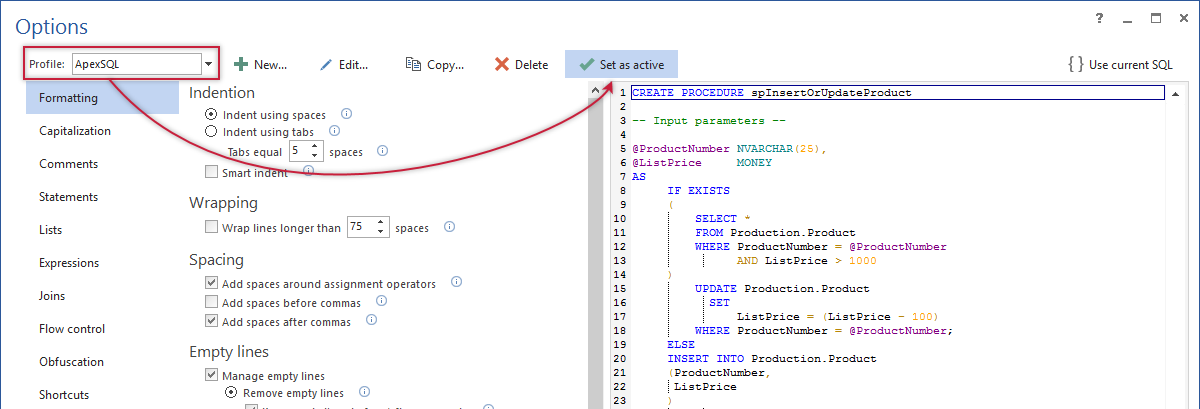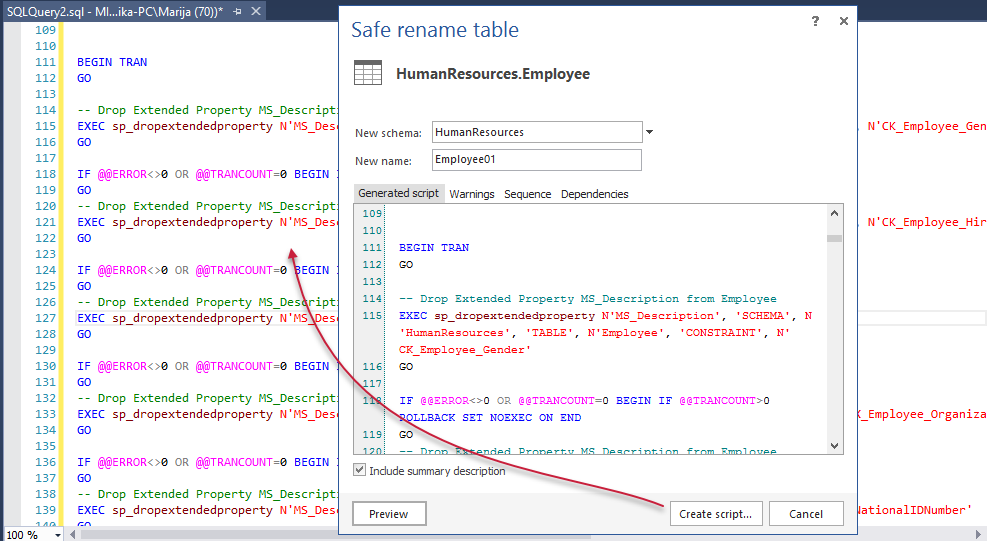In the new version, we added support for SQL Server vNext CTP 1.4.
Based on user feedback we’ve also made a few usability related changes to the interface.
The option Format SQL for setting the user default profile was added. This will implement the active formatting profile saving a mouse-click of having to select a specific profile each time
To set the active profile in the Format SQL option, go to Options dialog. From the Profile drop down box, choose user defined or one of the for built-in profiles, and click the Set as active button. By default, the ApexSQL profile is set:
Now, when clicking the Format SQL option from the ApexSQL Refactor main menu …
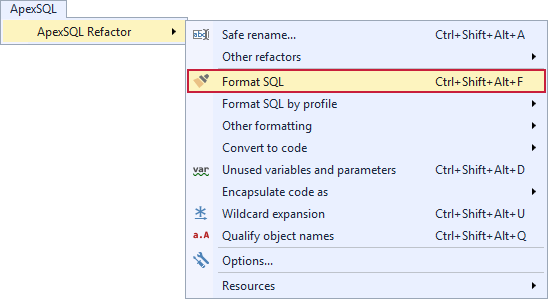
Or by clicking, from the ApexSQL Refactor toolbar, the same option …

The settings from the ApexSQL profile will be applied to the selected T-SQL code.
The same option is available in the context menu of a query editor:
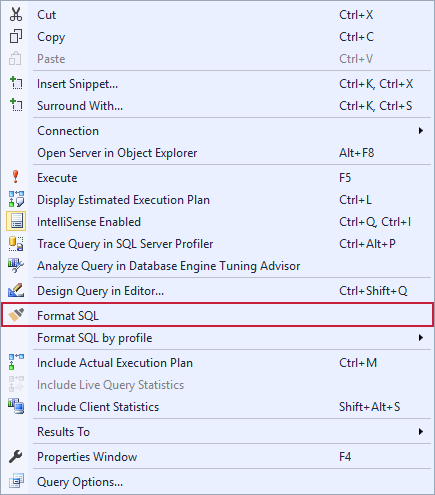
Also, the Ctrl+Shift+Alt+F shortcut from the keyboard can be used for mouse-free execution
If you prefer the old implementation, all other built-in and user defined profiles are set under the Format SQL by profile sub-menu. Built-in profiles are separated from the user defined profiles by line:
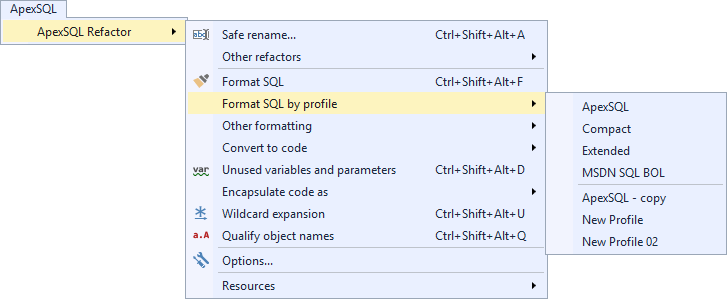
We’ve eliminated direct execution by default of change SQL generated from refactors and bulk re-formatting. Now we focus on creating a script that can be executed directly by the user
March 30, 2017