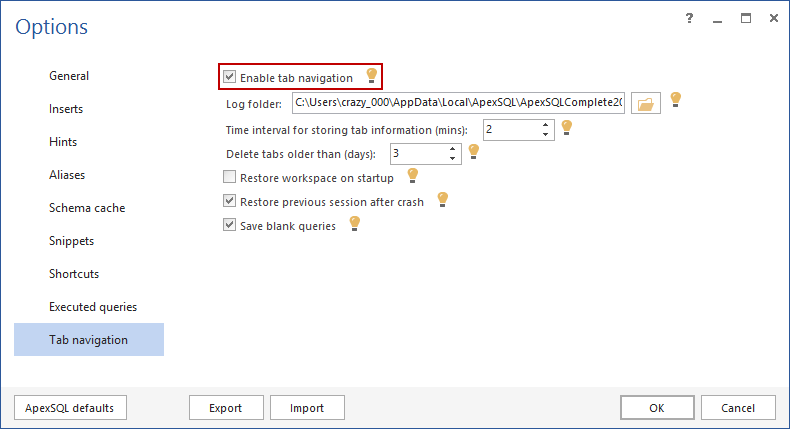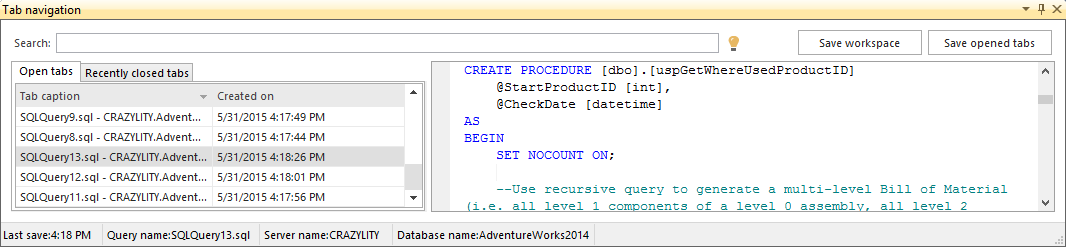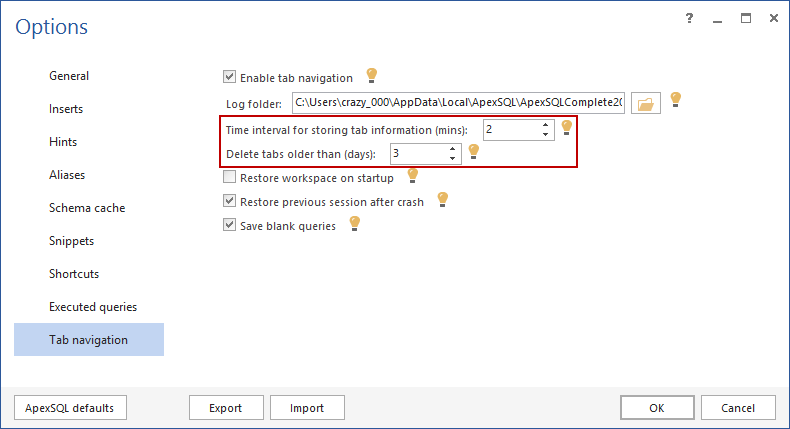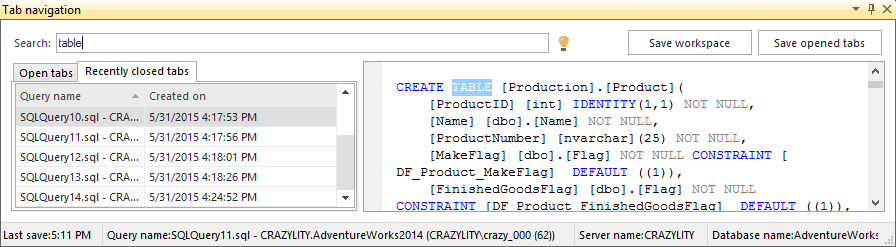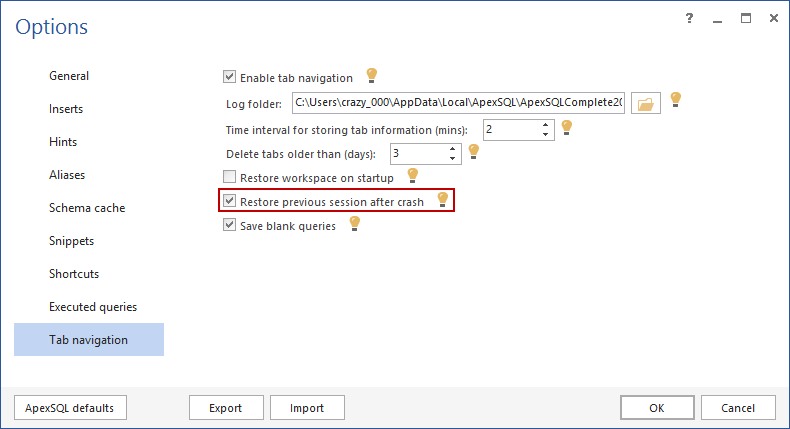Starting from 2014 R1 version, ApexSQL Complete provides users a new feature that keeps track of opened and closed tabs, recover tabs from previous sessions or crashes, and perform text search in either opened or recently closed tabs.
To start using this feature, first it needs to be enabled from the ApexSQL Complete Options:
The Tab Navigation pane is displayed below the query window in SSMS, and it can be turned on or off from ApexSQL Complete the menu:
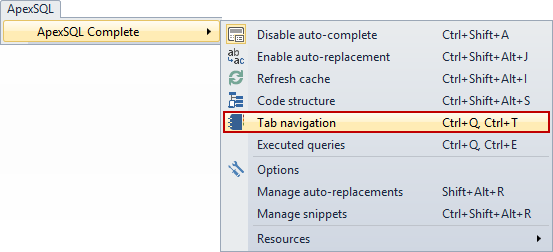
The Tab Navigation pane contains two tabs, Opened Tabs and Recently Closed Tabs, a Search field, and Save opened tabs button:
All tabs that are currently opened in SSMS are listed in the Opened Tabs tab. The list shows tab caption, and creation time and date for each opened tab. When some tab is chosen from the list, the complete content of that tab is shown on the right side of the pane. This can help users to quickly check queries in each tab, and by double-clicking the tab from the list, it will focus on it in the query window.
Switching to the Recently Closed Tabs tab, all tabs that were closed in some period of time are shown. The time period for which the tabs are kept on this list is set in the Options. Under the Delete tabs older than (days) option, the user can set the number of days for which the closed tabs are kept in Recently Closed Tabs. By default this value is set to 3 days.
There is another setting here that affect currently opened tabs, Time interval for storing tab information which defines minimum interval in minutes for saving currently opened tabs. The default value for this option is 2 minutes:
Tabs that are recently closed are listed in the same way as the currently opened tabs. The tabs are shown with their query name, and the time and date when they were created. The tabs are saved with their complete content, and when some tab is selected from the list, its content is shown on the right part of the pane. Double-clicking the recently closed tab will reopen it in the query window as a new tab.
If the user wants to find a particular content in some tab, either currently opened or recently closed, he can use the Search field to find the tab which contains that content. Search can be performed in either currently opened or recently closed tabs, but not both at the same time. The user first has to select which group he wants to search. Tabs that contain searched text will remain, and searched item will be highlighted:
When the user is working on a project in SSMS, and crash occurs, all of his work may be lost. However, ApexSQL Complete now has an option to restore all tabs that were opened at the time of the crash. This option can be enabled or disabled from the Options:
This feature helps users to save their work in case of unexpected issues which could cause SSMS to crash.
Another feature which allows the user to save his work is the Save opened tabs button. This button saves the whole session with all opened tabs, even if the Restore previous session after crash option is not enabled.

Next time SSMS is started, the user can restore all saved tabs by clicking the Restore previous session button. This button is found on a new toolbar group introduced for the first time in this version of ApexSQL Complete:

If the user clicks this button, but there are no saved tabs, or the tabs are already restored, then the information dialog will pop up informing the user that ApexSQL Complete hasn’t found anything to restore:
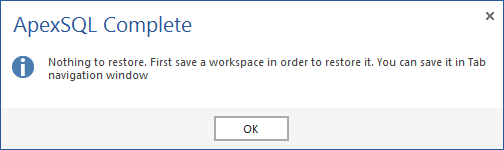
March 29, 2014