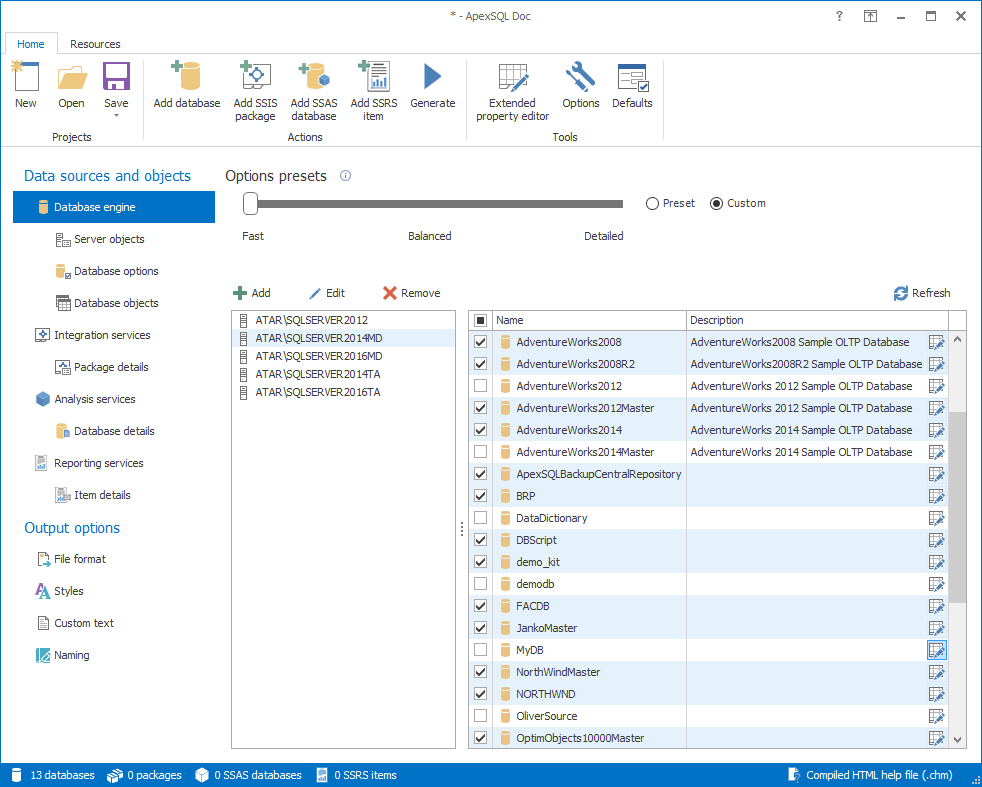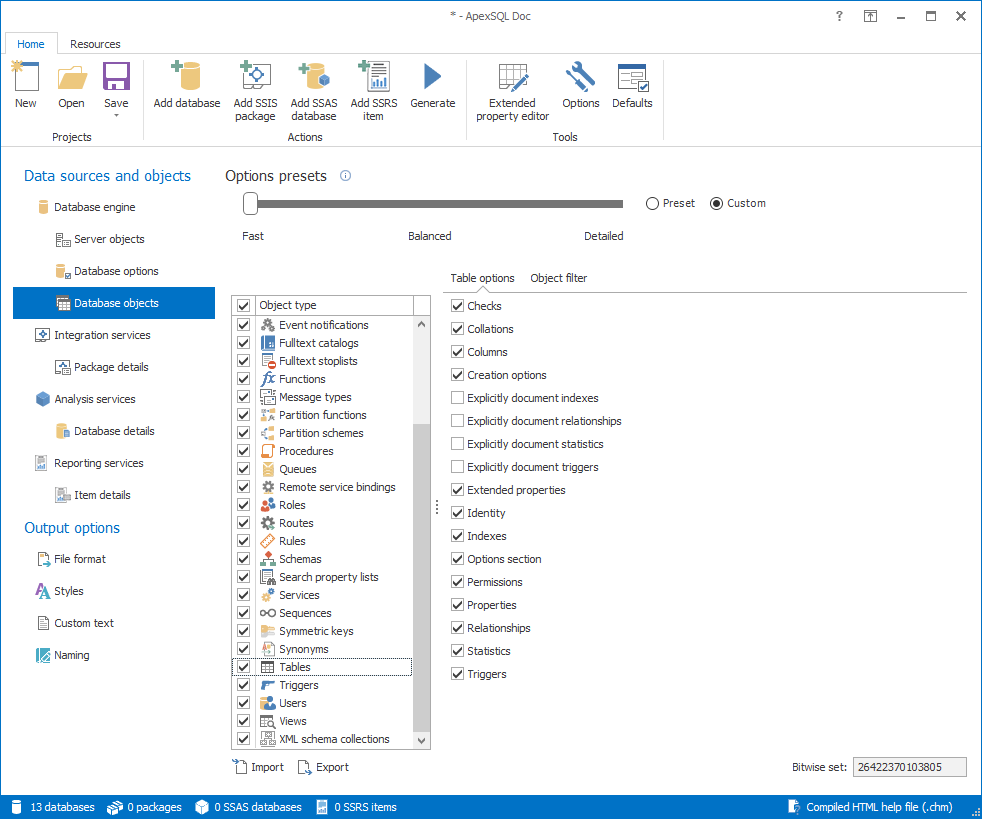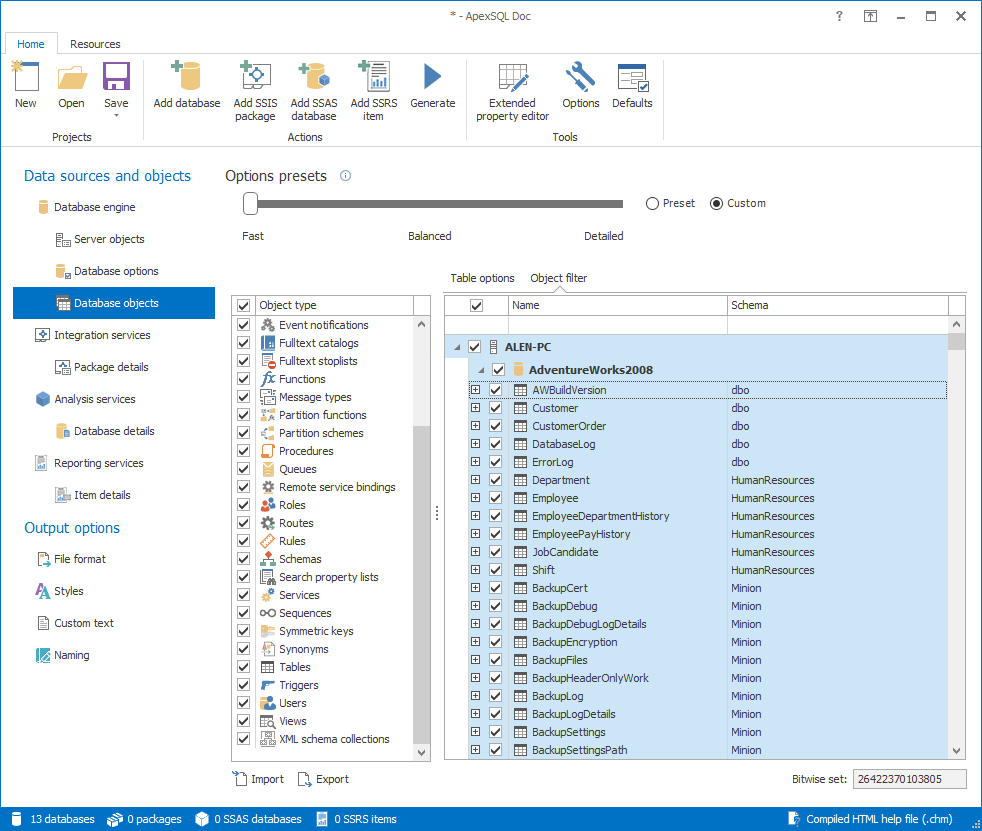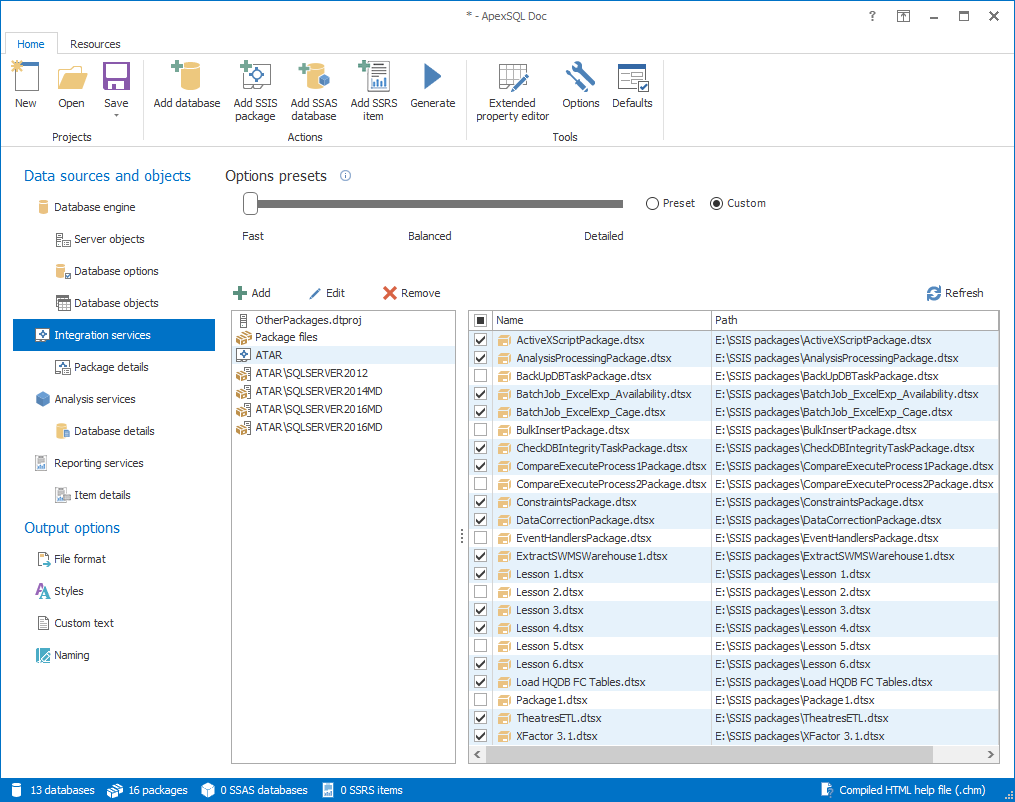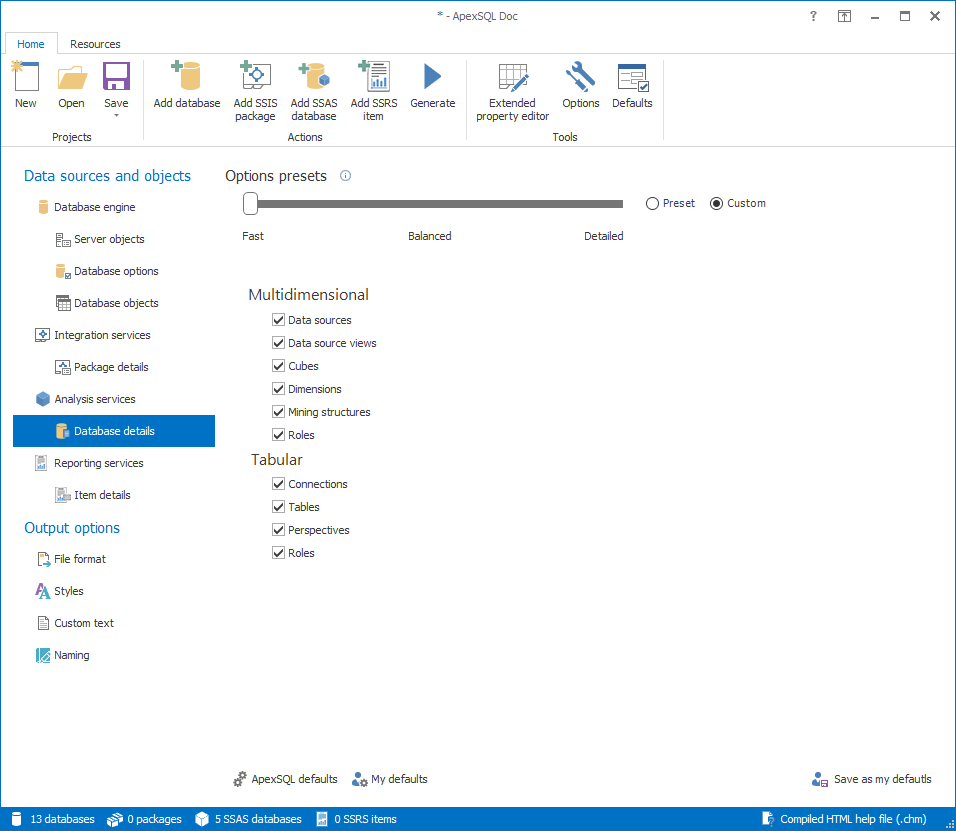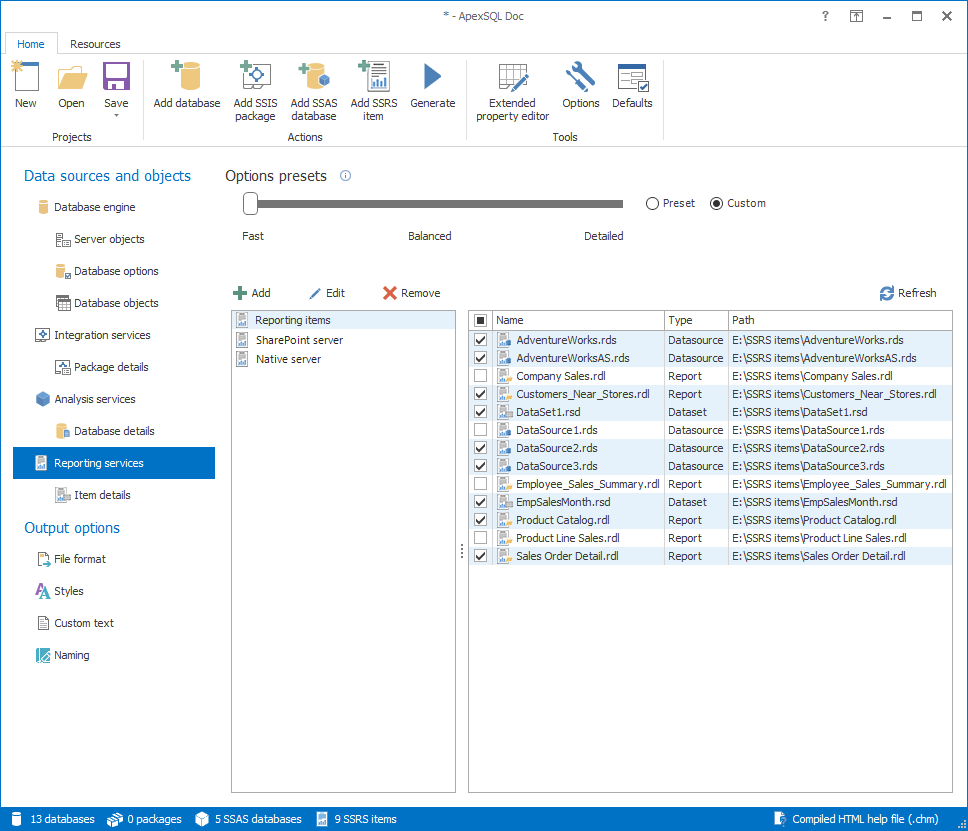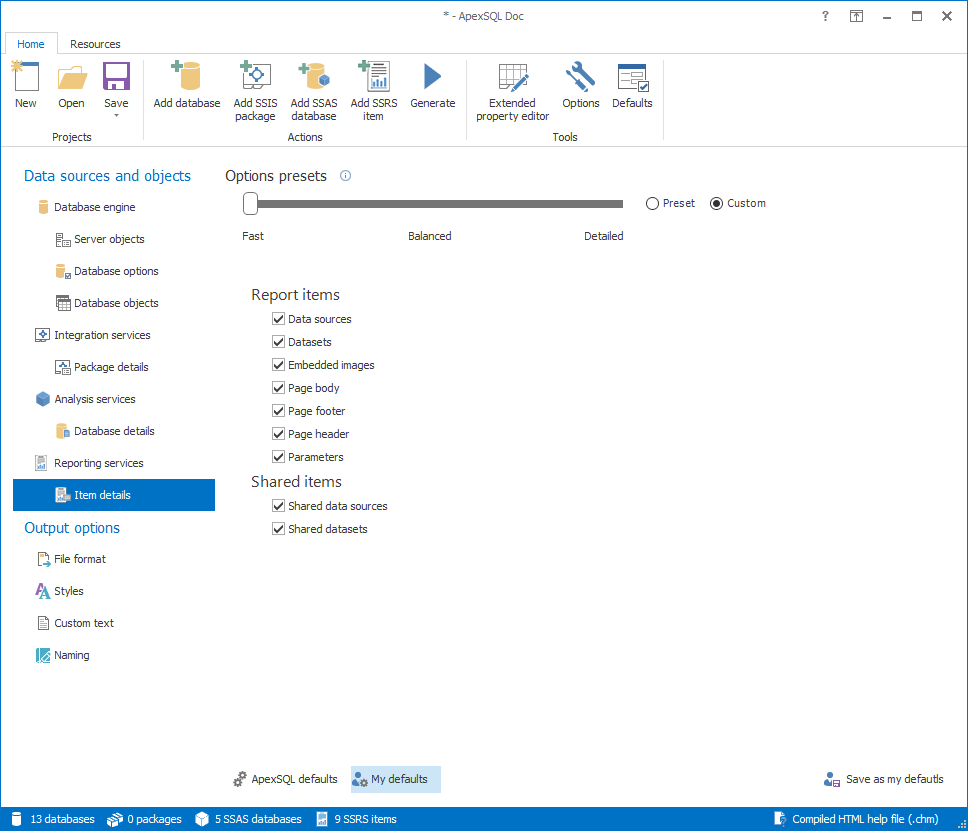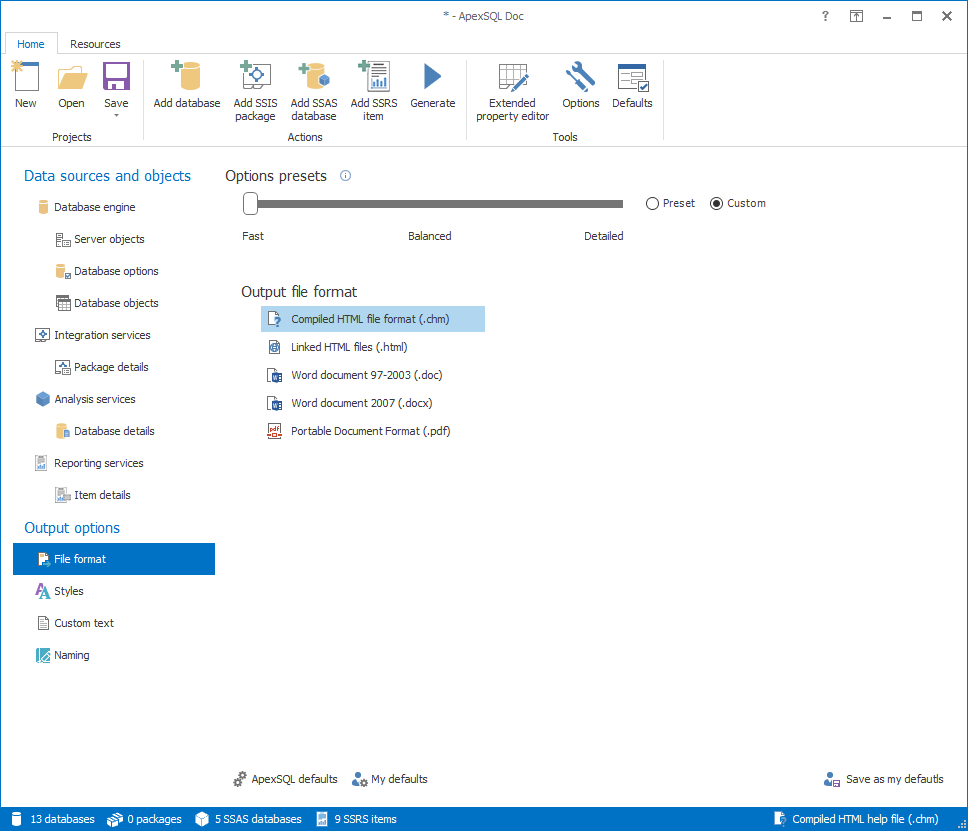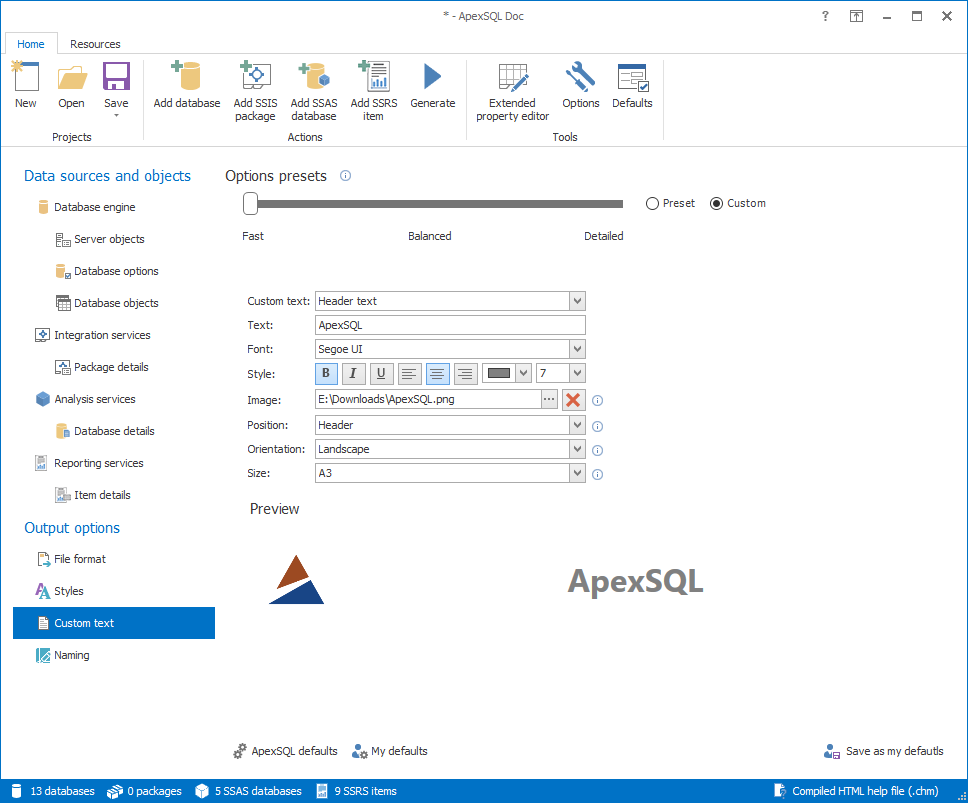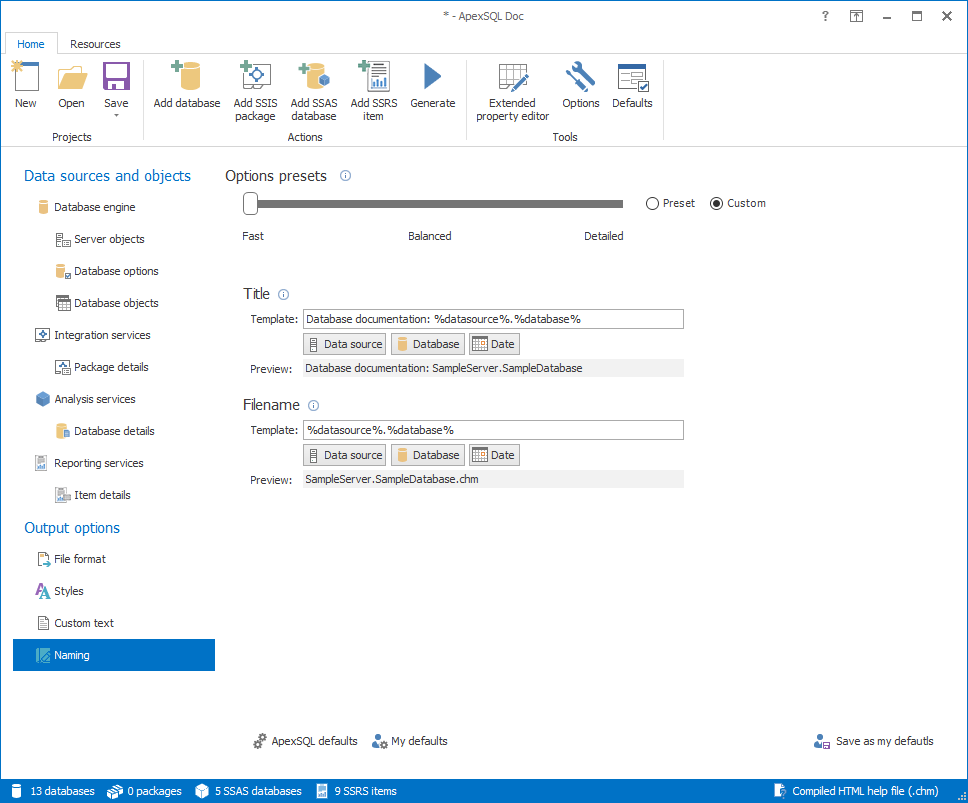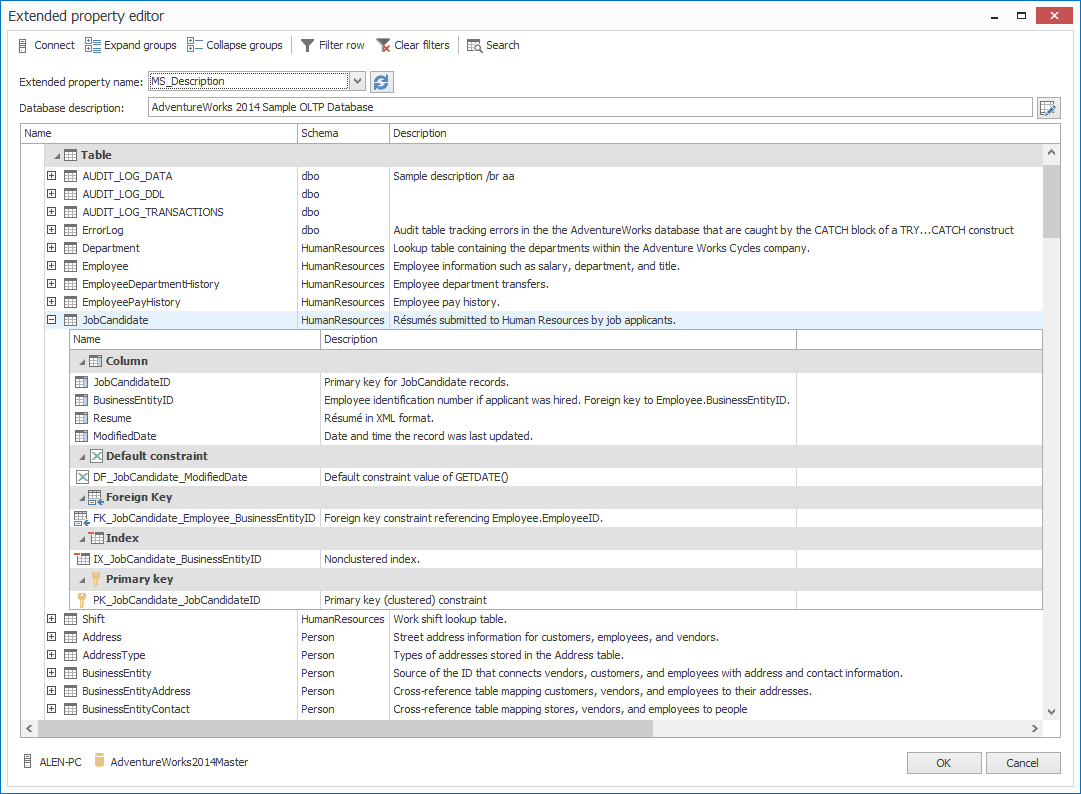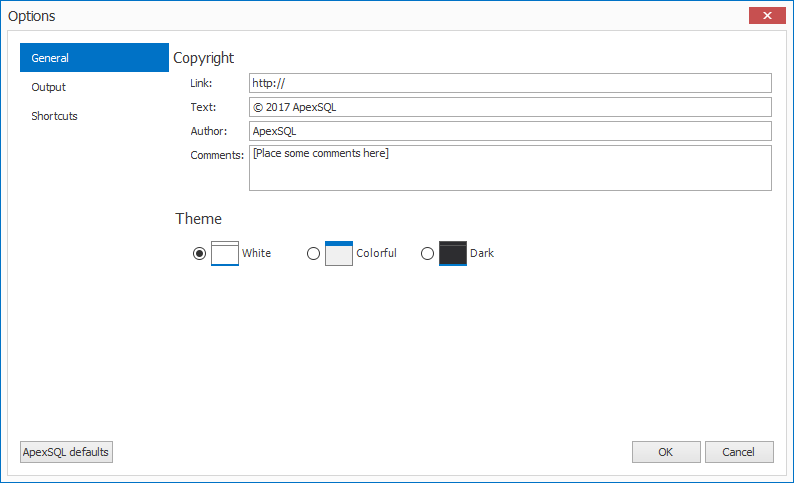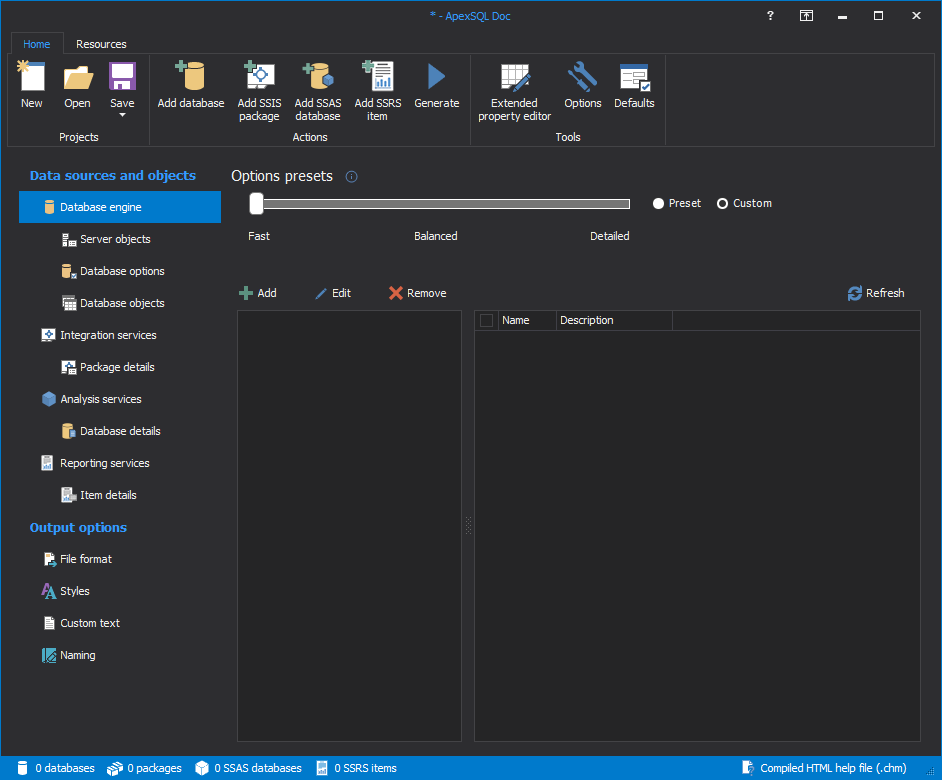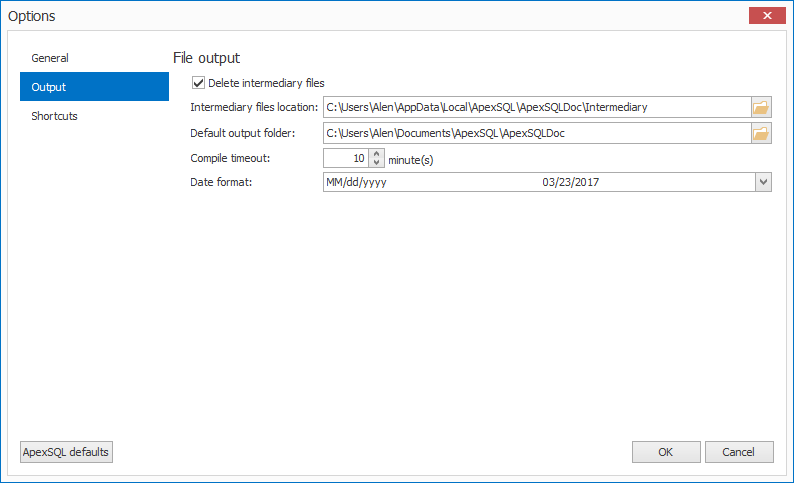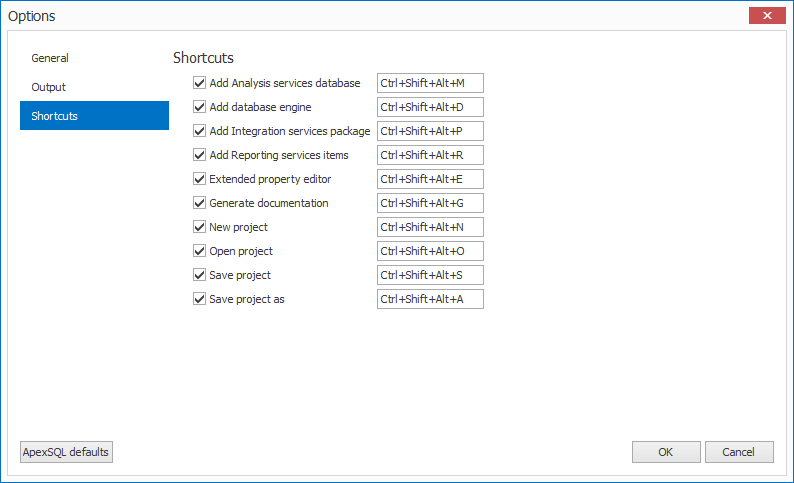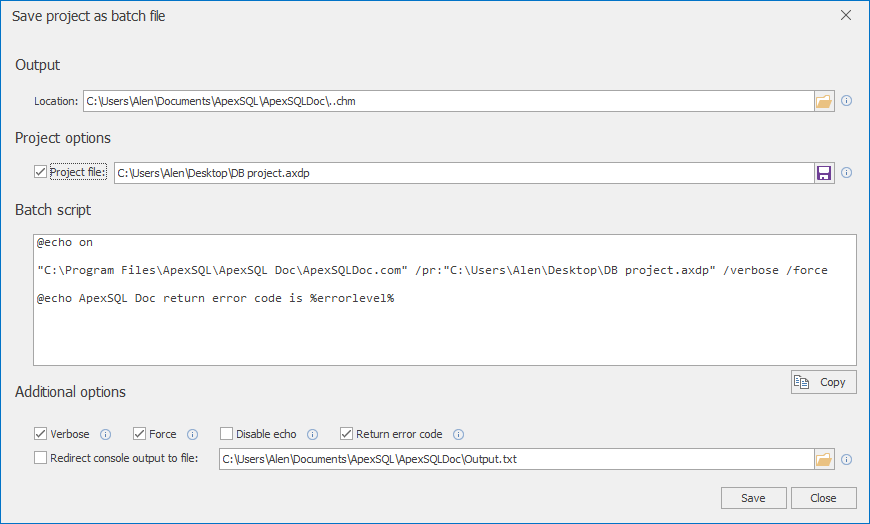The main window of ApexSQL Doc:
Home ribbon bar:
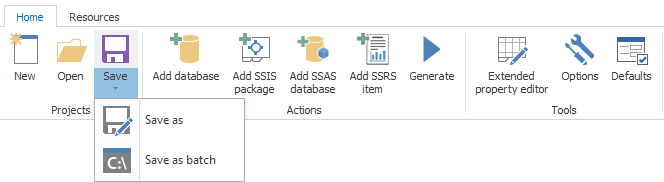
Resources ribbon bar:
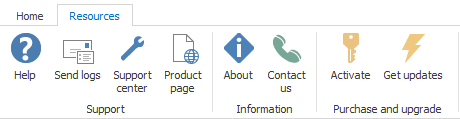
Database engine tab with connected SQL Servers and databases:
SQL Server connection form:

Server objects tab is used for including server objects in documentation along with optional server properties:
Database options tab is used for selecting database documentation options and details:
The second part of the database option tab with additional database documentation settings like:
- Extended properties options
- Data model diagrams
- Graphical dependencies options
Database objects tab is used for including specific settings for all database objects:
Database objects tab is also used for including specific database objects which can even be filtered:
Database objects filter editor:
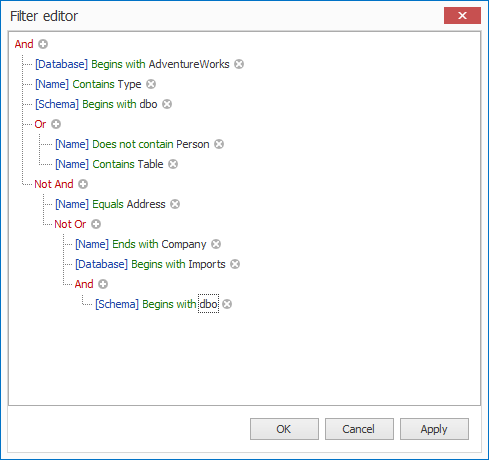
Integration services tab with connected SSIS packages from various data sources like:
- SSIS project file
- File system
- SSIS package store
- SSISDB catalog
- SQL Server
Integration service connection form, the option for adding SSIS packages from the file system:
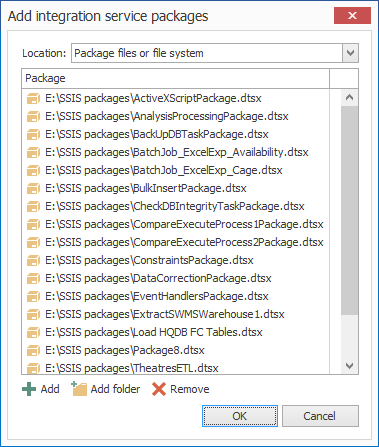
Integration service connection form, using the option for adding SSIS packages from the SSIS package store:
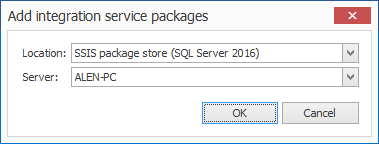
Integration service connection form, using the option for adding SSIS packages from SQL Server:
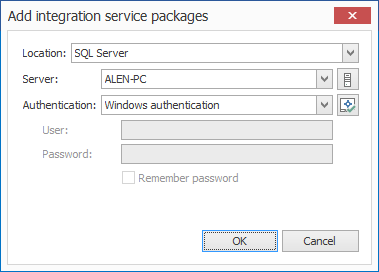
Integration service connection form, using the option for adding SSIS packages from SSISDB catalog:
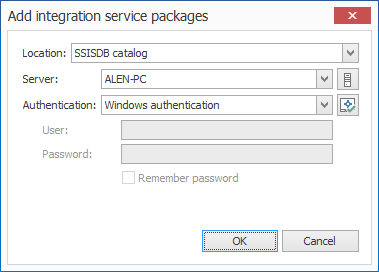
Integration service connection form, using the option for adding SSIS packages from SSIS project file:
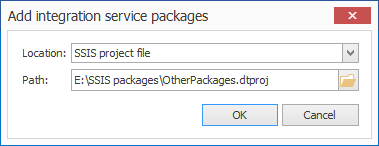
Package details tab is used for selecting SSIS documentation details:
Analysis services tab with connected Multidimensional and Tabular SSAS servers and databases:
Analysis services server connection form:

SSAS database details tab is used for selecting SSAS documentation details with divided Multidimensional and Tabular sections:
Reporting services tab with connected SSRS items from various data sources like:
- File system
- SharePoint web service
- Native web service
Reporting services connection form, using the option for adding SSRS items from the file system:
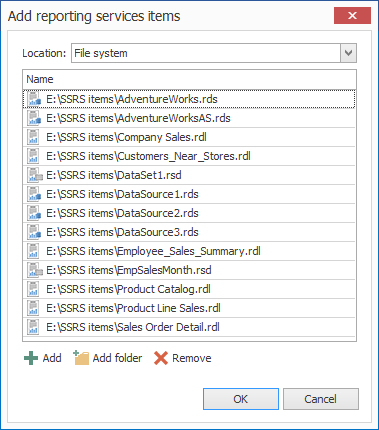
Reporting services connection form, using the option for adding SSRS items from Native web service:
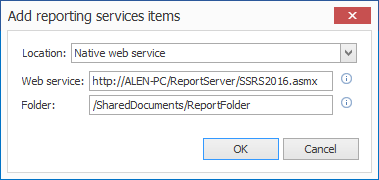
Reporting services connection form, using the option for adding SSRS items from SharePoint web service:
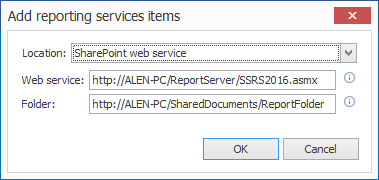
Reporting services details tab is used for selecting SSRS documentation details with divided Report items and Shared item sections:
File format tab is used for selecting the desired documentation output file format. Available file formats are CHM, HTML, DOC, DOCX and PDF:
Styles tab is used for customizing documentation look by choosing one of the three predefined styles or a custom CSS stylesheet:
Custom text tab is used for setting up custom documentation text settings like:
- Documentation header and footer options
- Custom image/logo settings
The Naming tab is used for setting documentation title and file name templates:
The Extended property editor is used for adding or editing database object descriptions using the extended properties that are stored in a SQL Server database:
General tab in the Options window is used for setting up documentation copyright details and selecting the desired GUI theme of ApexSQL Doc:
The main window of ApexSQL Doc dark theme:
Output tab in the Options window is used for managing file output options:
Shortcuts tab in the Options window is used for setting up shortcut key combinations for the main actions in ApexSQL Doc:
Project defaults window is used for setting up documentation default options. Project defaults tab is divided into multiple tabs, so the custom default settings for each new project can be set:
“Save as batch” menu is used for creating a customizable batch file which can be later used for automating the documentation process:
Documentation progress bar:
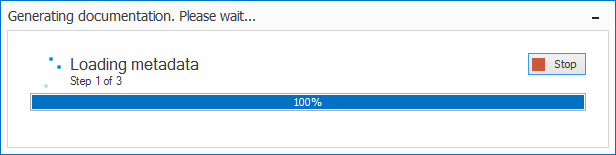
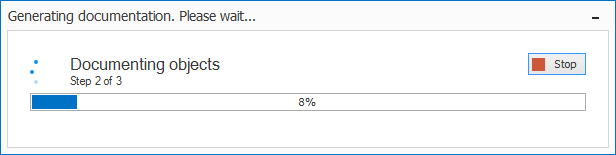
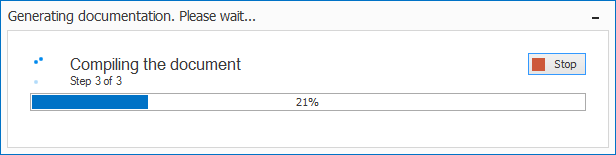
The main menu of ApexSQL Doc add-in for SQL Server Management Studio:
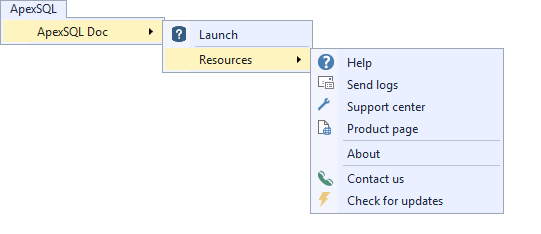
Object Explorer context menu with actions for ApexSQL Doc in SQL Server Management Studio:
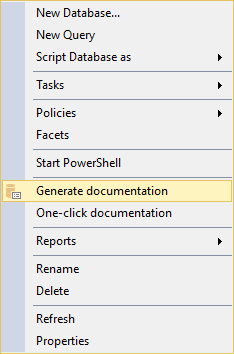
March 28, 2017