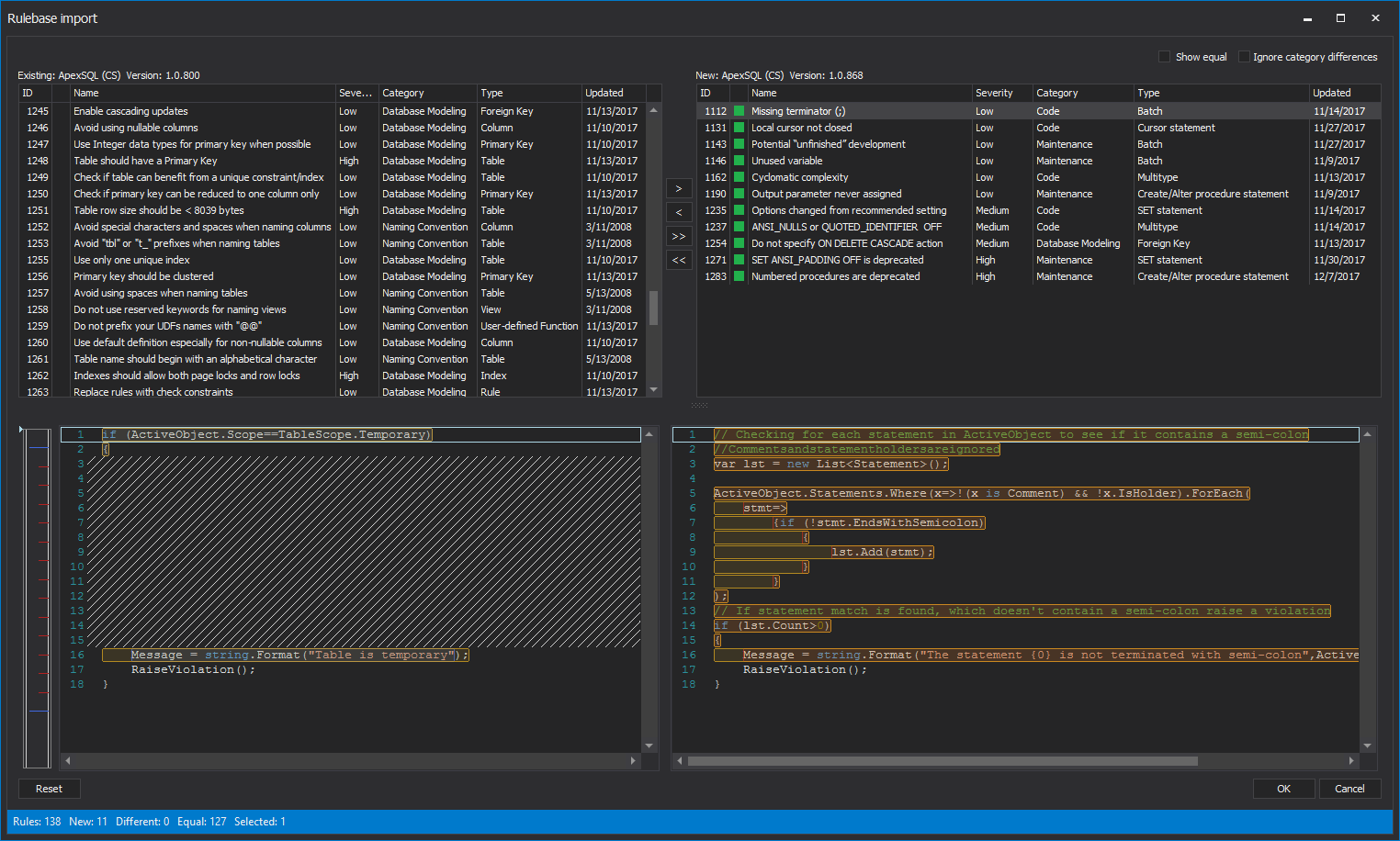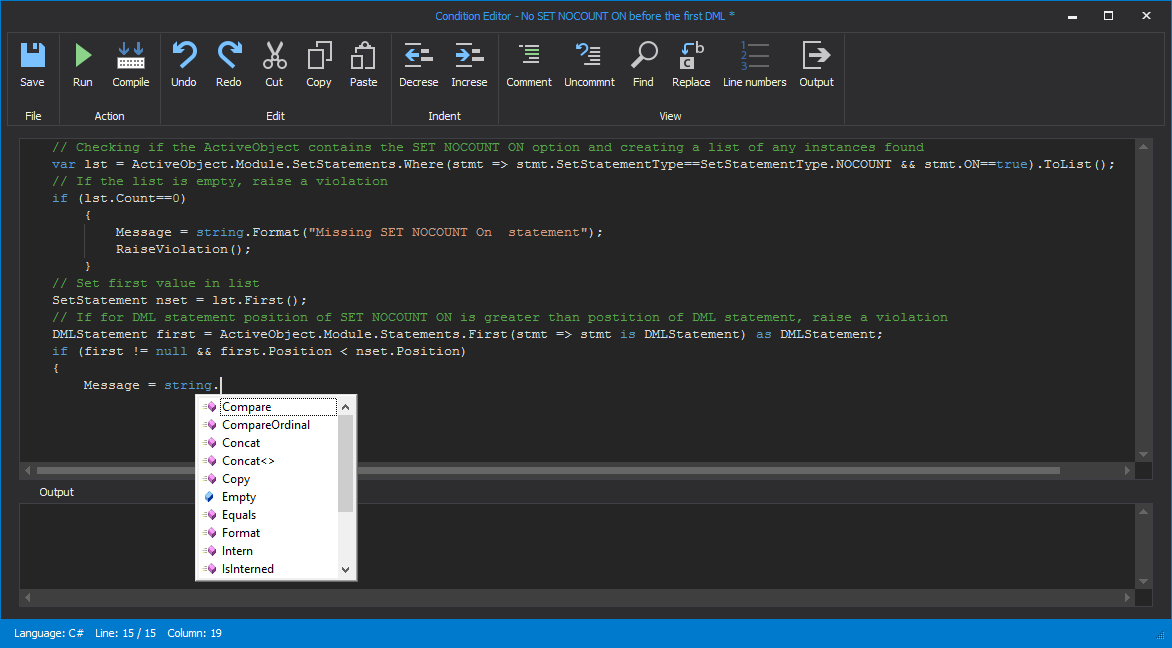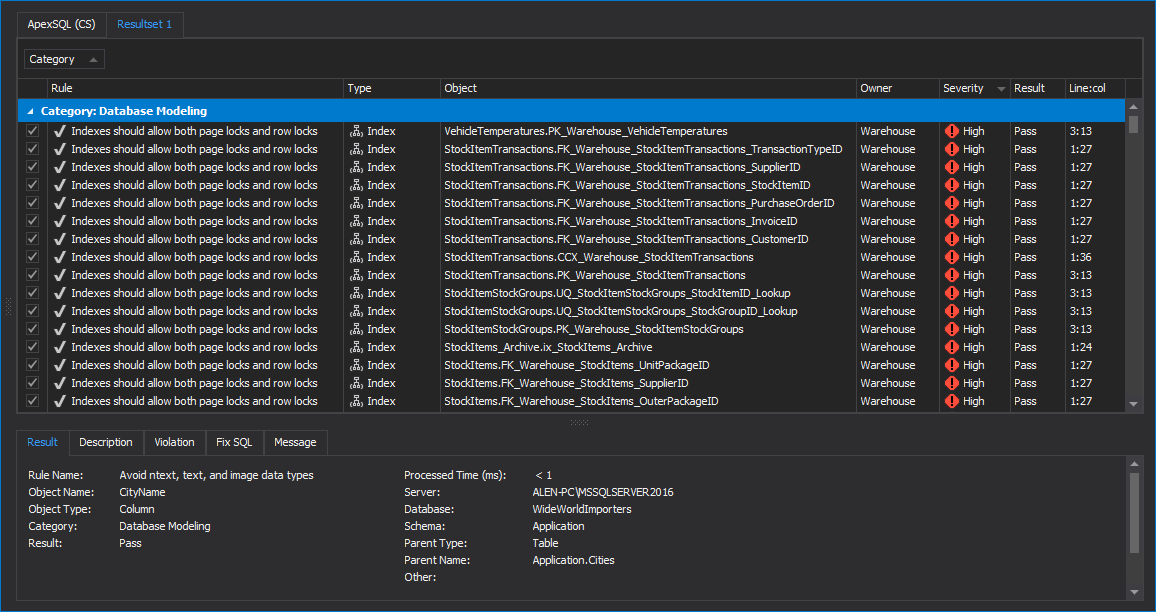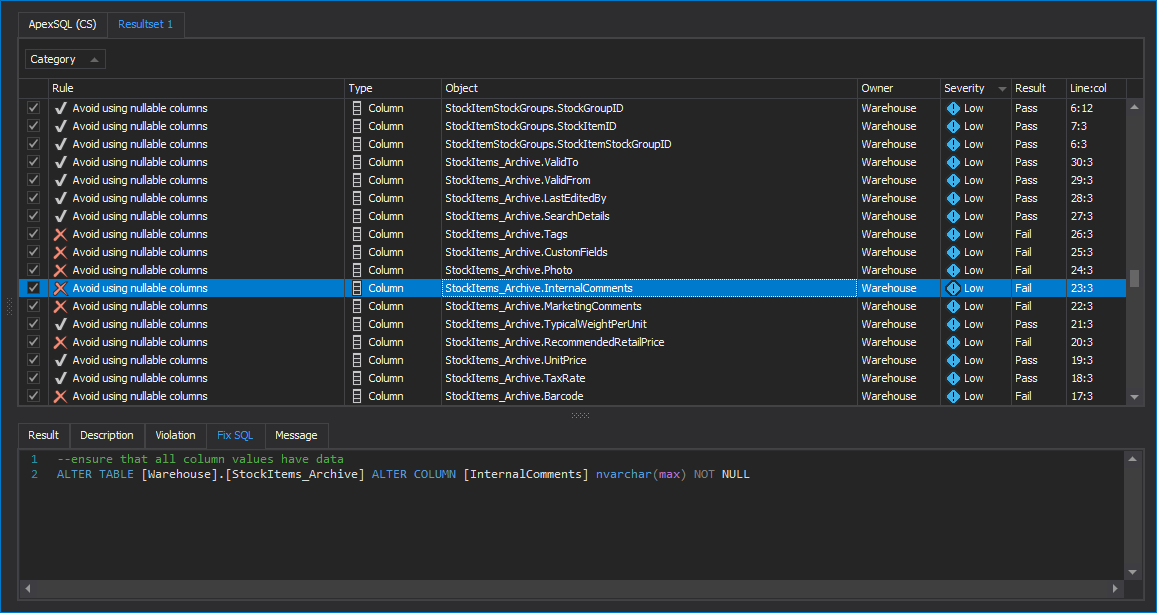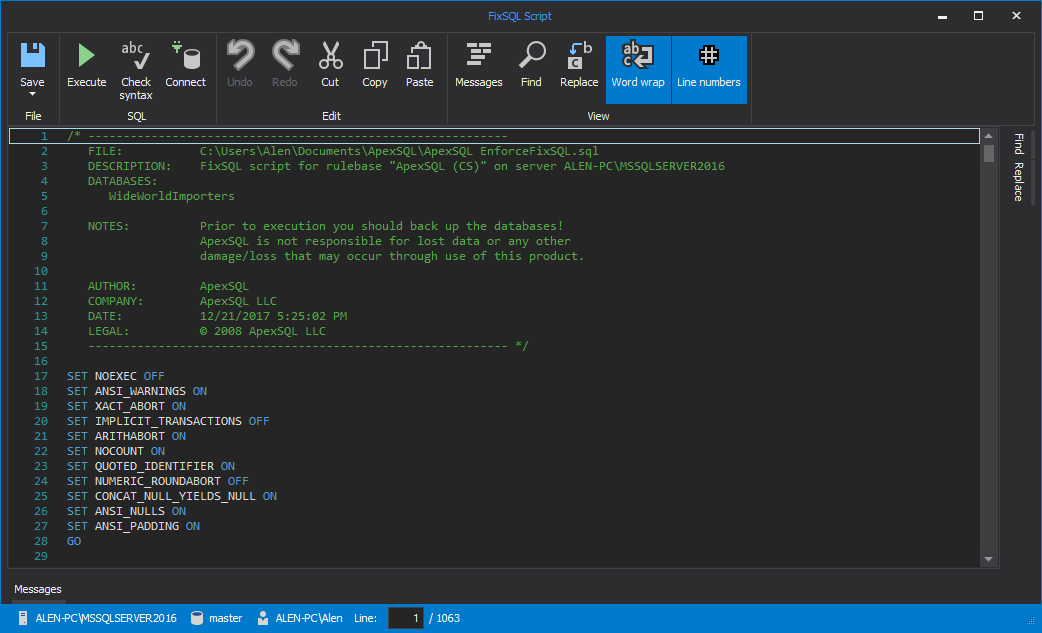The main window of ApexSQL Enforce. This window is shown when ApexSQL Enforce is started but before a new rulebase has been created:
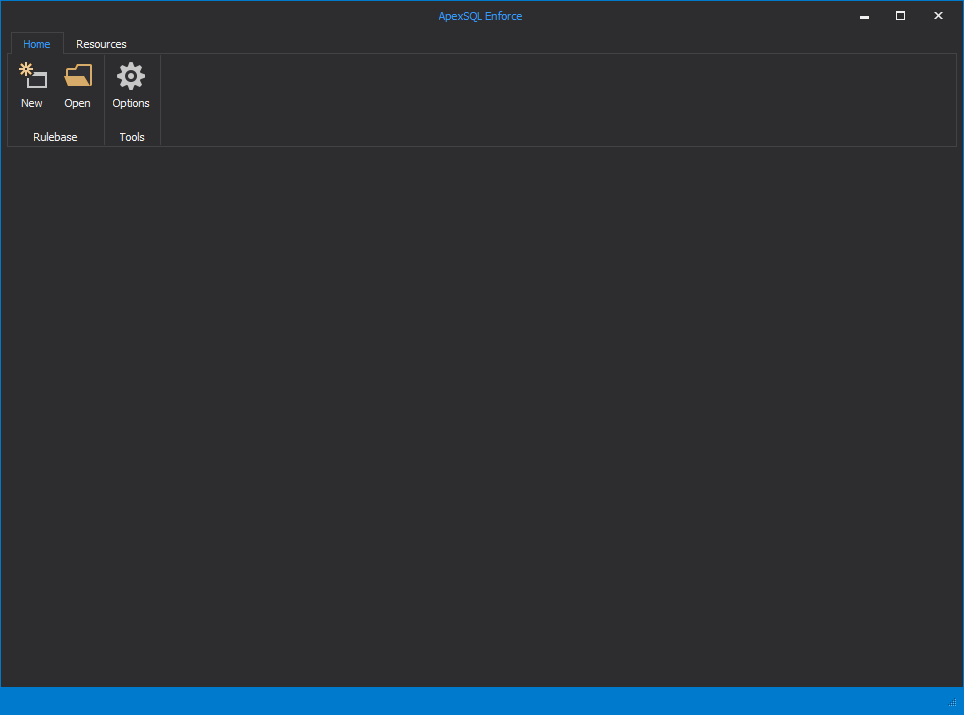
Here the Home ribbon bar is shown, with the main action and dropdown buttons for saving and exporting rulebases:
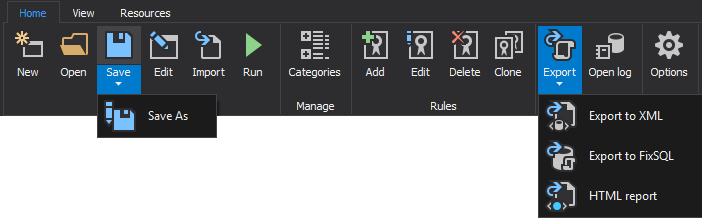
View ribbon bar with grouping and panel actions for customizing the look of the rulebase grid:
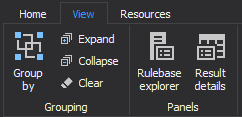
Resources ribbon bar with support, information and Purchase and upgrade options for ApexSQL applications:
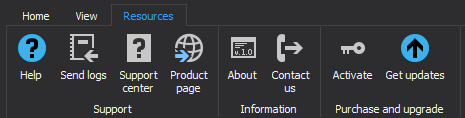
ApexSQL Enforce main window with a loaded ApexSQL (CS) rulebase written in C#:
The Edit rulebase window used for setting up various rulebase properties such as rulebase name, description and version number in the Rulebase tab:
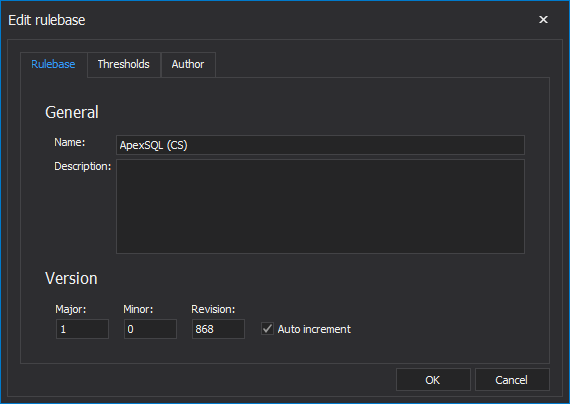
The Thresholds tab in the Edit rulebase window is used for customizing severity level for rules and impact score for severities. I can also be used for setting up custom thresholds for build failure:
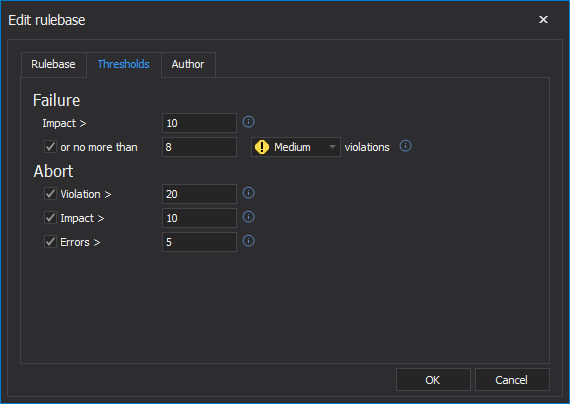
The Author tab in the Edit rulebase window is used for setting up rulebase author information:
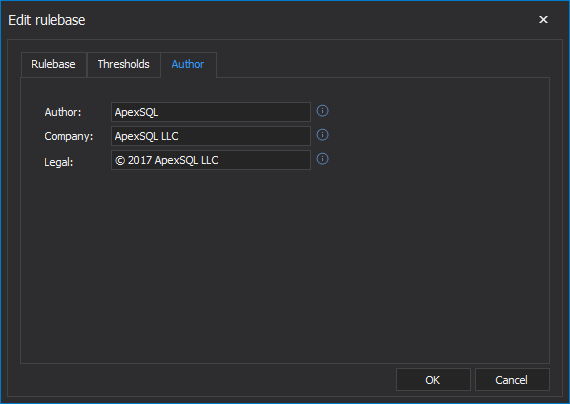
The Rulebase import window is used for creating and managing rulebases by exporting and importing rules. Users can download updated rulebases directly from ApexSQL website and import new rules into their existing rulebases:
The Categories window is used for allocating rules to existing or custom categories i.e. security, performance, naming conventions within an existing rulebase:
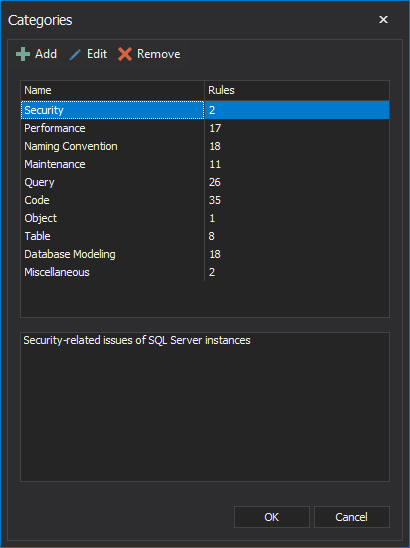
The New rule window is used for creating new, custom rules. Various rule options and properties can be set up in the Details tab:
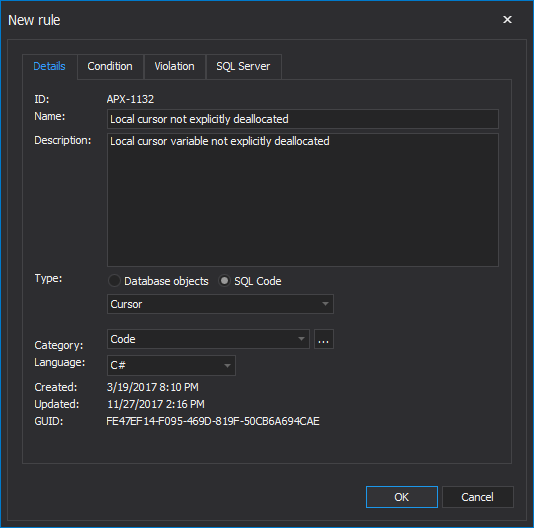
From the Condition tab custom rule conditions can be written using the Condition editor:
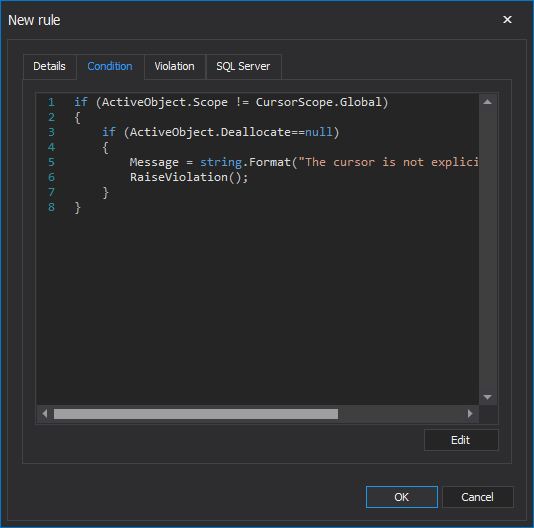
Rule conditions can be written C# or VB.NET. Conditions can be coded using auto-complete, syntax highlighting and all the other features an integrated IDE can offer:
The Violation tab, is used for setting the rule severity level and custom notes can be written as an advice for future reference:
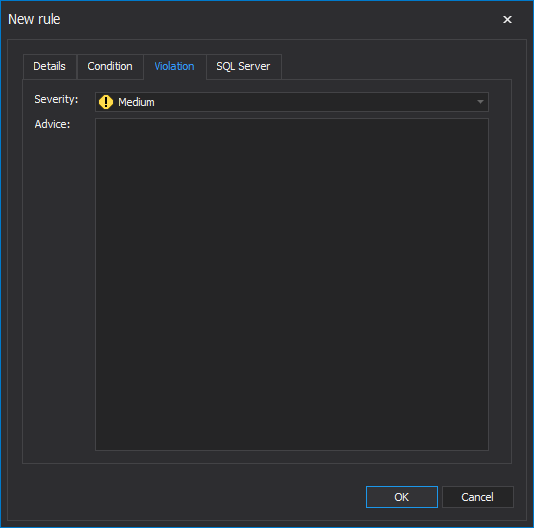
The SQL Server tab in the New rule window is used for specifying the earliest version of SQL Server to rule the created rule against. On earlier versions the rule will be skipped:
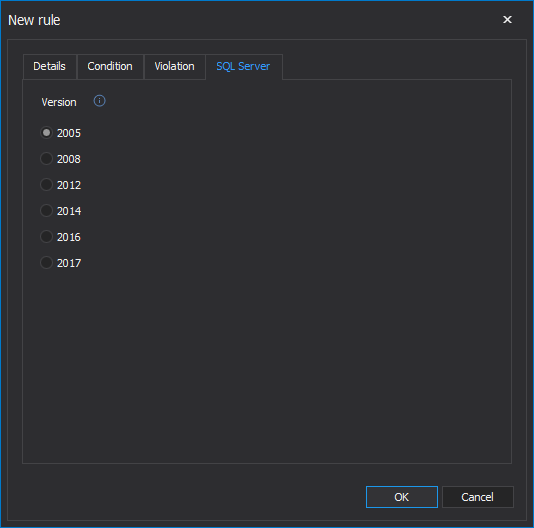
The Edit rule window is used for editing existing rules by changing rule conditions, violation settings and other rule details that were set up when the rule was created:
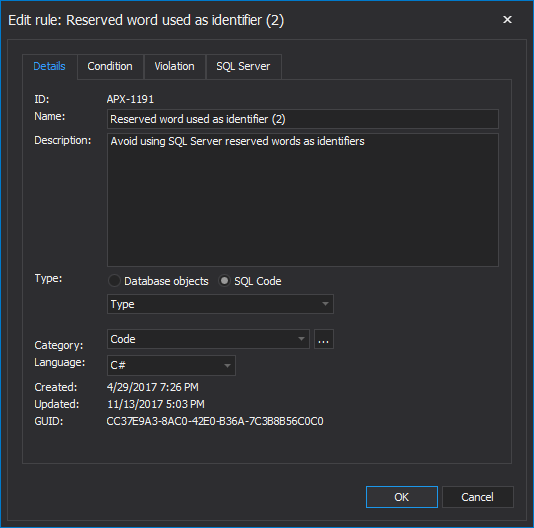
The Process rulebase window is shown to select a target to run the rulebase against, a database or a script:
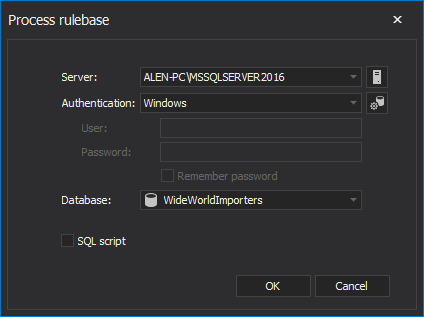
The Result summary window is shown when the rulebase has finished running against the selected database successfully. The Result summary window contains all required information about the processed job:
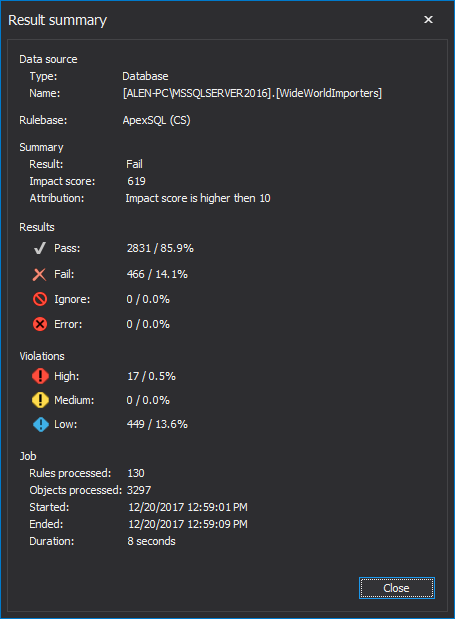
The Resultset window provides more detailed overview of rule results. It shows additional information for each rule and every target that its ran against and it even shows a Fix SQL script statements for rules that need to be tended:
The Fix SQL Script window:
The Rulebase tab in the Options window is used for selecting a default scripting language, rulebase location and selecting the desired GUI theme of ApexSQL Enforce:
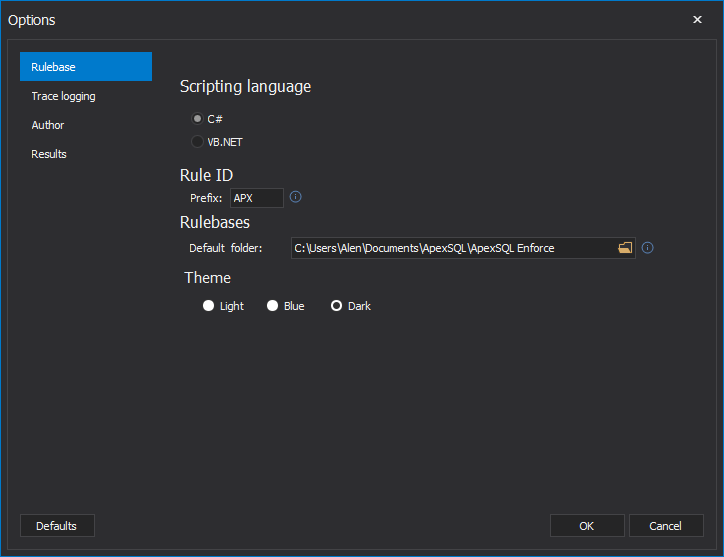
The Trace logging tab in the Options window is used for managing log file operation options and default output file name:
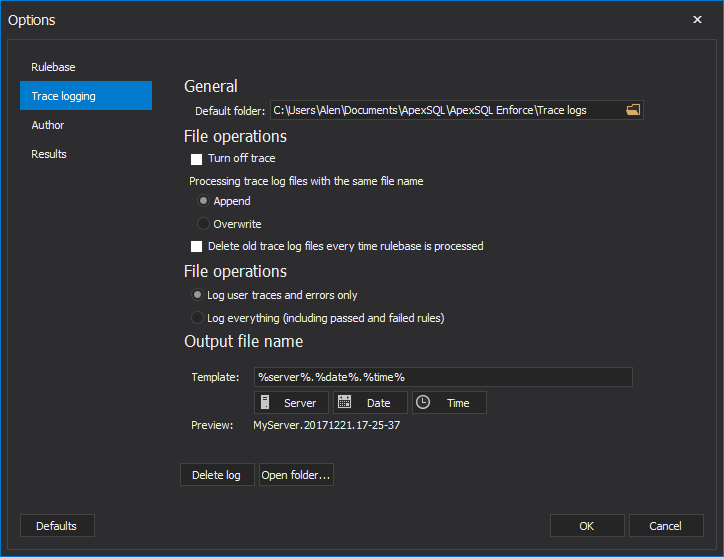
The Author tab in the Options window is used for setting up author details:
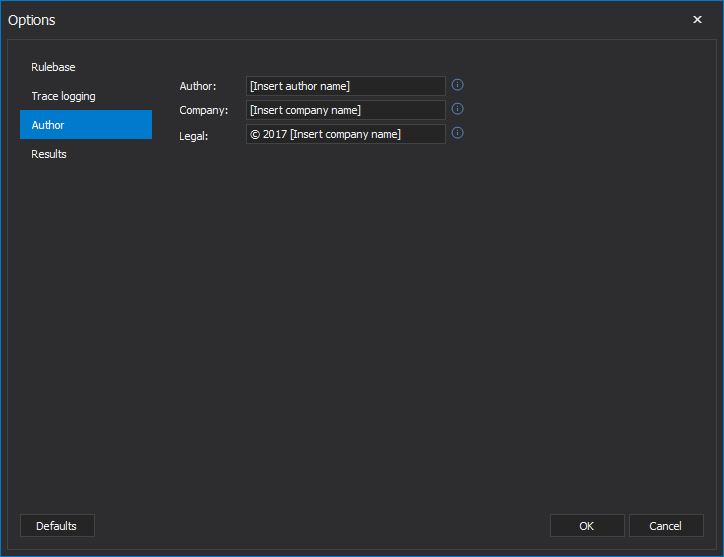
The Results tab in the Options window is used for managing result types and setting impact by severity values:
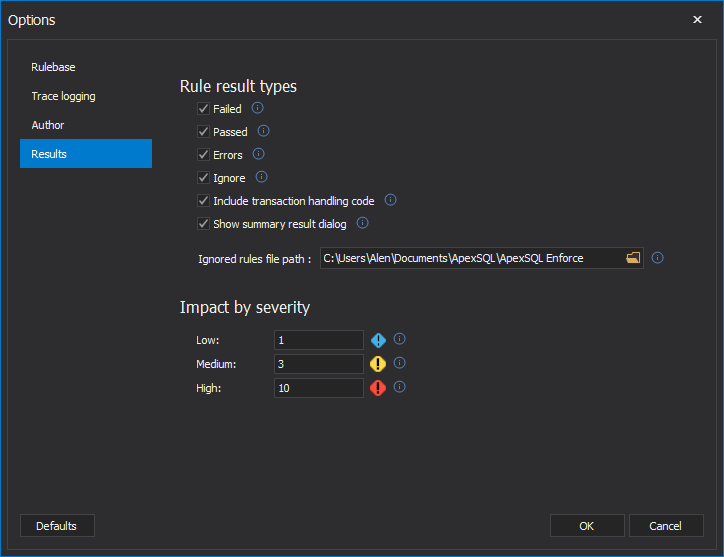
October 5, 2017