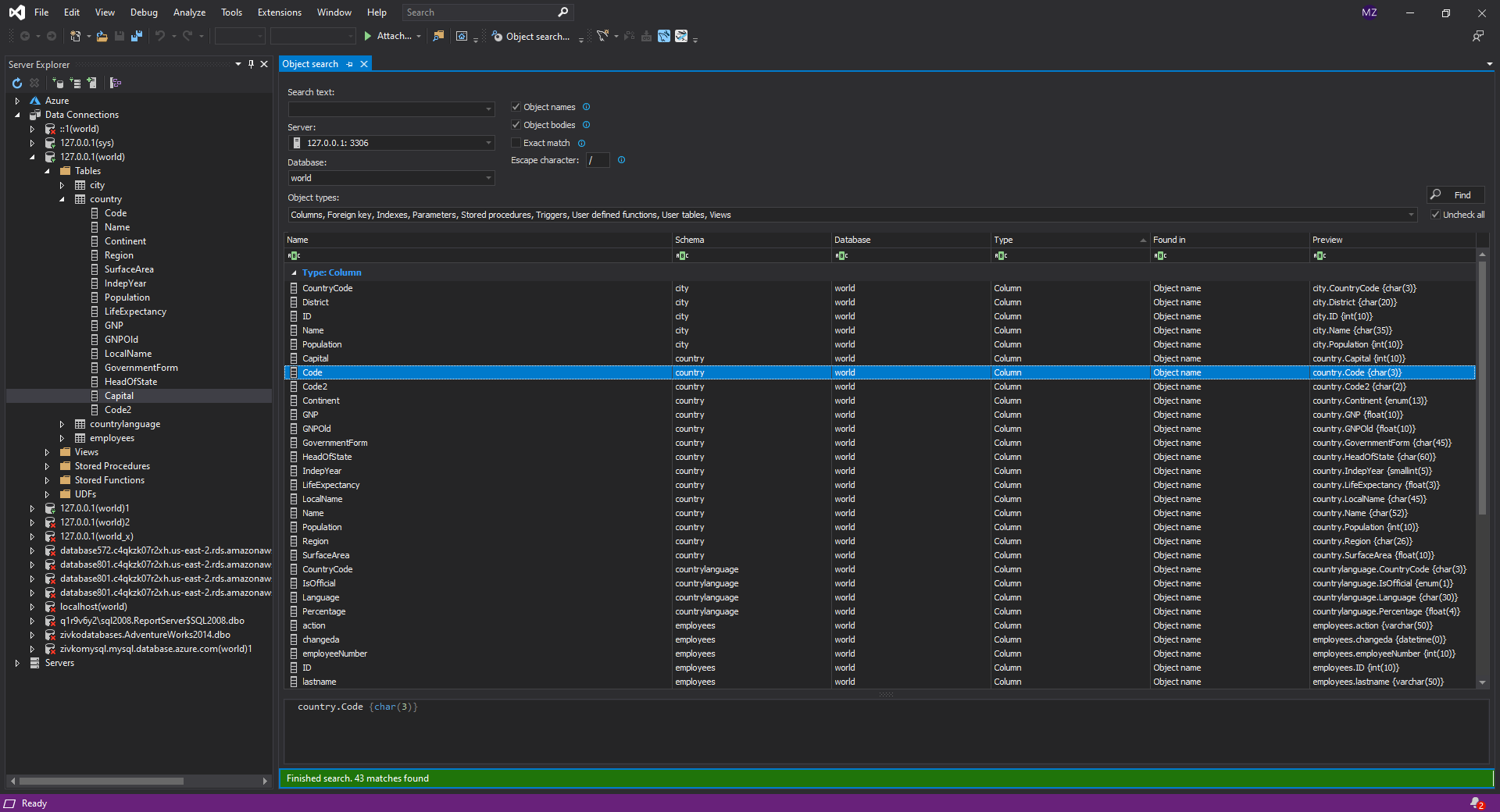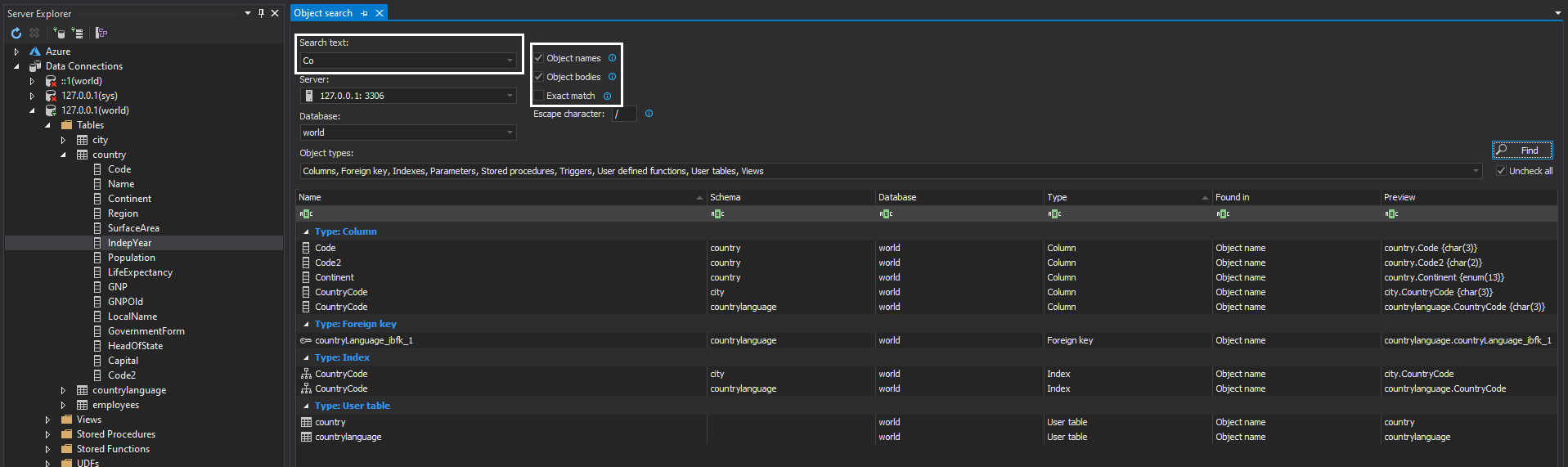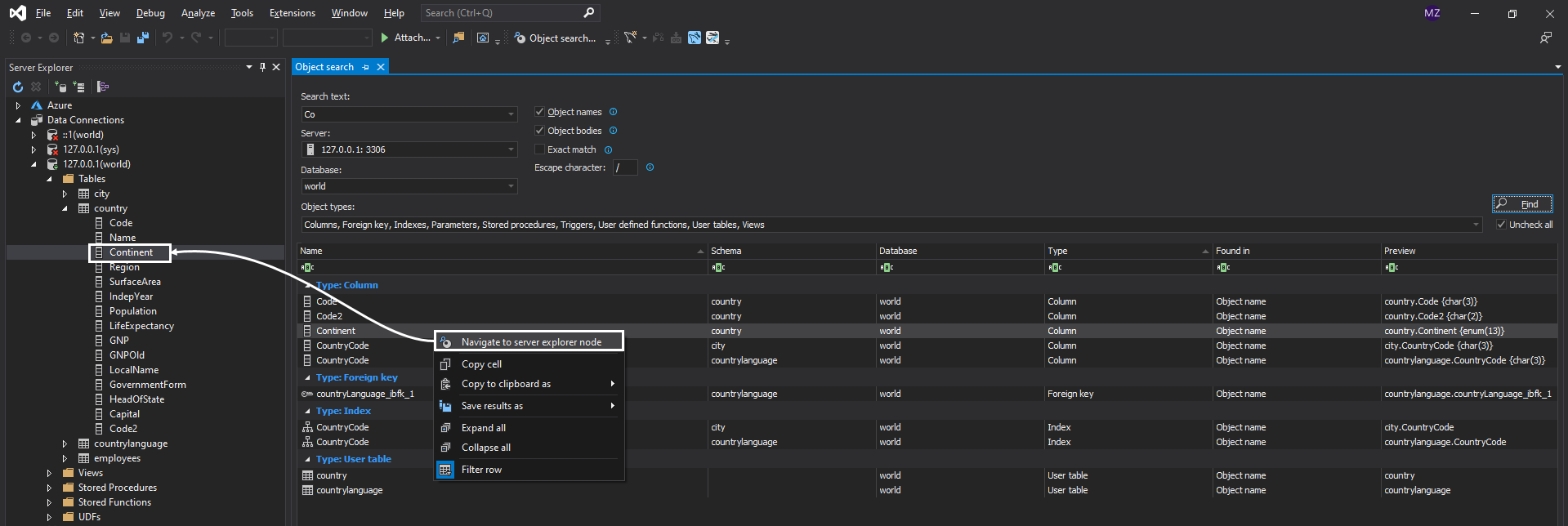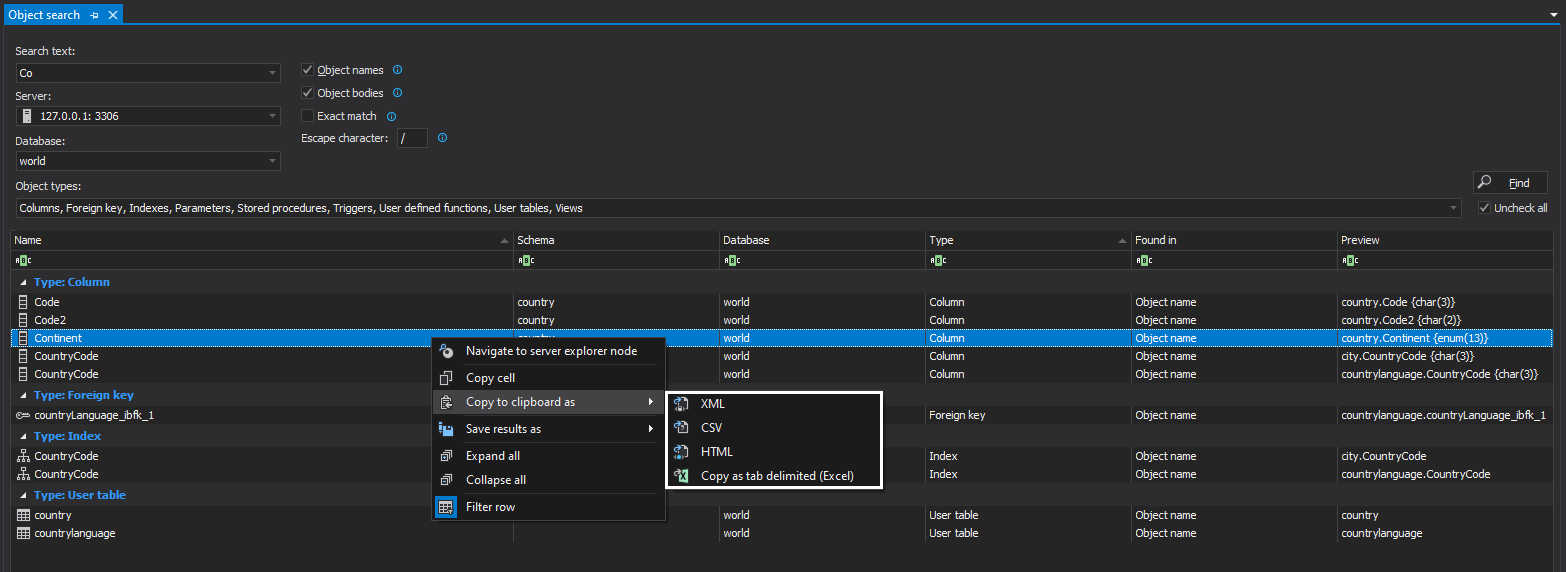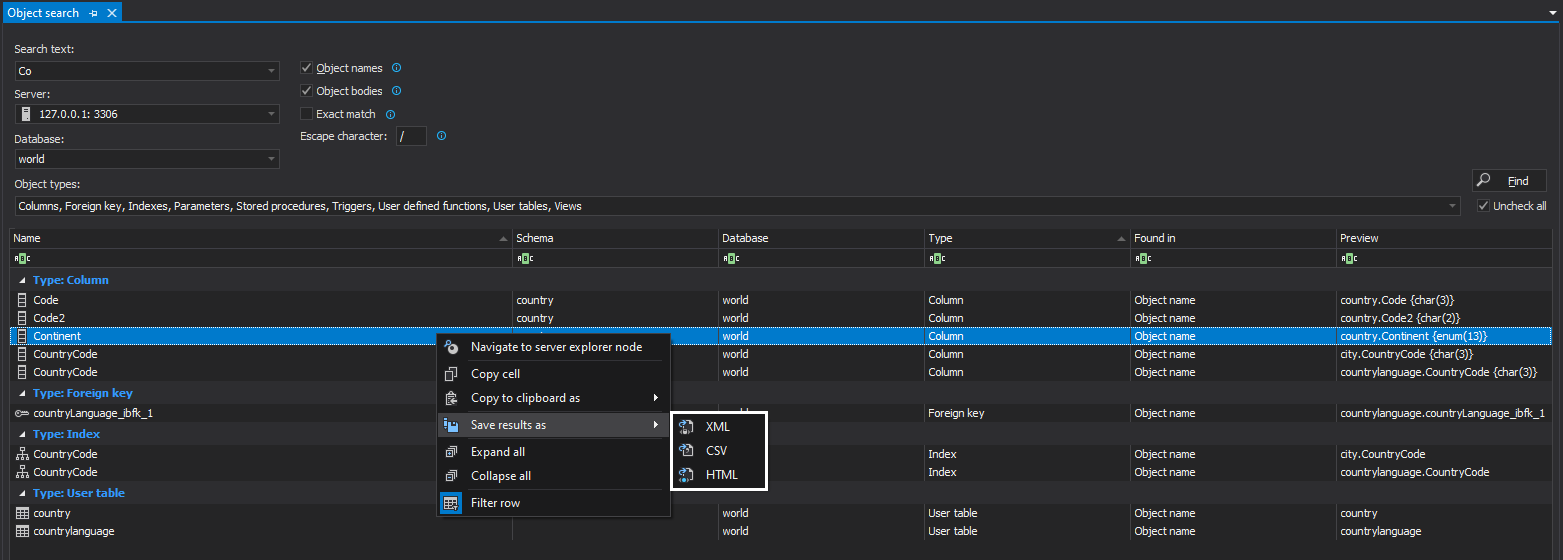ApexSQL Search for MySQL is a free Visual Studio add-in for searching MySQL and MariaDB objects like tables, views, columns, etc. It’s handy for rapidly locating the MySQL object in Server Explorer pane. Search results can be filtered by deselecting some of the available object types, and then exported in one of the available formats (XML, CSV, HTML).
Installation
After the executable installer has been downloaded, run the ApexSQLSearchForMySQL.exe file and the Setup wizard will start. The welcome screen will appear. Click the Next button to continue:
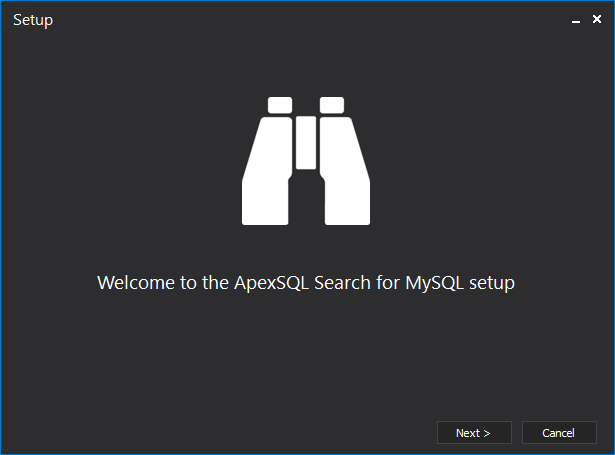
On the next step, the Software Transaction Agreement can be found. Once reviewed and agreed with, tick the I accept the terms in the license agreement radio button and the Next button to proceed:
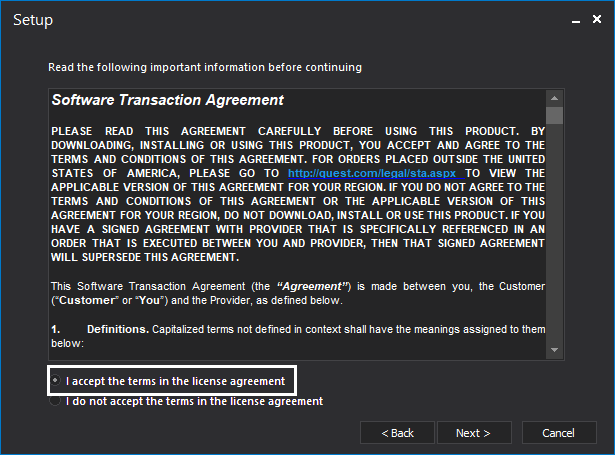
In the next step, by default, all Visual Studio versions and editions that are found on the local machine are selected for the integration. Feel free to untick version/editions if required:
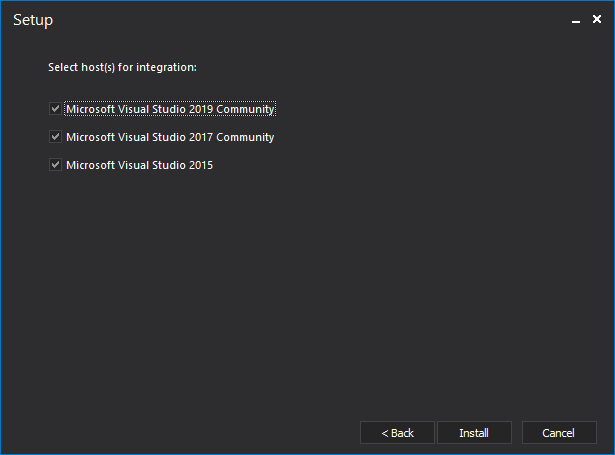
Just click the Install button, and then it’s pretty much straightforward till the installation is done.
All features are located under the Extensions | ApexSQL | ApexSQL Search for MySQL main menu in Visual Studio:
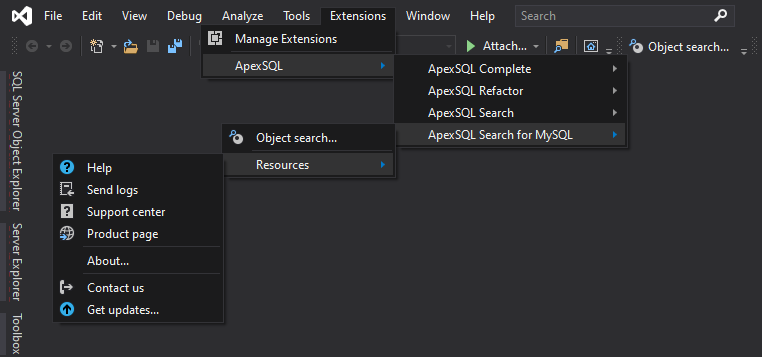
MySQL search object
To find MySQL and MariaDB objects like tables, views, columns, etc. in a MySQL database, use the Object search feature:
To initialize MySQL object search feature, in Server Explorer pane, select MySQL database and, then from the ApexSQL Search for MySQL main menu, choose the Object search command:
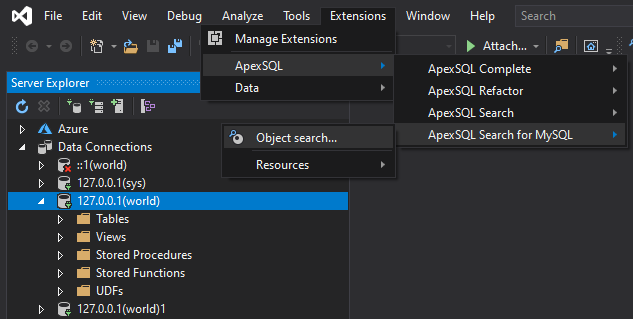
Another way to initialize Object search is through the right-click context menu in Server Explorer pane:
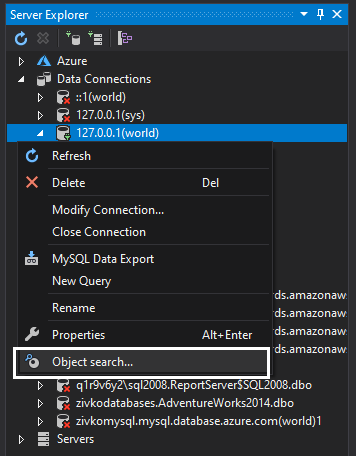
You could also use the Object search command from the ApexSQL Search for MySQL toolbar:
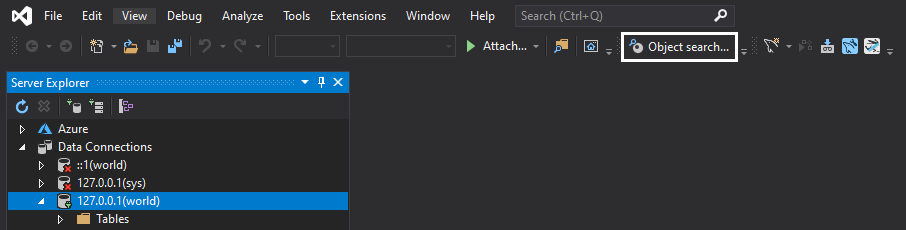
In the Search text box, type the string that you want to be searched through a MySQL database. Set the search scope, the area that will be searched, by checking the Object names, Object bodies or Exact match checkboxes:
Find MySQL and MariaDB objects in Server Explore pane
To find the location of MySQL and MariaDB objects in Server Explorer pane from the results set under the Object search pane, right-click on an object from the results grid and, from the context menu, choose the Navigate to server explorer node command:
Copy or save MySQL results
All results can be copied to clipboard or saved to disk in one of the available formats.
Copy to clipboard as XML, CSV, HTML or Excel format:
Save MySQL results locally as XML, CSV or HTML file:
Add-in version
To see the version number of the add-in, go to Resources | About window:
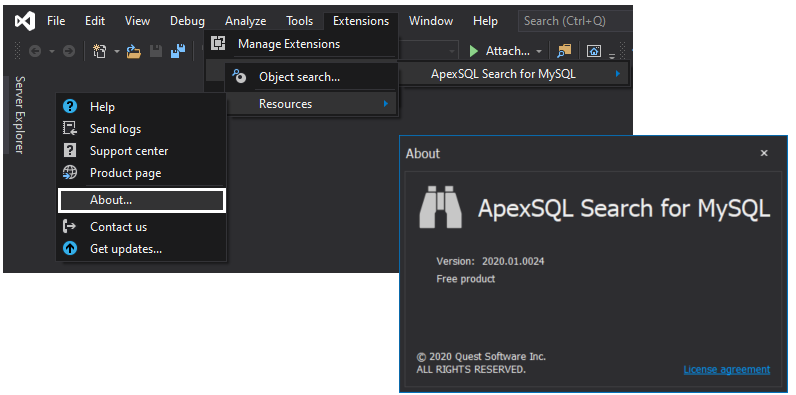
February 10, 2020