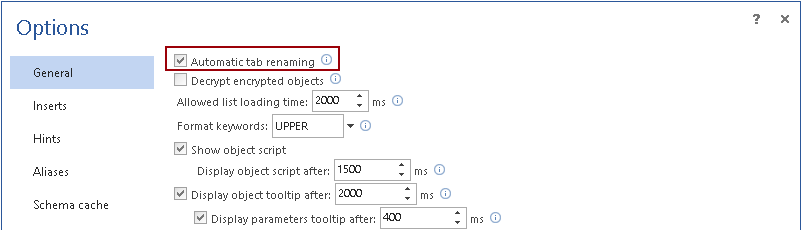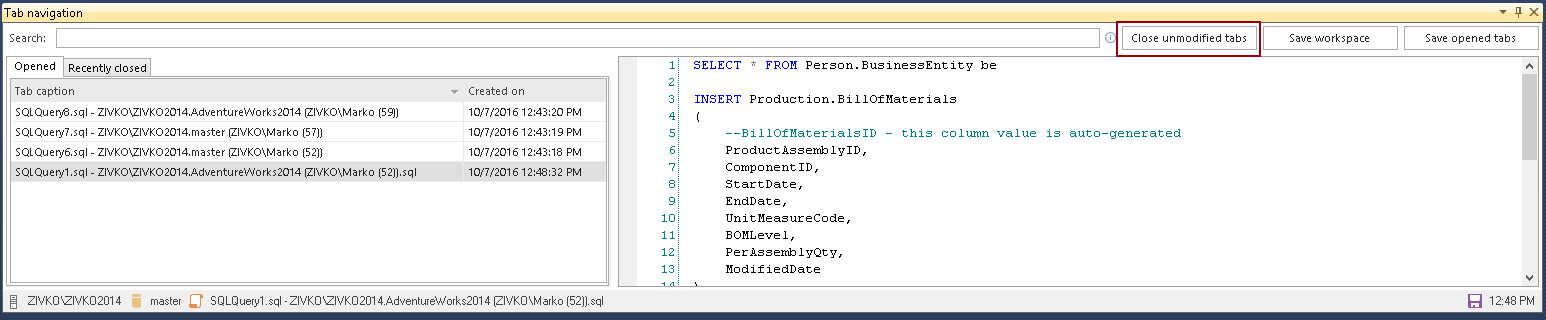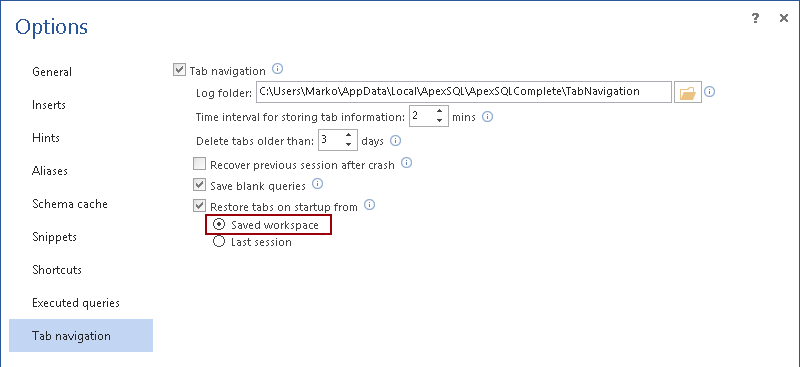New features in ApexSQL Complete 2017 include:
- Automatic renaming, close unmodified tabs
- Copy result grid data as INSERT statements
- Copy result grid data as an IN clause
- Restore predefined set of tabs
- Restore tabs from last session
The automatic renaming option automatically names SQL query window based on their contents, like a CREATE statement. This option searches for create, alter, insert, update, delete, exec, or truncate SQL statement in the SQL query and renames the SQL query tab using these key words, allowing you to more easily locate the window you are looking for.
By default, this option is turned off. To enable it, go to the ApexSQL Complete menu and in the Options form under the General tab check the Automatic tab renaming check box:
Copy result as Insert statement
When a user executes a query, the results are shown in the Results grid of SSMS. With the Copy result as Insert statement option, a user can copy data from Results grid into clipboard as INSERT statements for the future use.
Simply select data from the Result grid, right click and, from the context menu, choose ApexSQL Complete -> Copy result as -> Insert into statement option. All selected data will be placed in the clipboard and ready to be passed and executed in the new table:
Copy result as an In clause
With this feature you can copy data from one or more fields in the column into the clipboard as IN clause:
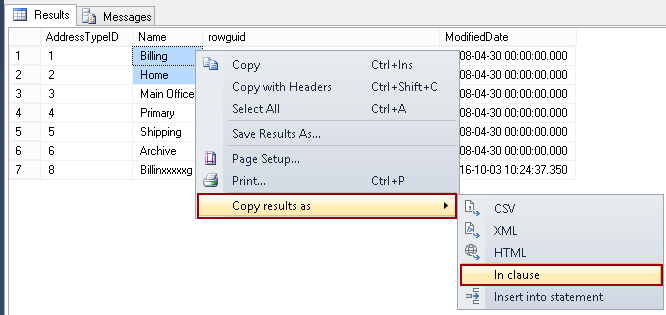
Fields ‘Billing’ and ‘Home’ are copied into the clipboard in the following format:
In ('Billing', 'Home')
Now, all you need to do is to paste content from the clipboard into a SQL statement like in the example below and execute::
USE AdventureWorks2014 SELECT * FROM Person.AddressType at WHERE at.Name In ('Billing', 'Home')
The result will be:
| AddressTypeID | Name | rowguid | ModifiedDate |
| 1 | Billing | B84F78B1-4EFE-4A0E-8CB7-70E9F112F886 | 2008-04-30 00:00:00.000 |
| 2 | Home | 41BC2FF6-F0FC-475F-8EB9-CEC0805AA0F2 | 2008-04-30 00:00:00.000 |
Close unmodified tabs
This button is added in the Tab navigation pane on the top right side among with Save workspace and Save opened tabs buttons:
This option closes all opened unmodified tabs (query windows) in SSMS or VS and leaves all tabs that the user has changed during the session, which haven’t been saved yet.
Restore workspace on startup
We have now two sub-options for restoring workspaces on startup, Save workspace and Last session.
To set this option to restore a predefined set of the query windows on the next startup, the first thing that you need to do is to go to the ApexSQL Complete main menu -> Options -> Tab navigation and under the Restore workspace on startup check box, check the Saved workspace radio button:
In ApexSQL menu, select the Tab navigation command:
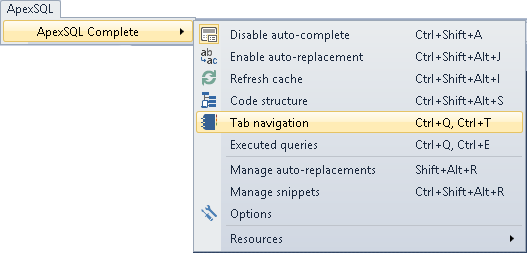
This will open the Tab navigation pane. From the Tab navigation pane, click the Save workspace button, this will save all current opened tabs (query windows):
Now, these tabs (query windows) will always be automatically opened on the next startup of the application.
Restore tabs from the last session
This option keeps track of the query windows that were opened when the host application was last closed and restores them on the next startup and enables you to easily continue with the work where you left. To enable this option in the Tab navigation tab, check the Last session radio button under the Restore workspace on startup check box:
October 20, 2016