ApexSQL Source Control is looking more stylish than ever. Finally, new icons for database object status in the Object Explorer pane have arrived to be consistent with Visual Studio Shell provided icons.
When the process of linking a database to source control is done, regardless of the chosen development model (dedicated or shared), all linked database objects will have a default object status icon in the Object Explorer pane:
Old look New look
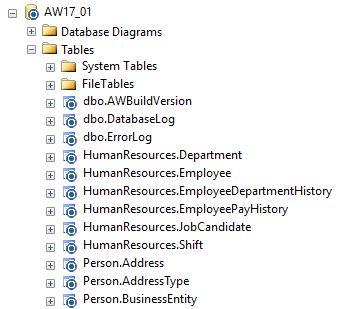
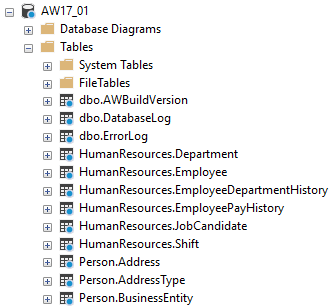
The new icon for linked objects is smaller than the old one, with a new bright tone of blue, which makes linked database object status overview more intuitive and natural to use.
Dedicated development model
There are only two states of database objects when working in the dedicated development model; linked (default) and edited:
|
Object Explorer icon |
||
|
Object status |
Old |
New |
|
Linked (default) |
|
|
|
Edited |
|
|
Shared development model
Since more than one developer can work on the same database simultaneously in the shared development model, linked database objects can have more than one states, therefore, one additional object status icon is present in the Object Explorer pane to represent the current state:
|
Object Explorer icon |
||||
|
Object status |
Old |
New |
||
|
|
User A |
User B |
User A |
User B |
|
Linked (default) |
|
|
|
|
|
Edited only (without check out or lock) |
|
|
|
|
|
Checked out (not edited) |
|
|
|
|
|
Checked out (and edited) |
|
|
|
|
|
Checked out and locked (not edited) |
|
|
|
|
|
Checked out and locked (and edited) |
|
|
|
|
Static data
In the earlier versions of ApexSQL Source Control, when the static data for linked tables were linked to source control, there was no object status icon in the Object Explorer pane to indicate a state of the table. From the new 2019 version, ApexSQL Source Control has an object status icon for tables that have static data linked to source control:
![]()
The advantage of this state represented in the Object Explorer pane is that static data window does not need to be opened in order to see which tables static data is linked to. The color of this icon is yellow for a better overview and so it cannot be mistaken for any other database object state.
- Note: The static data icon will be shown only when there are no other changes to the table. If the table that is linked to the static data is changed in any way (e.g. schema change), depending on the development model (dedicated or shared), the status icon will be changed in the Object Explorer pane.
December 13, 2019









