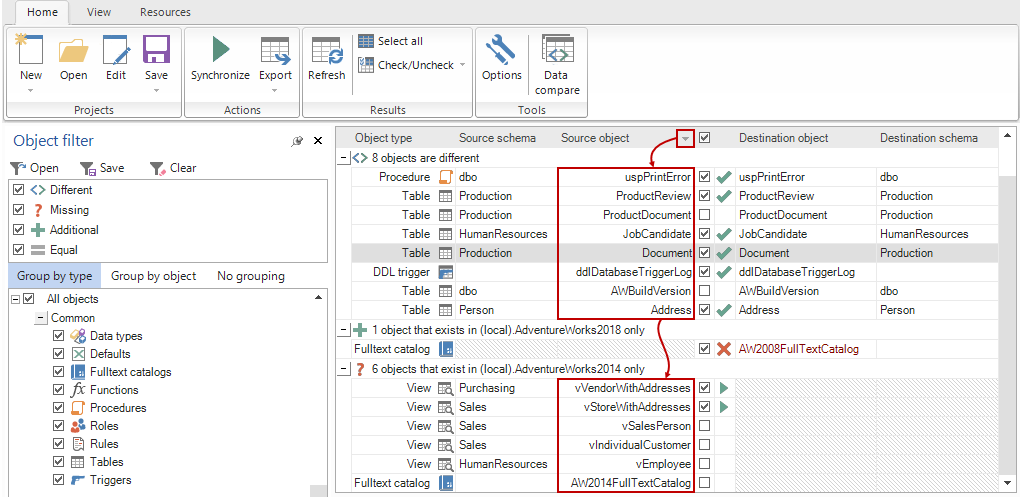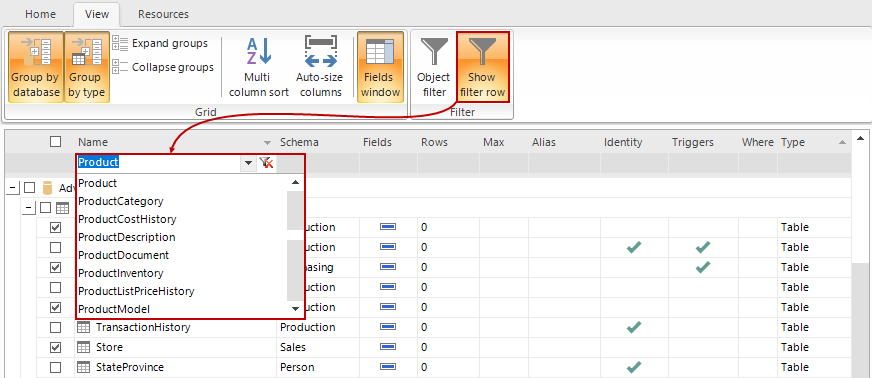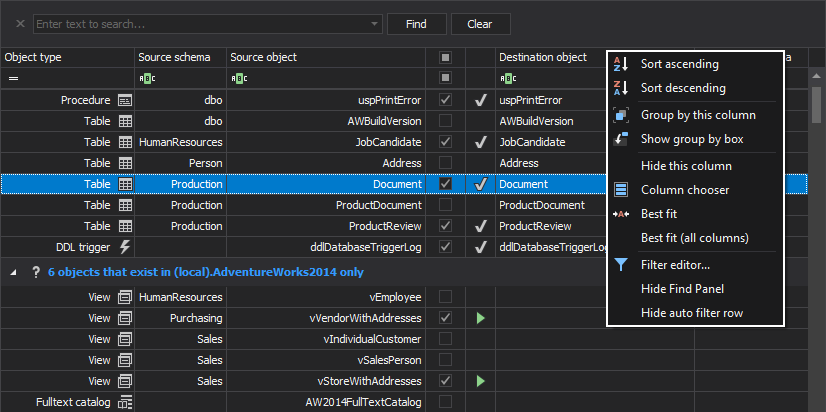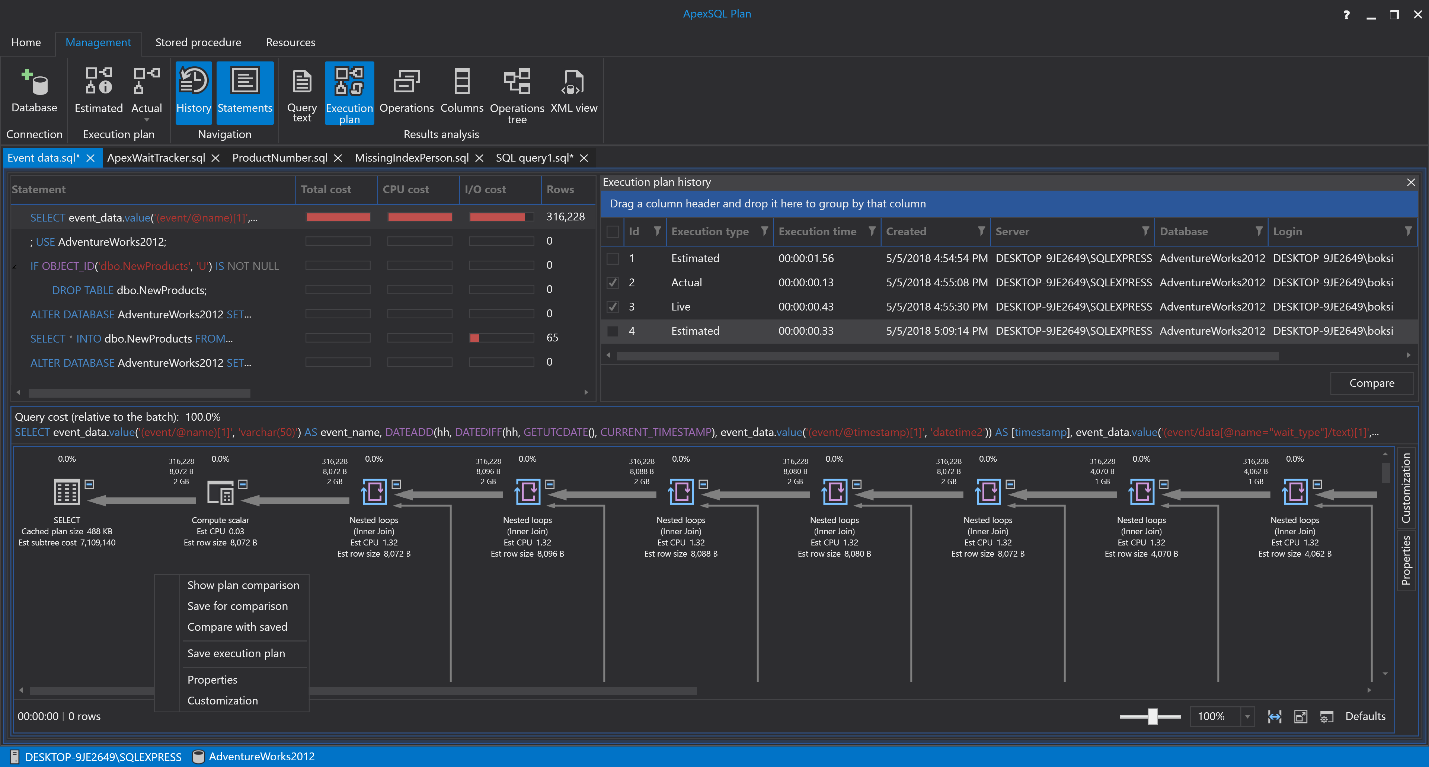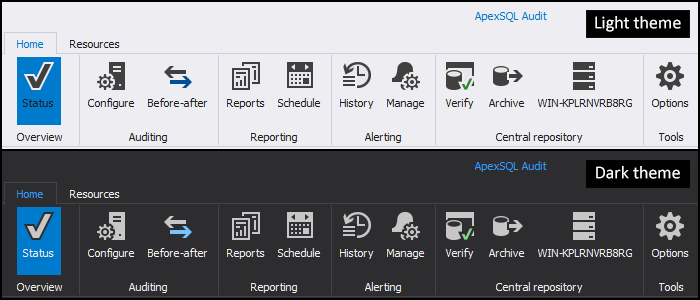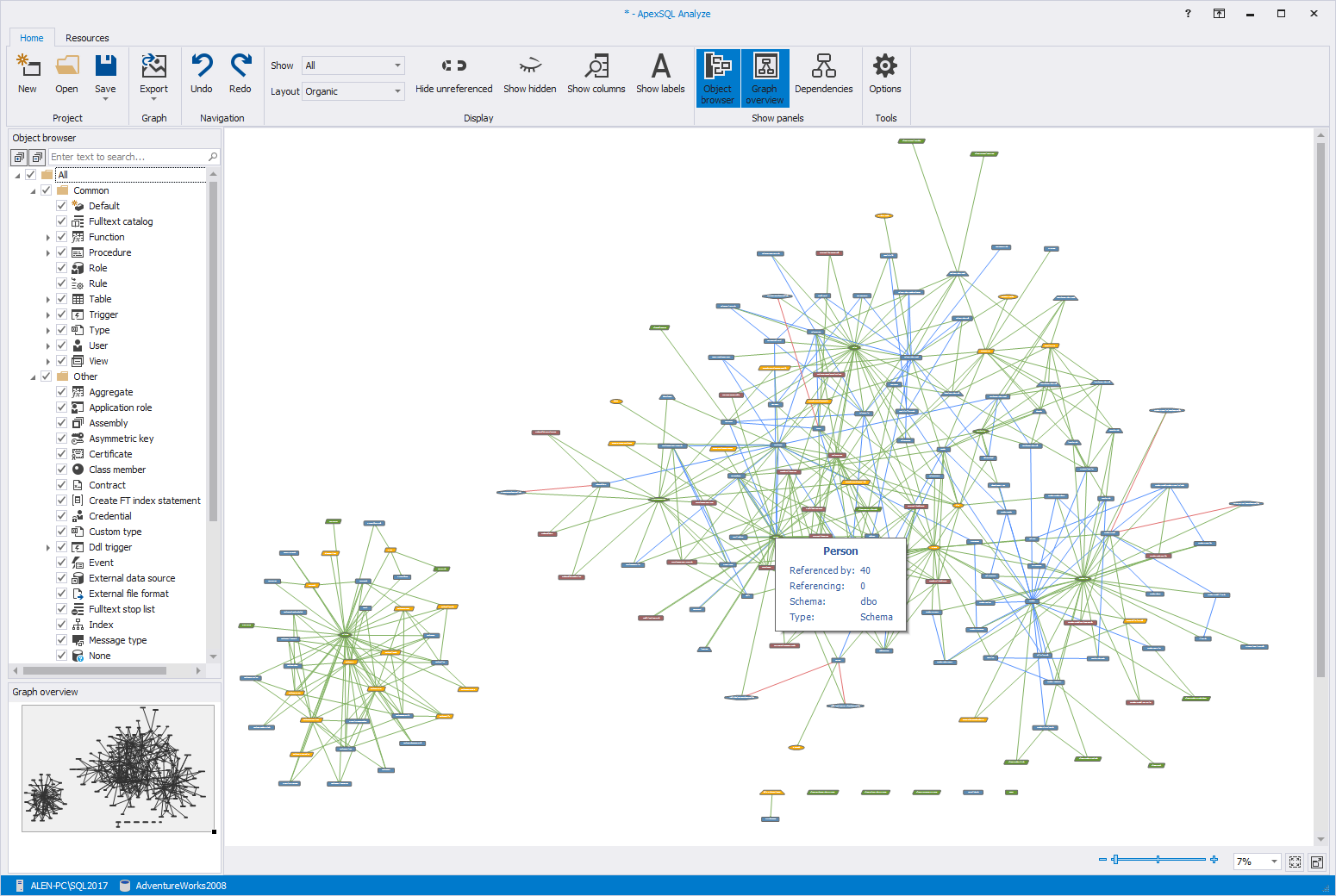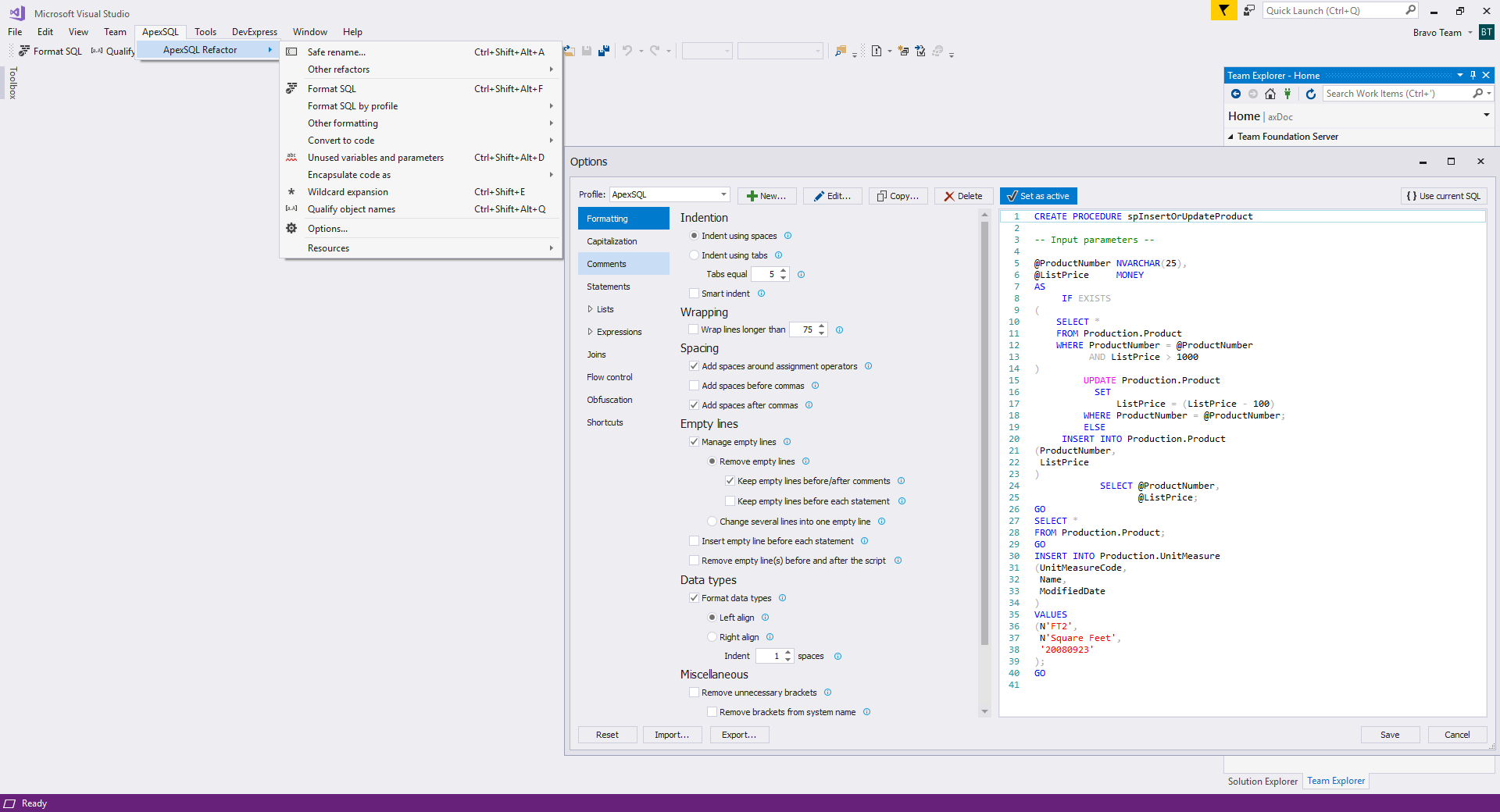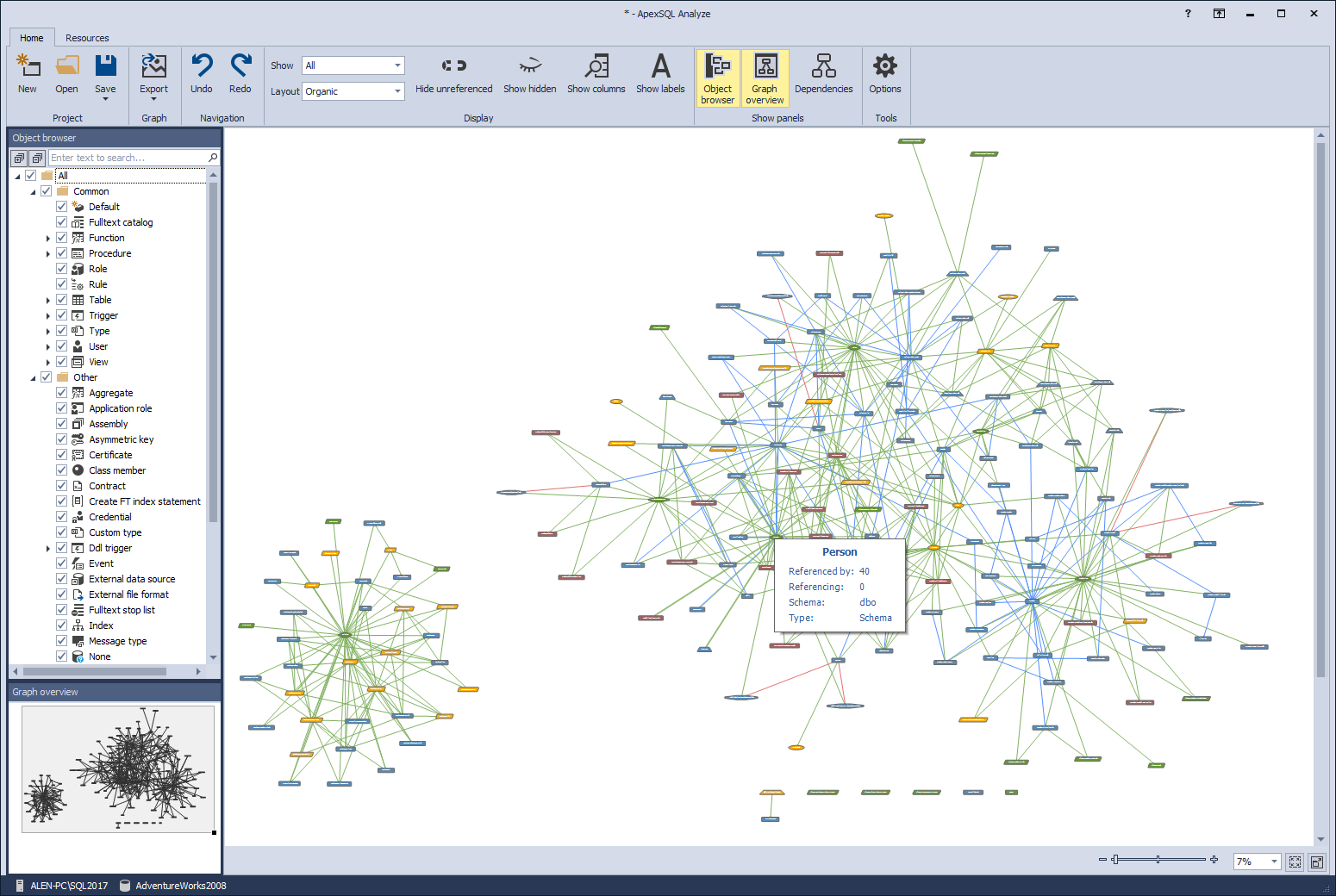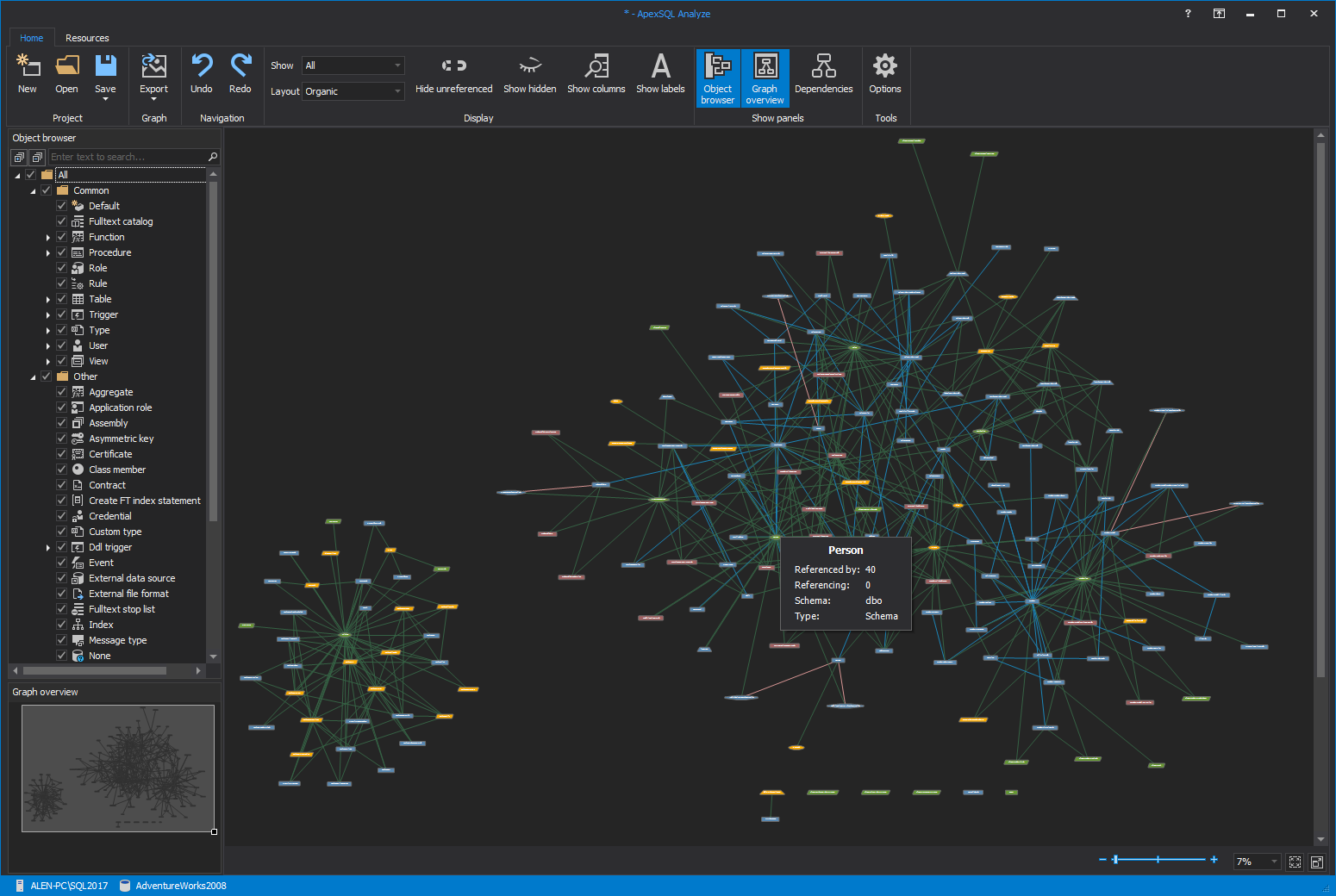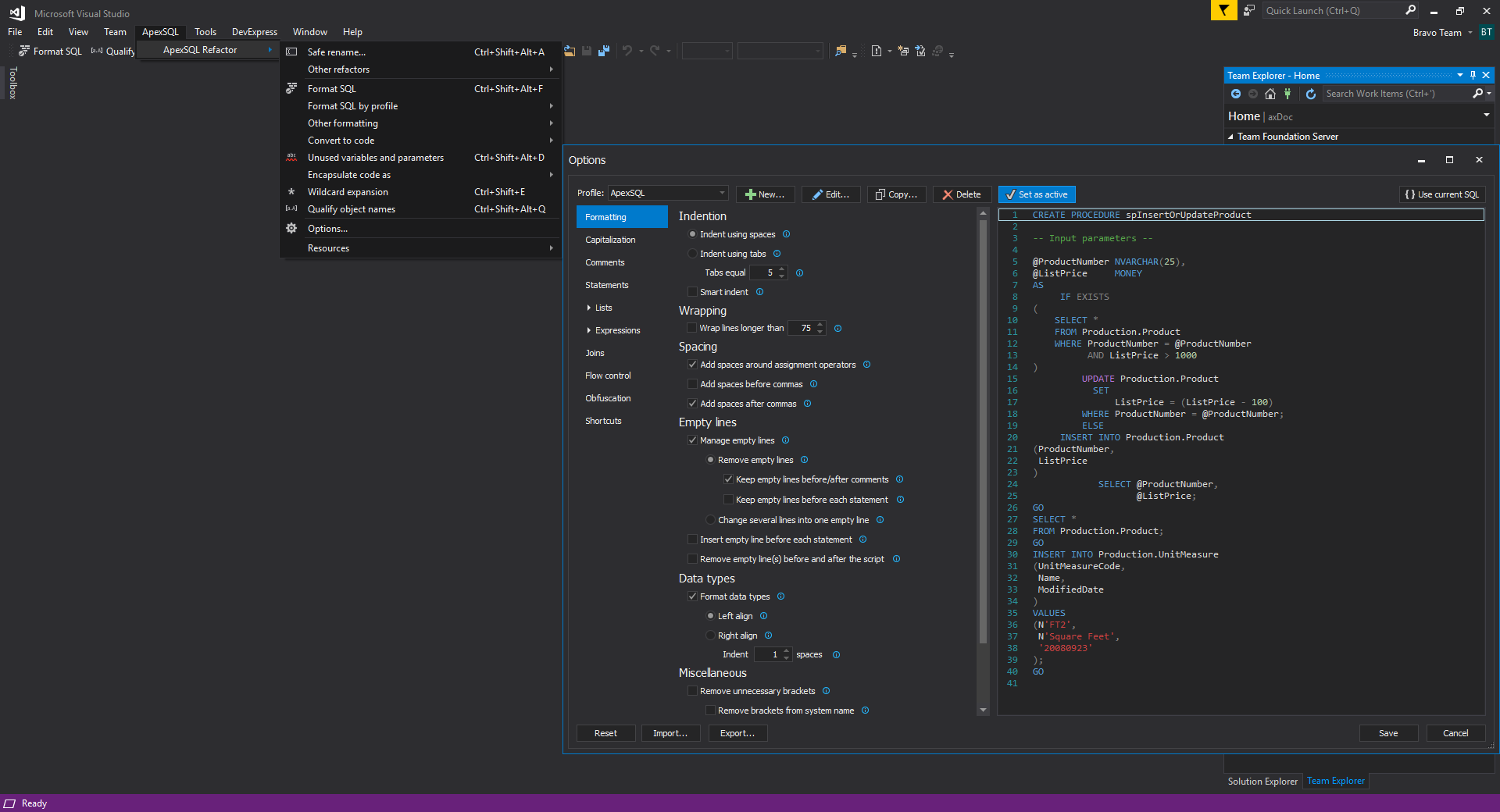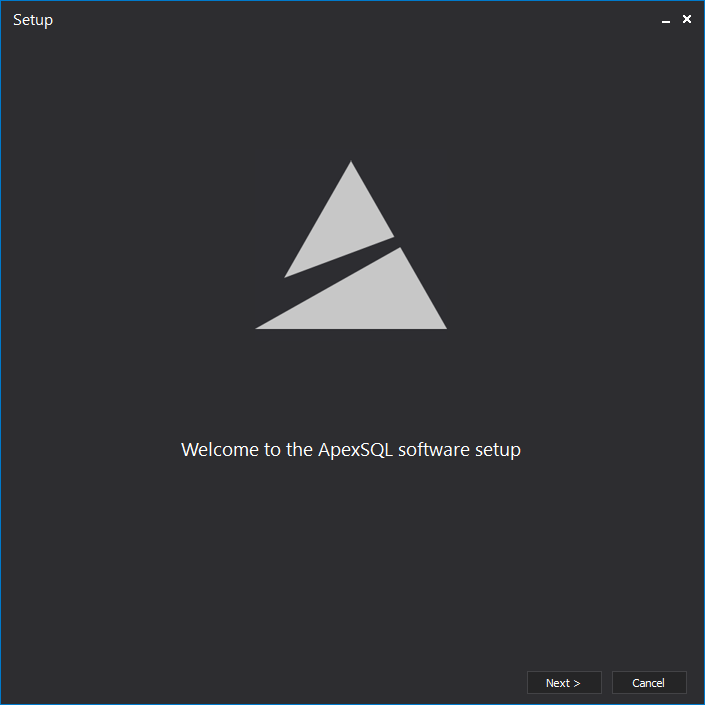During the previous year, we’ve focused extensively on visual improvements and performed a full overhaul of all ApexSQL applications – both standalone and add-ins.
Technology
We started at the core and decided to move away from the ‘Janus UI’ technology, legacy icons and UI style that was used in the old versions of ApexSQL tools since the technology was outdated and did not offer features we’ve wanted to add to our tools.
After extensive research, we’ve discovered the best set of UI components in the industry – DevExpress. We’ve made sure to purchase the licenses for whole ApexSQL and started using the new component and its features, which allowed us to add numerous improvements and add different features to ApexSQL tools.
Here is an example of Janus UI vs DevExpress and the newly added features for the grid in ApexSQL Diff.
In the old ApexSQL Diff it only had the option to revert alphabetic ordering of objects in the grid and this was the only available grid filter at the time:
ApexSQL Script, on the other hand, had the that could filter rows based on the provided conditions, and nothing else:
With version of the tools, quite a few options and filters were introduced and added to the grid view context menu for easy use
Some of the added features were:
- Filtering rows in grids
- Grouping grid rows
- Managing grid columns
- Managing rows in grids
- Searching data in grids
- Sorting columns
More information on the general UI changes can be found in the New user interface features and functionality in ApexSQL 2018 versions article.
4k high resolution support
The term “4K” is generic and refers to any resolution with a horizontal pixel count of approximately 4,000
In practice, the support for 4k high resolution means that our tools properly scale to all displays which use this high-resolution setting. In cases when an application without the support of 4k is shown on the display, it will be blurry, buttons, objects or text may be out of position and more.
With the increased suggestions from our users to implement full 4k support, we’ve ensured that all not only our standalone applications, but ApexSQL add-ins which integrate into SQL Server Management Studio and Visual Studio as well have full 4k support as well and that they properly scale on these high-end displays.
More information on the high-end resolution support can be found in the 4K resolution and high-DPI scaling support in ApexSQL tools/add-ins article.
Iconography and colors
Another major part of our project was to ensure a consistent and seamless end-user visual experience, and this is why we’ve decided to brand our products against SQL Server Management Studio and Visual Studio, since these are familiar tools to the most of SQL users. For this purpose, we’ve introduced MSFT iconography and colors as our application standard. This means that all ApexSQL applications starting with 2018 versions have been updated to be consistent with Visual Studio Shell provided icons, colors and other visual concepts and designs.
In practice, all icons are updated using colors and styling according to the Microsoft UX guidelines and are inherited from the Visual Studio Image Library. You’ll see modern-style icons across ApexSQL applications with clean geometry and perfect 50/50 balance of positive/negative (light/dark theme), and use direct, understandable metaphors in order to make icons appear properly in dark theme. Naturally, these improvements apply to both standalone applications, as well as add-ins.
More details on the Iconography and colors can be found in the Visual Language Dictionary for Visual Studio for iconography, colors and other visual concepts applied in ApexSQL tools/add-ins article.
Visual themes
Another feature asked for by many users was the introduction of different themes which will allow users to completely change the theme of the application for better visual appeal. In parallel with already mentioned enhancements, all our standalone tools now support 3 new UI themes – light, blue and dark. ApexSQL add-ins, on the other hand, support both SQL Server Management Studio and Visual Studio color themes and adapt automatically to the host theme
Here is a quick look into the themes, in standalone apps and add-ins as well:
Light
Blue
Dark
Which is now a default theme for all standalone applications starting with 2018 versions onwards
Installer
We’ve also changed the theme of our installers. Both single-tool and enterprise installer for all products got a brand-new dark polish
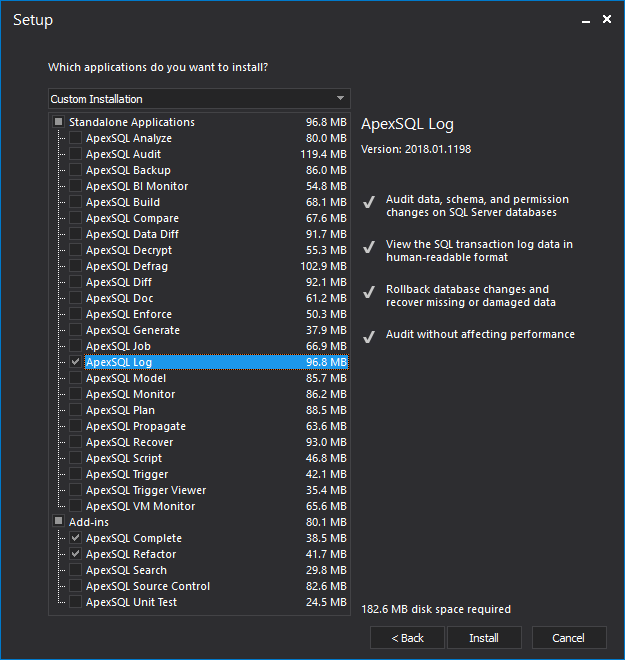
July 1, 2019