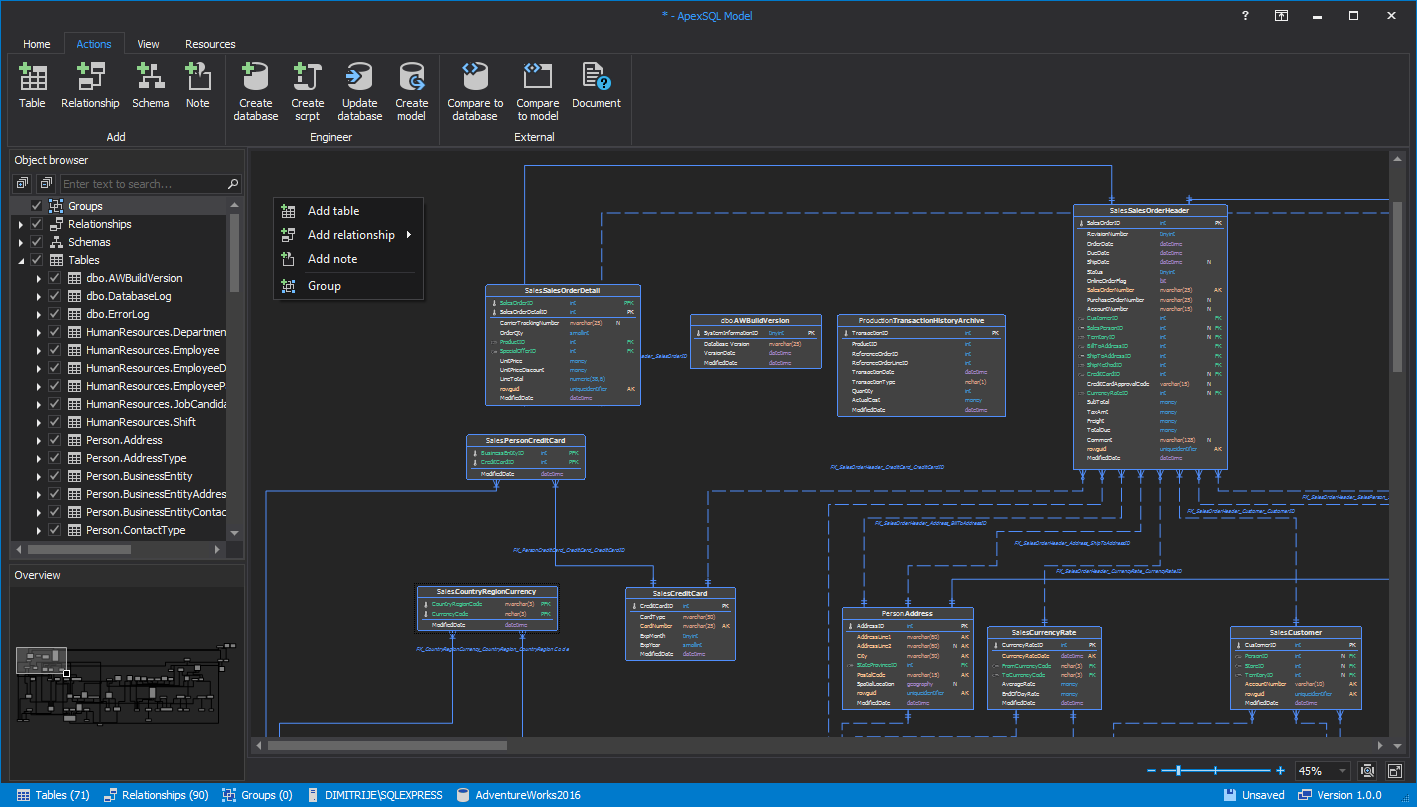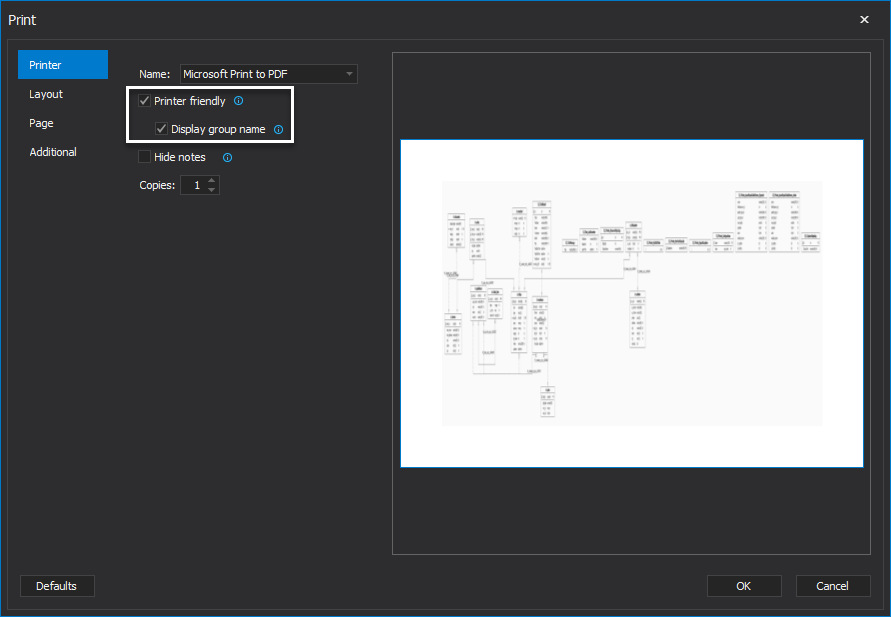We are excited to announce a new version of ApexSQL Model, a database modelling tool.
ApexSQL Model is used for creating database model diagrams and synchronizing changes to and from existing databases:
Forward engineering
The forward engineering feature is used to create database from a model or update an existing database from the model itself by leveraging the comparison and synchronization capabilities of ApexSQL Diff.
Create database from model
To create a database from model, click on the Create database button in the Actions tab. The Create database window will be shown where database script can be opened or executed for the existing model:
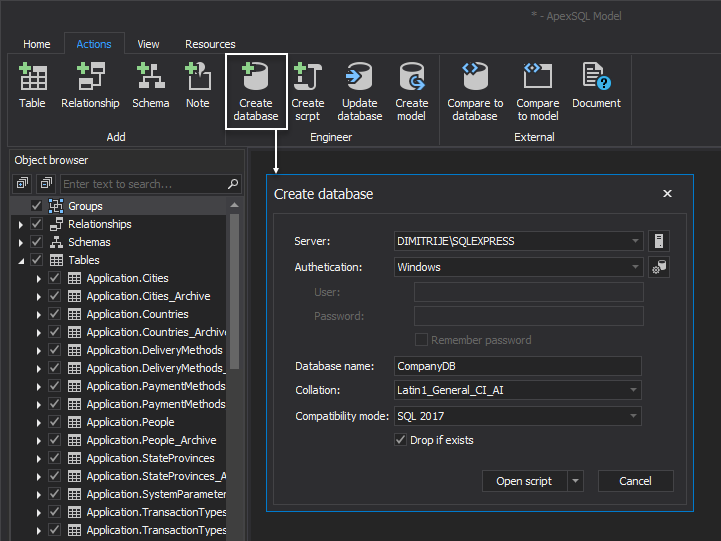
Update database from model
To update a database from a model, open the model that needs to be updated, then click on the Update database button in the Actions tab. The Update database window will be shown where database script can be opened or executed with changes for the existing model:
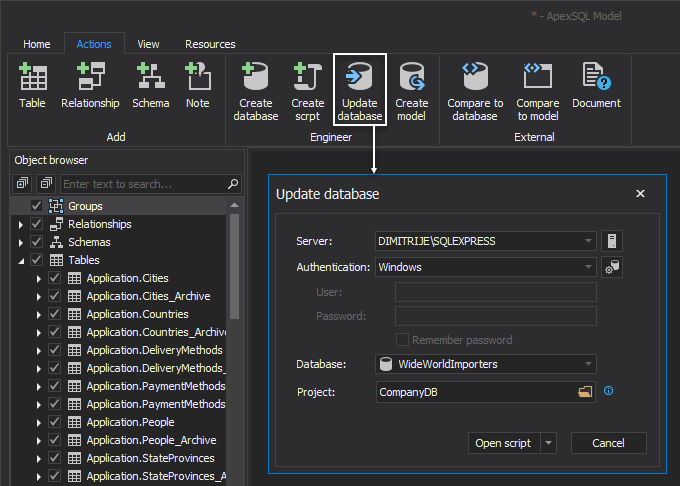
Compare model to a database using ApexSQL Diff
To compare model to a database, click on the Compare to database button in the Actions tab. Compare to database window will be shown. Then click the OK button and ApexSQL Diff will be opened with loaded model (saved as a snapshot) as source and selected database as a Target destination:
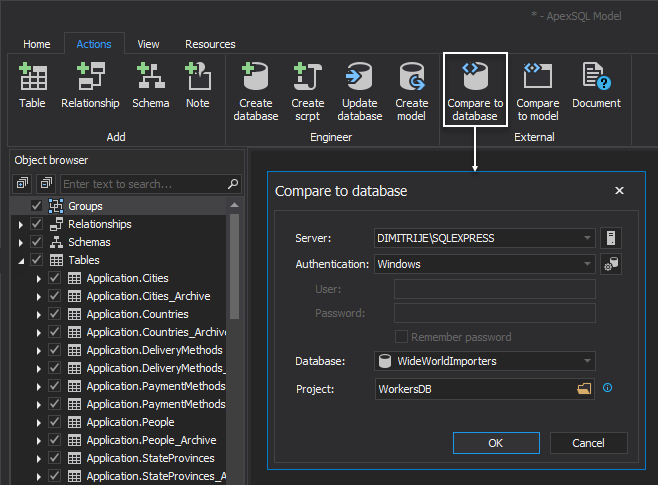
Compare model to a model using ApexSQL Diff
To compare model to a model, click on the Compare to model button in the Actions tab. After selecting model file for comparison with current model, both models will be saved as a snapshots. ApexSQL Diff will be opened with loaded current model (saved snapshot) as source and selected model (saved snapshot) as a Target:
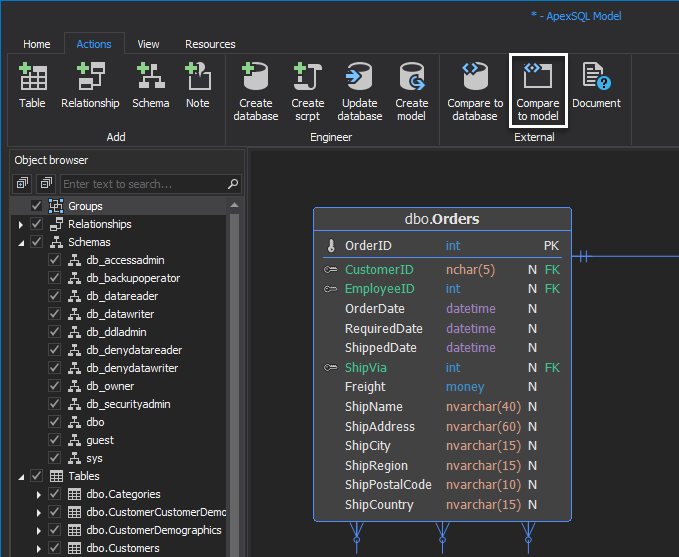
Document model using ApexSQL Doc
To document model, click on the Document button in the Actions tab. Model will be saved as snapshot and ApexSQL Doc will be opened with loaded model (saved as a snapshot) ready for the documentation process:
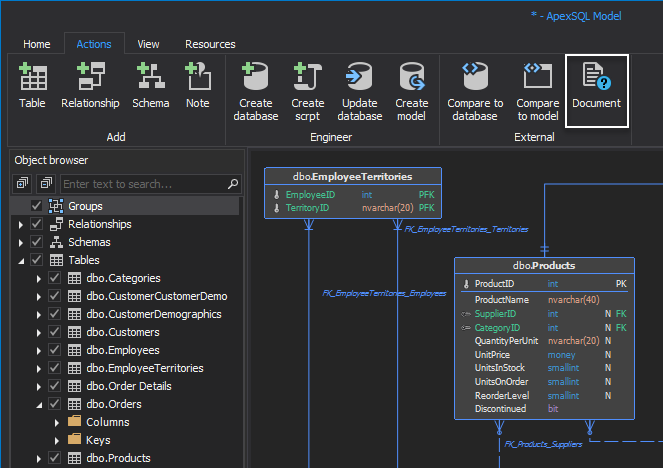
Add notes on database diagram
ApexSQL Model offers adding notes to the database model. Click on the button Note in the Actions tab in the main ribbon. Notes can be entered, saved and placed anywhere on the model. Also, notes can be added by right-click on the empty space on a model diagram and choosing Add note option:
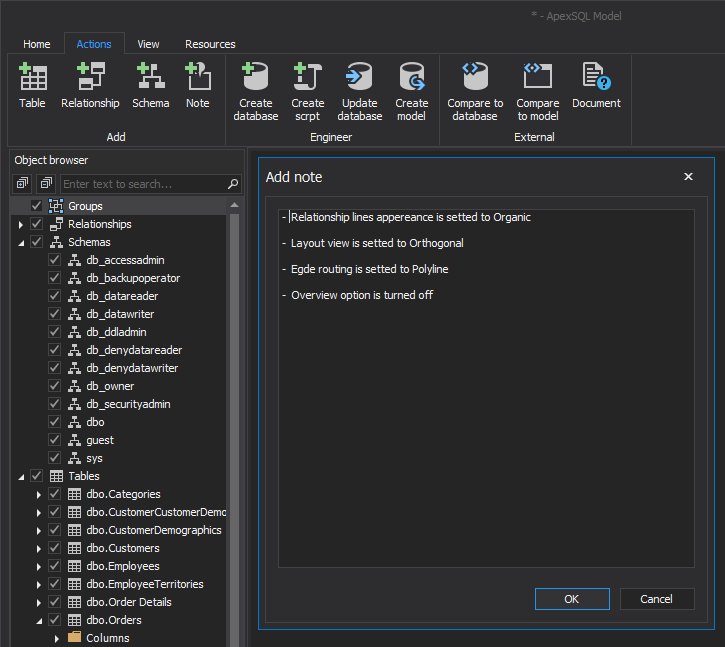
Table style options
ApexSQL Model offers customization on all tables. Rows, Syntax highlighting, Columns, Keys, Table header and Grouping can be customized on the Table style tab in the Options menu. All table style changes can be saved as user defaults:
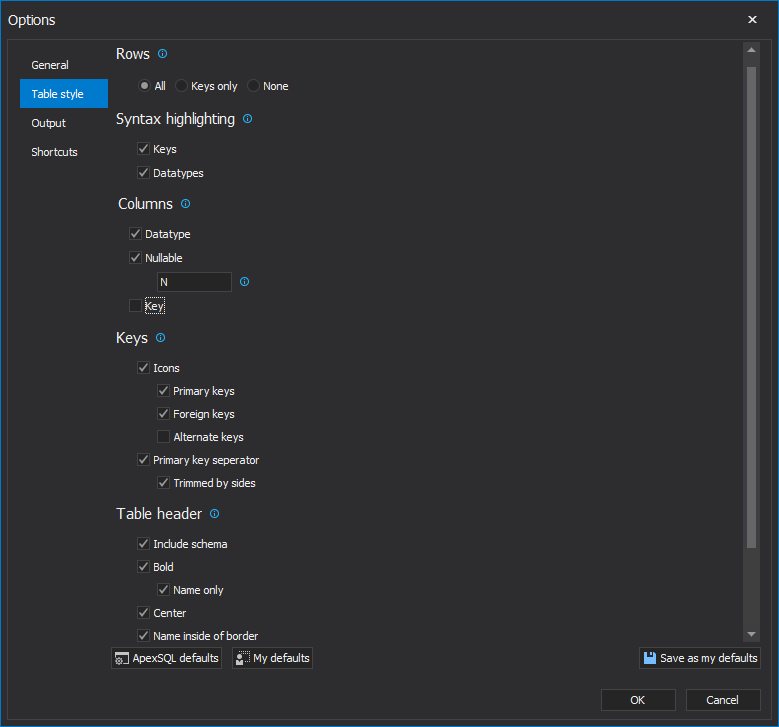
You can read more about customizing table elements here.
Printer friendly option
Printer friendly option is located under the Printer tab of the Print window, and it allows users black and white printing of diagrams, which will reduce ink, colors. When Display group name option is turned on, groups will be presented with their name, not their color:
January 17, 2018