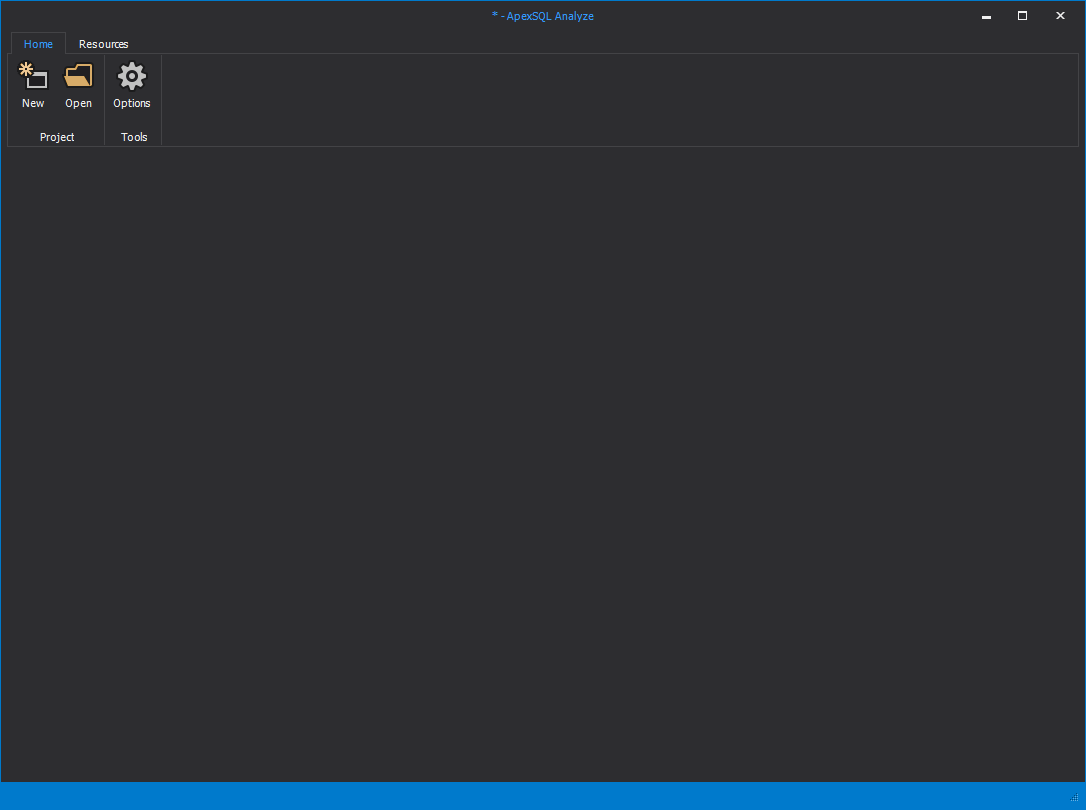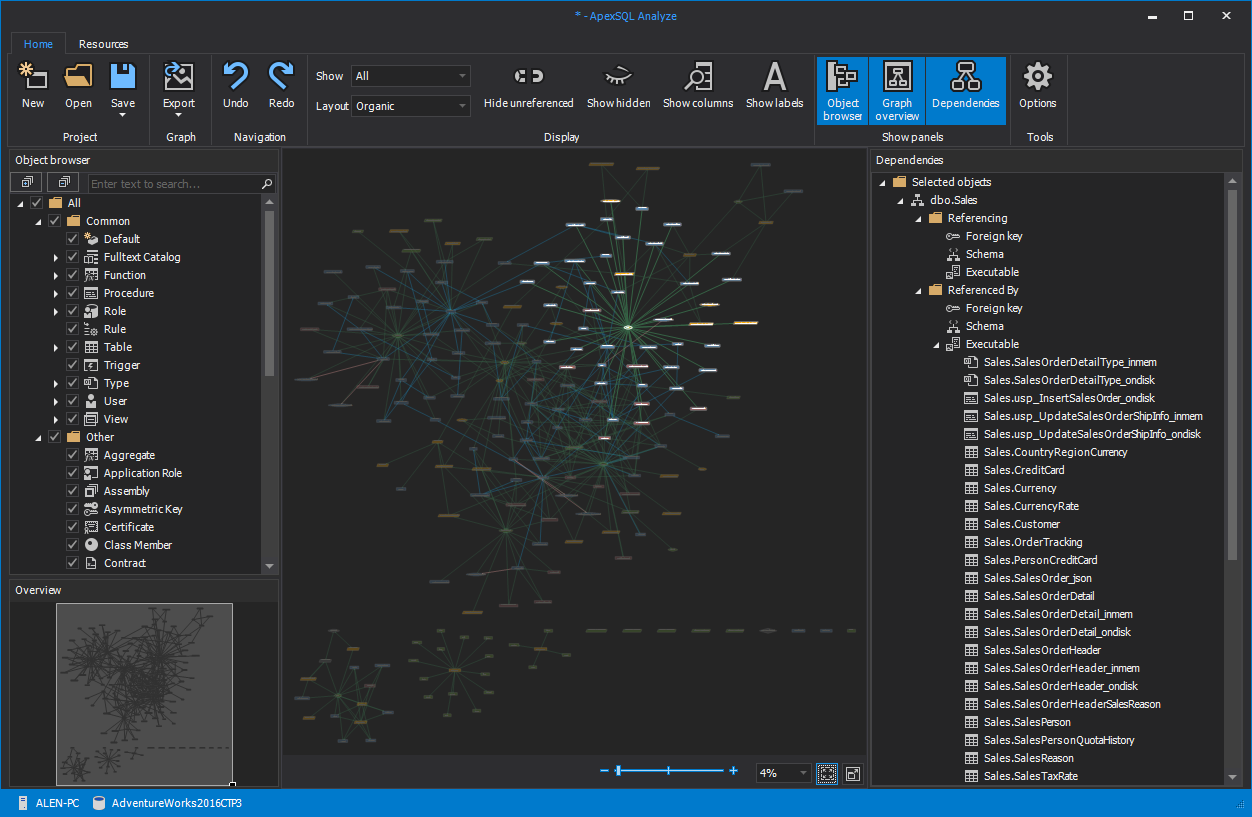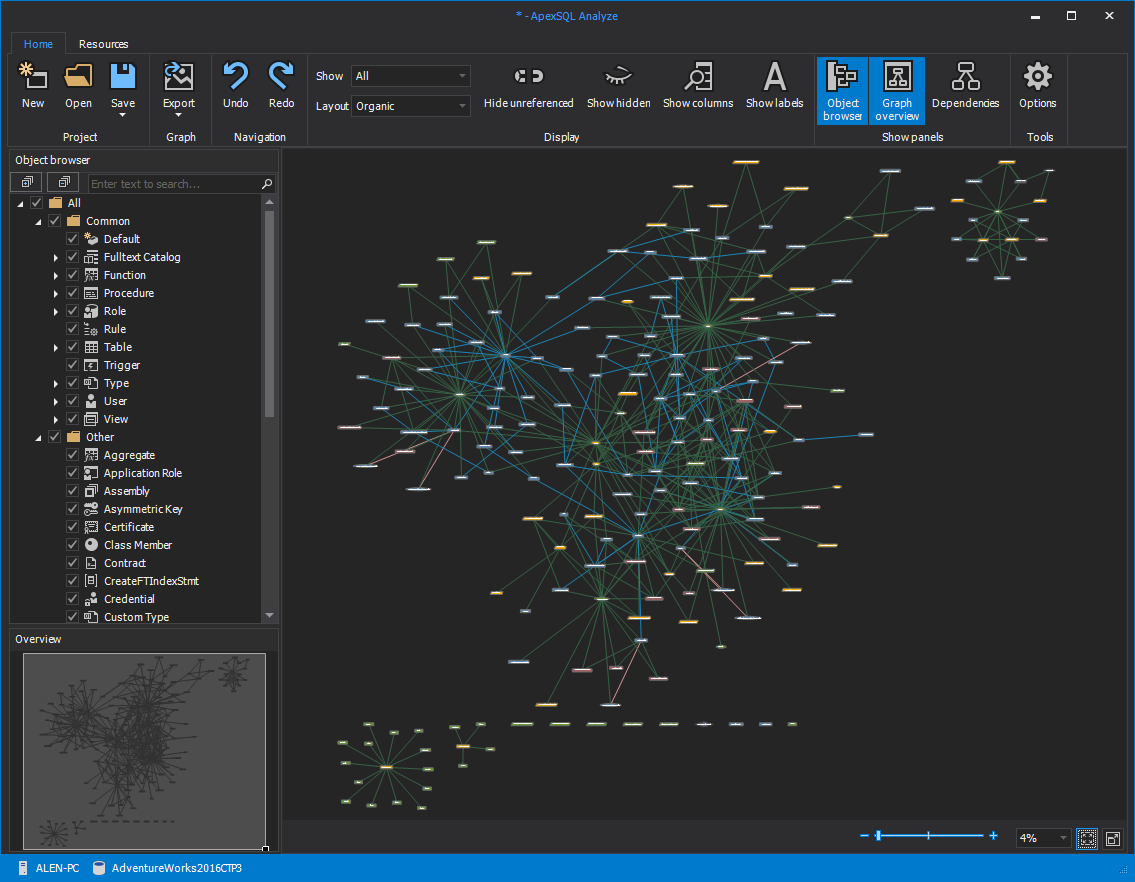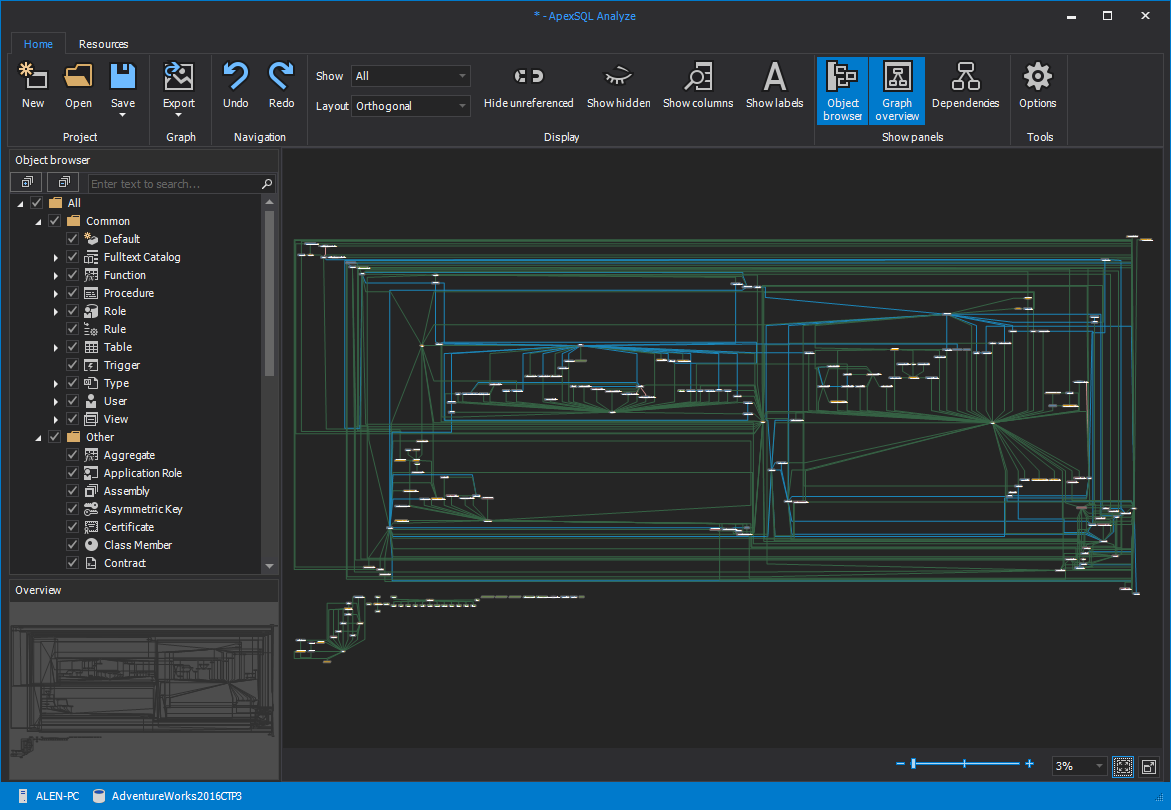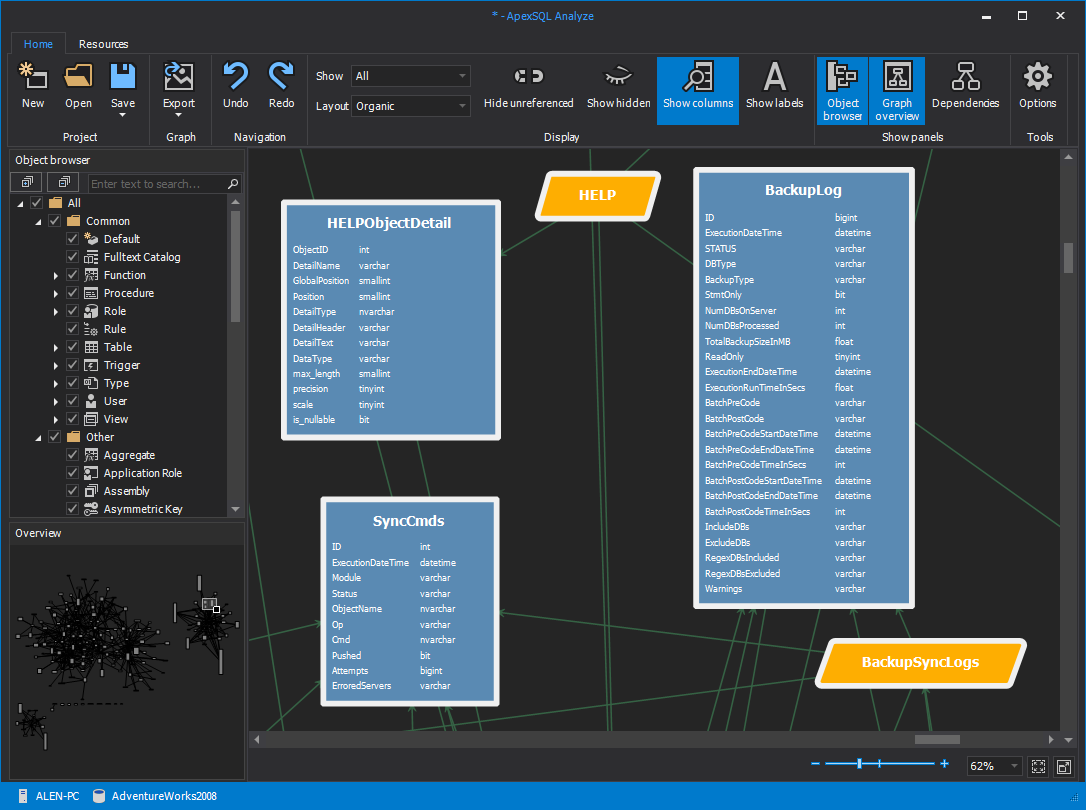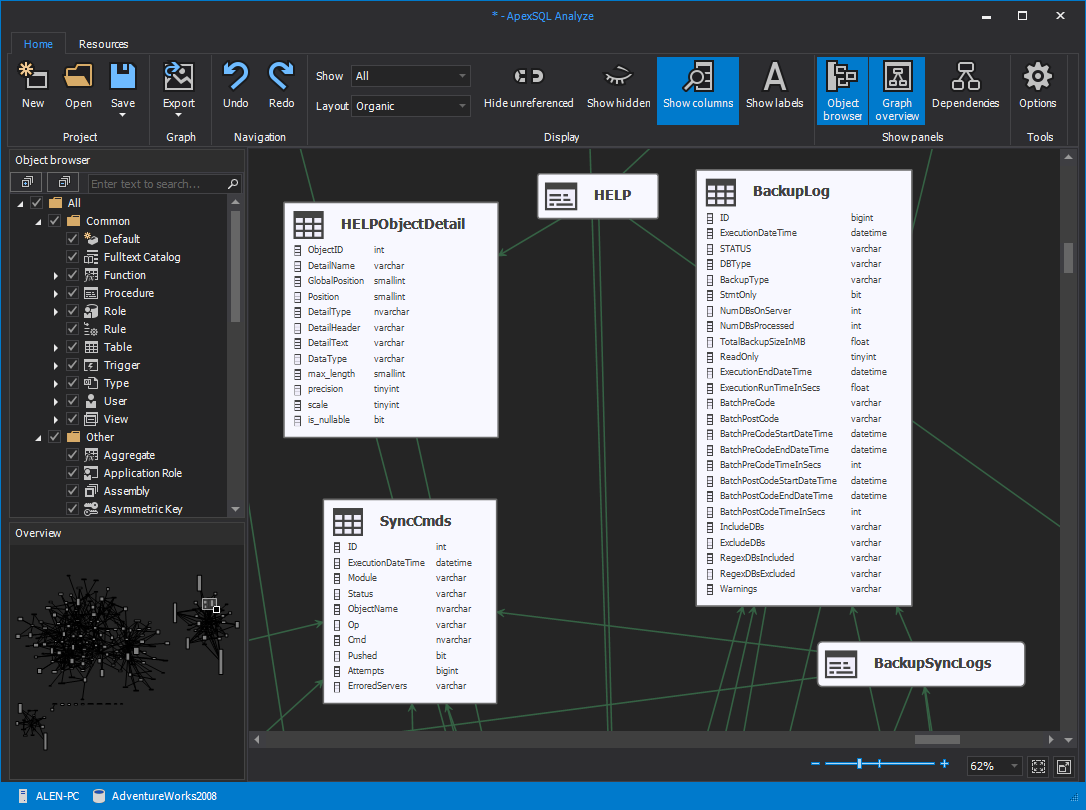The main window of ApexSQL Analyze, this window is shown when the application is started:
The Home ribbon bar with available action buttons for database dependency analysis:
The Resources ribbon bar with support, information and Purchase and upgrade options for ApexSQL applications:
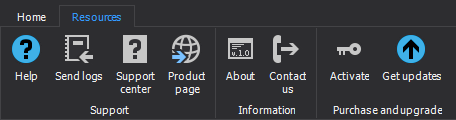
ApexSQL Analyze main window with all panels turned when loading a database for dependency analysis. The panels are helpful for identifying selected SQL object dependencies:
ApexSQL Analyze main window showing a database dependency diagram in Organic layout:
Circular layout:
Orthogonal layout:
A database dependency diagram showing object columns using “Shapes and colors” layout style.
The object columns can be shown or hidden by clicking the Show columns button in the main ribbon bar:
A database dependency diagram showing object columns using “Icons” layout style:
The General tab in the Options window is used for setting desired GUI theme of ApexSQL Analyze and for setting the depth level that will be shown in the Dependencies panel:
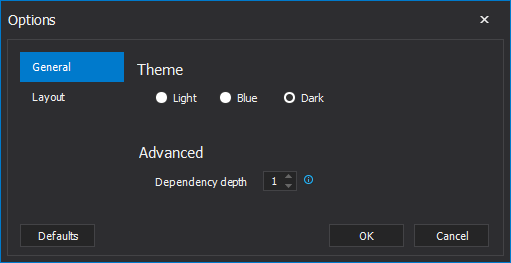
The Layout tab in the Options window is used for selecting the desired dependency diagram layout style mentioned earlier:
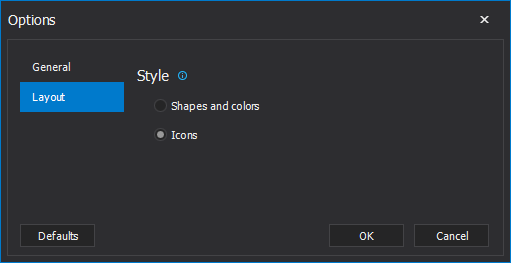
November 30, 2017