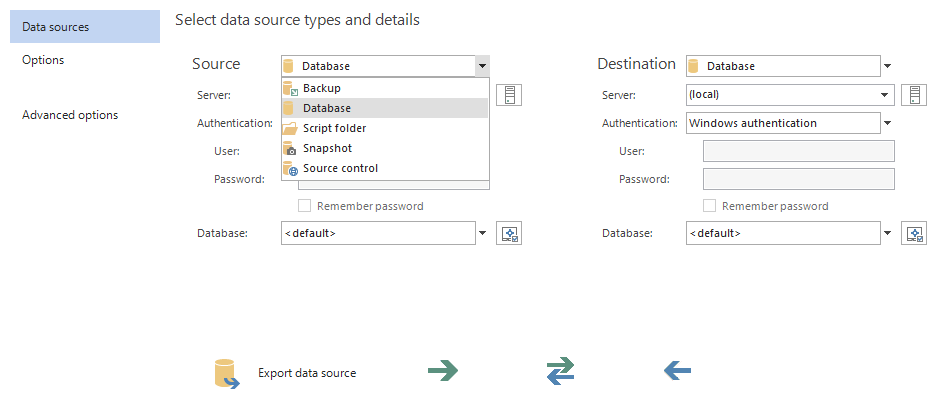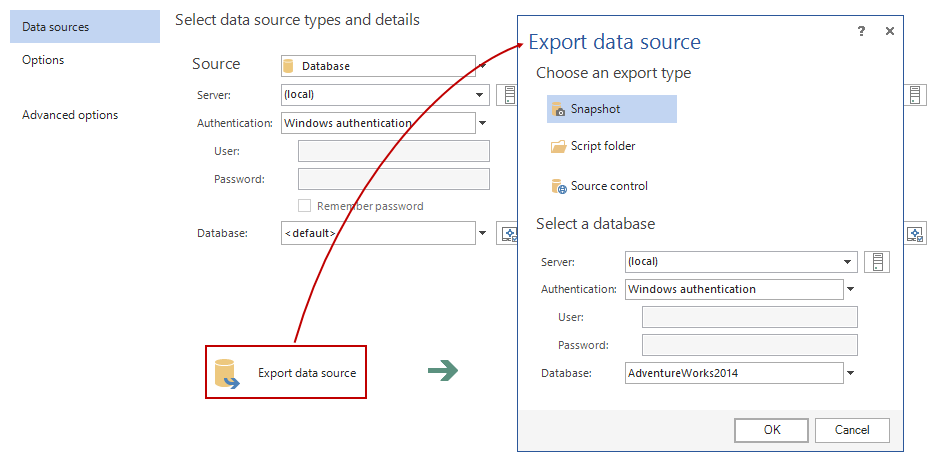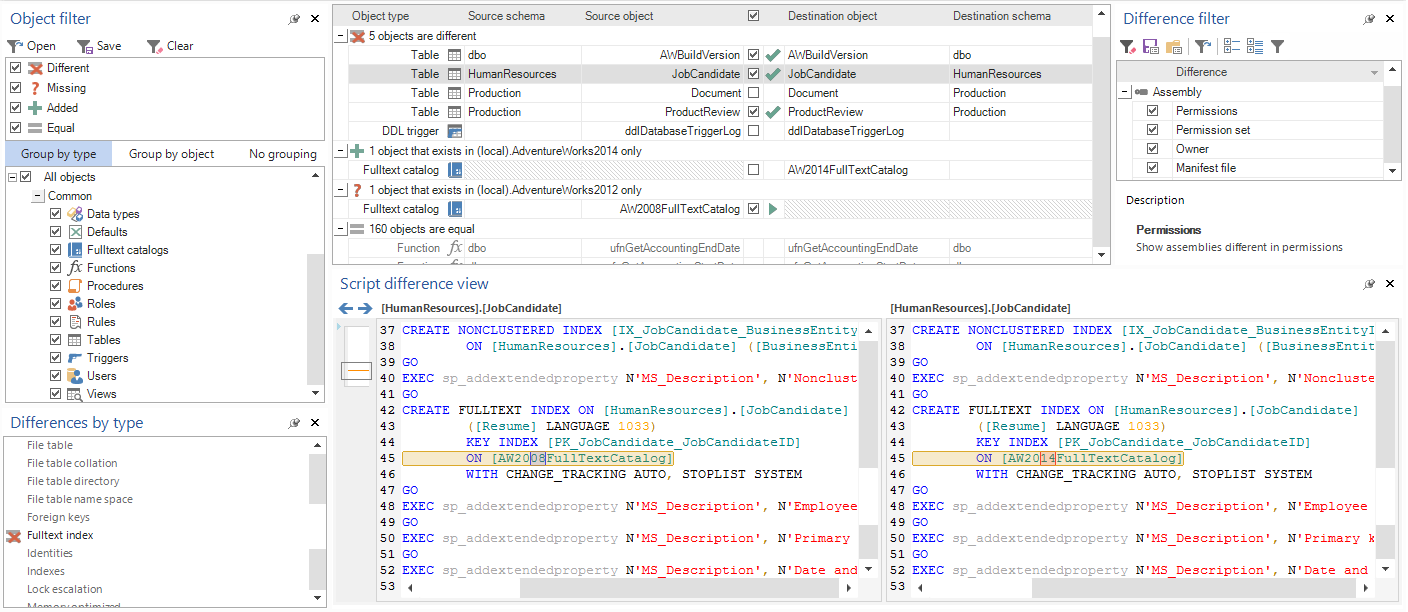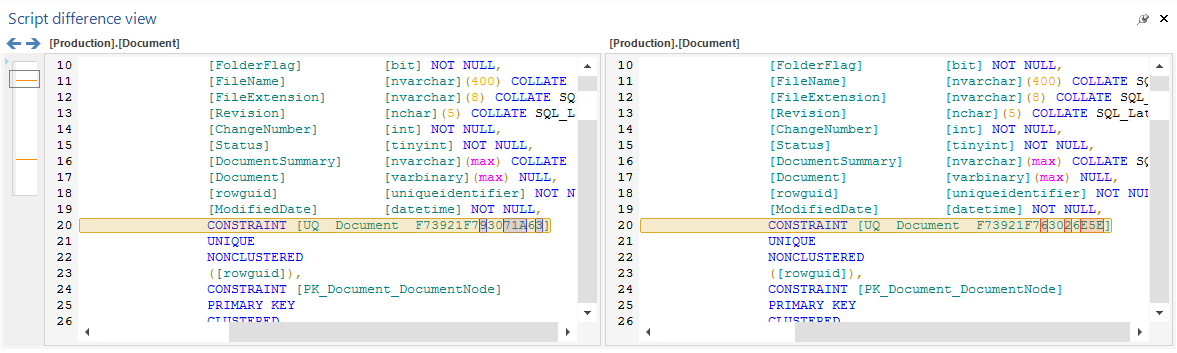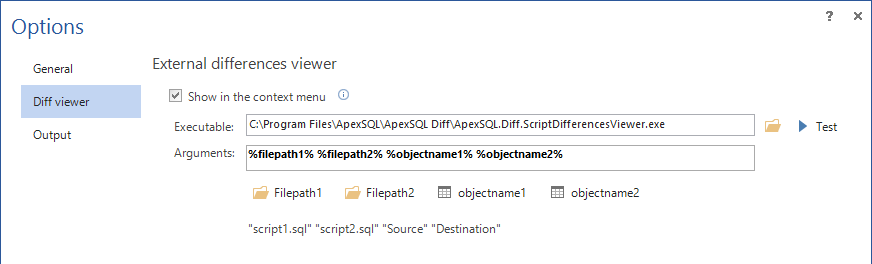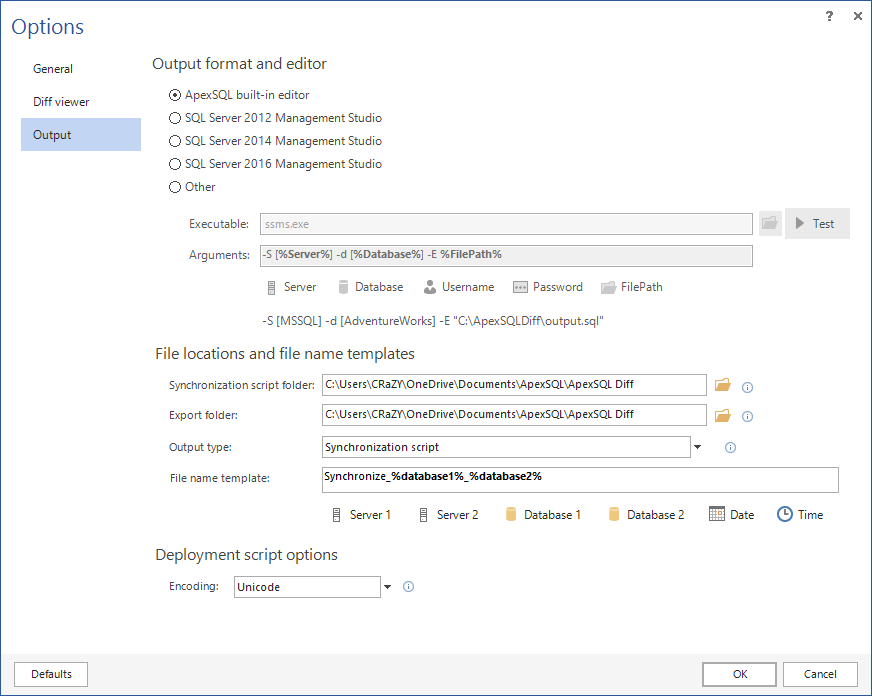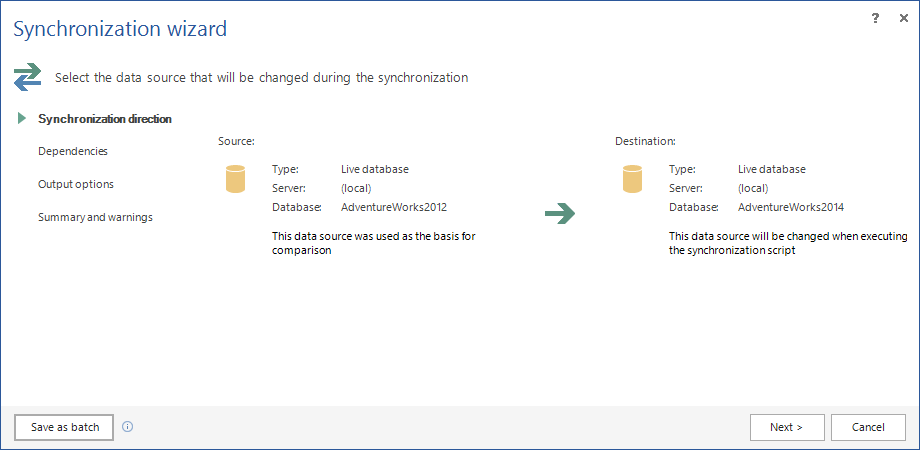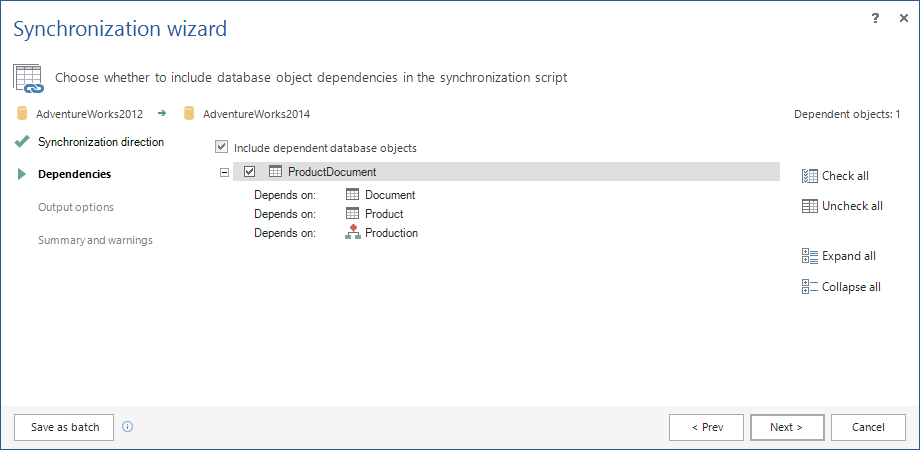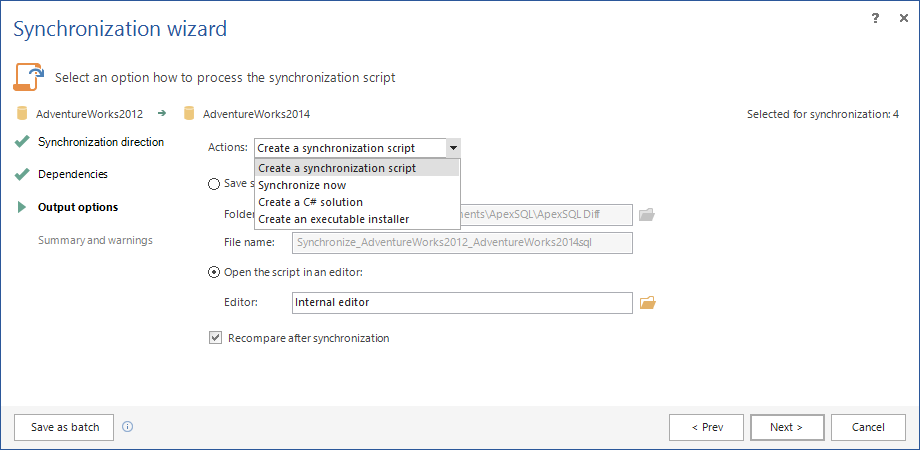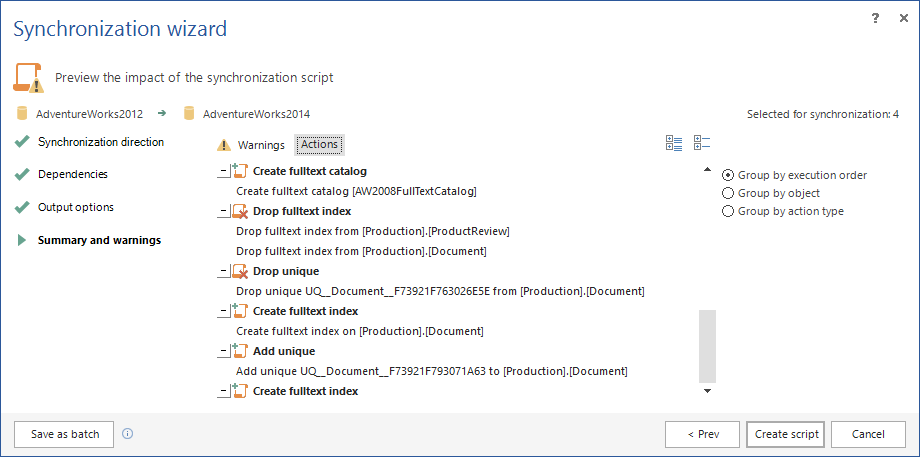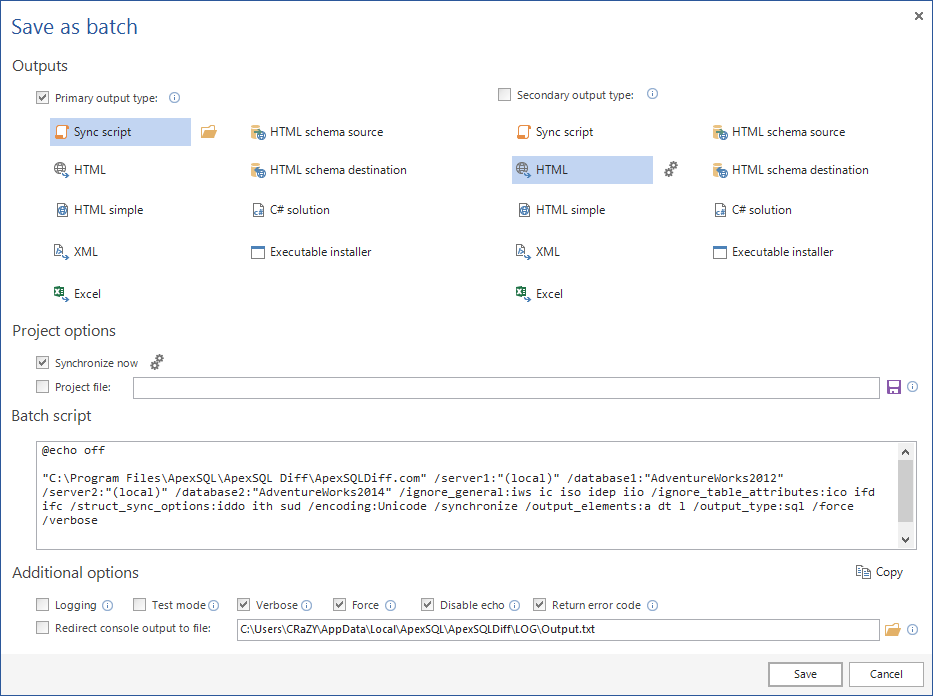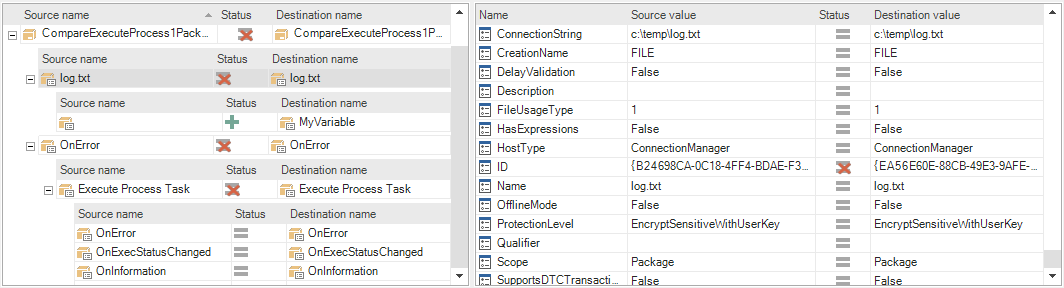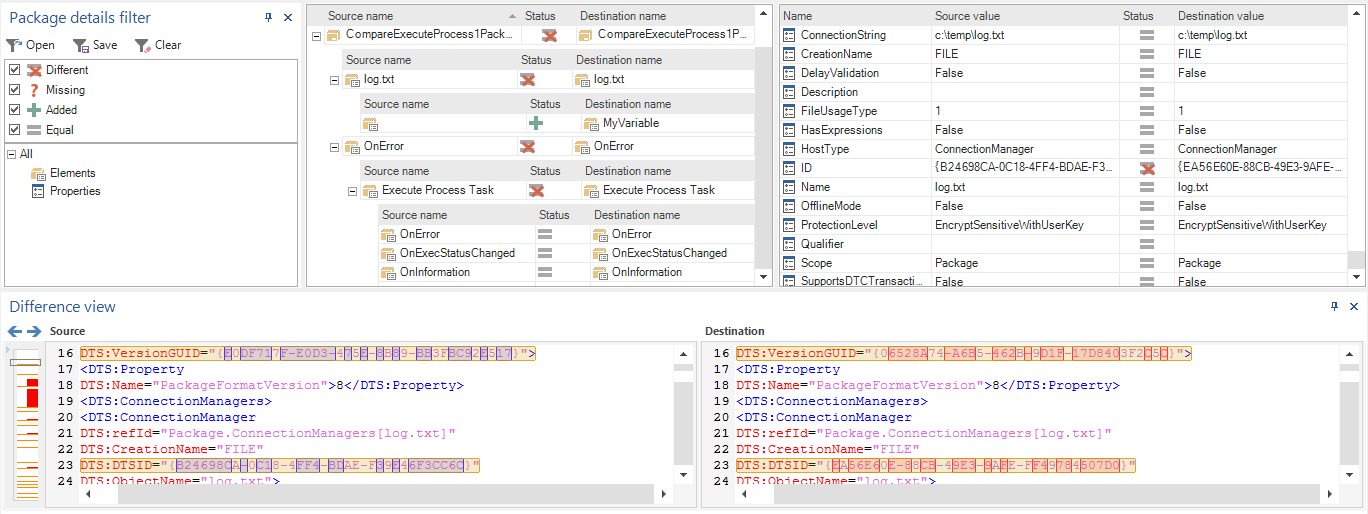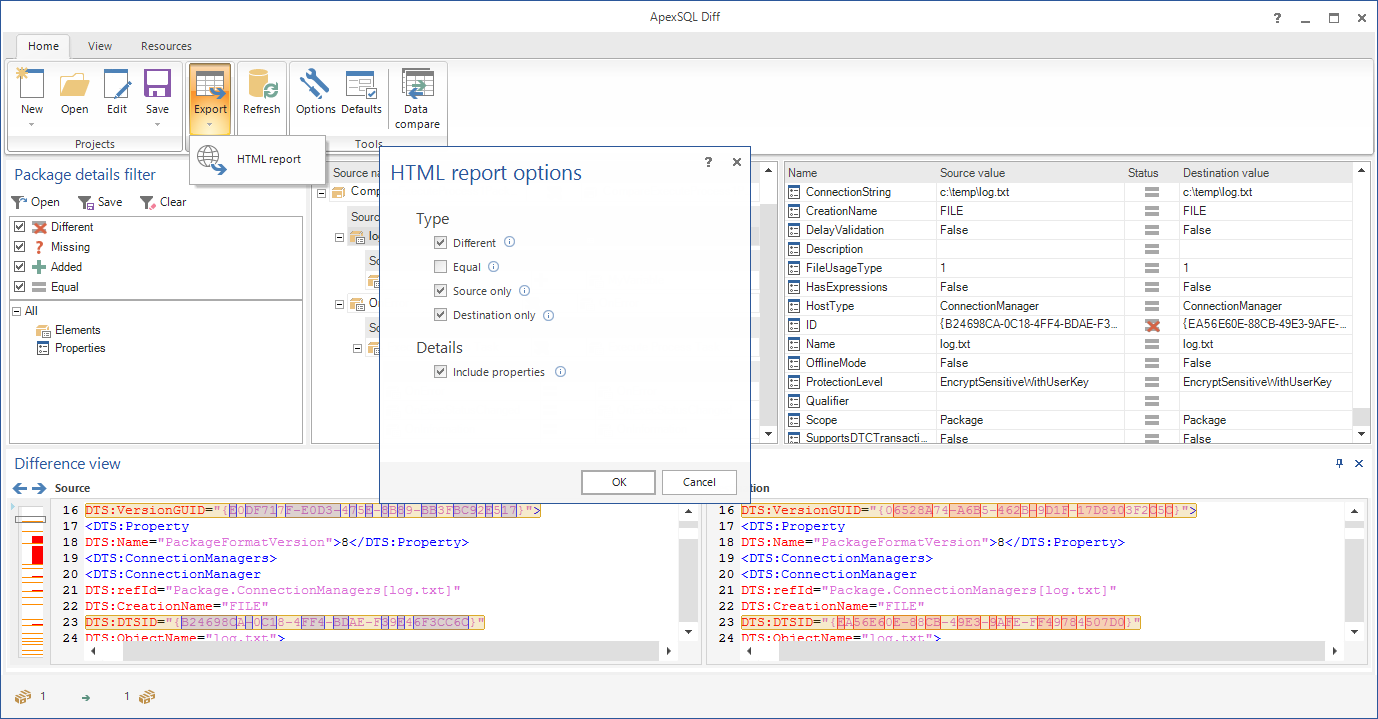Project management window shown on the application startup:
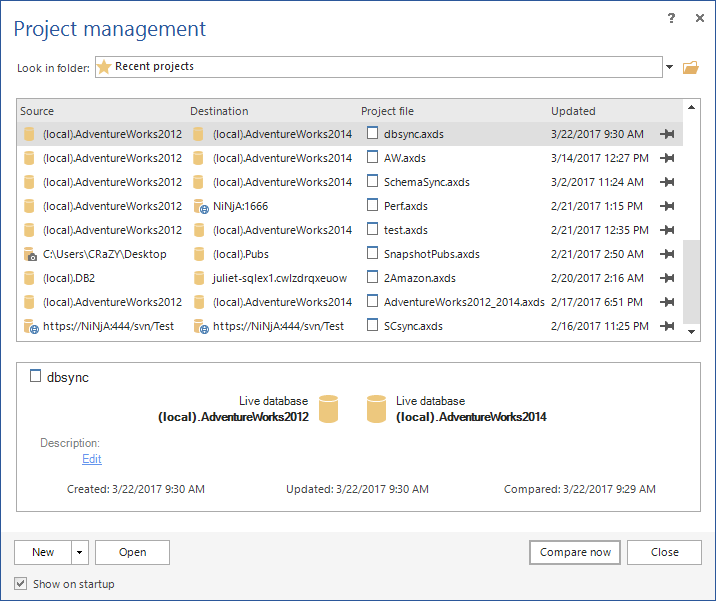
Three main menu tabs in ApexSQL Diff:


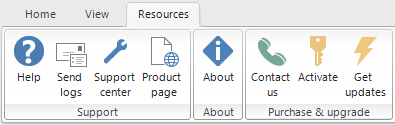
Start new SQL database or SSIS comparison by clicking arrow next to the New button in the Project management window:
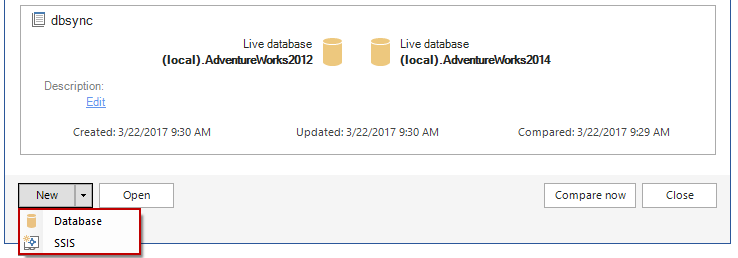
Or start it from the Home tab with a click on the New button:

If the new database is clicked the New project window will be shown and the first step is the Data sources tab in which five different data sources can be chosen:
Also, in the Data sources tab, SQL database can be exported into three different export types with a click on the Export data source button:
- Snapshot
- Script folder
- Source control
In the next step of the New project window, the Options tab contains set of Ignore comparison options, Synchronization options, Output elements options, and Owners in the synchronization script options:
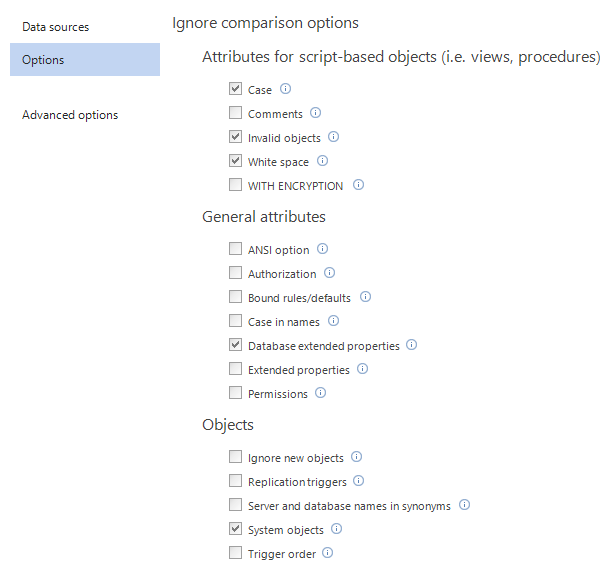
Additionally, if clicked on the Advanced options tab, new set of options can be set as well. The first tab under the Advanced options is the Package tab, that contains specific set of options for installer packages, such as compression of the installer package, error handling, optional package information and logging:
Schema mapping tab by default maps automatically schemas of the same name, but it also allows custom schema mapping:
Object filter tab allows to select object types or specific objects into comparison process:
Additional scripts tab offers using of pre or post processing scripts that will be executed before or after the synchronization:
Once all options are set and data sources are compared, comparison results will be shown in the Results grid:
Object filter panel for filtering comparison results by differences or objects:
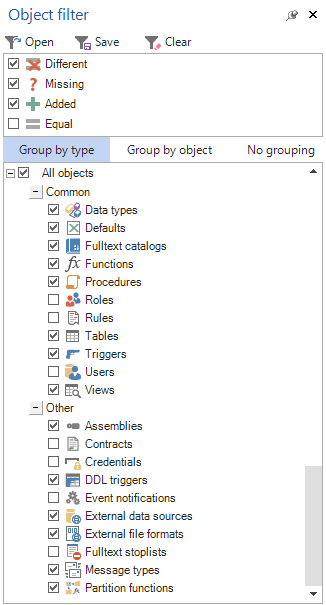
Differences by type panel allows a quick review to see which specific type has differences:
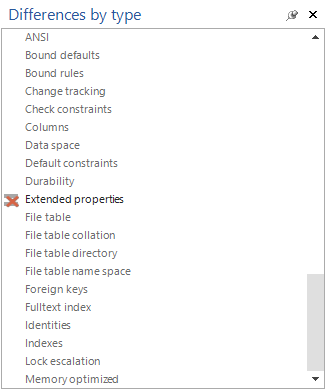
Script difference view panel shows exact differences in source and destination data source SQL object scripts:
Difference filter panel allows to further filter comparison results by including or excluding specific SQL object attributes:
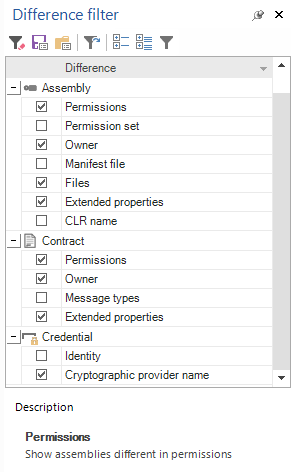
In addition to comparison options, ApexSQL Diff offers variety of exporting options that can be accessed with a click on the Export button from the Home tab, such as: HTML report, HTML simple report, XML schema difference, Excel report, etc.
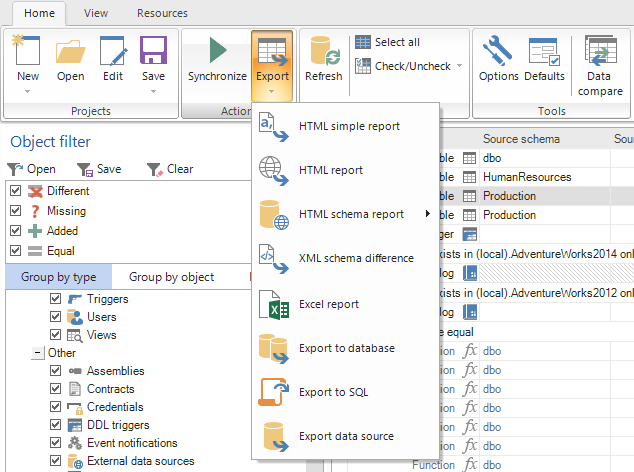
The General tab, in the Options window that can be accessed from the Home tab:
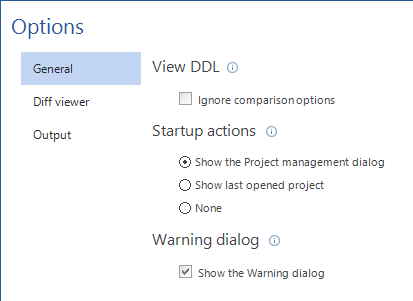
External difference viewer can be run using specified arguments from the Diff viewer tab:
In the Output tab, different editors can be set, along with file locations and file name templates, and to specify different encoding for the output file:
The first step in the Synchronization wizard is the Synchronization direction:
The second step is Dependencies, where dependent objects can be include/excluded from the synchronization:
In the third step named Output options, different Actions can be chosen:
The last step of the Synchronization wizard contains Warnings and Actions tabs:
Once the whole process is set and reviewed, click the Save as batch button to create the batch script that can be used later for automatization and scheduling process.
If the SSIS comparison is initiated the Data sources tab will be shown allowing to select source and destination packages for comparison:
With a click on the Select packages button, the Add integration services packages window will be shown:
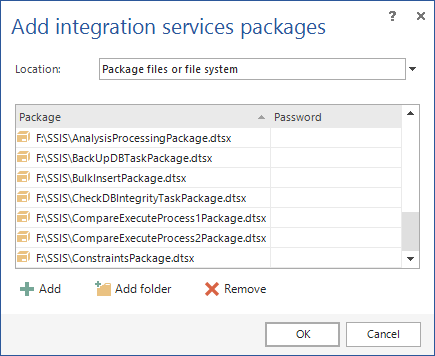
SSIS comparison supports five different SSIS packages and all of them can be compared and difference results can be exported.
Once packages are selected, in the Options tab different mapping options, ignore package details and ignore comparison options can be set:
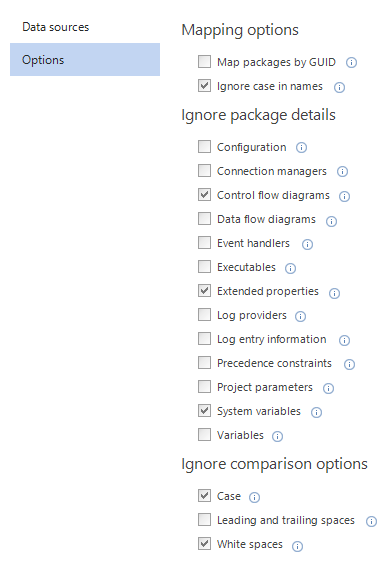
Differences between package elements (on the left side) and properties (on the right side) are shown in the Results grid:
In addition to Results grid, XML differences of packages are shown in the Difference view panel:
As mentioned above, comparison results can be exported into and HTML report:
When it comes to filtering, SSIS comparison results can be filtered in 2 ways:
-
Filtering differences by checking/unchecked specific difference:
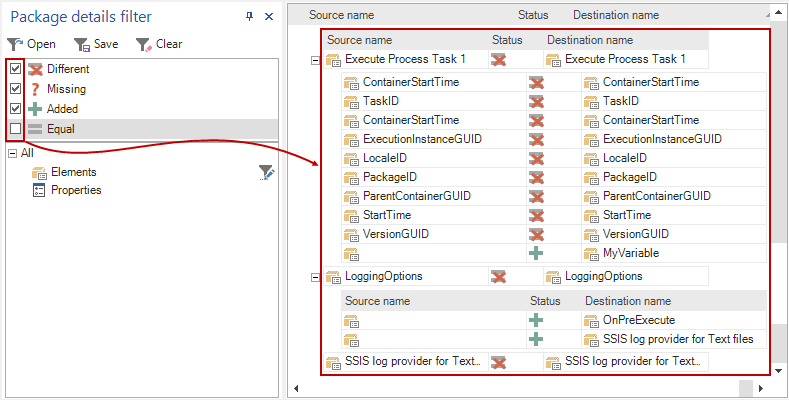
-
Filter editor for elements and properties:
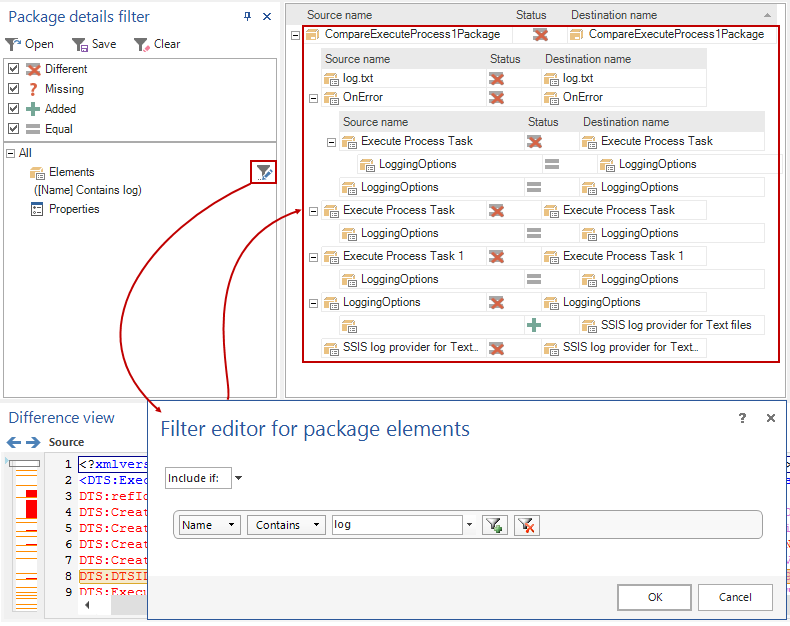
ApexSQL Diff also offers SQL Server Management Studio integration. Here is the main menu of ApexSQL Diff:
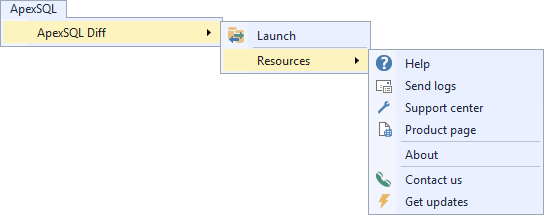
Context menu in Object Explorer when a database is right-clicked:
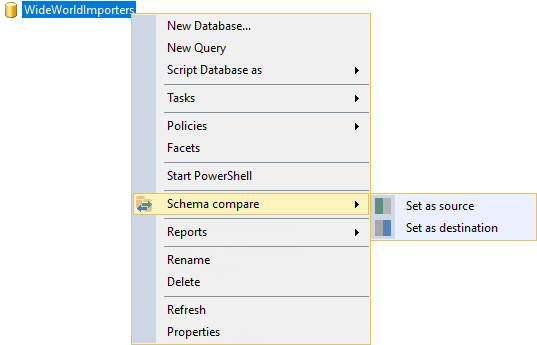
Once source and destination databases are chosen, the Data sources tab is shown:
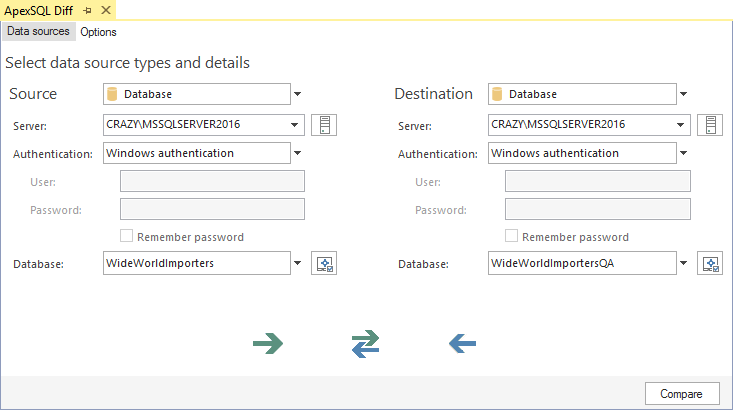
As in the standalone application, the same options can be set in the Options tab from SQL Server Management Studio prior to initiating the comparison process:
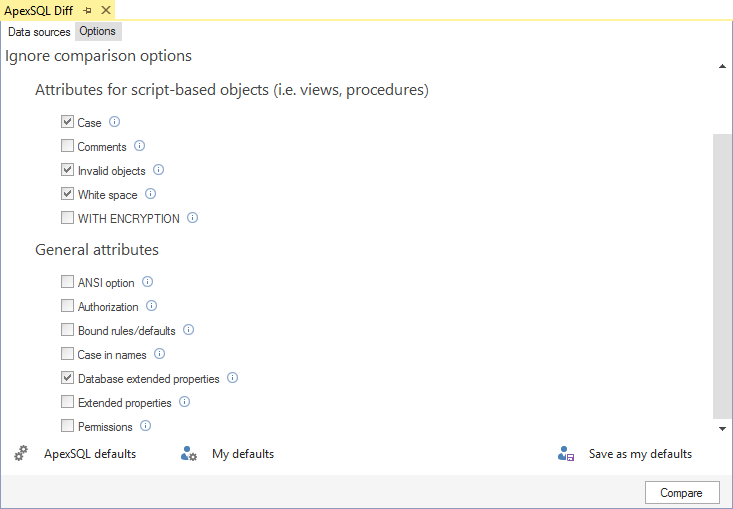
Once the Compare button is clicked from SQL Server Management Studio comparison process will be initiated and comparison results will be shown in the Result grid of the standalone application.
March 31, 2017