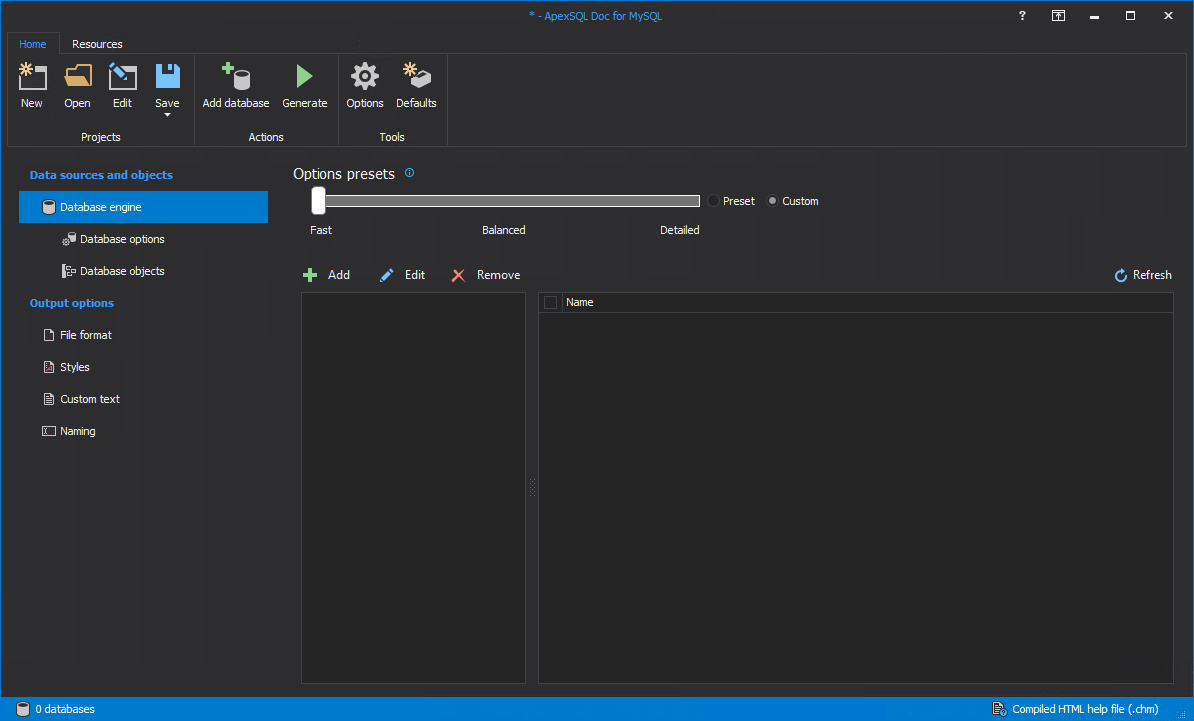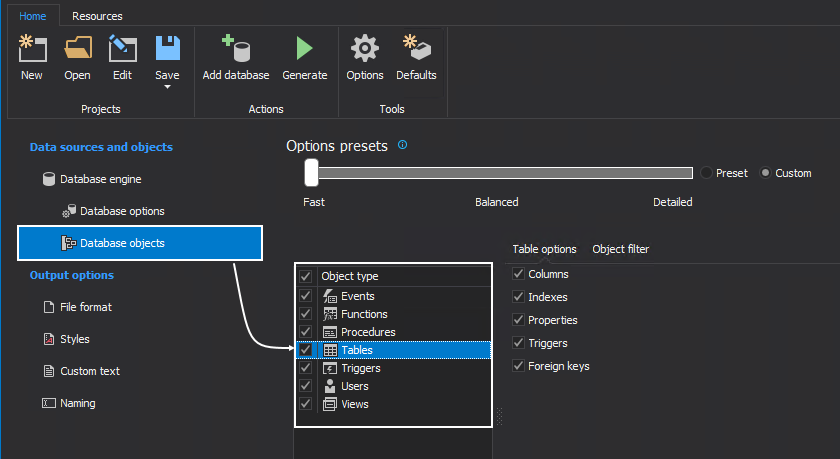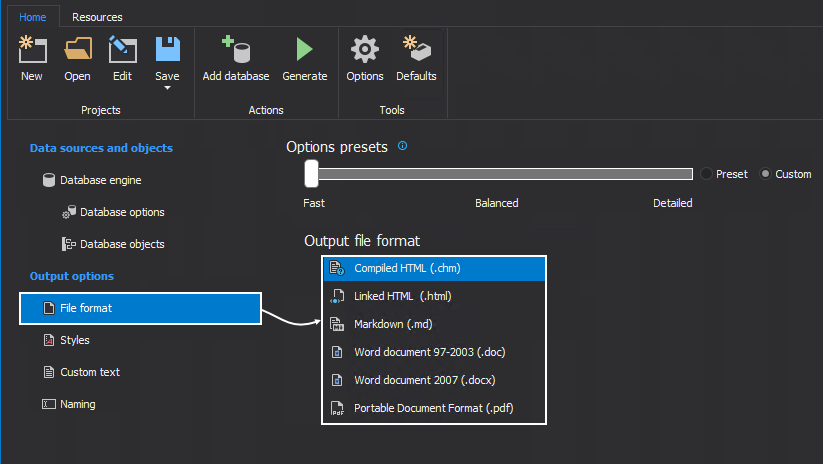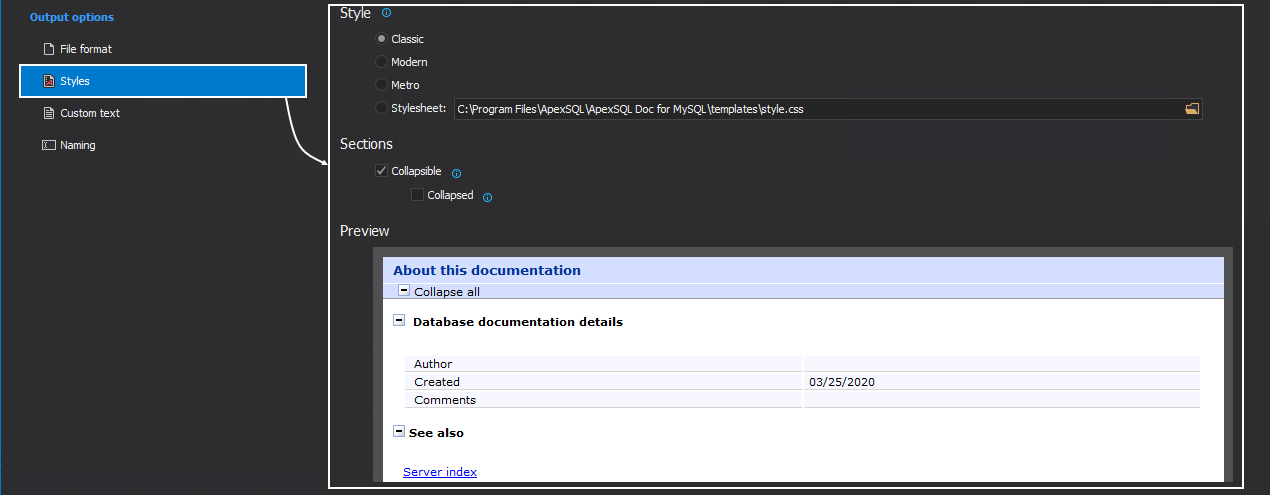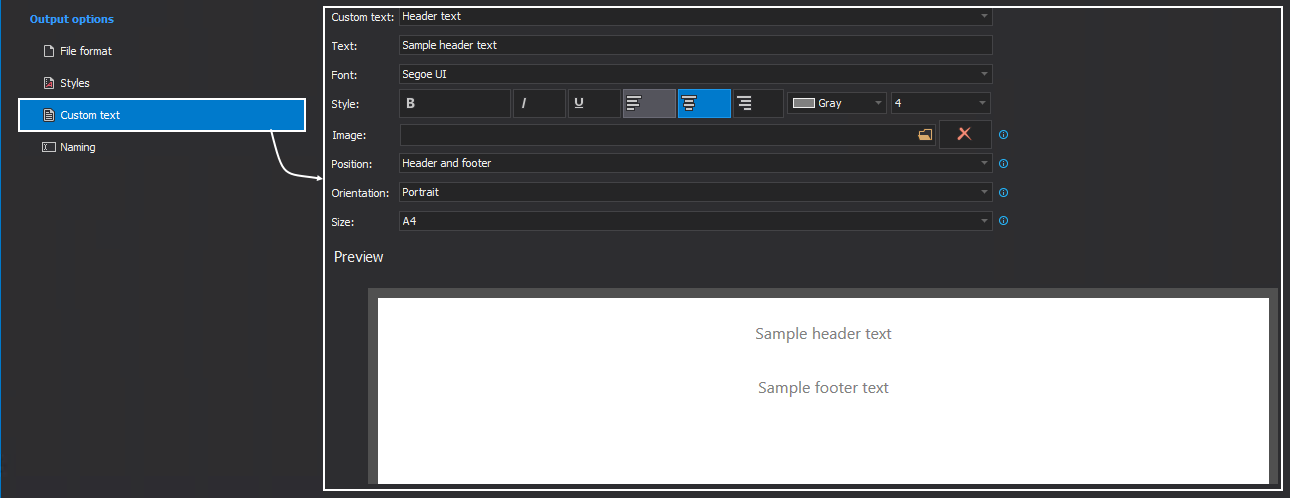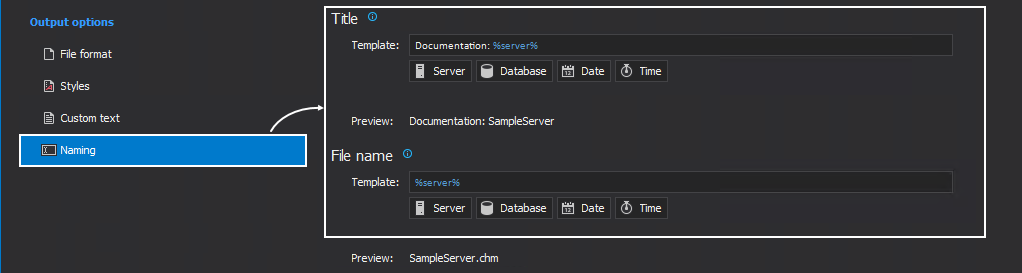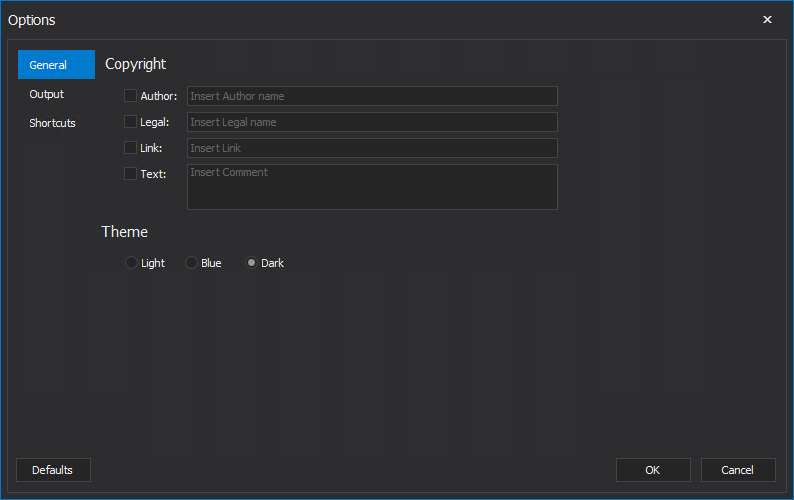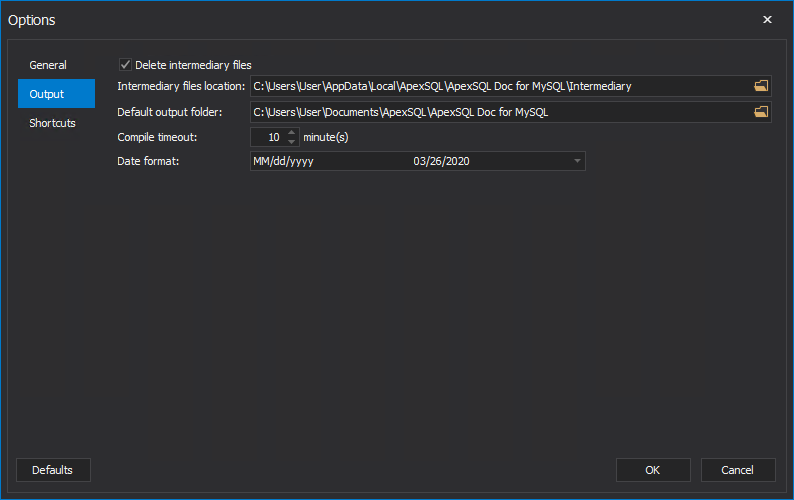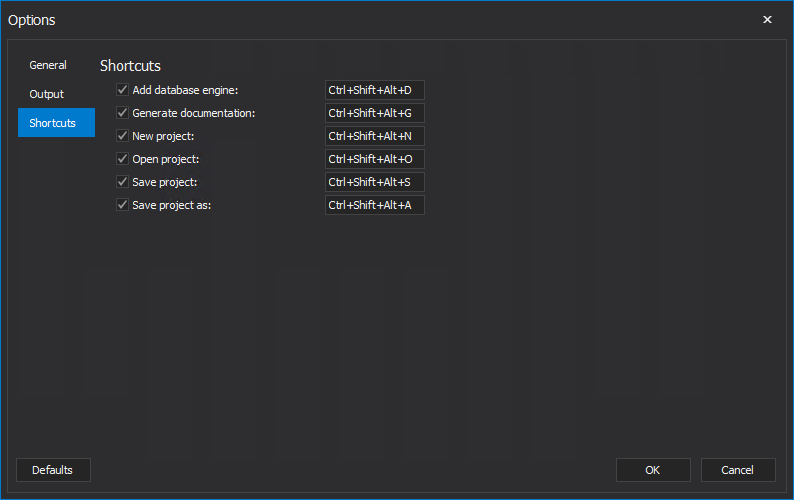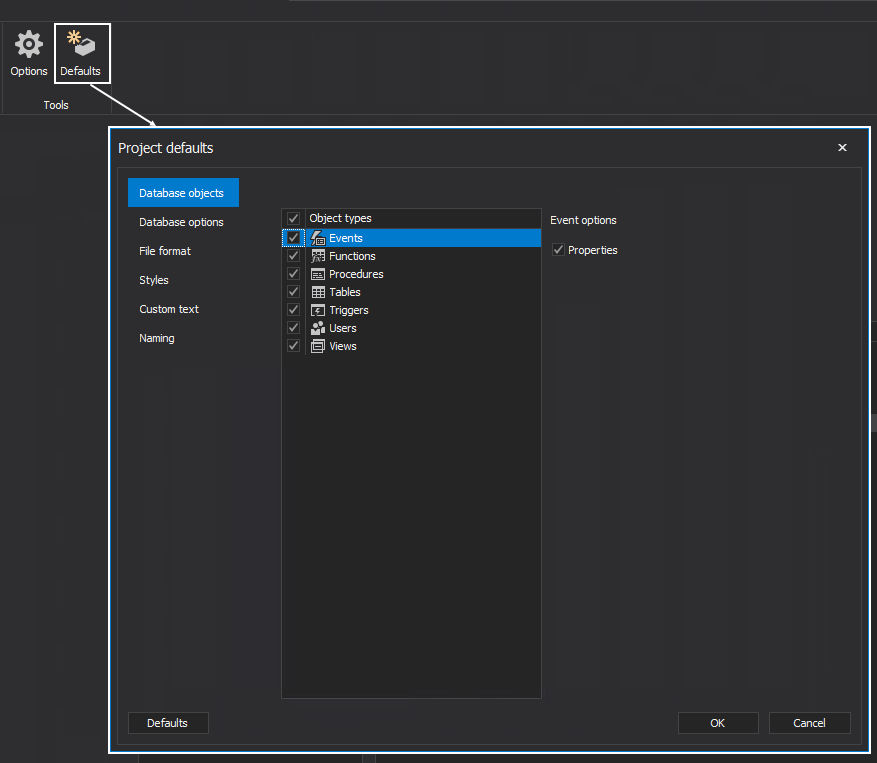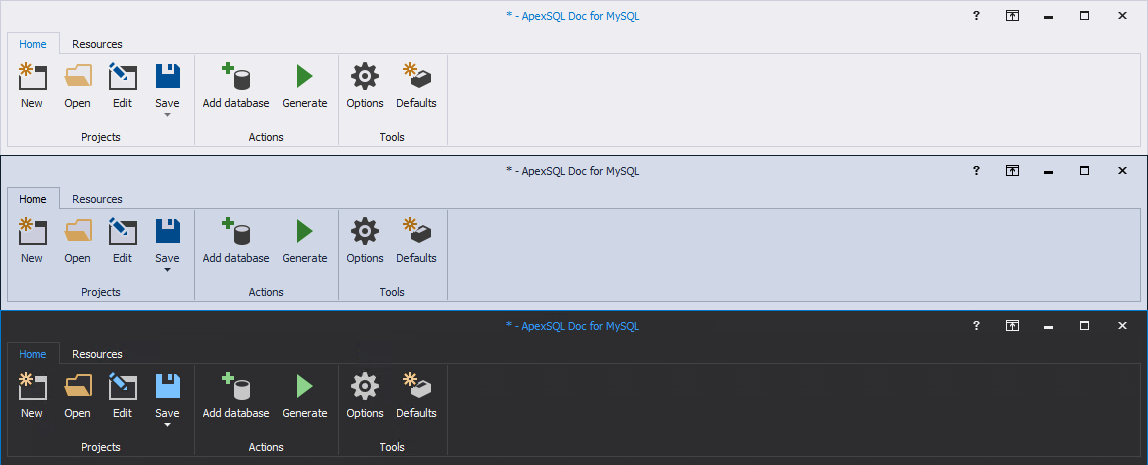ApexSQL Doc for MySQL is a tool that is used to document MySQL databases. It also provides a possibility to document multiply databases at the same time. The database developer has the option to select which database options and database objects will be documented. The documentation can be generated in six output file formats. (CHM, HTML, DOC, DOCX, MARKDOWN or PDF).
Installation
The installation process of ApexSQL Doc for MySQL is simple three step task.
The first step of the installation is a Welcome screen of ApexSQL Doc for MySQL setup:
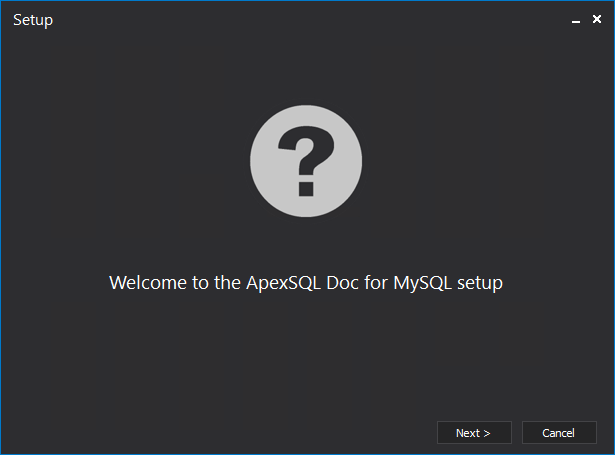
In the Software Transaction Agreement window, the Software Transaction Agreement can be reviewed. If you agree with it, click the I accept the terms in the license agreement radio button and the Next button to proceed:
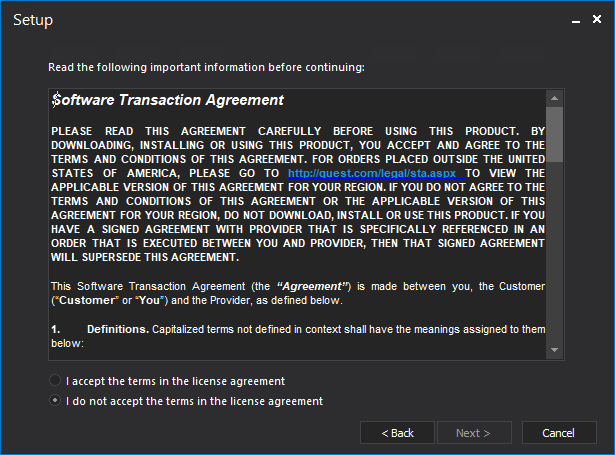
In the next step of the installation process, select the specified folder where ApexSQL Doc for MySQL want to be installed:
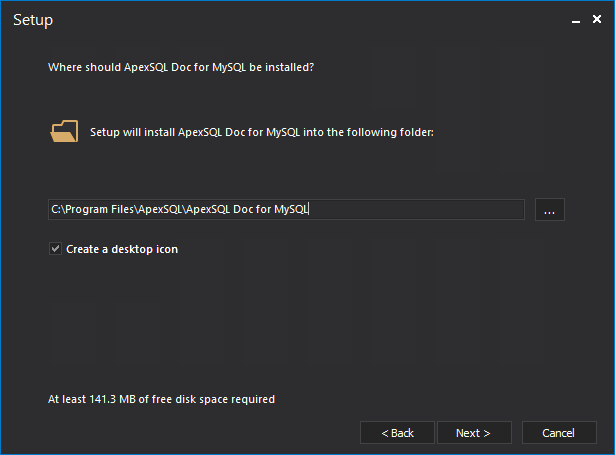
After the installation process of ApexSQL Doc for MySQL has finished successfully, the MySQL database documentation tool can be launched. Make sure that Run ApexSQL Doc for MySQL checkbox is marked and click the Close button:
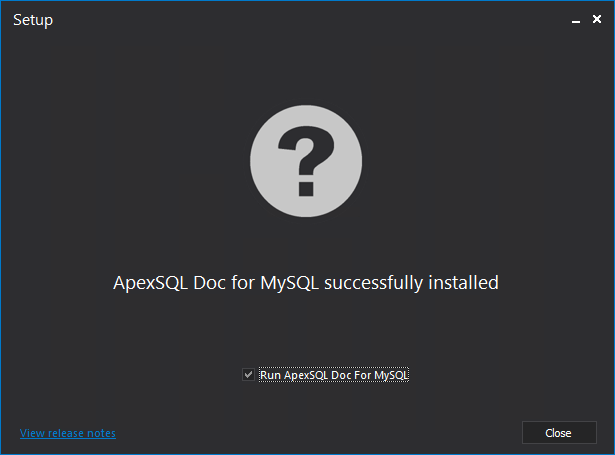
MySQL database documentation tool main ribbon
The MySQL database documentation ribbon contains two tabs, the Home and Resources:
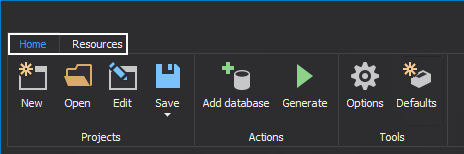
Home ribbon tab
In the Home ribbon tab, the following sections can be found, Project, Actions, and Tools:
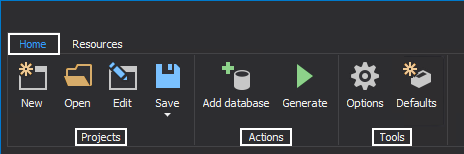
In the Projects sections, four features can be found:
- New
- Open
- Edit
- Save
All the above features are closely related to creating, opening, editing or saving projects.
From the Actions section, two features can be used:
- Add database – is used to connect to a MySQL Server
- Generate – using this button generating process of the documentation will start
The Tools sections contains two options:
- Options –set up desired application settings, choosing options under the General, Output, and Shortcuts tabs
- Defaults – define the default project settings by using the options under the Database objects, Database options, File format, Styles, Custom text and Naming tabs
Resource ribbon tab
In the Resources ribbon tab, Support, Information and Purchase and upgrade sections can be found. In these sections user can find more information about a tool version, send the application log files to the support team, update application, and activate the license:
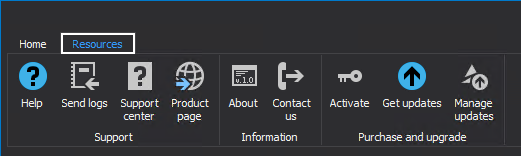
MySQL database documentation tool main window
The main window of ApexSQL Doc for MySQL:
To establish connection to the MySQL Server, click the Add database button from the Home tab or Add button from the middle of the main window. In the both case the same Connection dialog will appear:
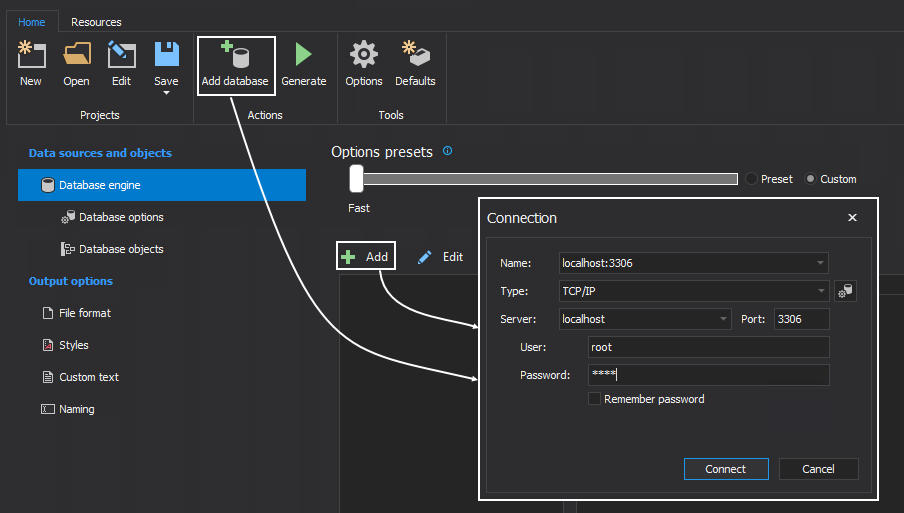
On the left side of the main window is located the main pane which is divided into two sections:
- Data sources and objects
- Output options
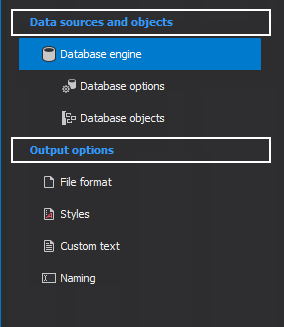
Data sources and objects section
When the Database engine tab is selected, in the middle of the window, the list of the servers for which connection is established will be shown. On the right side of the window, all databases from the selected server will be listed:
In the Database options tab, the system options such as Database details, Table options, etc. can be checked and included in the documentation:
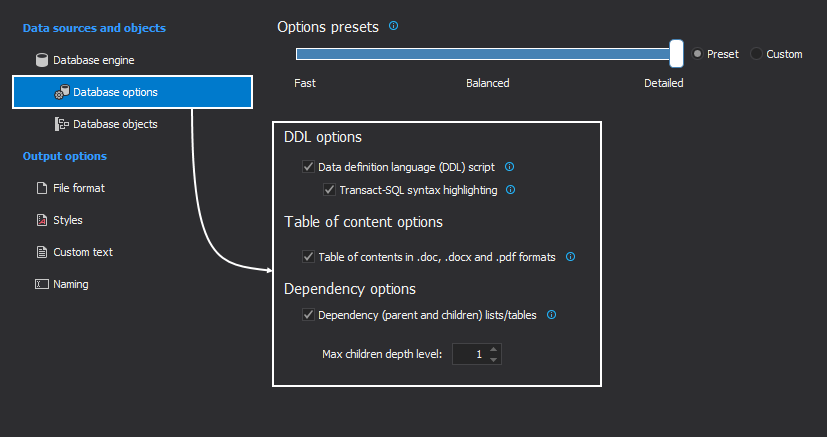
Under the Database objects tab, all database object types will be listed and can be included in the documentation tool:
The Object filter feature can be used to quickly find the desired object. Enter a name of the object, then click the Apply button, desired object will be shown:
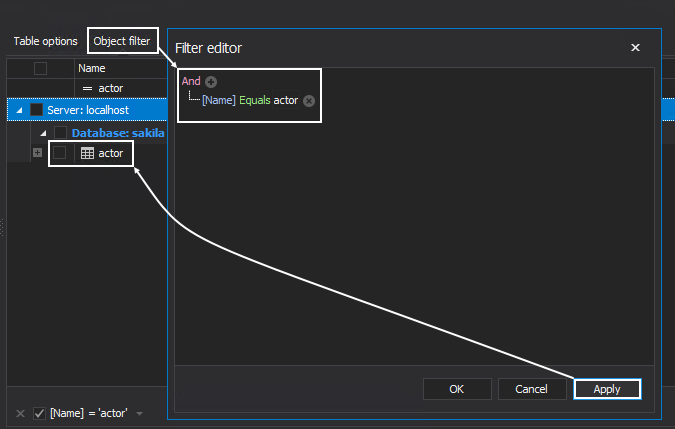
Output options section
The Output options section contains four tabs, File format, Styles, Custom text and Naming.
In the File format tab, all supported formats in which documentation can be generated will be listed. The MySQL database documentation tool support six output file formats (CHM, HTML, DOC, DOCX, MARKDOWN and PDF:):
The style of how documentation will look like can be checked in the Styles tab. There are three styles options to choose, Classic, Modern or Metro:
The Custom text tab contains various options to set up the look of the documentation (Text, Font, Style of text, etc.):
In the Naming tab, the Title and File name of the documentation can be set up:
The ApexSQL Doc for MySQL options
The Options window contains three tabs, General, Output, and Shortcuts.
In the General tab, the copyright documentation details and desired GUI theme the MySQL database documentation tool can be set:
The Output tab is used for managing file output options:
The last tab in the Options window is the Shortcuts tab, in this tab predefined shortcuts can be changed:
ApexSQL Doc for MySQL has predefined options, this can be changed in the Project defaults window. Using the Defaults button from the Home tab it will open the specified window. The Project defaults window has six tabs. In these tabs setting up default values can be defined, and those defined values will be used for newly created projects:
The ApexSQL for MySQL Doc offers three different GUI themes, Light, Blue and Dark:
To see when the trial or professional license expires, click on the About button from the Resources tab:
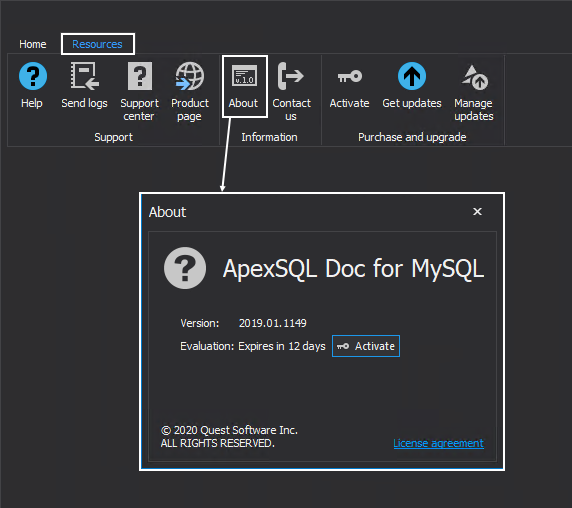
May 21, 2020