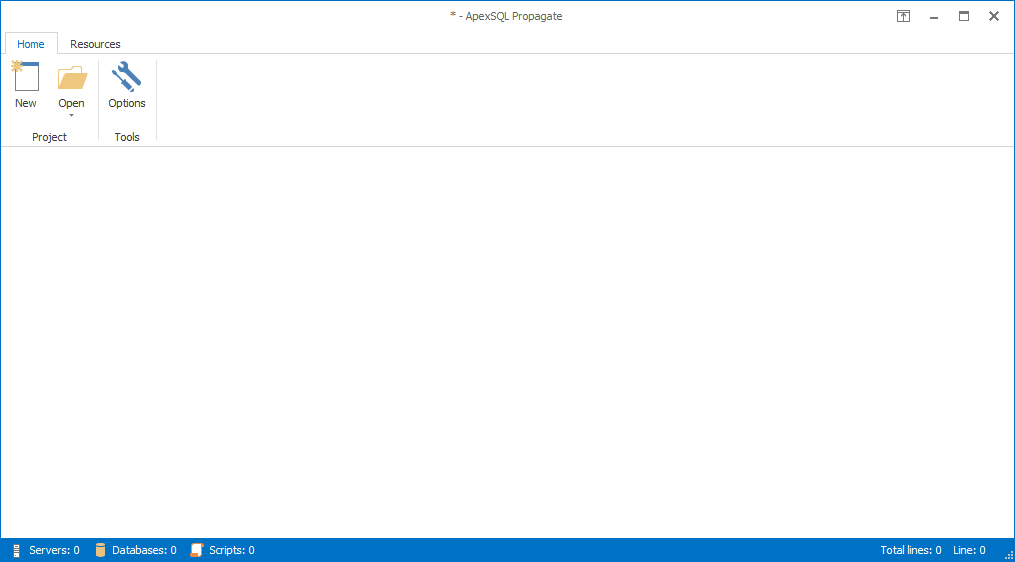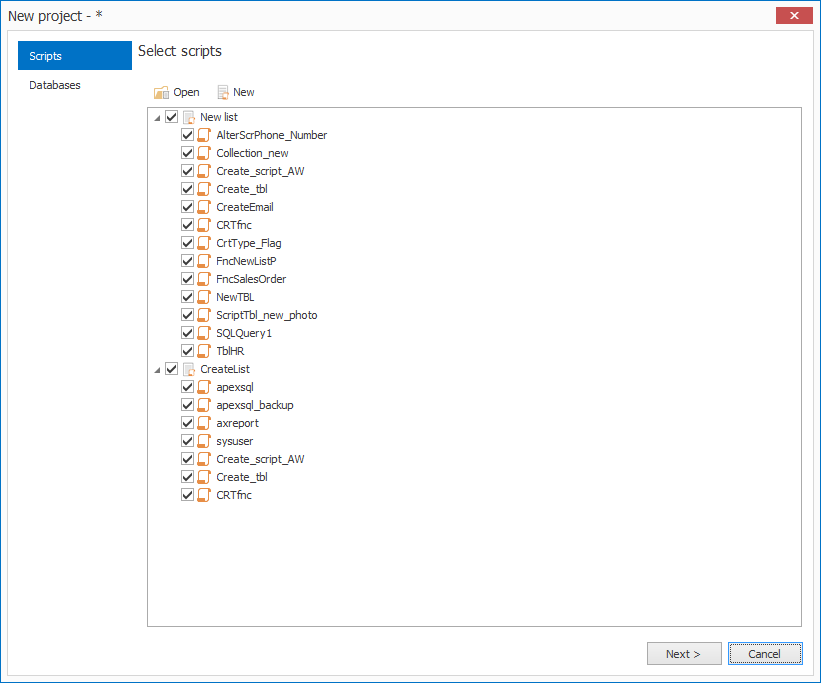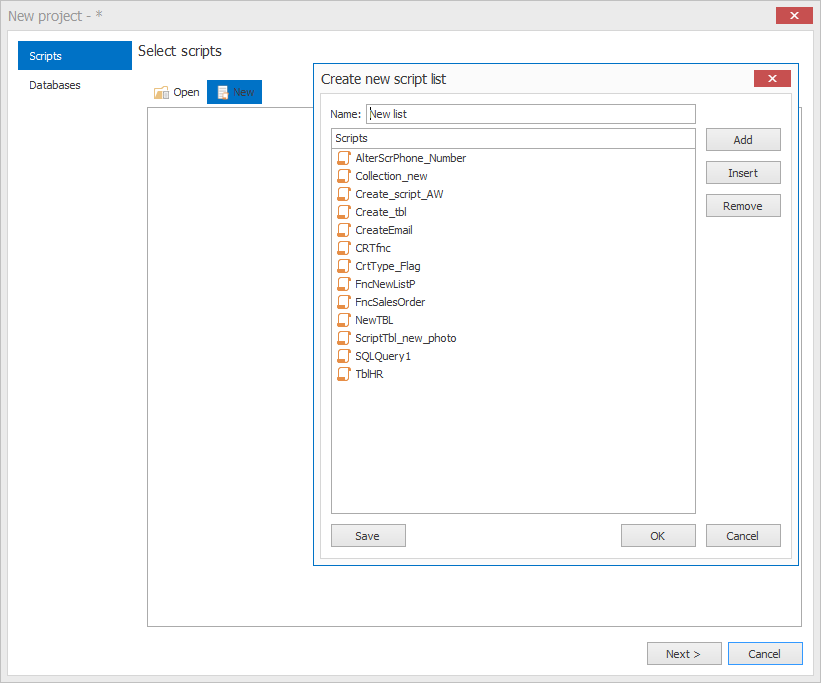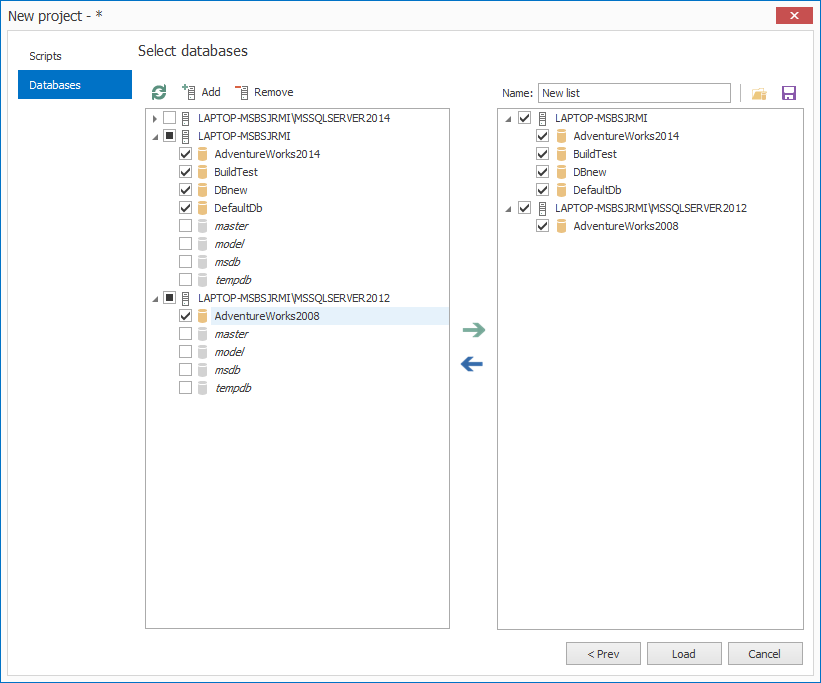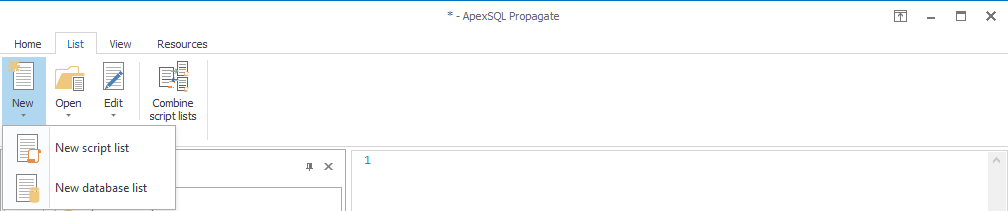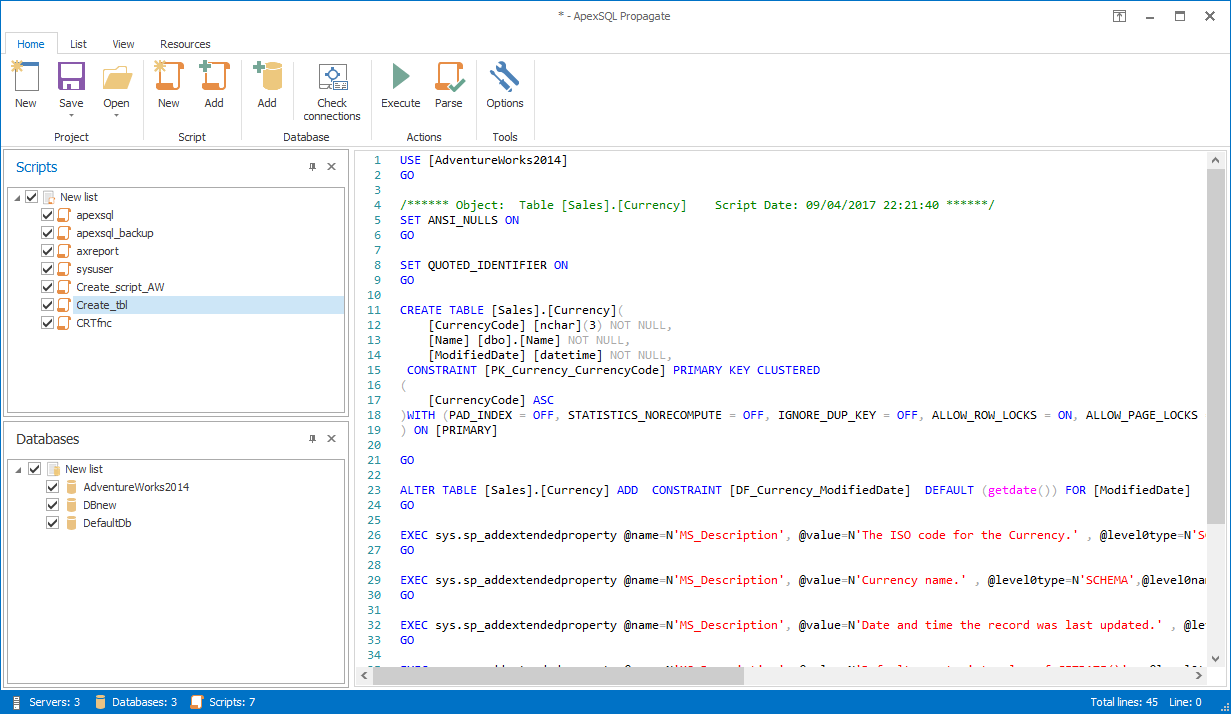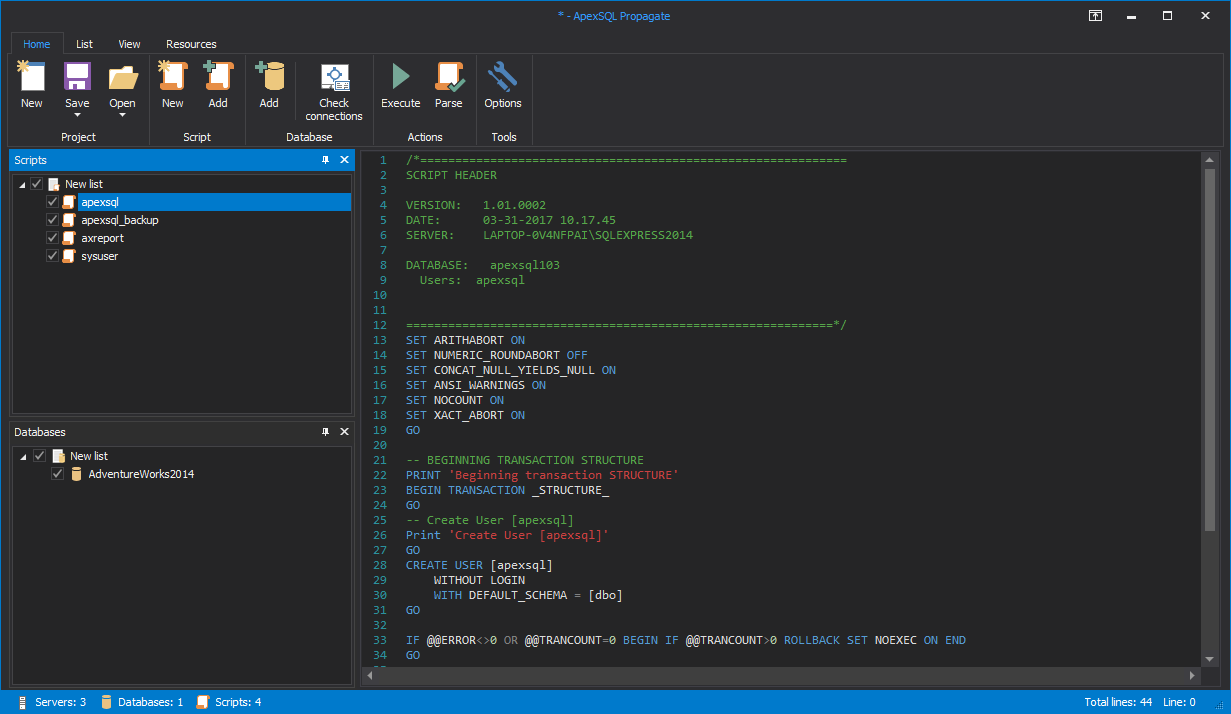Main window of ApexSQL Propagate, this window shows when the application starts:
When the New button is clicked, the New project window will pop up. New project window – Scripts tab, used for selecting scripts (script lists) that will be executed:
The Create new script list window will pop up when the New button is clicked in the Select scripts window:
New project window – Databases tab, used for connecting to SQL Server, and selecting databases on which the scripts will be executed:
Home ribbon bar:
List ribbon bar:
Note: For Open and Edit there are options to select script list and database list, as well.
Combine script lists window, used for combining scripts from two different script lists (moving scripts from one to another and/or copying them):
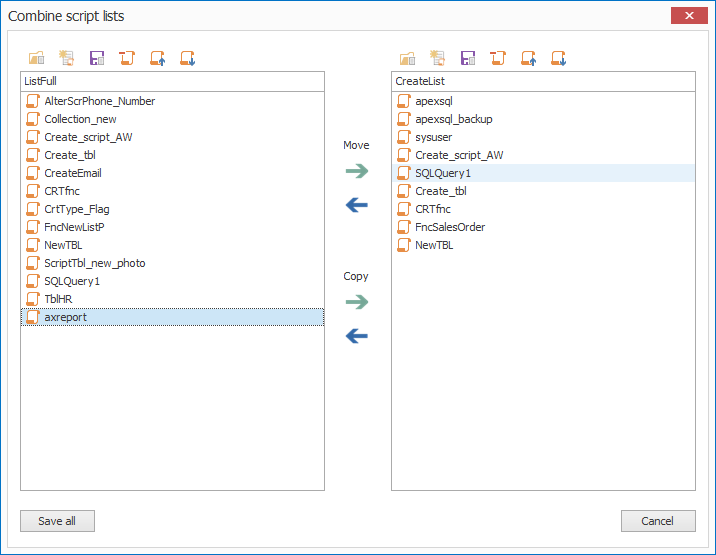
View ribbon bar:
Resources ribbon bar:
After the Load button is clicked, main form shows with selected scripts and databases loaded:
Options window, used for setting options:
- General
- Startup action
- Theme
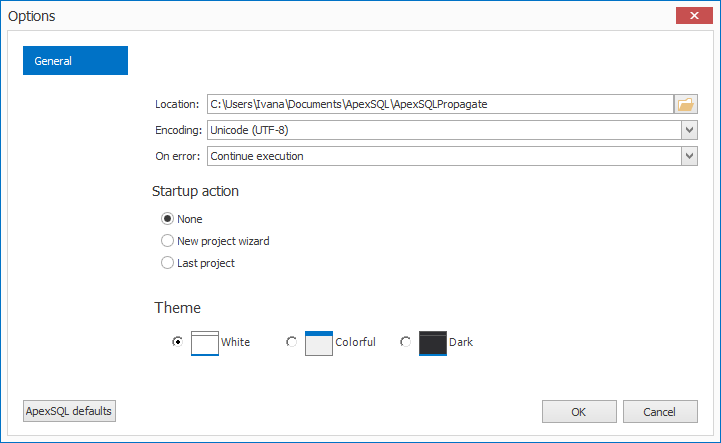
Parse results window, appears when the Parse button is clicked, used to check if all scripts will be executed against all databases:
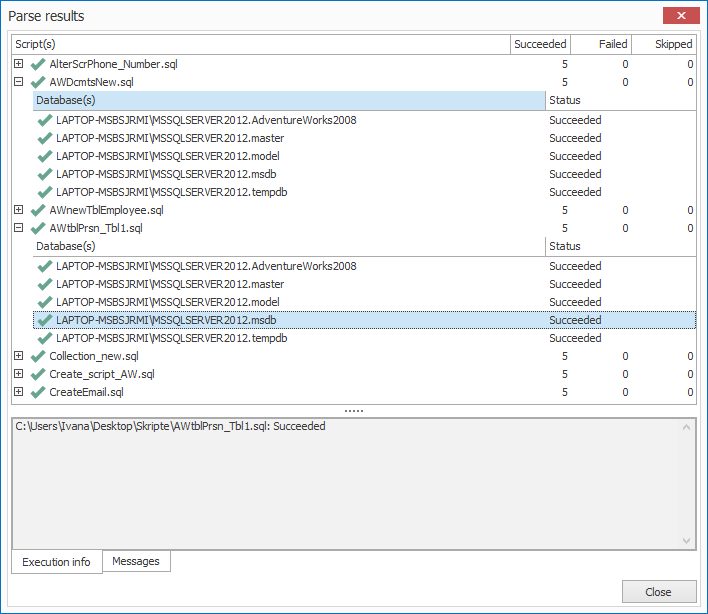
Note: If an error occurs, error message can be seen in the Execution info tab.
Results window, showing the execution results:
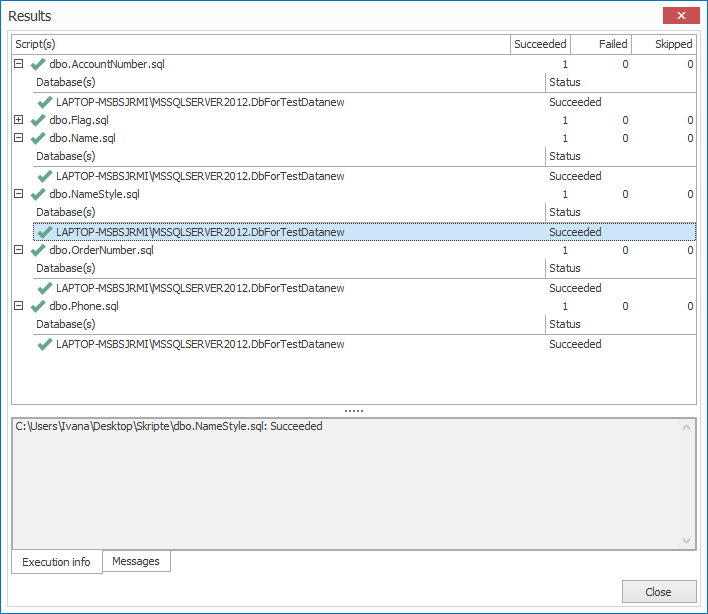
Note: If an error occurs, error message can be seen in the Execution info tab.
If the Dark theme is applied from the Options window, this is how the main form will look like:
April 11, 2017