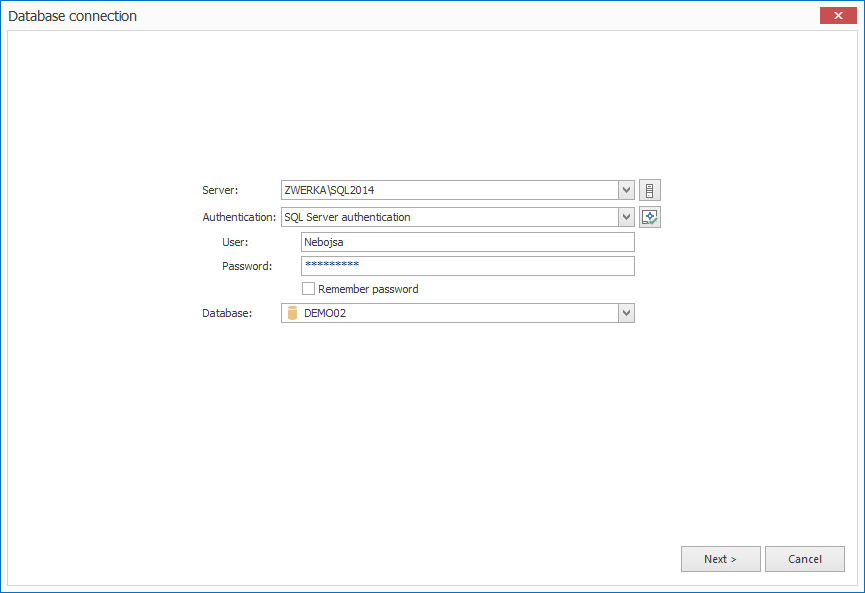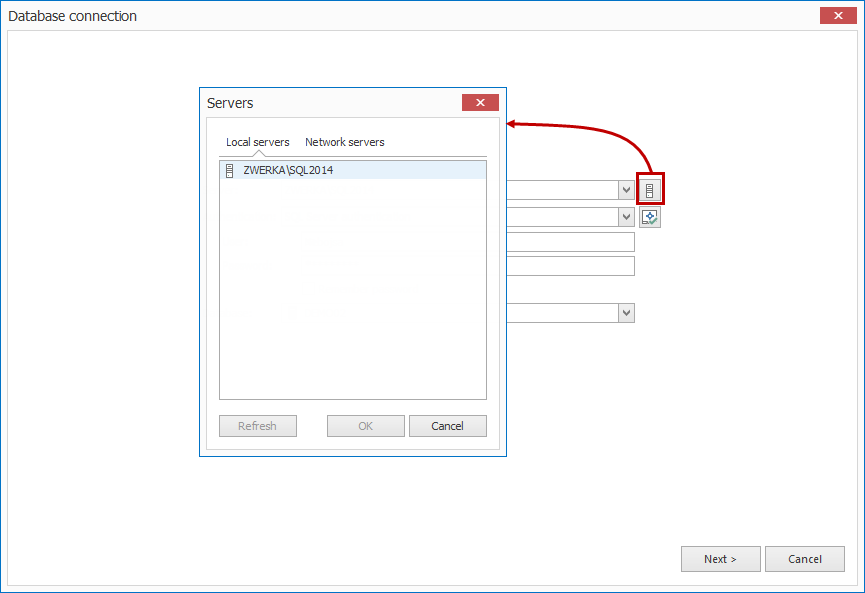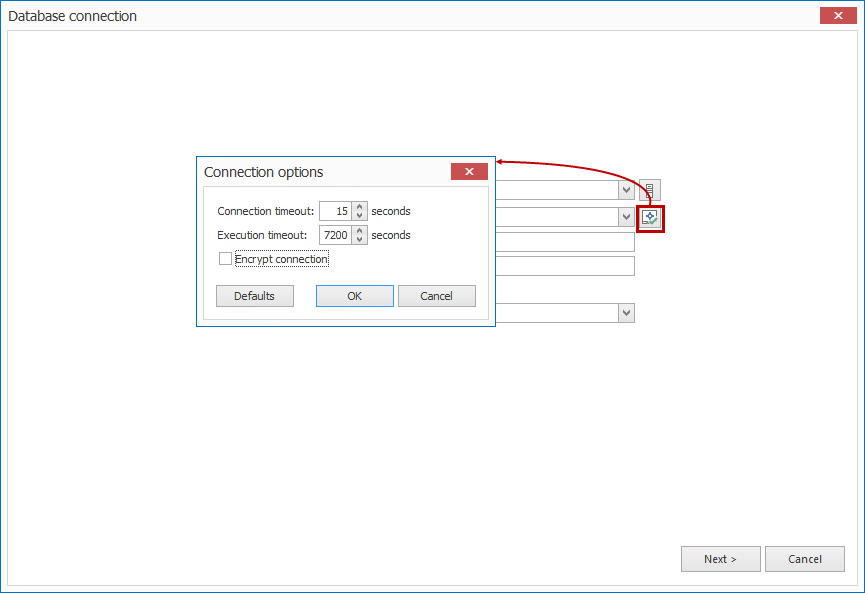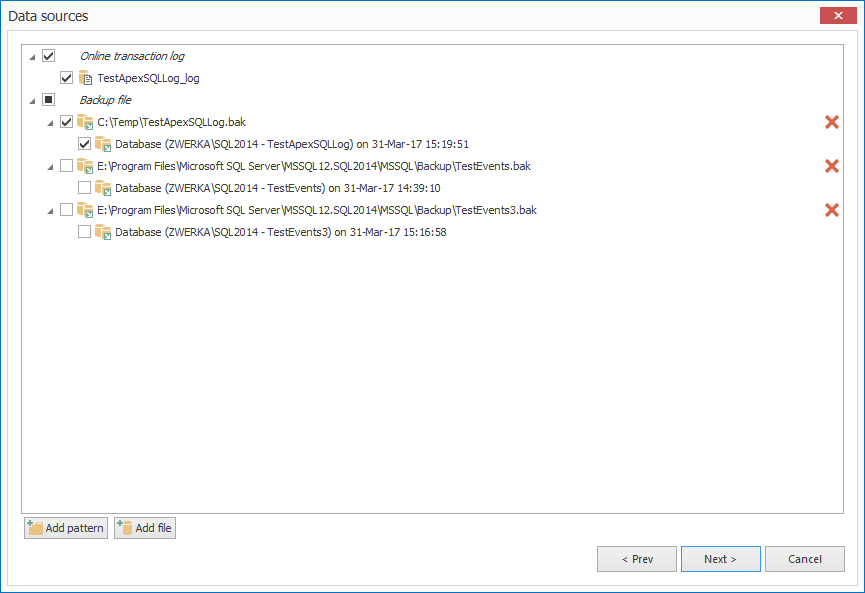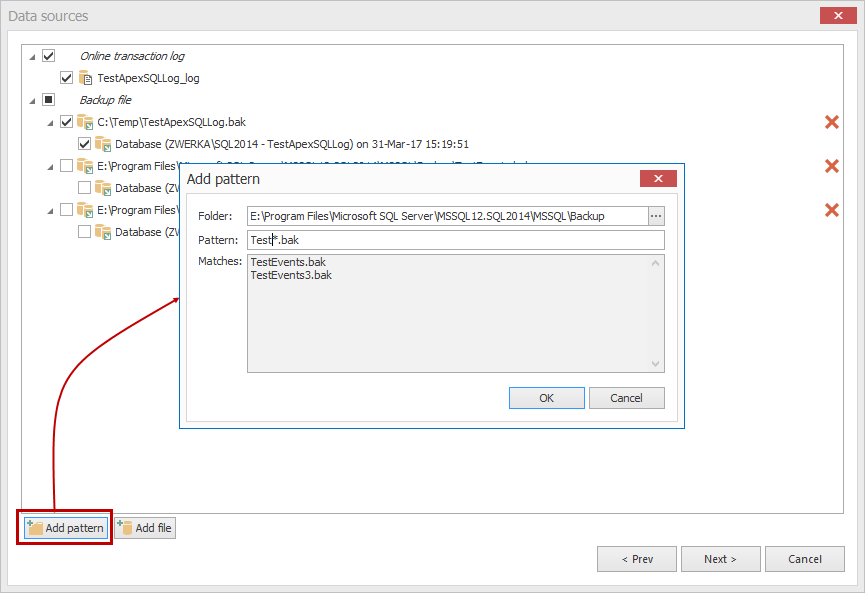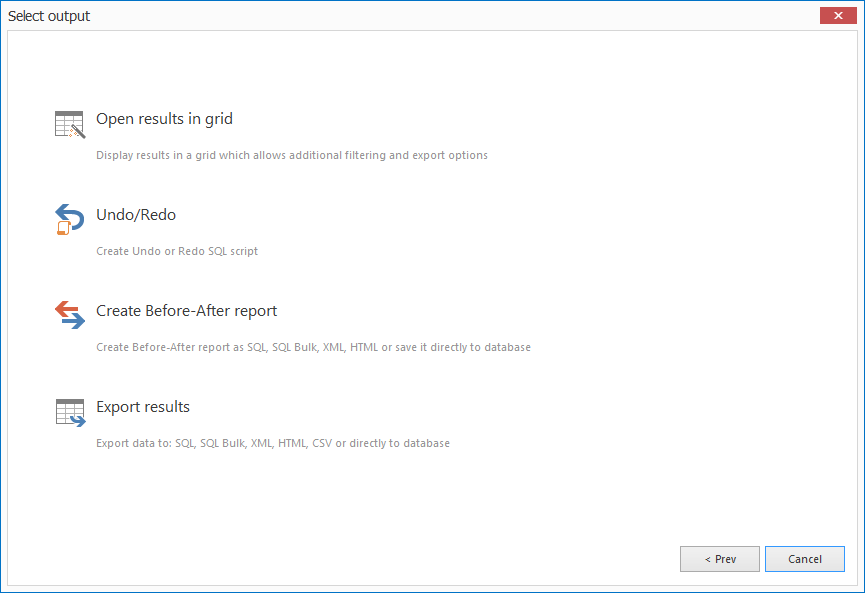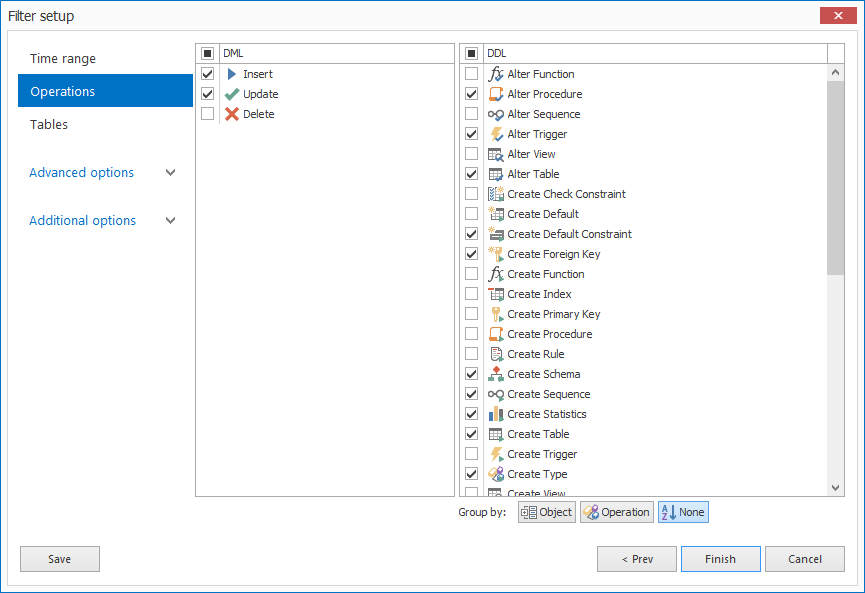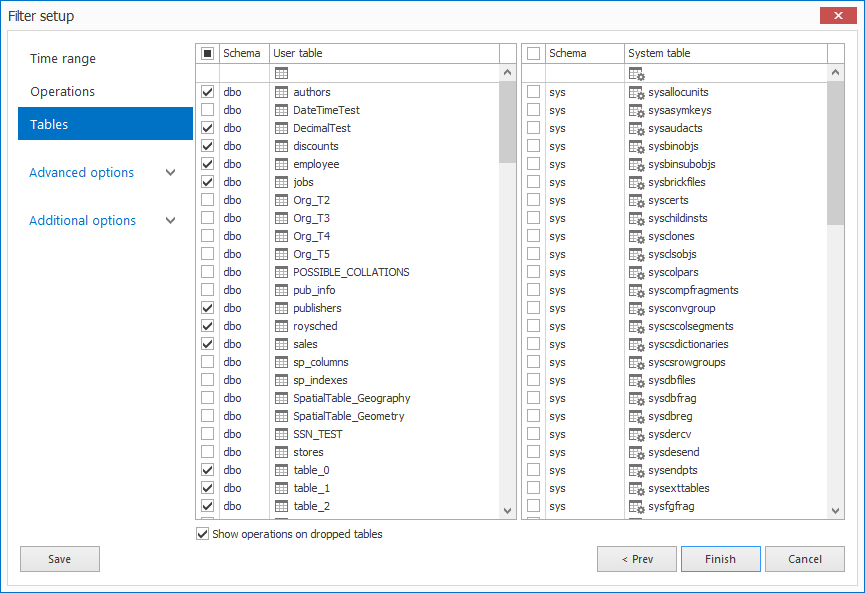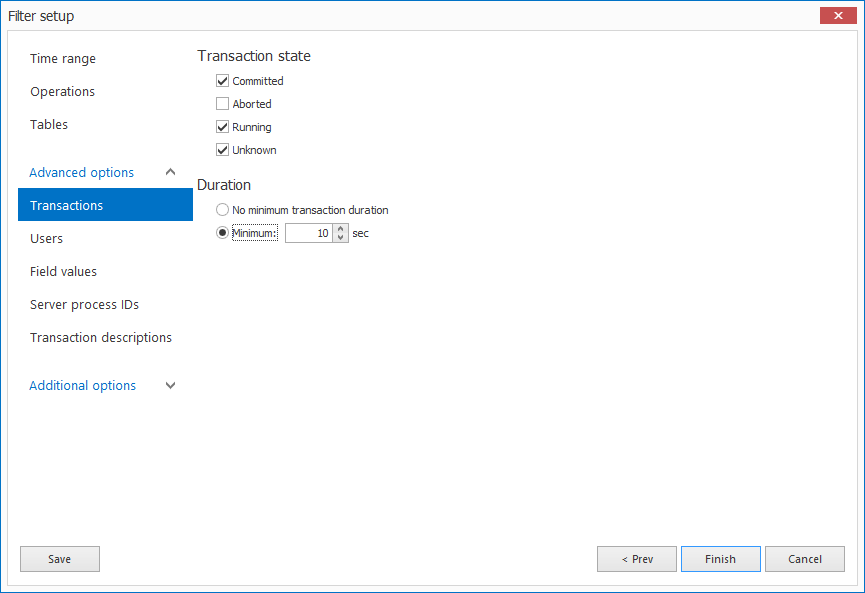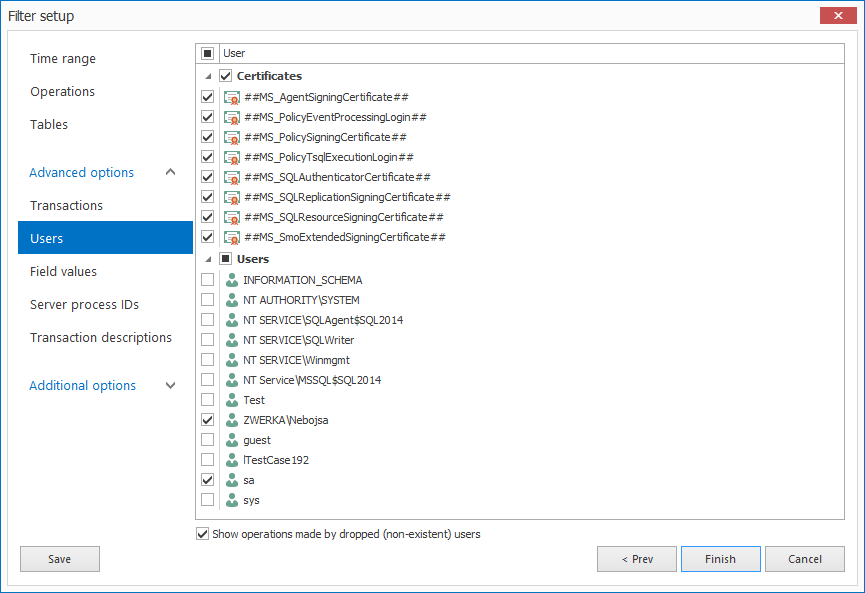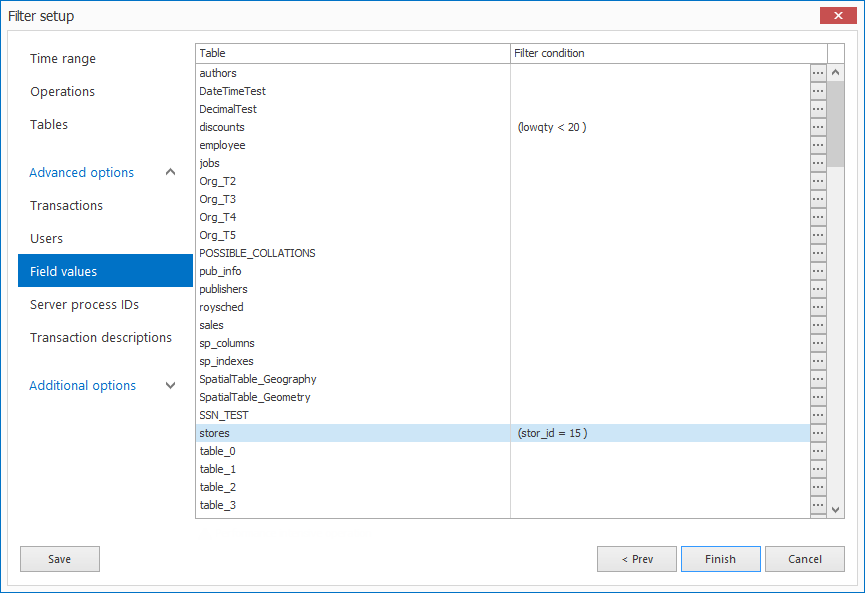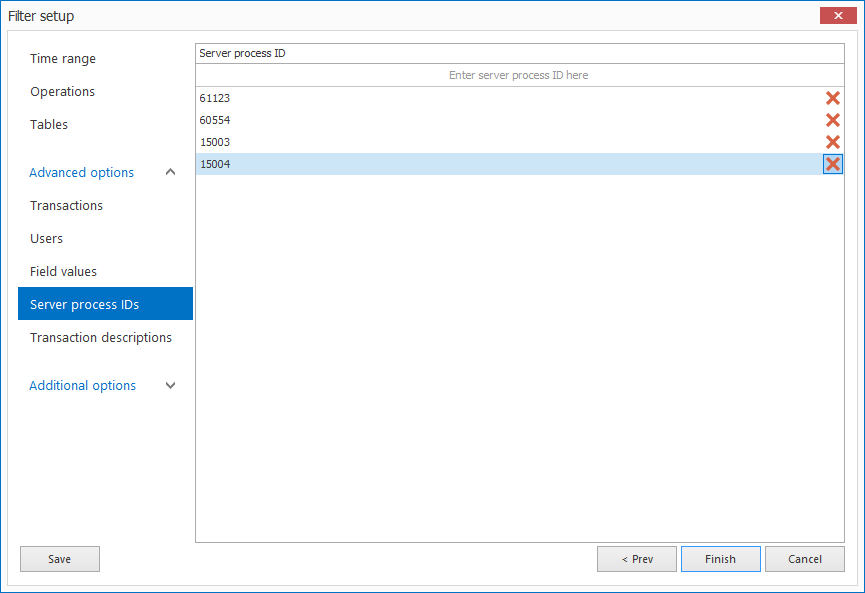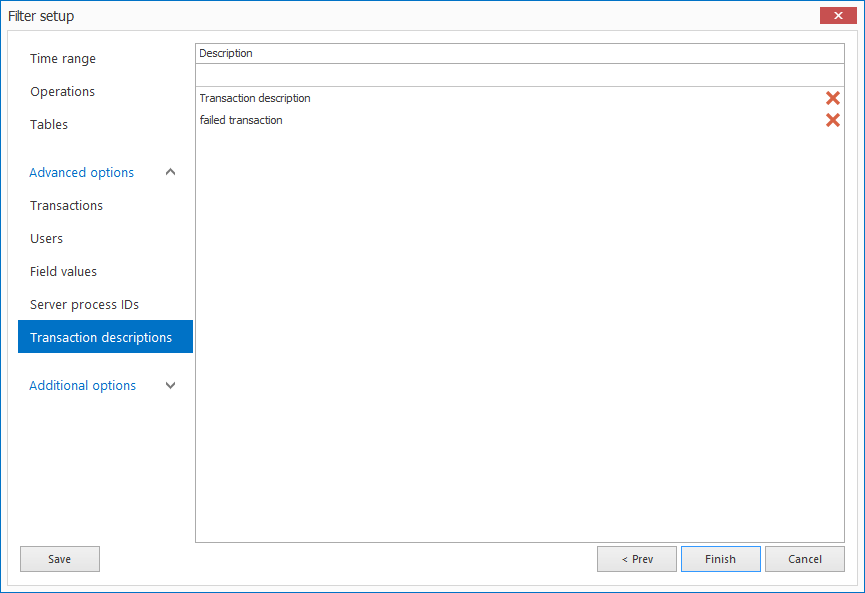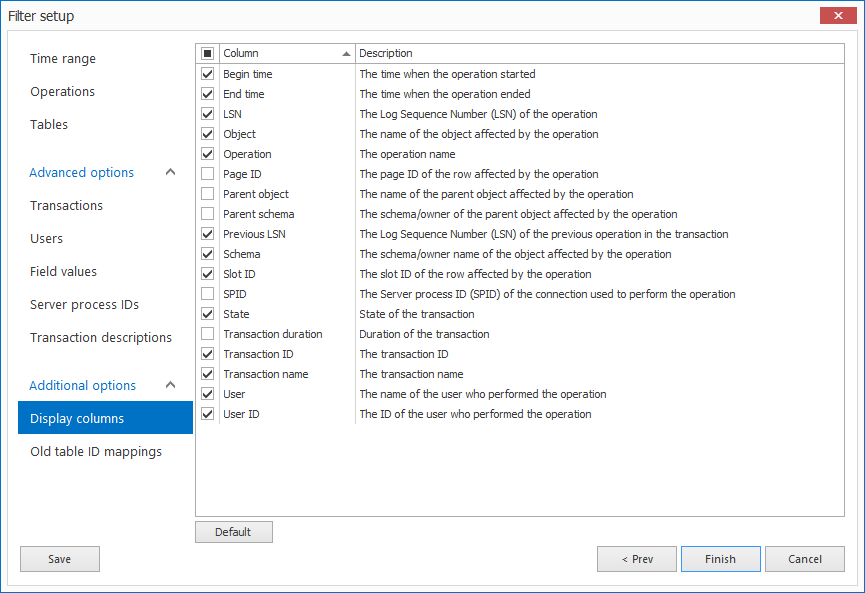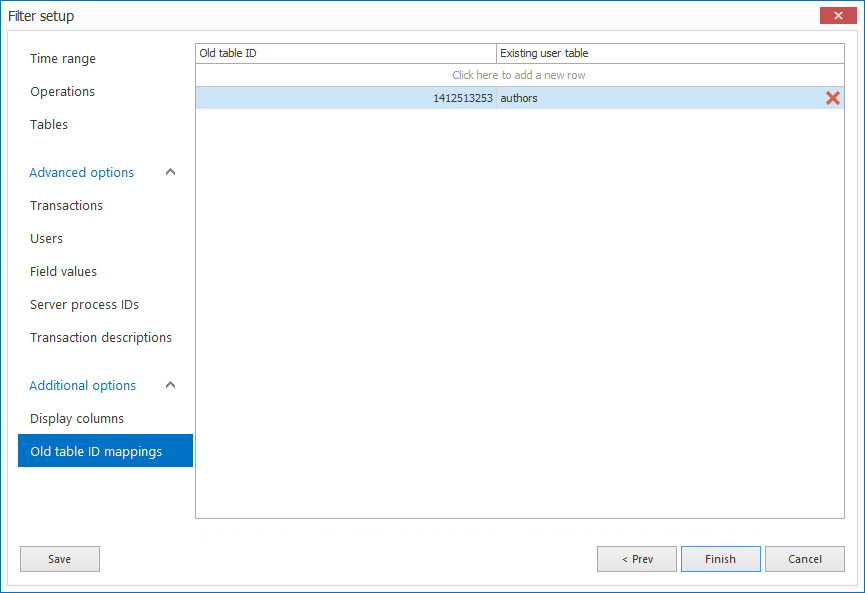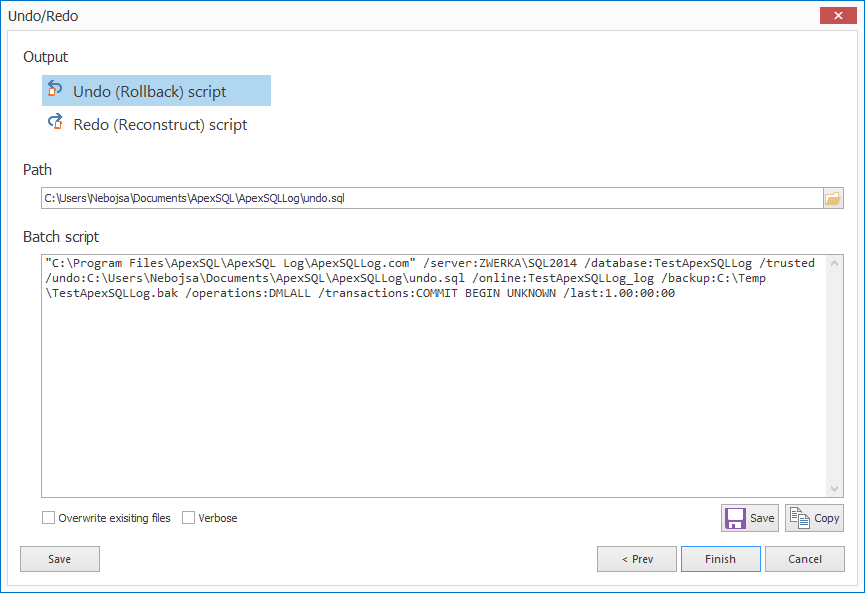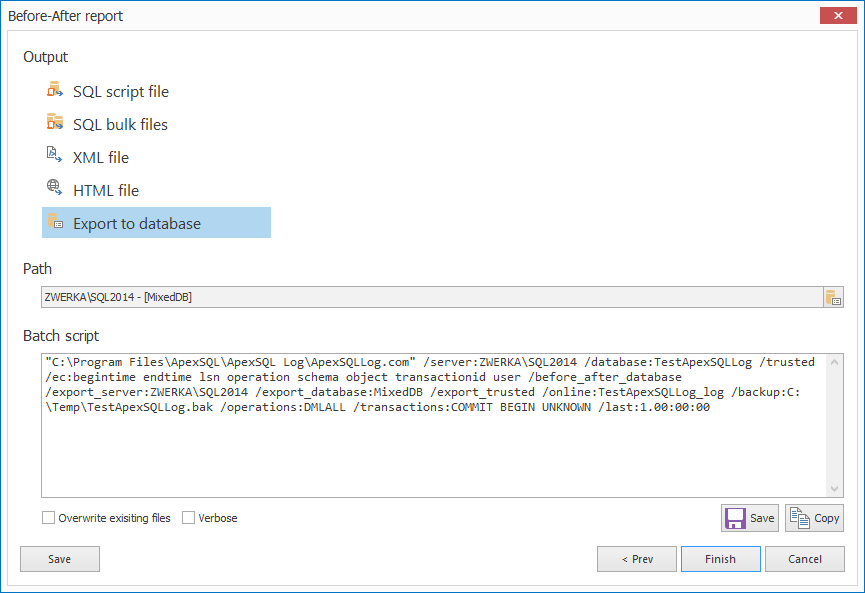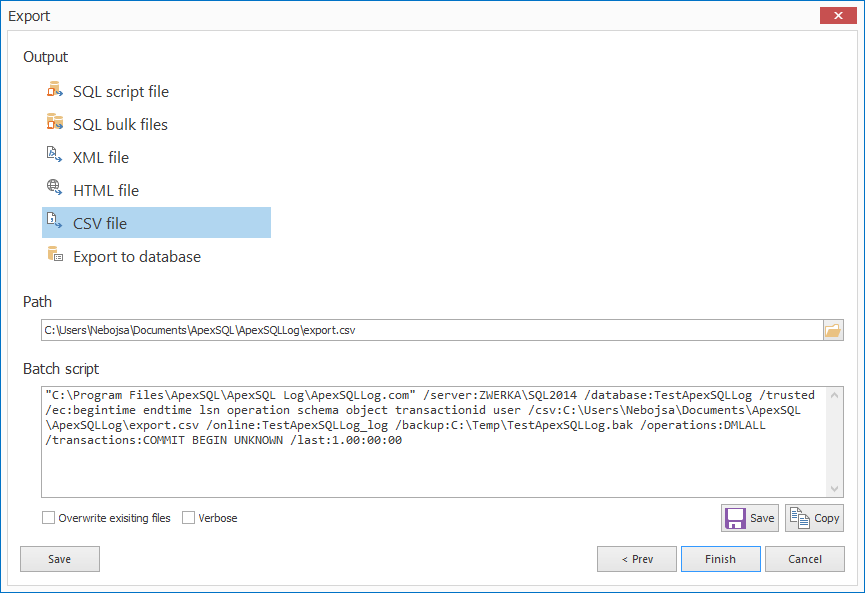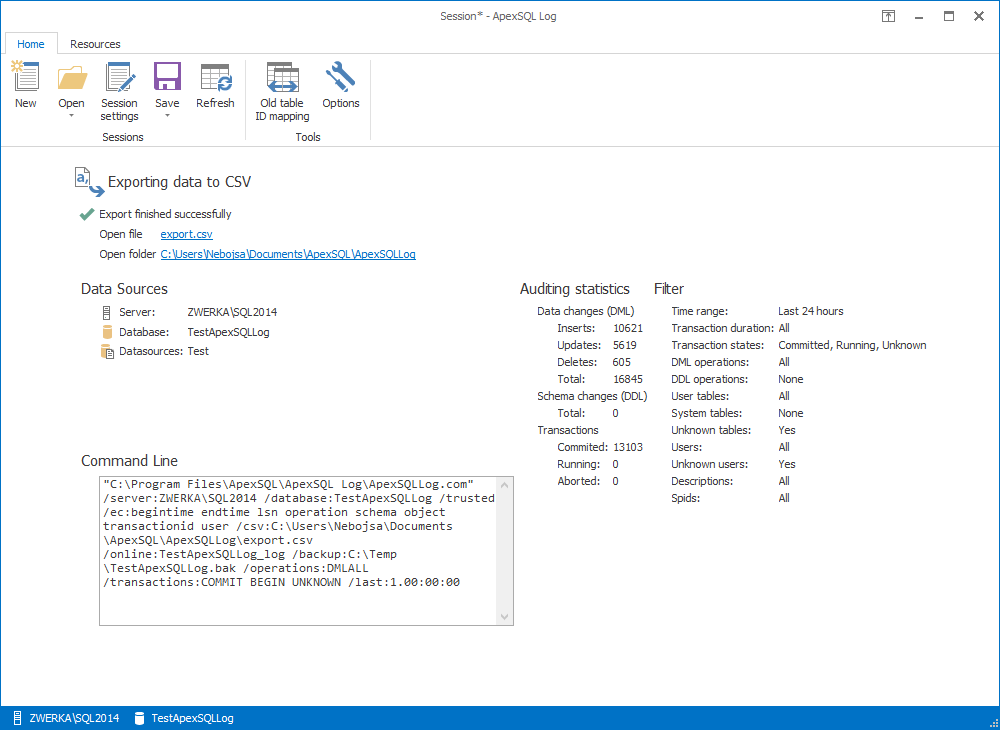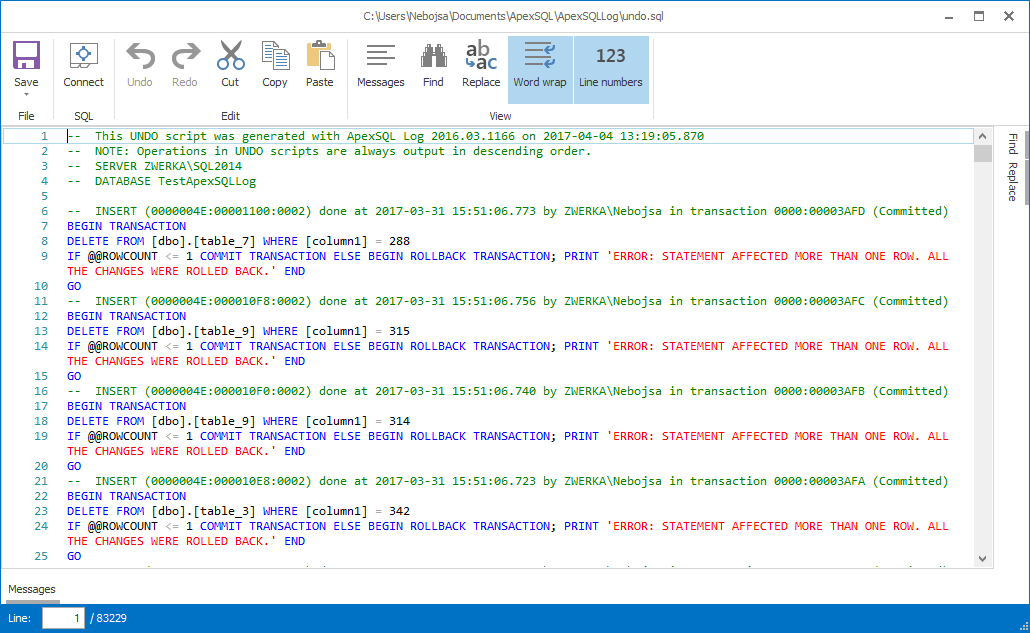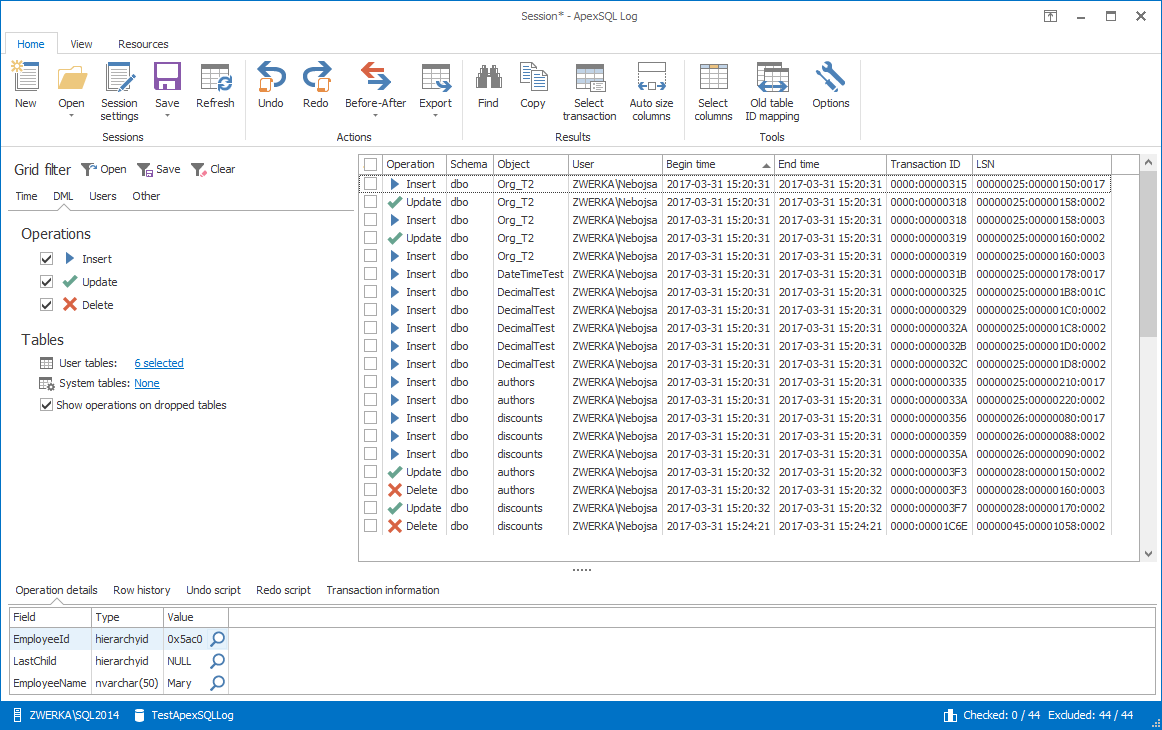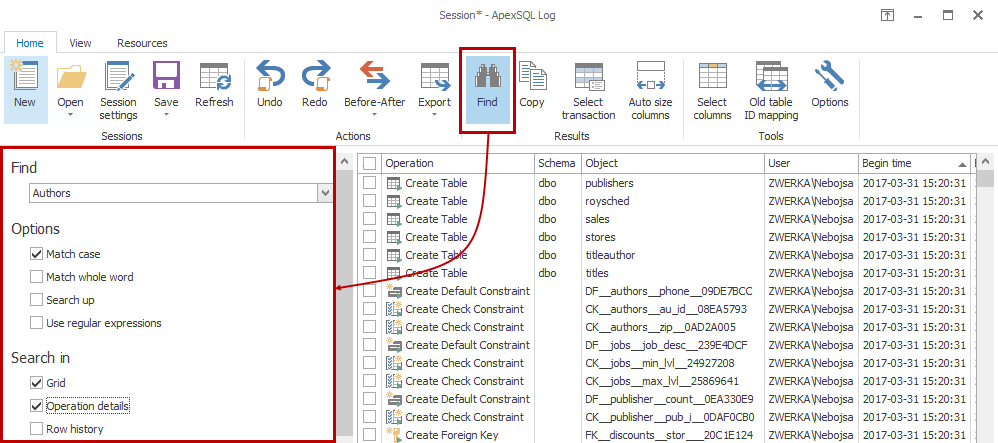Three main menu tabs in ApexSQL Log.
Home tab contains various ApexSQL Log features separated into several organizational groups: sessions, actions, Results and Tools which include majority of ApexSQL Log features:
Sub-menu for Before-After option allows to directly choose an output type for before-after report
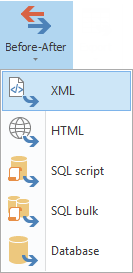
Sub-menu for Export option allows users to specify type for the report export
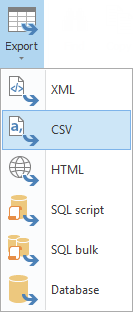
The “View” tab allows users to choose which panels will be shown:
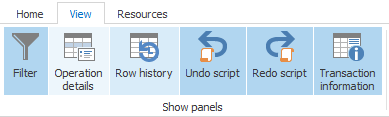
The “Resources” tab allows users to contact ApexSQL support, access application help and product page or handle activation and update related tasks:
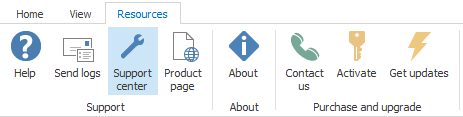
The “Session” wizard starts with the database connection step, where users choose the server and database for auditing or recovery and provide authentication information and credentials:
Server selection pane allows users to choose accessible local or network servers:
Connection options dialog allows users to set connection timeout, execution timeout and to mark connection encryption:
“Data sources” step of the session wizard allows users to specify which transaction log files will be used as a source for auditing:
The ‘Add pattern’ dialog allows users to specify patterns for backup file names in order to automatically add all appropriate backup files as data sources to the auditing or recovery job:
Users can choose between 4 output options. While “Open results to grid” option allows users to audit results to the comprehensive grid where they can be further investigated and manipulated into auditing output or recovery script, other 3 options will directly create specified output by creating a recovery script or specific auditing report, based on the chosen output type:
Time range filter allows users to select specific time period for auditing, or choose to perform continuous auditing instead, which allows auditing automatio:
Operations filter allows users to specify which DML and DDL operations will be included in the auditing process:
Tables filter allows users to include or exclude specific user or system tables in the auditing process
Transactions filter allows users to filter by transaction state and duration
Users filter allows users to filter auditing results by specific users or certificates
Filter values filter will enable users to specify conditions for the specific table fields to fine tune the auditing results:
Users can choose to use server process IDs filter to include only specific processes in the auditing job and exclude the rest:
Transaction descriptions filter allows filtering as per specified descriptions:
The “Display column” option allows users to specify which columns will be shown in the auditing results:
The “Old table ID mappings” option allows users to map tables that were dropped and then later recreated to allow auditing of these specific tables:
When Undo/Redo option is selected as the auditing output, after configuring auditing filters, users will need to specify which exact script they want to create (undo or redo) and choose the location where it will be created in the “Undo/Redo” step of the session wizard. ApexSQL Log will automatically generate a batch script at this point in the mentioned step which enables users to run configured task through CLI
If users opt for “before after report” in the output step of the wizard, the “Before-After report” step of the wizard is shown, where users can choose output type for their before after report, or choose to export the report directly to a database. Users can also choose to save ApexSQL Log session at this point, which will save all configured options and allow them to call upon this session at any time in the future:
For those that opt to perform immediate export in the session output step of the wizard, the “Export” step of the wizard allows to specify the output file type or to export directly to a database:
Exporting data and creating a before-after report outputs ends with the report being created as per configured info, and the relevant information will be shown in the session summary, which also enables users to directly access to the generated file or to the exported report:
In case when a SQL script is generated at the end of the wizard (undo/redo recovery scripts or export type is “SQL script”, when the script is opened from ApexSQL Log, it will be shown in the default editor, which is by default ApexSQL Log internal editor:
When users opt to “Open results in grid”, ApexSQL Log will show auditing results in a comprehensive grid which allows users to further inspect and filter audited results, as well as to create recovery scripts, or export reports to any supported format:
ApexSQL Log grid has a set of its own filters which enable user to fine tune the results. There are 5 filters groups: time, DML, DDL, users, other:
Time filter
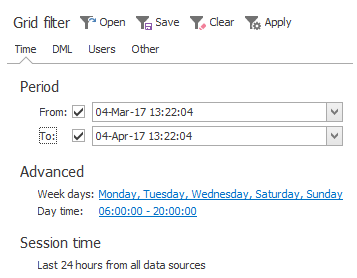
DML filter
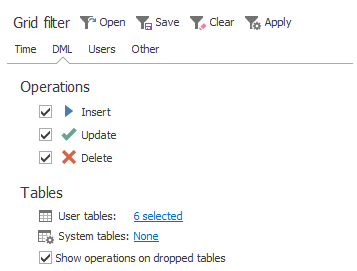
DDL filter:
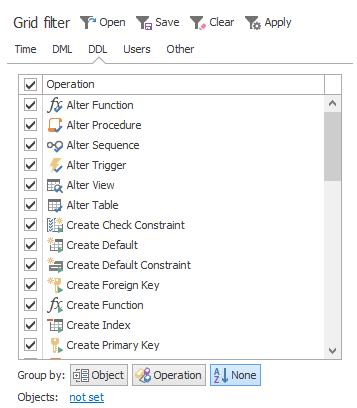
Users filter:
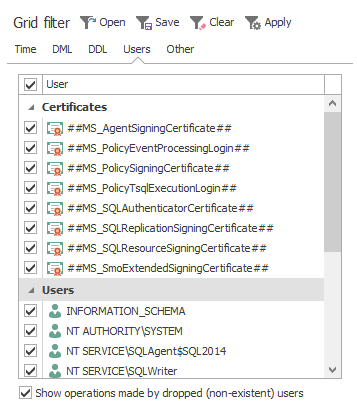
Other filters:
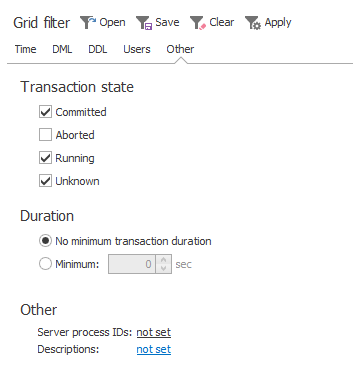
For each operation in grid, users can see operation details, row history, undo and redo scripts as well as detailed transaction information.
Operation details, which provides basic information about selected operation:

Row history, which shows all changes on the specific row since the initial insert, all the way to the latest update:

Undo script, an individual rollback script for the selected operation:
Redo script, or the “replay” script for the selected row:
Transaction information panel contains all relevant information regarding the transaction which included selected operation:
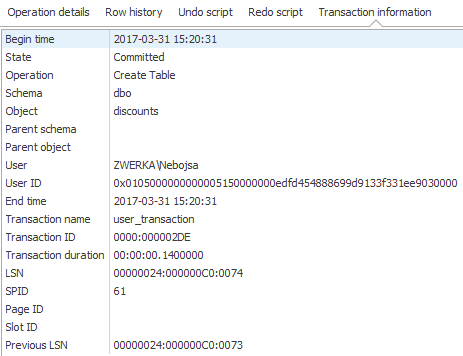
The “Find” option allows users to quickly search though the Grid, Operation details and Row history panels for specific entries:
To bring the detailed statistics of the grid audit, users can click on the statistics button:
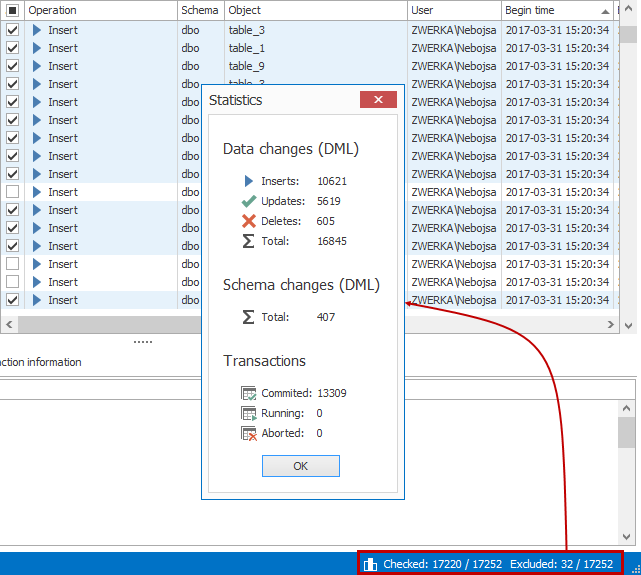
By accessing Options dialog in the main ribbon, users can configure various options.
The “General” tab in the options dialog allows users to configure general application options, as well as to choose the theme:
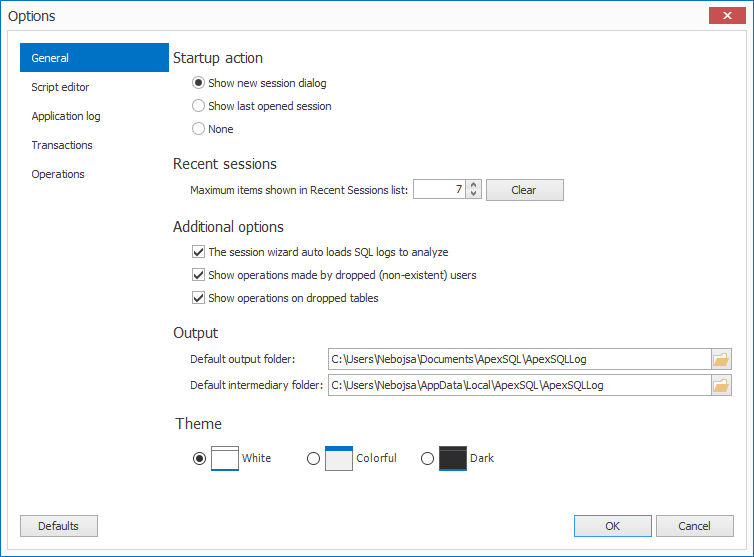
The “Script editor” tab allows users to setup options related to the editor that will be used to open scripts generated by ApexSQL Log:
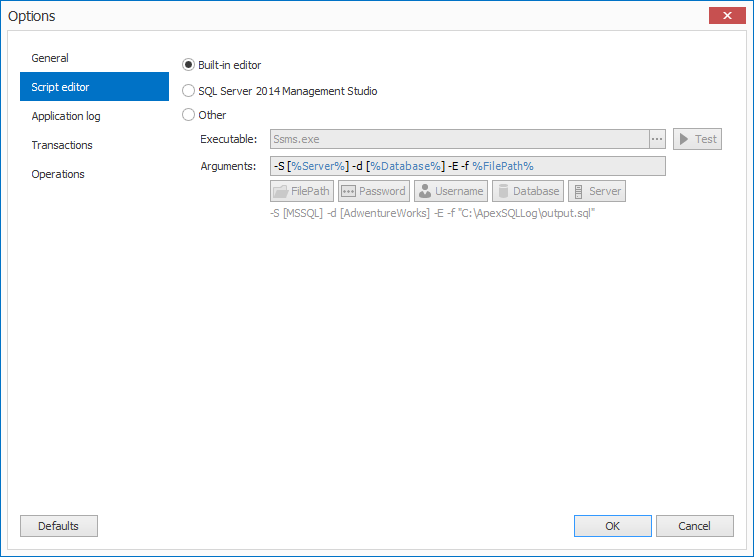
The “Application log’ tab provides information about the application log files that contain information about internal application processes, and options to perform maintenance and cleanup of the existing logs:
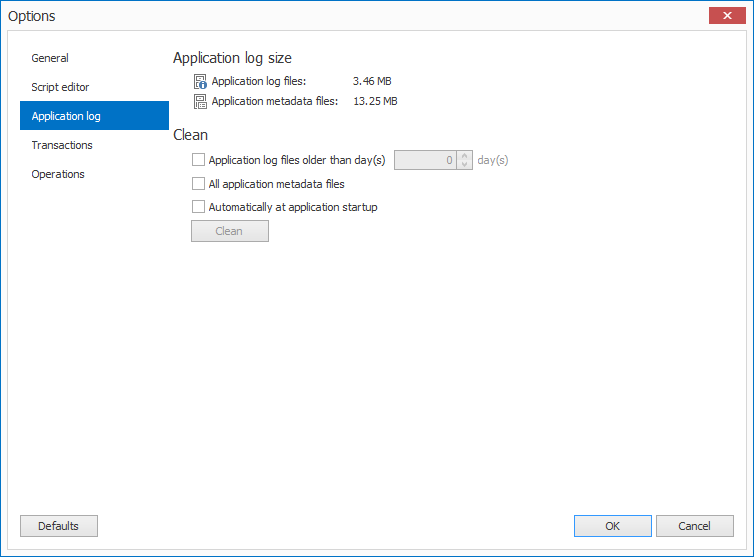
April 5, 2017