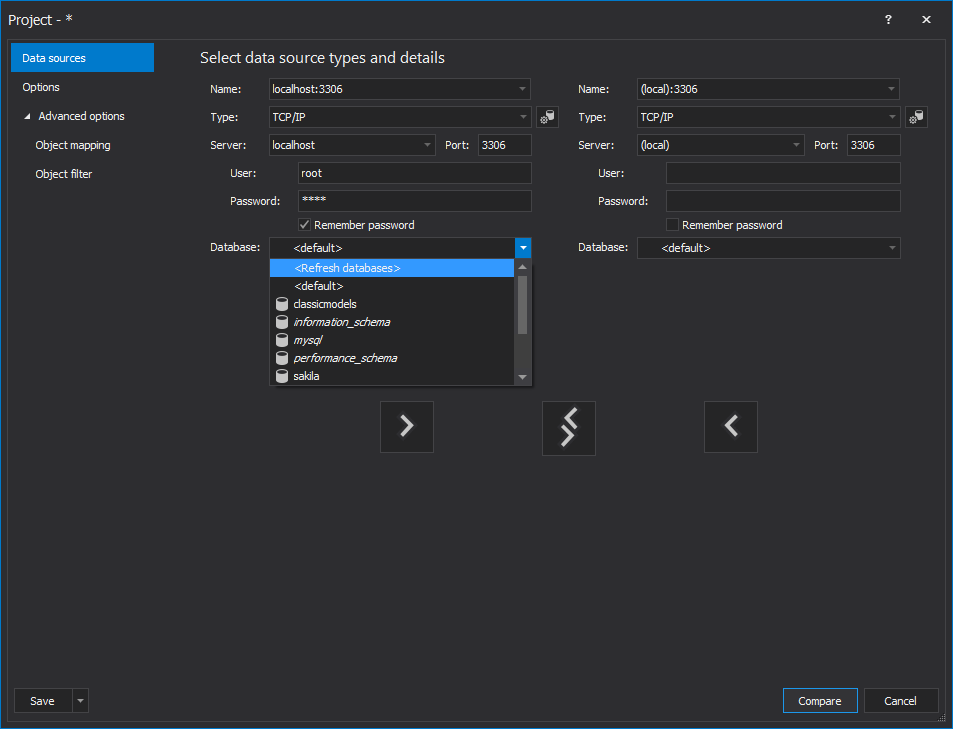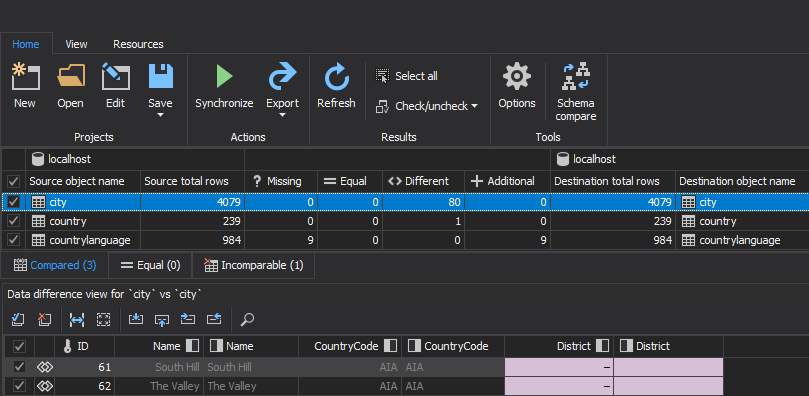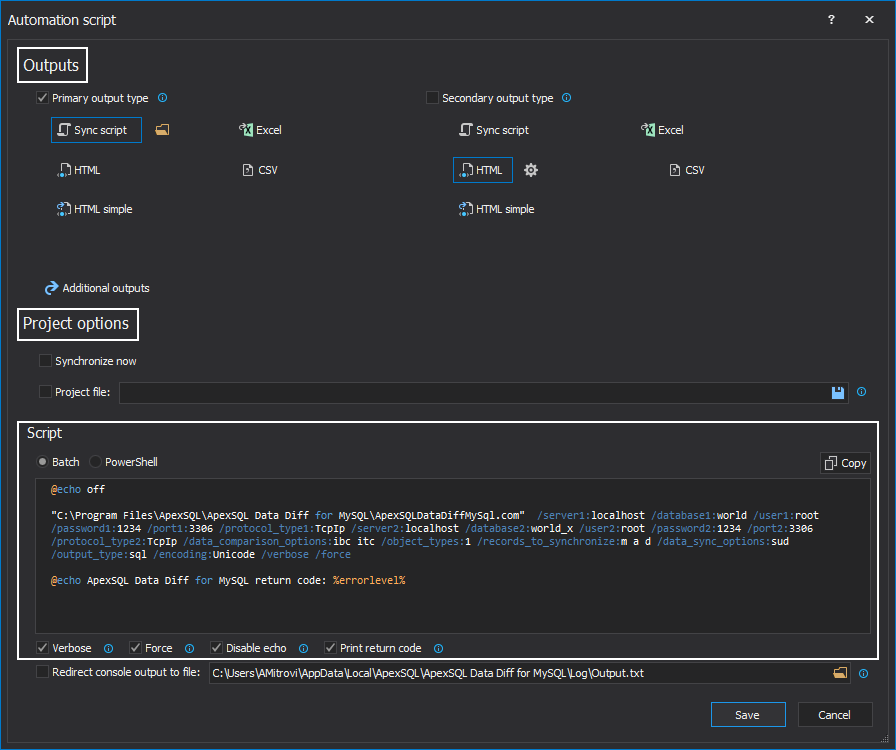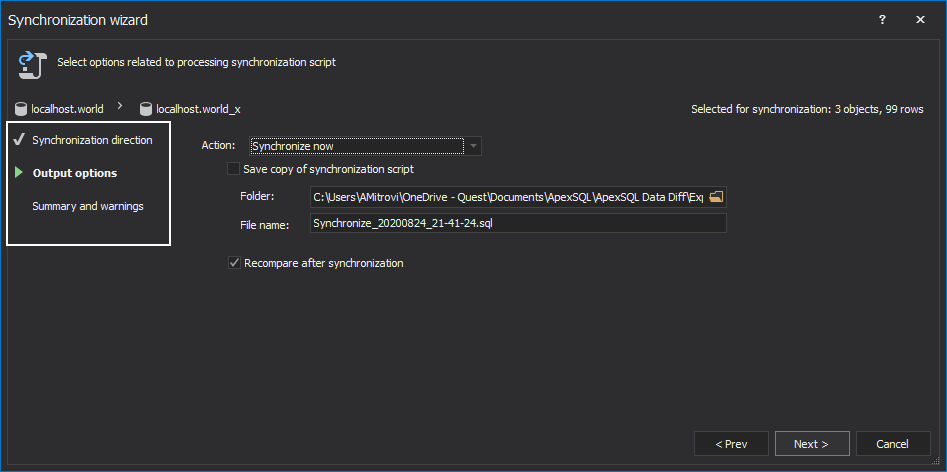We are proud to announce the initial version of ApexSQL Data Diff for MySQL. This is the new standalone application for MySQL, which can be used to compare and synchronize two live MySQL databases. Not just that, the process can be automated, and comparison results can be exported before the synchronization process.
The application itself is easy to use, can be used in three different themes, depending on what you prefer the most: Light, Dark, and Blue.
The application supports different versions of MySQL, MariaDB, and much more. For more information, please visit our Requirements page.
Adaptable if using the 4K resolution with high DPI scaling.
ApexSQL Data Diff for MySQL Project management window
The first that comes up is the Project management window where the previously loaded project can be directly compared:

ApexSQL Data Diff for MySQL New project window
This window is slightly different from the ApexSQL Data Diff tool. Since it is the MySQL tool, there are a few additional fields that need to be filled in order to compare two live MySQL databases:
Advanced options in the Project window
There are currently two advanced options in the Project window, Object mapping, and Object filter, where specific objects can be only compared:
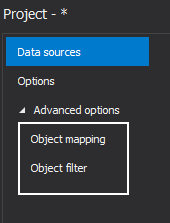
ApexSQL Data Diff for MySQL Main window and Data difference view panel
This screenshot is showing the main window with loaded two MySQL databases including also the Data difference view panel where are shown compared rows:
ApexSQL Data Diff for MySQL Save as automation script
This is the part where the automation process can be done. Selecting different Outputs, Project Options, and scripts between Batch and PowerShell:
Export types for comparison results
There are five different comparison results that can be used for exporting. All of them can be found by clicking the Export drop-down menu from the Home tab. Various options can be set for each export type:
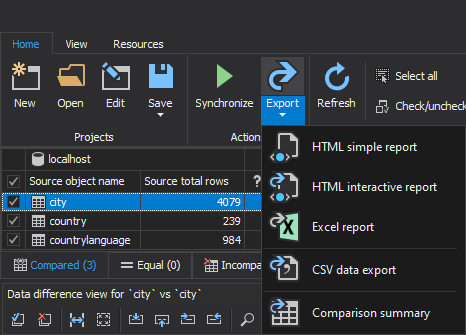
Synchronization wizard window
Before the synchronization is started, there are three additional steps that have to be defined, and then the process can be started. Three steps are Synchronization direction, Output options, and the last but not the least Summary and warnings:
ApexSQL Data Diff Results window
The last step is to see the results when the synchronization process is finished. There are two sections, Errors and Messages, where we can see the final result of the synchronization. If something is wrong it will show in the window:
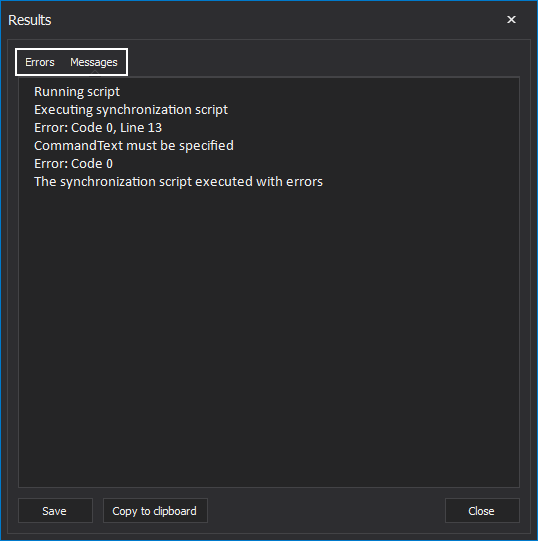
August 25, 2020